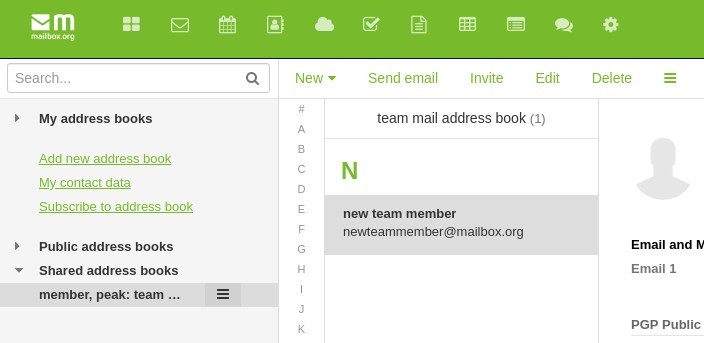Team Mail - How to set up shares
Note: The features mentioned in this article are available in all packages except the Light package.
Please note: The features described in this article are only available for users with a Team Mail account (formerly called Family Account).
If you have created at least two mailbox.org accounts as team mail accounts, you can edit and view calendars, contacts in the address book, tasks and files together within this group.
How can I set up shares?
Basically, everything that can be shared is organized on the server side via folders. Using the example of a shared address book, the following step-by-step description describes how shared editing can be set up.
Sharing calendars, tasks and file folders requires the same steps.
Generally, all shareable objects reside on the server and can be accessed through folders. In the following, we will explain step-by-step how this works using a shared address book as an example.
The sharing of calendars, task lists, and folders with files works in the same way.
-
A member of your Team Mail account group creates a new address book to hold contacts that are to be shared with some or all members of the group. To create a new address book, go to the mailbox.org Office and open the tab “Address book“. There, click on „Add new address book“ and enter a suitable description:
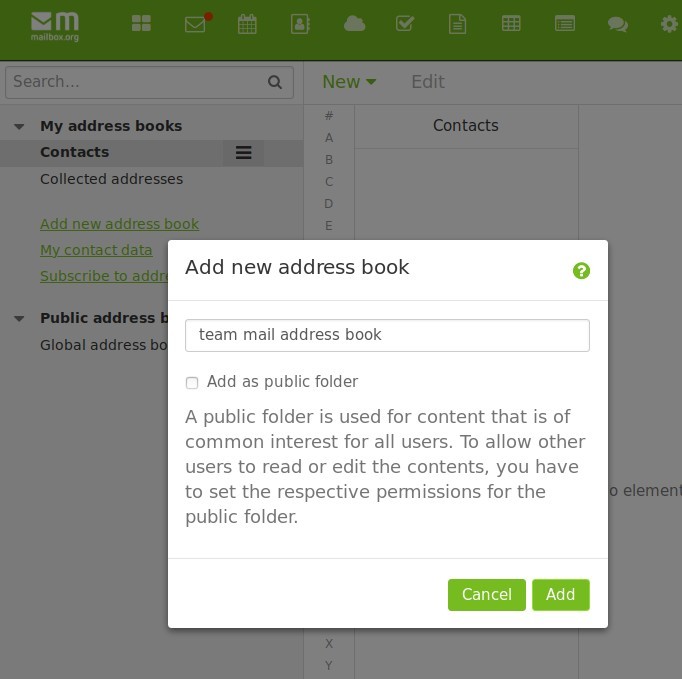
-
As a general principle, data will not be shared automatically – you need to configure the sharing parameters first. To share the address book with others, open the address book‘s context menu (the three-bar hamburger menu) and select the option „Permissions / Invite people“.
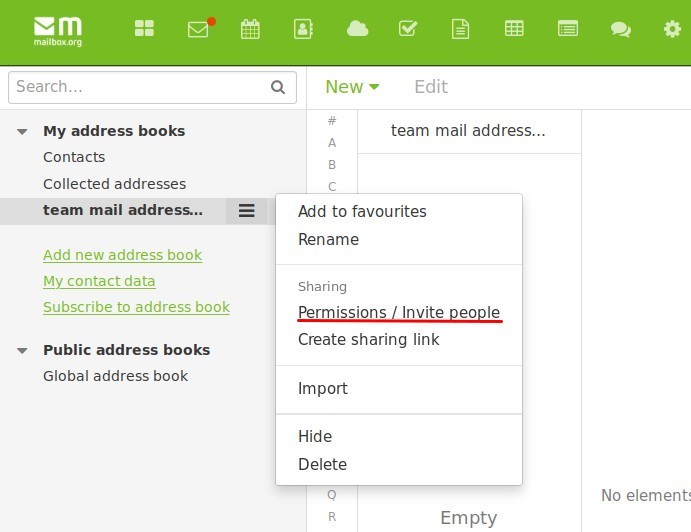
-
In the dialog window that opens, add one or more members of your group and assign what their role is: Those with the „Author “ role will receive the required permissions to read, write, and delete data; an „Editor “ can read and write but not delete; and a „Viewer“ may only read data but cannot make any changes. It is possible to set more specific permissions for each user, if necessary – just click on „Details“ in the same row that displays the respective user’s name. It is even possible to add users who are not within your Team Mail group. However, these users would alwaysbe limited to receive read-only access.
Inviting a user to share access is simple: Just add the their e-mail address in the box at the top that says „Add people “.Please note: Only the owner of the address book may add other users.
-
Whenever a Team Mail group member or external user is invited to access a shared object, a link will be sent via E-Mail with an optional message attached, e.g.:
Member (youraddress@mailbox.org) has shared the folder "Team Mail adress book" with you. Please click on the button below to access.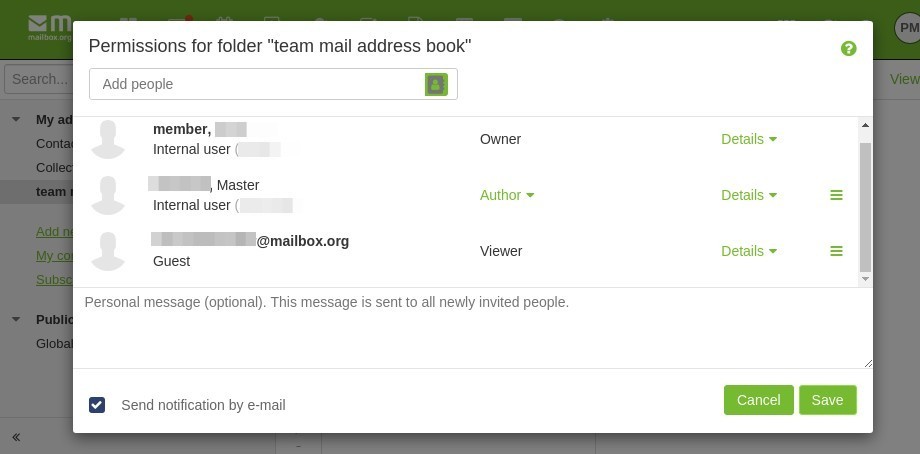
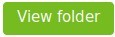
All group members who have received access to the address book will find it embedded in their mailbox.org Office under the tab „Address book“ | „Shared address books “. In line with their individual permissions, they can then read, add, update, or delete contacts, as required: