mailbox.org Beta
About the mailbox.org beta program
The mailbox.org beta program includes previews and pre-release versions of new features that are currently in development (beta release). With your help, we would like to test and further develop these features before making them available to all users.
By entering the mailbox.org beta program, you gain exclusive access to new features ready to be tested. Of course, our strict policy to not track personal metrics also applies to beta tests. Your data always remain your data.
In order to test and evaluate the features available in the beta program, we need your input. As a member of the beta program, you allow us to contact you occasionally, e.g. to inform you about news regarding the beta program or (anonymous) surveys. Responding to these is of course voluntary. You can exit the beta program at any time.
Please note before joining
It is characteristic of a beta phase that new features may still have bugs, the system may behave unexpectedly, or it may be unavailable for several hours during possible updates or maintenance. These features might not be fully developed. It is also possible that these features will be removed again if they prove to be unsuitable for productive use
Do not join the beta program if you use mailbox.org for critical business processes or if you depend on bug-free and fully available features.
We look forward to your participation and your feedback!
How to join the beta program
Joining the beta program is easy. Just follow these simple steps:
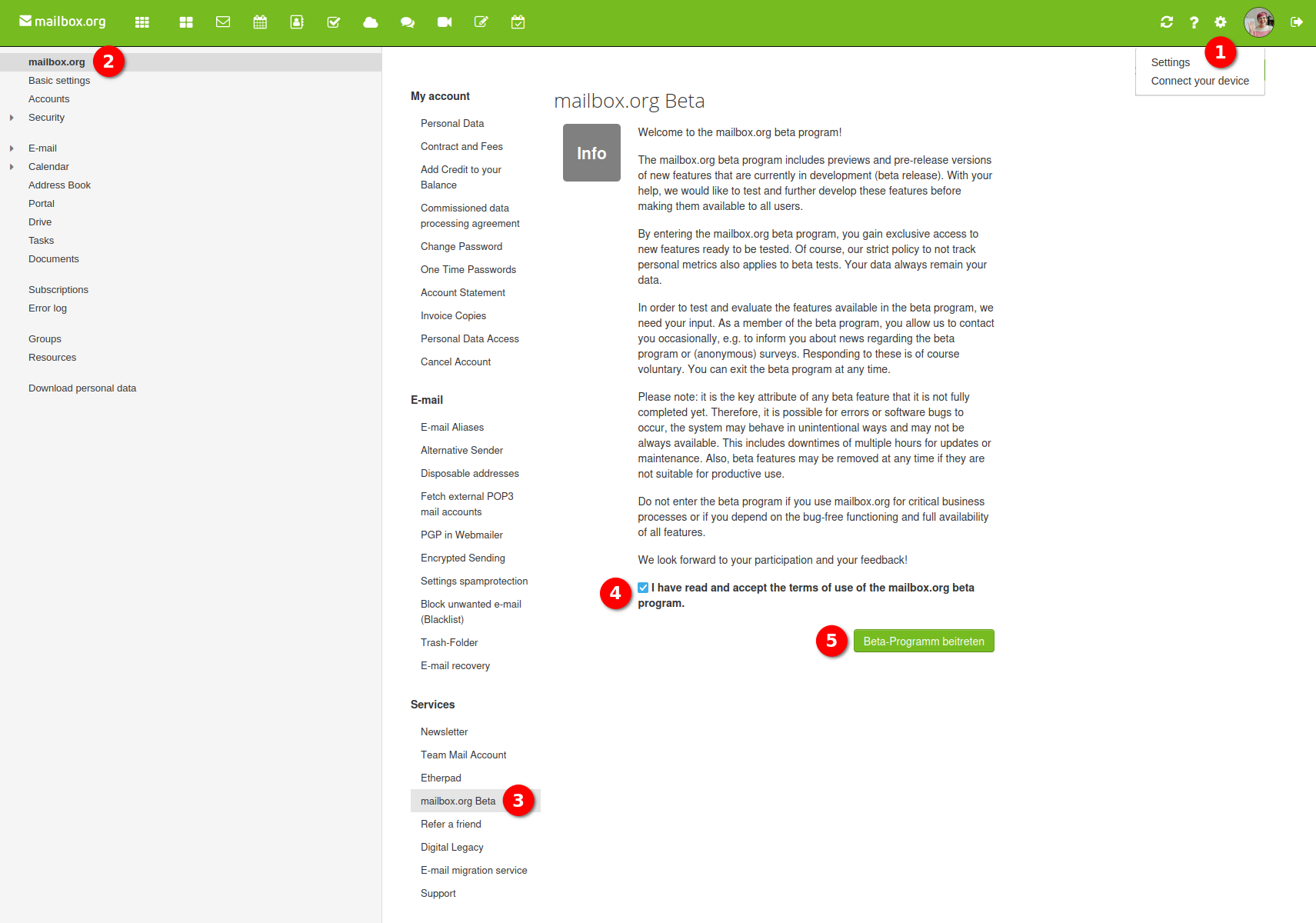
Figure 1
- Log in to the mailbox.org webmailer and navigate to "Settings (1) | mailbox.org (2) | mailbox.org beta (3)". Or just follow this link if you are already logged in.
- Check "I have read and accept the terms of use of the mailbox.org beta program." (4) after reading the terms above.
- Click "Join beta program" (5) (figure 1) to proceed.
That's it. Welcome on board beta user!
Manage beta features
Features & Availability:
- Some beta features may have limited availability.
- Before making a decision, please carefully read the instructions first.
- To test certain features, you may need to activate them first:
Activate (opt-in)
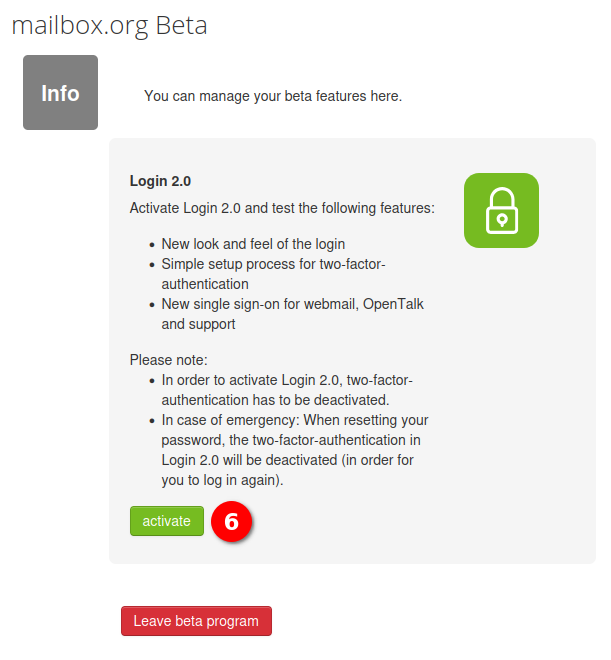
Figure 2
Before opting-in, make sure to carefully read the instructions first.
To try a new feature:
- click on "activate" (6) (figure 2) and
- logout and log back in for the changes to take effect.
Deactivate (opt-out)
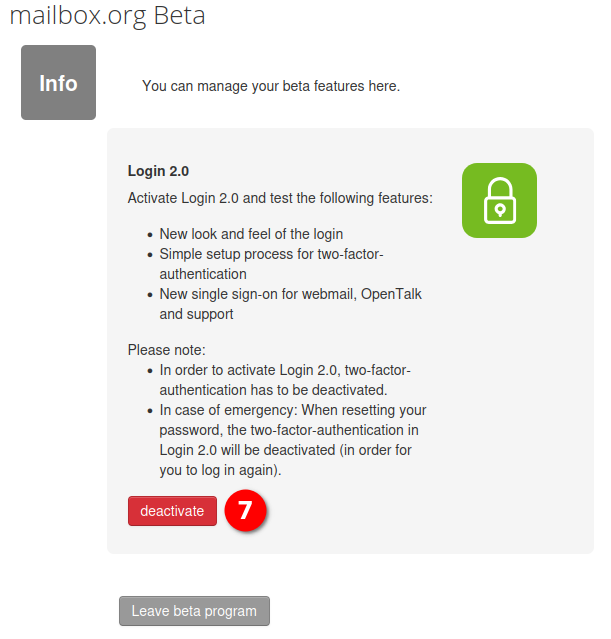
Figure 3
The same applies for opting-out of a beta feature. Just click "deactivate"" (7) (figure 3) and log out once.
Beta Feature - Login 2.0
Please note:
Joining is not possible if:
- no phone number or alternative email address is provided
- a certain number of participants has been reached
- 2FA is set up (either via TOTP or Yubikey)
Activate Login 2.0 (6) (figure 2) to try the following features:
- New look and feel of the login
- Simple setup process for two-factor-authentication
- New single sign-on for webmail, OpenTalk and support
Please note:
- In order to activate Login 2.0, an active two-factor-authentication has to be deactivated.
- In case of emergency: When resetting your password, the two-factor-authentication in Login 2.0 will be deactivated (in order for you to log in again).
The new Two-factor authentication
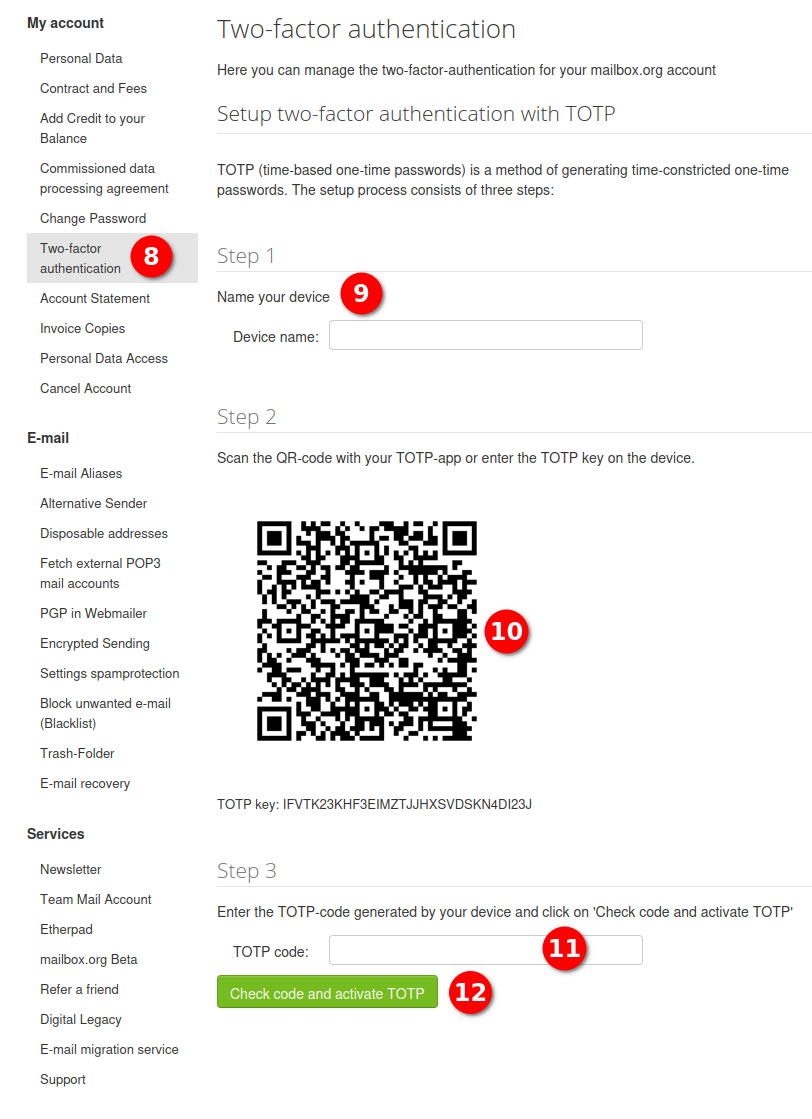
Figure 4
Login 2.0 offers an updated two-factor authentication setup.
Navigate to "Settings | mailbox.org | Two-factor authentication" (8) to set up a TOTP (time based one-time password) in just three steps:
- Name your device (9).
- scan the QR-code with your TOTP-app (10) or
- enter the TOTP-code generated in the area provided (11) and click on "Check code and activate TOTP" (12) (figure 4).