Backing up and restoring data (backup and restore)
This article has been updated for beta users. You can find the new version for beta users further below.
For emails, mailbox.org offers an automatic backup service, which is only available free of charge to customers on the PREMIUM and STANDARD plans.
However, you can also easily back up emails, contacts, calendars, and tasks directly from the mailbox.org menus.
Automatic Email Backup at mailbox.org
mailbox.org automatically creates daily backups of your emails and retains these backups for up to 7 days.
You can find this feature in the settings at: "Settings | mailbox.org | Email Backup"
Costs and Terms of Service
The backup service from mailbox.org is available free of charge to all customers on the PREMIUM and STANDARD plans.
For customers on the LIGHT plan, the service is subject to a fee.
This service is provided by mailbox.org without any entitlement by the user to its existence, availability, or freedom from errors §11 (2) of our Terms of Service
Data Backup: Email
The easiest way to back up your emails yourself (i.e., without using the mailbox.org service described above) is to export all individual emails as .eml files.
To do this, select the emails you want to back up in the inbox (and then in the other folders) and click on the context menu "More Actions" at the top, then select "Save as file" (Figure 2).
Your emails will then be downloaded as a .zip file to your computer.
Select and Backup All Emails in a Folder
You can also select all emails in a folder at once to perform the export.
To do this, click on the first email in the respective folder to select it.
Then scroll down to the last email in the folder. When the last message is visible, hold the Shift key on your keyboard and click the last message.
Now all messages will be highlighted and are ready to be saved.
Data Backup: Calendar/Tasks/Address Book
You can back up calendars, tasks, and address books as follows.
For example, to back up a calendar, open the context menu (the three horizontal lines) next to the desired calendar and select "Export".
The entire calendar will then be downloaded to your computer as an .ics file.
Restoring Emails and Calendars
mailbox.org also makes it easy to restore emails and other data:
- Emails in
.emlformat can simply be moved via drag & drop into the desired target folder (e.g., your inbox). - Calendar data as
.icsfiles can be re-uploaded using the import function.
To do this, select the calendar into which you want to import the calendar data, click the context menu next to it, and select "Import" (Figure 4).
The calendar data will then be restored. - For importing calendars, tasks, and contact data, it is advisable for security reasons to create a separate folder. Otherwise, you risk losing data during client synchronization or creating duplicate entries that can only be deleted individually.
Updated Beta Article
The following sections of this article have been adapted to the current Beta version. Please note that the structure and naming of individual menus or functions may differ from the previous version.
Changes in backing up and restoring data (Backup and Restore)
There are few fundamental changes between the old and new mailbox.org Suite when it comes to backing up and restoring data.
The technical implementation still takes place in several steps:
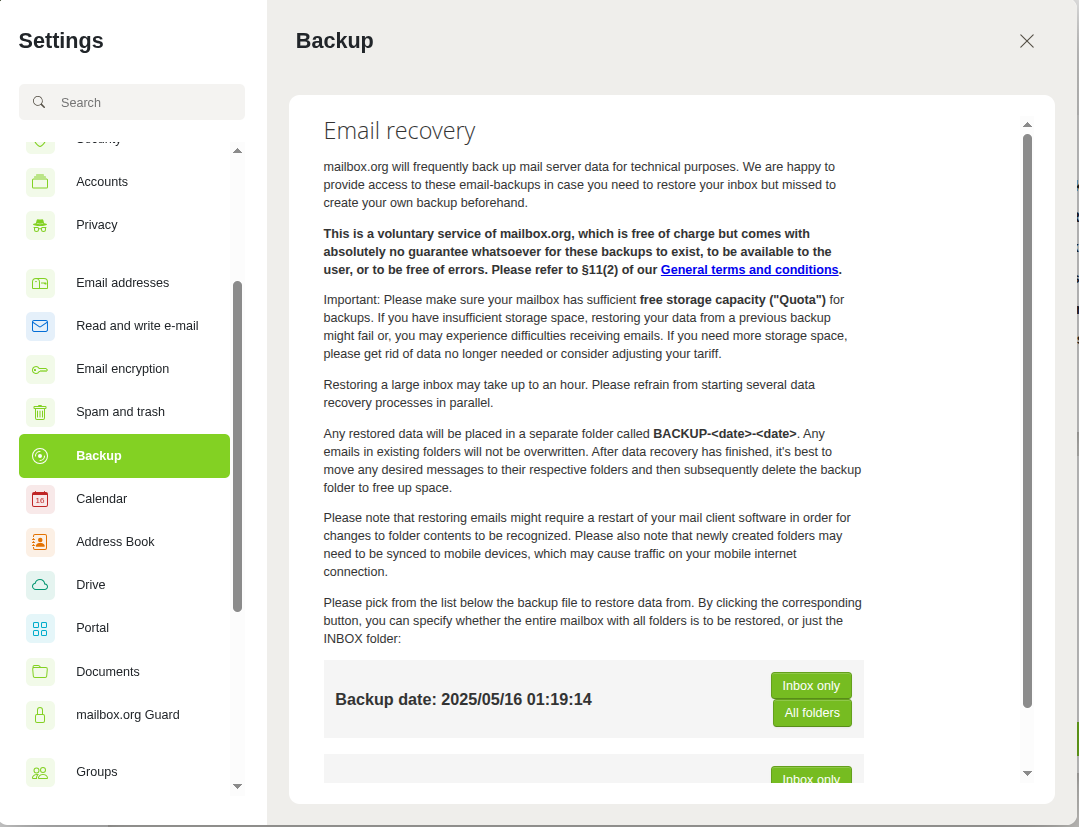
Figure 1: The email backup service from mailbox.org.
Activate automatic backup
- Log in to mailbox.org.
- Open the gear menu at the top right and click All Settings.
- Navigate to the Email Backup section.
- You can now download backups from the last 7 days.
Manually back up individual emails
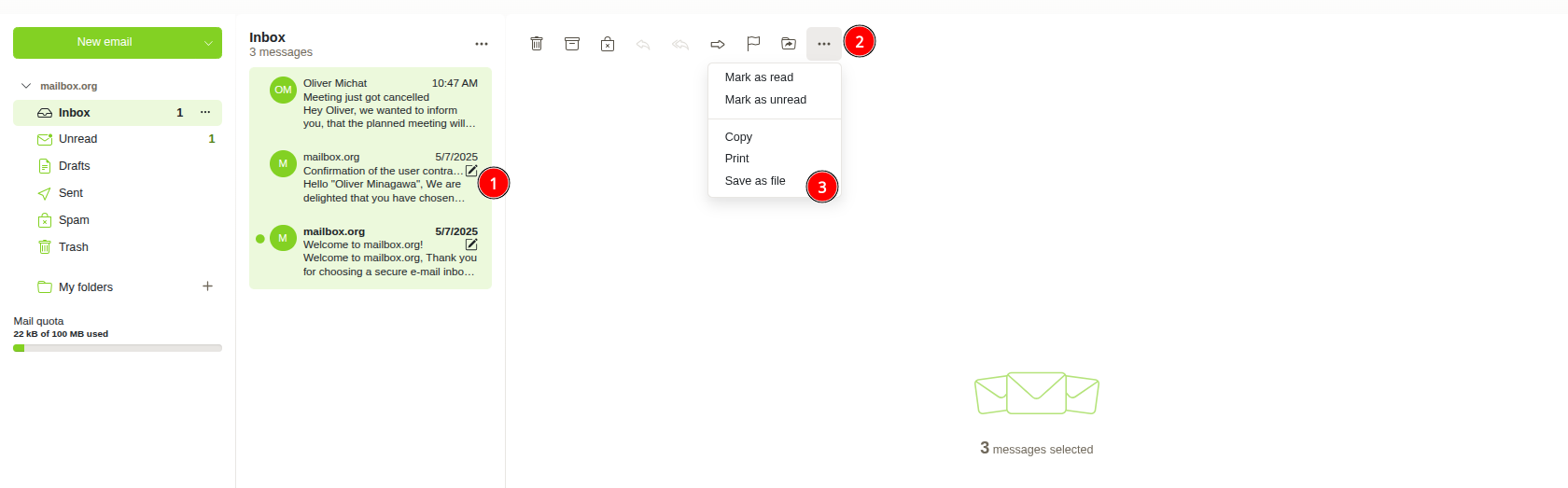
Figure 2: Select the emails to be backed up, then open the context menu and click "Save as file"
- Go to the Email section.
- Select the emails you want to export.
- Click the three-dot menu More Actions.
- Finally, click Save as file.
Note: The emails will be downloaded as a ZIP file containing EML files.
Export calendar
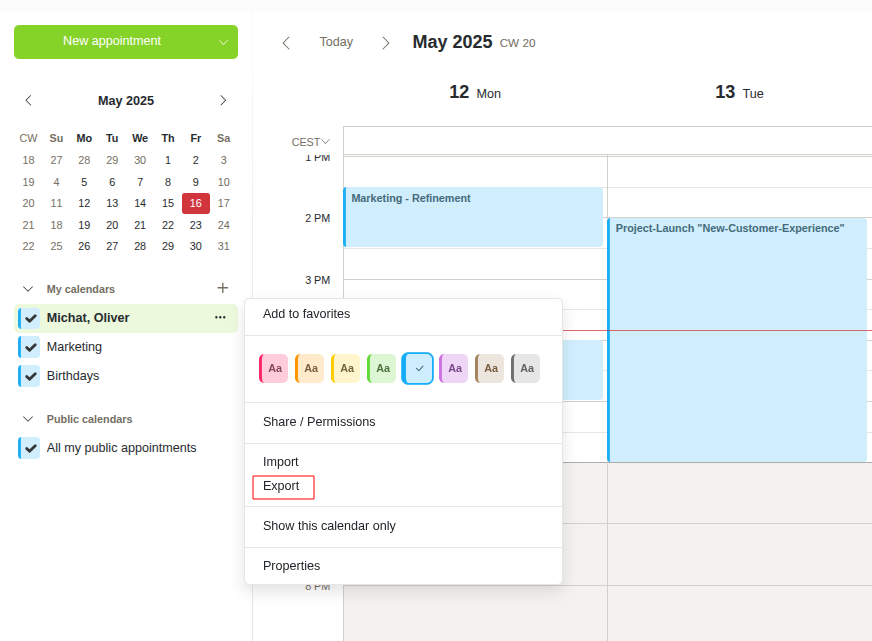
Figure 3: Select the correct calendar, click the context menu, and then click "Export"
- Go to the Calendar section.
- Open the three-dot menu next to the desired calendar.
- Click Export.
- An ICS file will be created and downloaded.
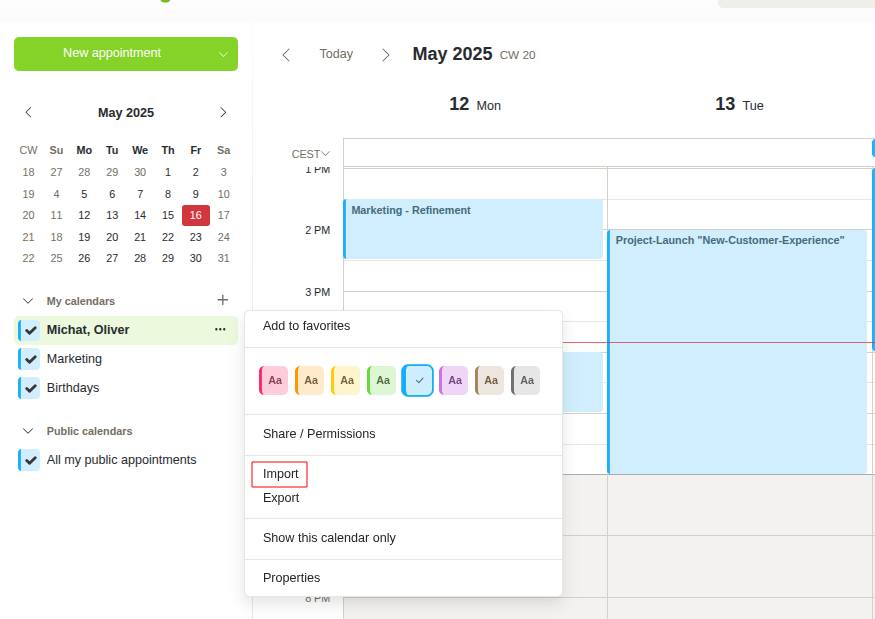
Figure 4: Select the correct calendar, click the context menu, and then click "Import"
- Go to the Calendar section.
- Open the three-dot menu next to the desired calendar.
- Click Import.
- An ICS file will be created and downloaded.
Differences in mailbox.org Suite after the update
- The user interface in the new mailbox.org Suite is modernized and visually revised.
- The process for backing up and restoring data remains technically identical.