Setup with Outlook 2016
In this guide you will learn how to set up your new mailbox.org mailbox with Microsoft Outlook 2016 in just a few short steps.
Open Outlook 2016 and click on ‘File’ and then select ‘Add Account’.
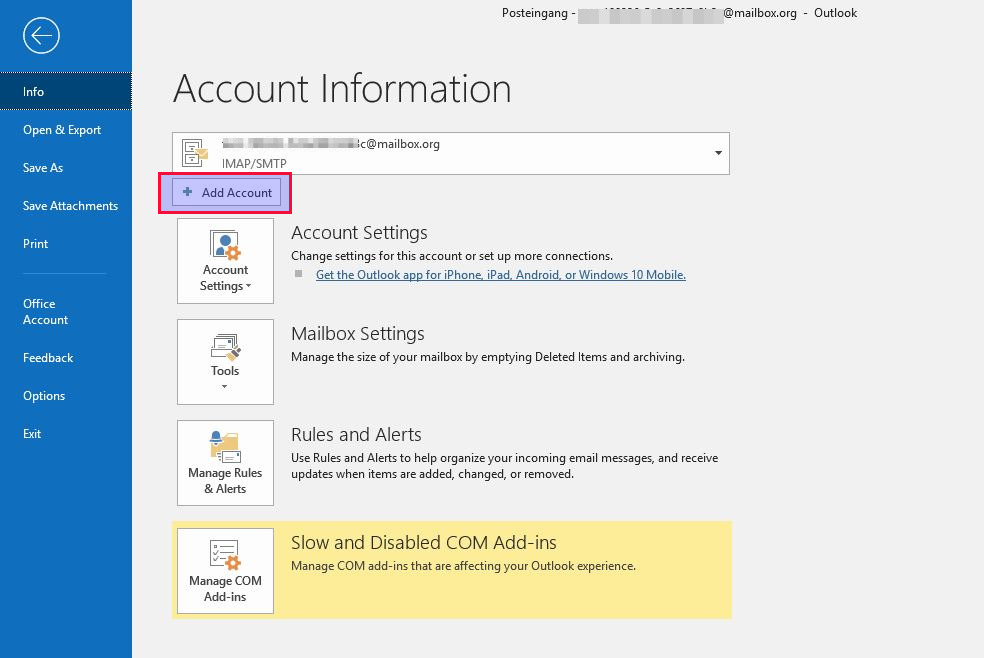
Choose 'Advanced options' and tic the box 'Let me set up my account manually' and add your mailbox.org e-mail address:
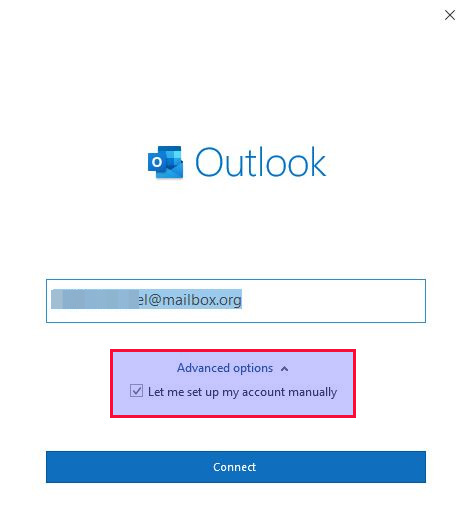
Now choose between 'POP or IMAP'. Typically you would choose IMAP:
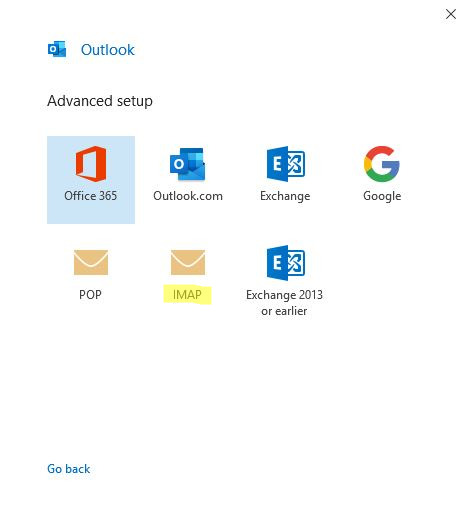
Now enter your password.
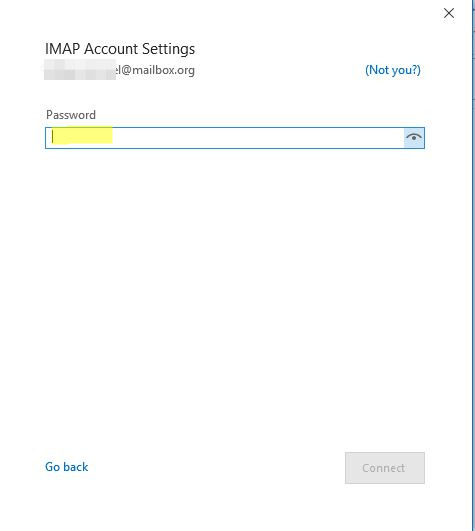
Your account should have been configured automatically.
The lower field for adding an additional account is not relevant for the usage of mailbox.org and can typically be ignored.
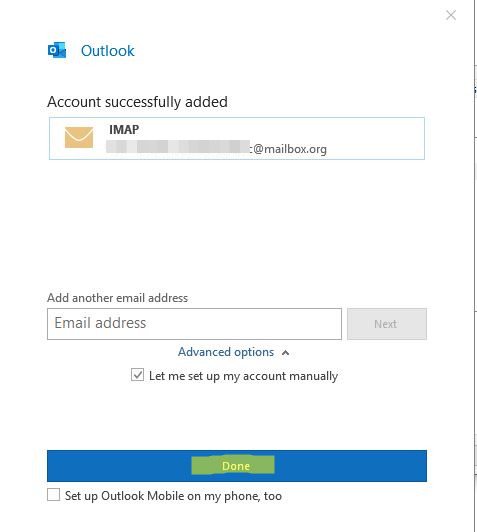
Now you may use Outlook 2016!
Should you require a full manual configuration of your account, you can do so by clicking on 'Account settings - Server settings'
Our recommended configuration:
incoming mail:
Server (IMAP): imap.mailbox.org Port 993
outgoing mail:
Server (SMTP): smtp.mailbox.org Port 465,
Encryption method (for both): 'SSL/TLS'