Setup with Mail app for iOS
Once you have enabled two-factor authentication, external applications such as Outlook, Thunderbird, DAVx⁵, or mobile calendar and contact apps can no longer access mailbox using your regular password. To do so, you need to create an application password. Without enabled two-factor authentication (2FA), the use of application passwords is optional.
1. Setting Up the Mail App on iOS
On devices running iOS (iPhone or iPad), you can set up your new email account as follows:
1. Open the Settings app on your device.
Settings | Apps | Mail | Accounts | Add Account
2. Select the account type:
Other | Add Mail Account
2. General Information
| Field | Entry |
|---|---|
| Name | Your name |
| Your mailbox email address | |
| Password | Your mailbox password |
| Description | Optional (e.g., "mailbox") |
3. Server Settings (IMAP & SMTP)
Note: These settings usually do not need to be entered manually, as iOS automatically selects the most secure configuration.
You only need the following information if the automatic setup fails:
Incoming Mail (IMAP)
| Setting | Value |
|---|---|
| Server | imap.mailbox.org |
| Username | Your full email address |
| Password | Your mailbox password |
| Port | 993 |
| Encryption | SSL |
| Authentication | Normal password |
Outgoing Mail (SMTP)
| Setting | Value |
|---|---|
| Server | smtp.mailbox.org |
| Username | Your full email address |
| Password | Your mailbox password |
| Port | 465 (up to iOS 12.3) 587 (from iOS 12.4) |
| Encryption | SSL |
| Authentication | Normal password |
Visual Step-by-Step Guide
The following images show you in detail how to set up your mailbox email account on iOS (iPhone/iPad).
Please follow the steps in order – from selecting the account type to entering the server settings.
Tip: If the setup completes automatically, no manual input is required. The screenshots mainly serve as a guide for manual setup or verification.
Step 1: Open Settings
Open the Settings app on your iPhone or iPad and navigate to the Mail app. Click on Mail and afterwards on Accounts.
Navigate to: Mail | Accounts | Add Account
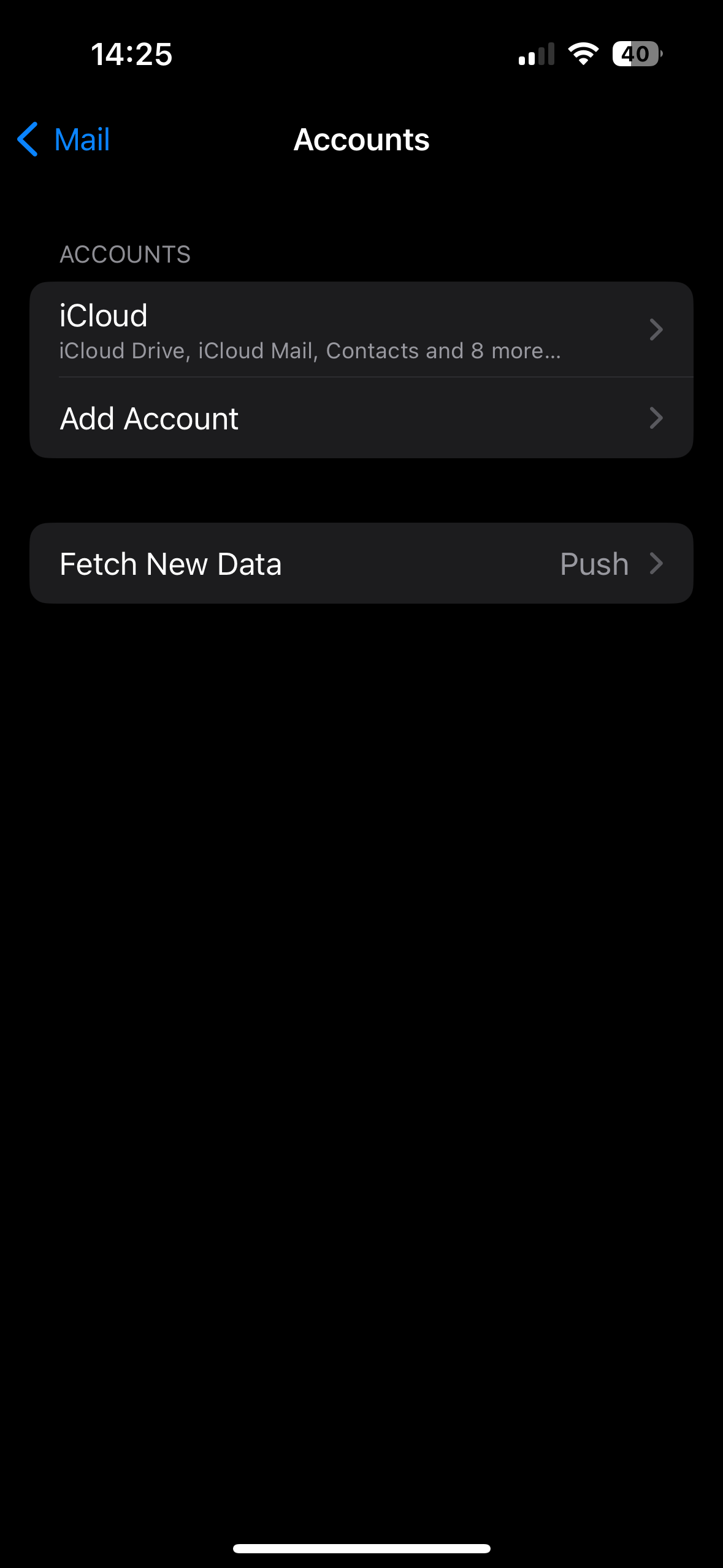
Figure 1: Add account.
Step 2: Access Mail Accounts
Tap on "Other", then select "Add Mail Account".
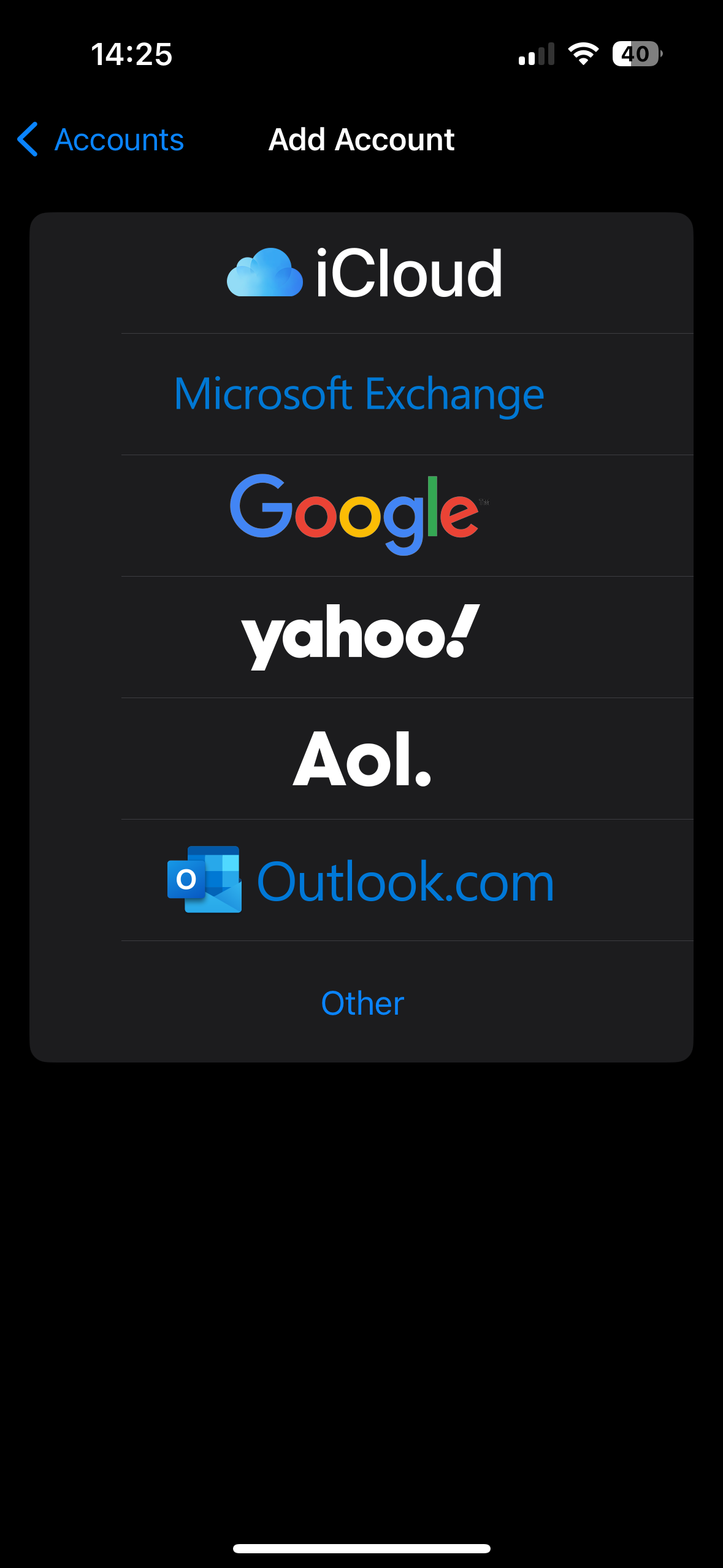
Figure 2: Please click on Other.
Step 3: Choose Account Type
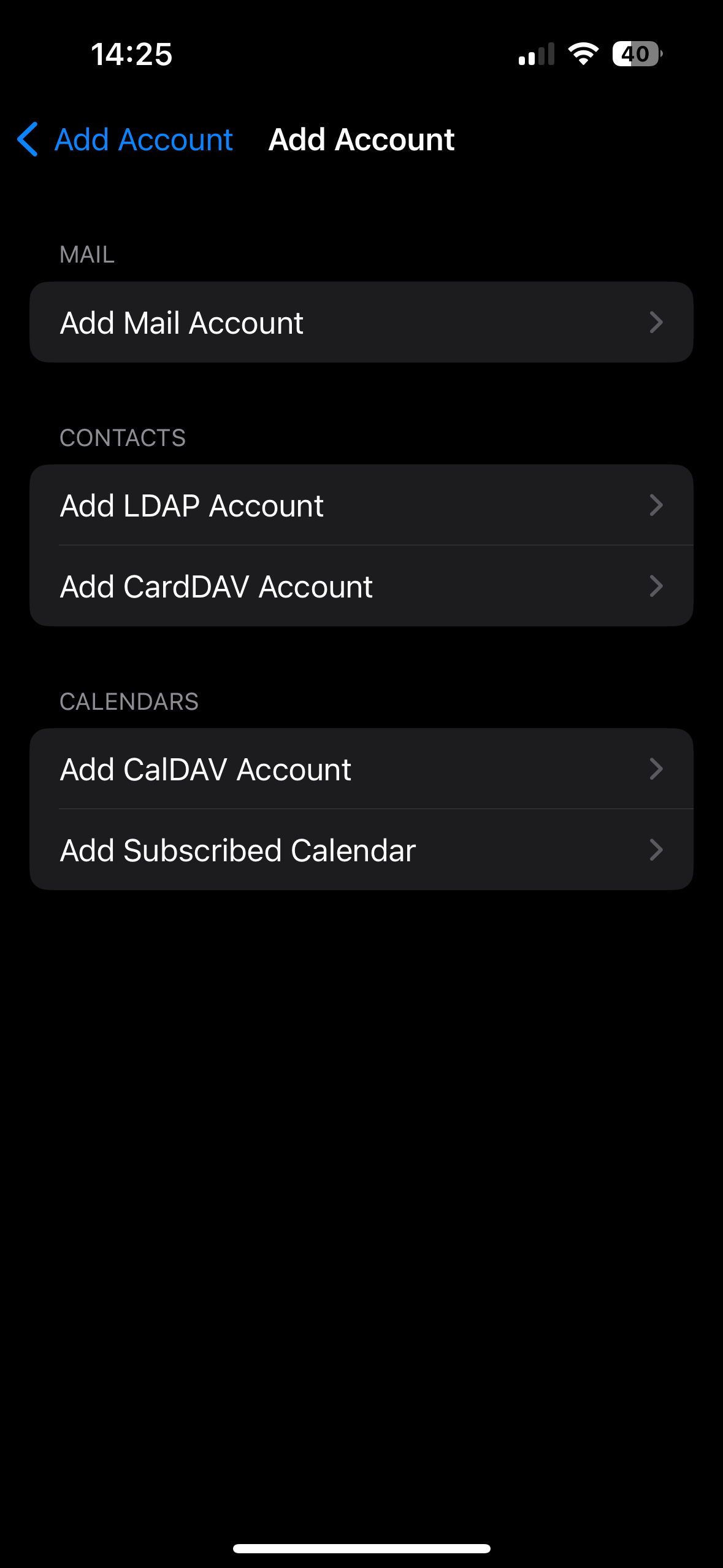
FIgure 3: Add mail account.
Step 4: Enter General Account Information
Enter your personal information:
- Name
- Email address (at mailbox)
- Password
- Description (e.g., "mailbox")
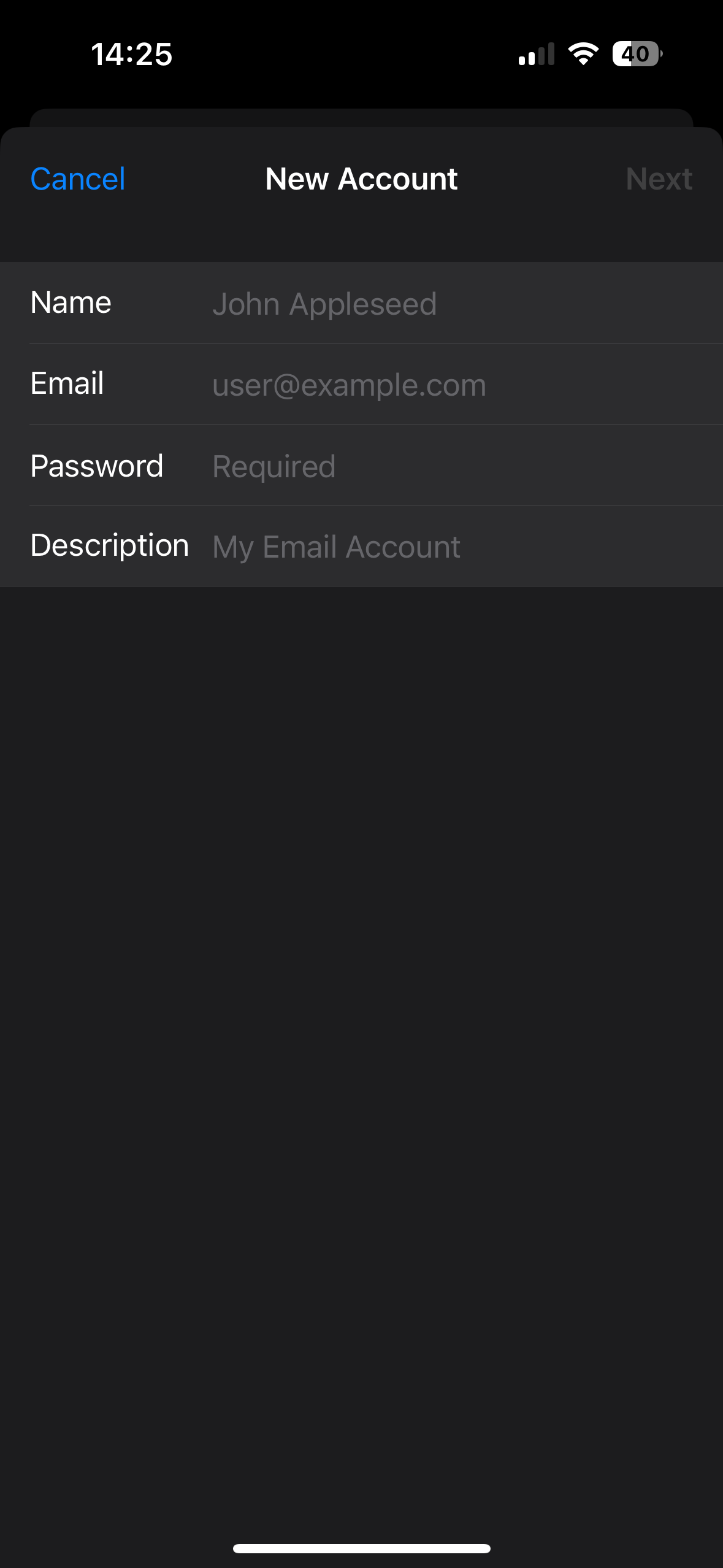
Figure 4: Add personal data.
Step 5: Server Settings (Manual, Optional)
If automatic setup fails, enter the server settings manually.
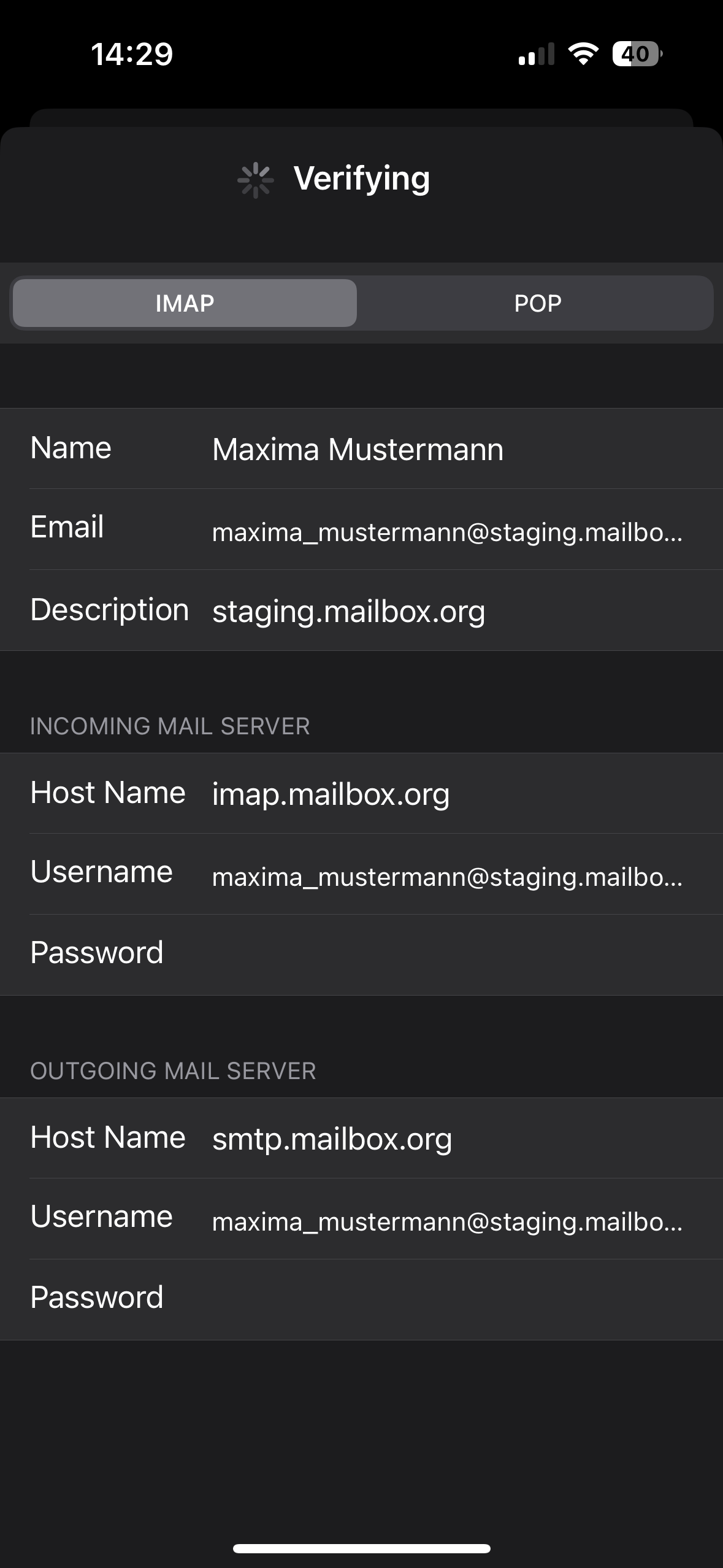
Figure 5: Manually enter server data.
Step 6: Done
After successful setup, the account will be displayed and is ready to use.
The configured mail account will appear in your device's system settings.
