Set up out-of-office notification
Set up an Out-of-Office Reply
Note: An out-of-office reply (also called autoresponder) automatically informs senders that you are currently unavailable. This function is useful, for example, during vacation periods or extended absences.
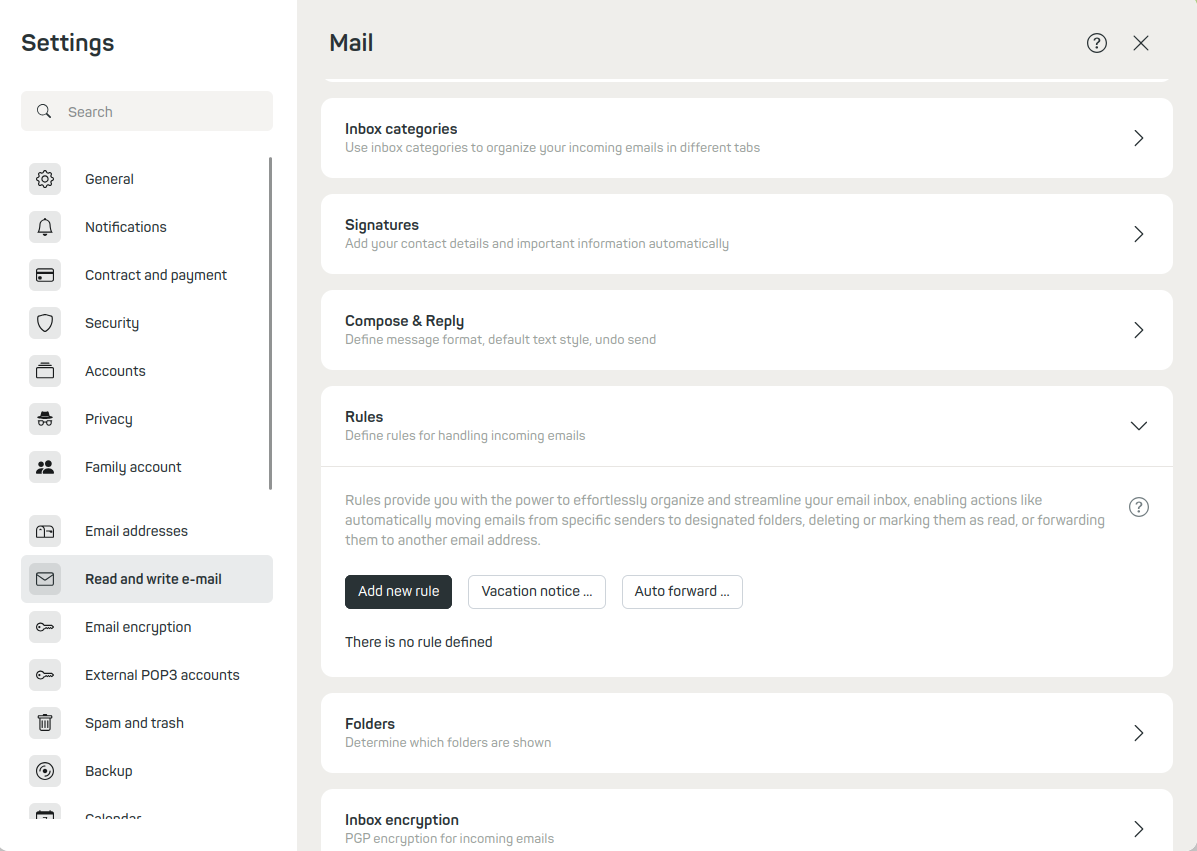
Figure 1: Set up an out-of-office notification.
Activate out-of-office reply
- In mailbox Office, navigate to:
All settings | Mail | Rules | Vacation notice. - Click on Vacation notice. A settings dialog will open.
- Enable the out-of-office reply using the switch Apply changes.
Configure out-of-office reply
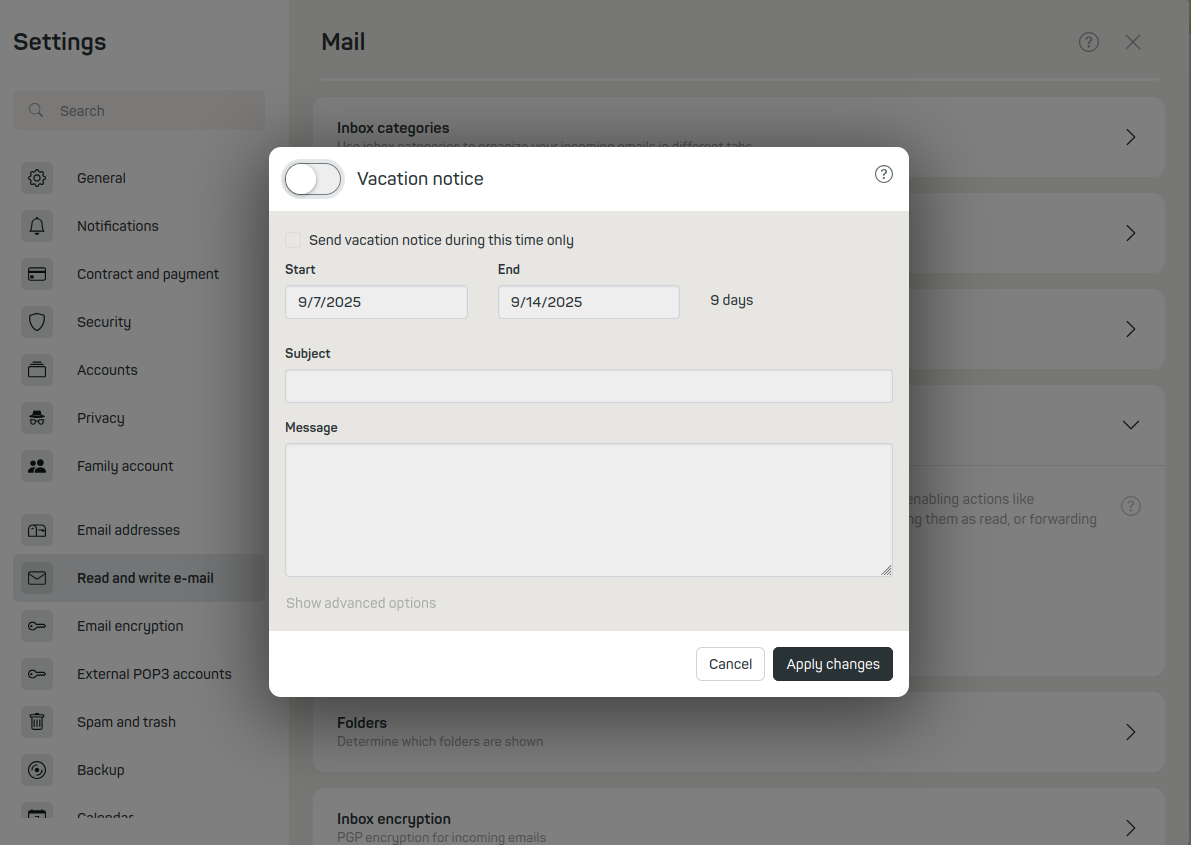
Figure 2: Save the out-of-office notification and enter a message.
Fill in the following fields:
Start: Date and time when the reply should be sent.
End: Date and time until which the reply should remain active.
Subject: Subject line of the automatic message.
Text: Content of your out-of-office reply.
Confirm your entries with Apply changes to activate the out-of-office reply.
