Using an alias with Outlook 2016 under Windows
Note: You can use a maximum of 3 aliases in the Light package. In the Standard package you can use up to 10 aliases and up to 25 aliases in the Premium package. If you are using your own domain with mailbox.org you can use 25 aliases in the Standard package, and 100 aliases in the Premium package.
Once you have set up an alias with us, you may also use it on your Windows PC with Outlook 2016. In general we cannot offer support for e-mail-clients, as there are too many around. However, we're happy to offer you some guides for tricky tasks.
First of all, please set up your mailbox.org account (your main address) in Outlook 2016.
This is how you can send out temporarily with an alias address
By following this guide, you'll be able to choose if you want to sent out with your main address or with an alias address. This is done via the From ▾ field.
- Open up a new e-mail in Outlook.
- Change to the "Options" tab. (See point 1 in the screenshot)
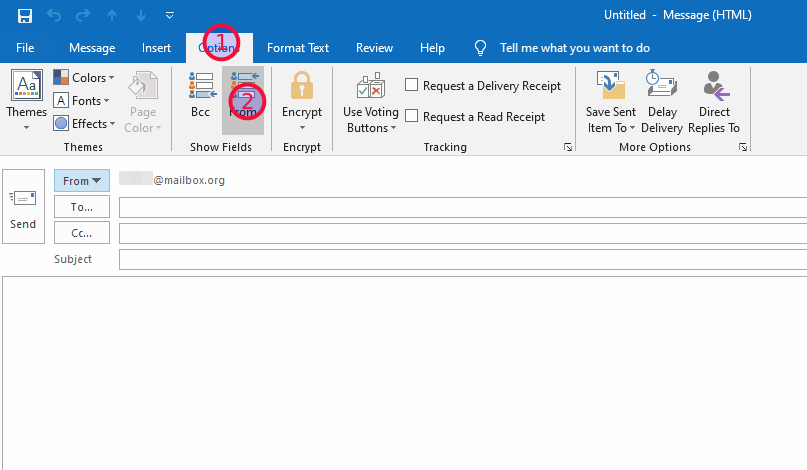
- Choose the "From" field (see point 2 in the screenshot). From now on this is going to show below above the "To..." field, where you enter the recipients.
- Click on the from ▾ field and choose "Other Email Address...."
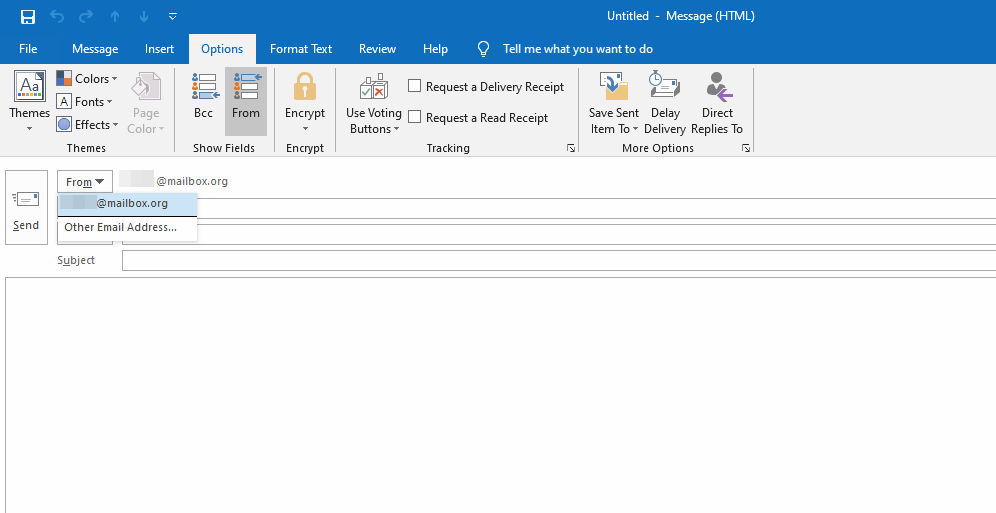
- Now a new window will pop up. Please typ in your alias address here.
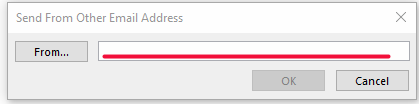
- Now you may send from the alias address.
- From now on, whenever you click on the from ▾ field, you may directly select the alias address.