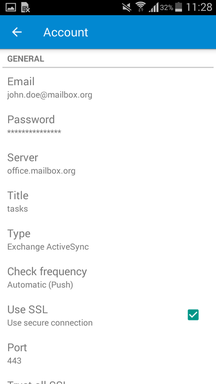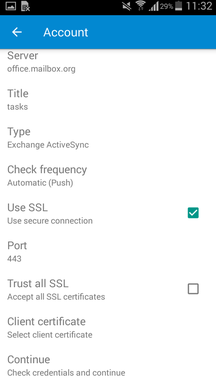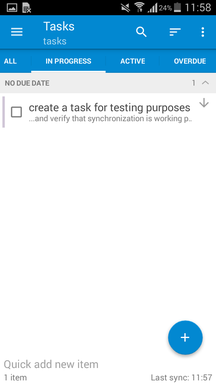ActiveSync on Android Devices
You can sync your address book and calendars with your mobile device using ActiveSync or using CalDAV and CardDAV. Here we describe the process of syncing your information with ActiveSync.
Requirements
In order to use ActiveSync on Android systems, either the standard e-mail app or Gmail must be installed and in use. Only then will the account types "Microsoft Exchange“ or "Corporate Sync“ be available.
Access the settings of your new Exchange account to configure the extent to which historic e-mails should be synchronized. Please select a value equal to or less than 18 months. If you want to synchronize historic e-mails with a mobile device, then it will be better to use IMAP instead of ActiveSync.
Synchronization of calendar and address book
Create a new account of type "Microsoft Exchange“ or "Corporate Sync“. During setup, you will be asked to enter your login credentials.
On Android systems from version 6, the setup is very straightforward. You only need to enter your mailbox.org address and the password - all other settings will be detected automatically (see screen shots). If you use your own domain name you may have to manually amend the server name to office.mailbox.org (Figure 3).
On older Android systems (versions 4.1 or higher) please use the following settings:
- Domain: mailbox.org (If you’re using the main e-mail address with your own domain, please enter your own domain here.)
- User name: Local portion of your e-mail address (for example, john.doe)
- Server name: office.mailbox.org
If you are using an older Android device, other calendars will not be transferred via ActiveSync. This bug affects devices up to kernel version 4.1. We recommend CalDAV in such cases.
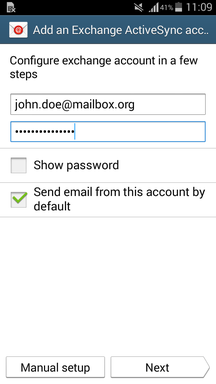
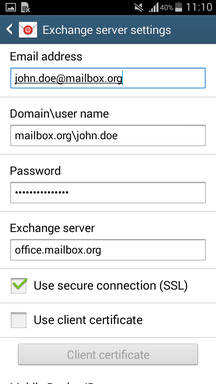
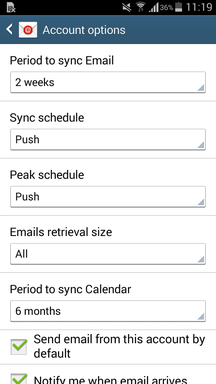
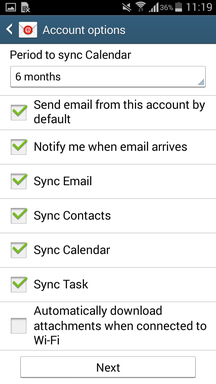
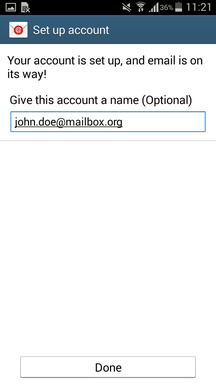
Synchronizing Your Tasks
You will need to install an additional app if you wish to sync tasks on your Android device. We'll illustrate the setup process with the app Tasks & Notes, which you can download from the Google Play store: