How to integrate external e-mail accounts
This article has been updated for beta users. You can find the new version for beta users further below.
Note: The features mentioned in this article are available in all packages except the Light package.
To set up external e-mail addresses to send
You can also use mailbox.org to send with external addresses that are not hosted by us. Please note the following:
If a very restrictive SPF record is set for the sending domain, there may be problems with the delivery of e-mails sent this way.
More information can be found at this article (in German): SPF / DKIM-Vortrag by P. Heinlein.
To set up sending via an external address, please do the following:
Click on the gear wheel at the top right. The "settings" are now open.
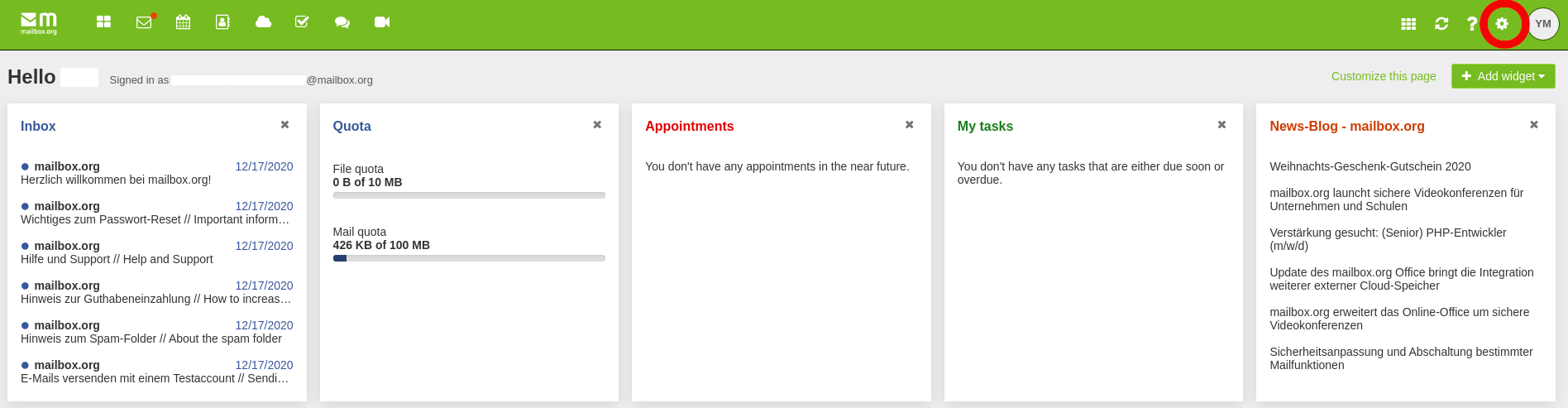
Select "mailbox.org - Alternative Sender". Enter your external e-mail address under (3) and select "Send activation link".

You will receive an activation link by e-mail. For security reasons, this link has a time limit and must be used within 15 minutes - otherwise it expires.
Now you can use your external e-mail address as sender in our web frontend.
Of course you can also integrate your external mailboxes via IMAP at mailbox.org. This allows sending and receiving with these email addresses.
In this case you may not use the above method "Alternative sender" for the external e-mail address.
The problem mentioned above with SPF does not exist with this variant.
How to integrate external accounts via IMAP/SMTP
Go directly to your e-mail account and click on "Add email account".
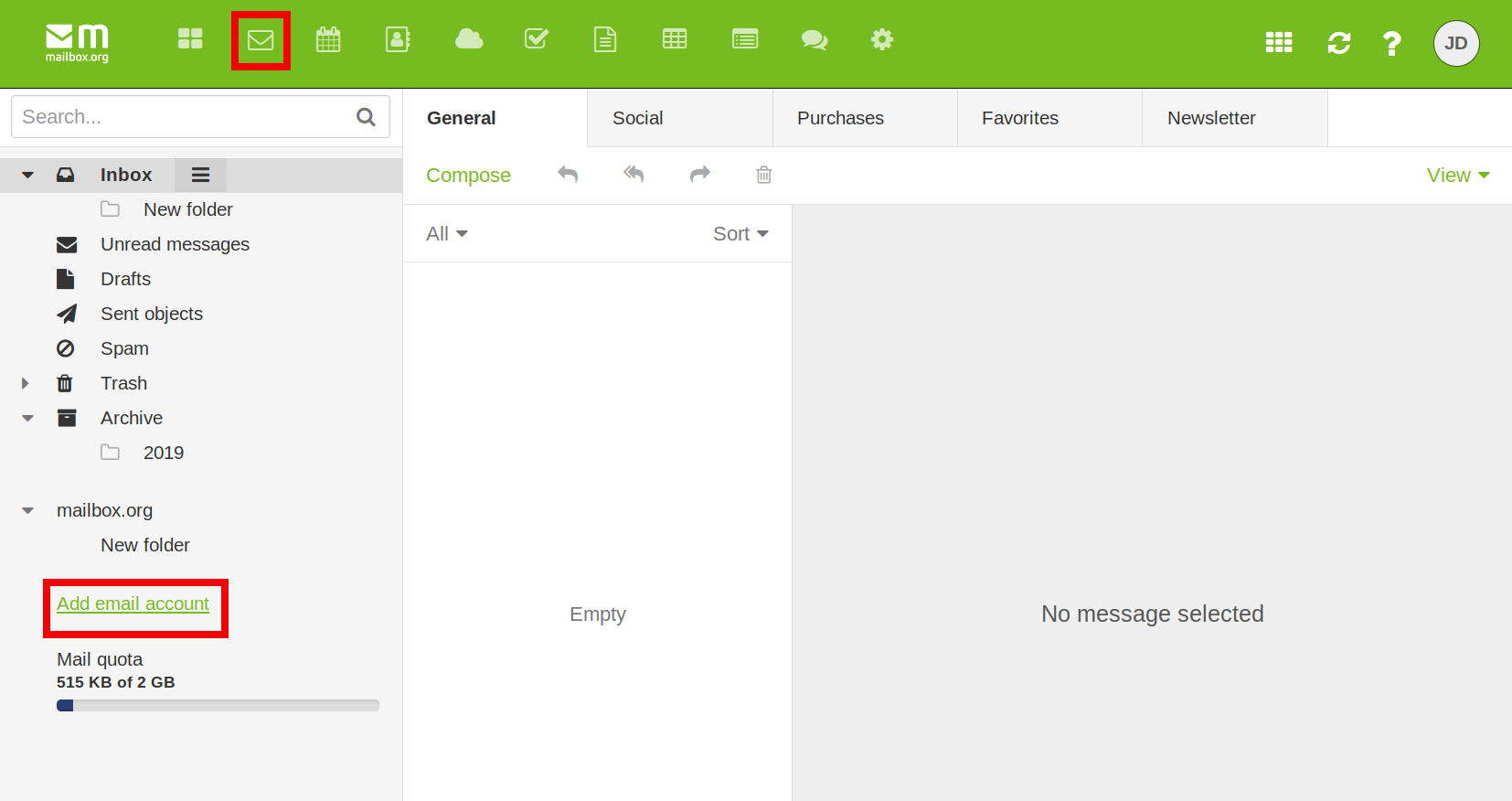
Enter your username and password in the following dialog. All other settings should be recognized automatically. If everything worked out, you will now see your external account under your folders on the left.
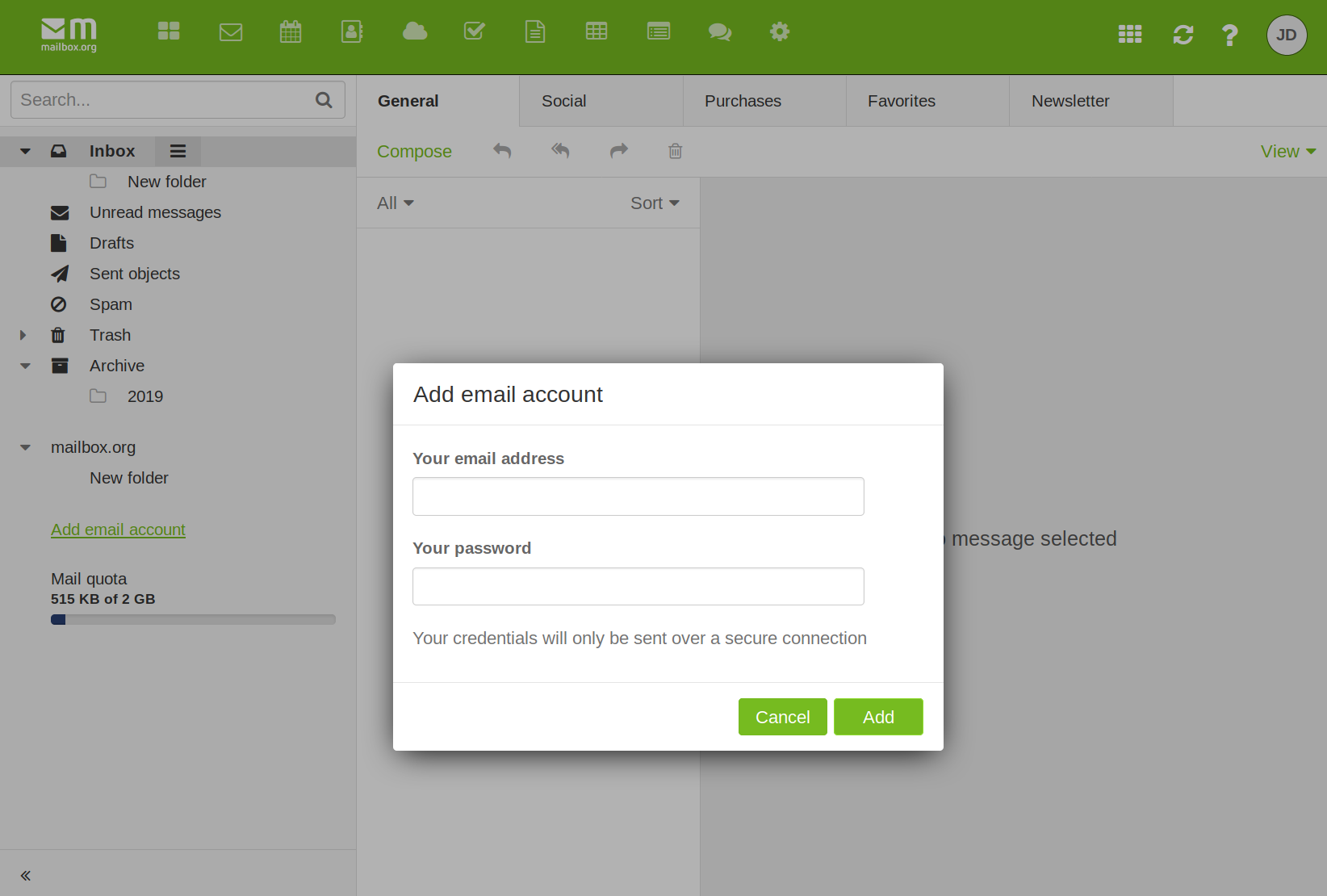
Some providers need some additional adjustments in their preferences
We will demonstrate this with the example Google Gmail
-
Please log into your Gmail account
-
Choose Settings by clicking on the small gear and then on Settings
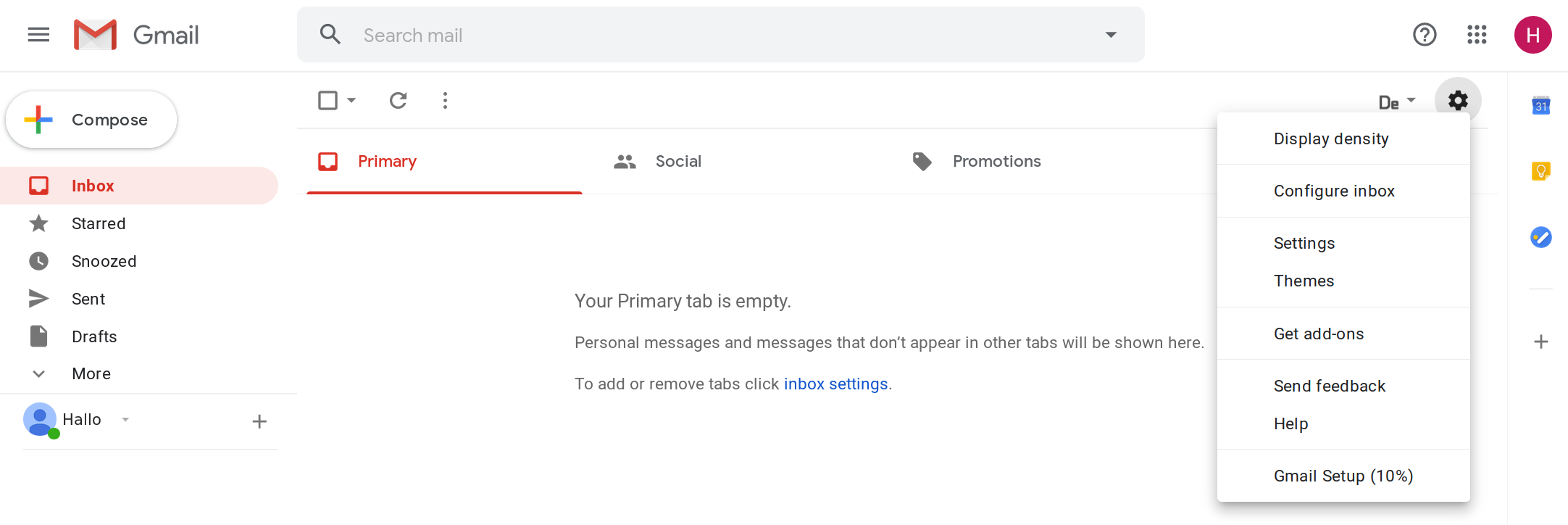
3.Please choose Forwarding and POP/IMAP
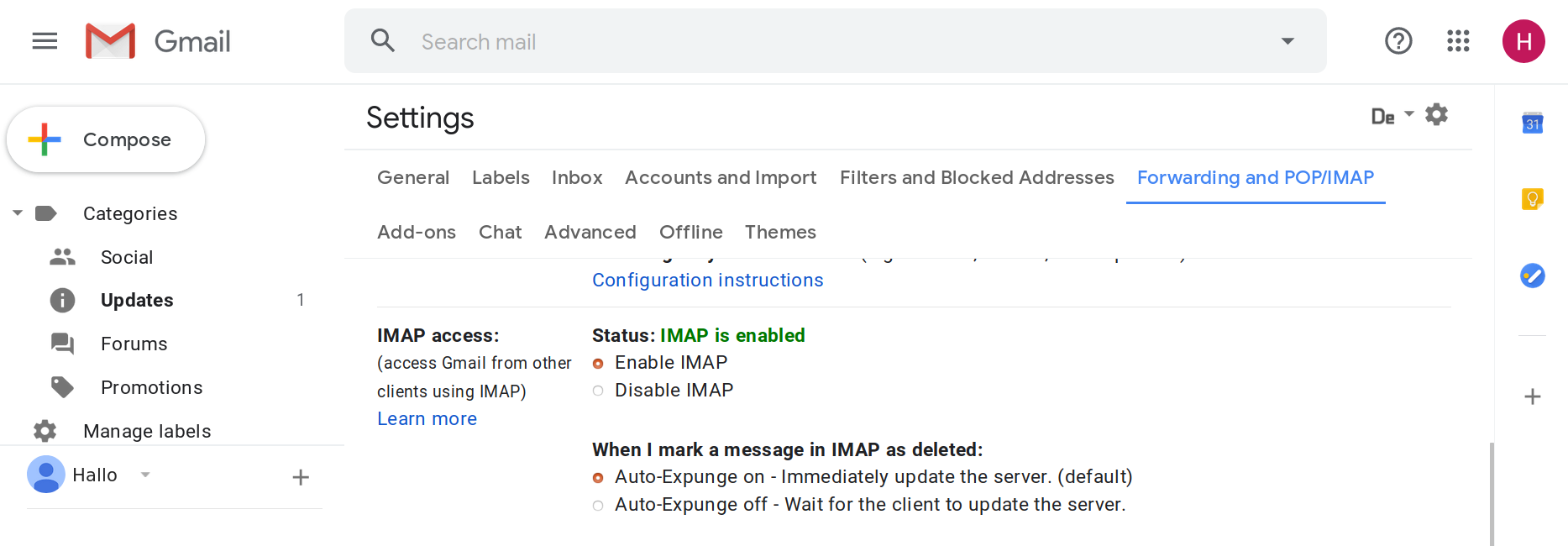
-
Please enable IMAP by clicking on Enable IMAP under Status: IMAP is disabled and save these settings
-
Now please log into your Google account (not your Gmail account!) and click on Security
-
Scroll down and under Less secure app access please click on Turn on access
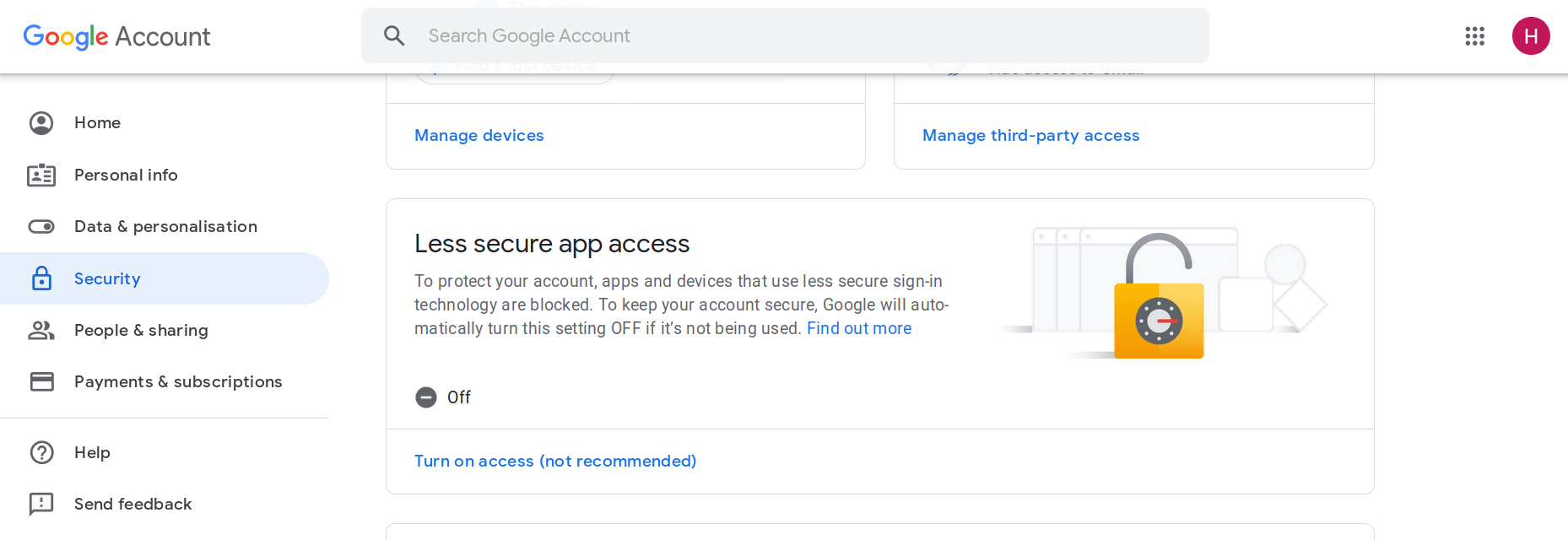
- A new window will appear. Under Less secure app access click on the switch to activate less secure apps.
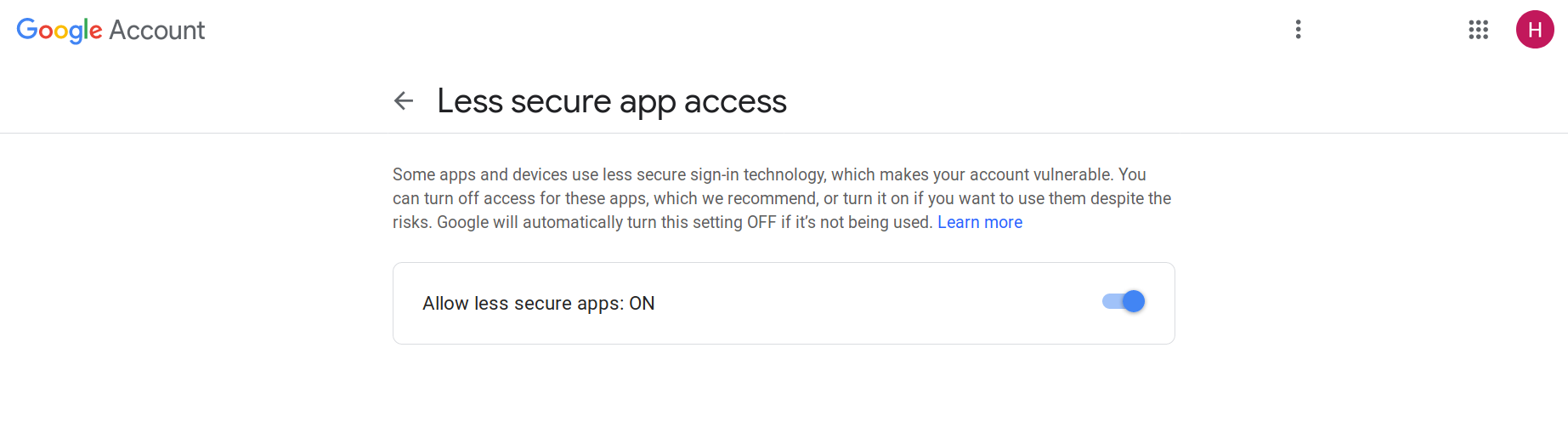
-
Now it reads Allow less secure apps: ON
-
If you use Google 2-step-verification, you should set up a set up an app password.
You can do so by clicking on "Google Account", then "Security" on the left. On the right click on "App Passwords".
The name for the platform may be chosen freely. The type of service would be "e-mail".
Congratulations! You have now set up Gmail as an external account in your mailbox.org-account.
Please note that accounts included like this will not be synchronized if you set up your mailbox.org mailbox on external devices.
Important Notice Regarding Integration of Outlook Webmail
Please note that the Outlook Webmail cannot currently be integrated into the mailbox.org webmail client. The mailbox.org webmail client is the platform where you log in at https://login.mailbox.org/.
The reason is that Microsoft uses the OAuth2/Modern Auth authentication method for the Outlook Webmail, which is not yet supported by mailbox.org.
This limitation only affects the integration of the Outlook Webmail into the mailbox.org webmail client. Using Outlook as a standalone email client, for example on a PC, is still fully supported.
Updated Beta Article
The following sections of this article have been adapted to the current beta version. Please note that the structure and naming of individual menus or functions may differ from the previous version.
Changes when integrating external email accounts
There are no fundamental changes when integrating external email accounts in the new mailbox.org suite compared to the previous version. The technical procedure still involves several steps:
- click on the system menu icon at the top right of the mailbox.org office on ‘Settings’.
- navigate to the entry ‘Accounts’.
- you can now add an ‘Add email account’
- if you want to delete an existing account, click on the ‘x’.
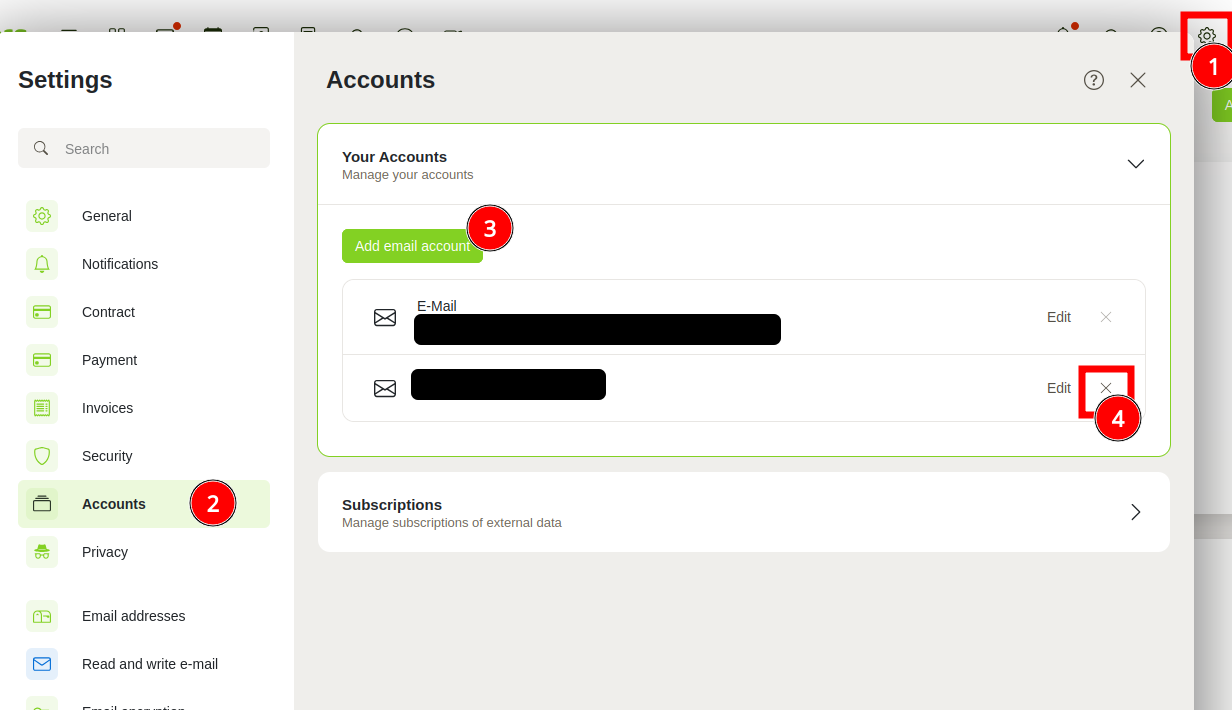 _
Figure 1: Adding an external e-mail account
_
Figure 1: Adding an external e-mail account
Changing the Mail Relay function, full integration
To set up, proceed as follows:
"Settings" | "Email addresses" (5) | "Alternative senders" (6) | "Enter the e-mail address of your external e-mail provider" (7) | "Send activation link" (8)
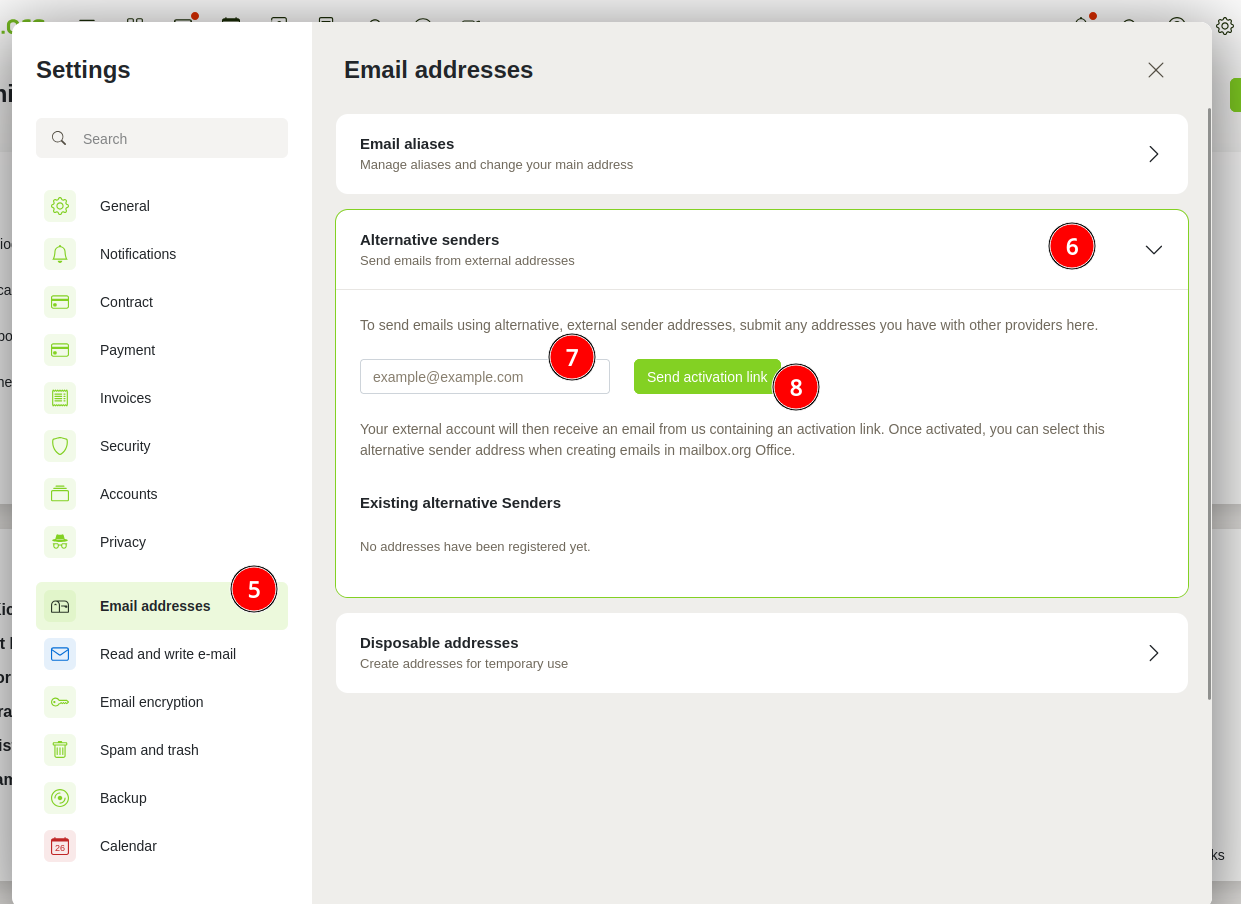 Figure 2: Specifying an alternative sender
Figure 2: Specifying an alternative sender
Changes to Unified Mail
Proceed as follows:
“Settings | Accounts | Edit” see figure 1.
Check the box “Use Unified Mail for this account” (9). To finish, click on “Save”(10). (Figure 3)
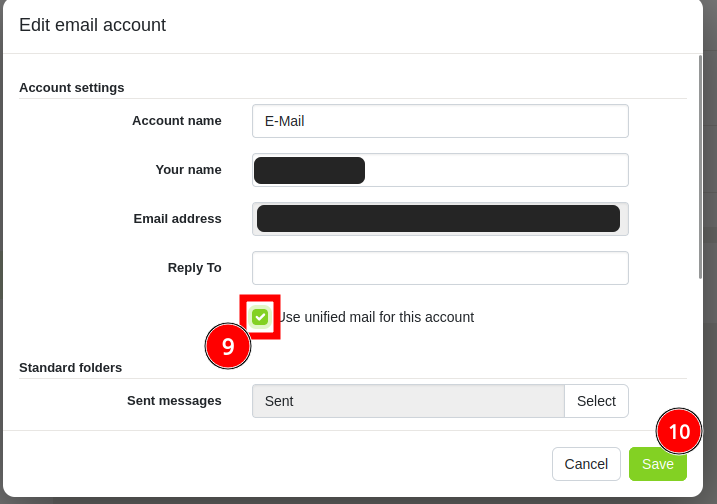
Figure 3: Setting up Unified Mail - a shared folder structure for several integrated mailboxes
Differences in the mailbox.org suite after the update
- The user interface in the new mailbox.org suite has been modernized and visually redesigned.
- The process remains technically identical.
- There are minor path changes related to the integration of an external e-mail account
Source
For more information, visit the mailbox.org Knowledge Base.