Setup with K-9 Mail for Android
Email Setup with K-9 Mail on Android
This guide explains how to set up your mailbox email address in the K-9 Mail app on an Android device. We cover both automatic and manual configuration of email accounts. Additionally, we show how to enable OpenPGP encryption for secure communication.
Prerequisites
Before starting the setup, ensure you meet the following requirements:
- An active mailbox account.
- The K-9 Mail app installed on your Android device. You can download it from the Google Play Store or via F-Droid.
- Optional: The OpenKeychain app to use OpenPGP encryption, if you want to secure your emails additionally.
1. Automatic Account Setup
Automatic setup in K-9 Mail is the fastest way to configure your mailbox account. The app automatically applies all necessary server settings for you.
Steps for automatic setup:
- Open K-9 Mail on your Android device.
- Tap “Add Account”.
- Enter your full email address and password.
- Tap “Next” to start the automatic configuration process.
Note: This automatic setup works only if you use mailbox’s standard servers and do not have two-factor authentication enabled.
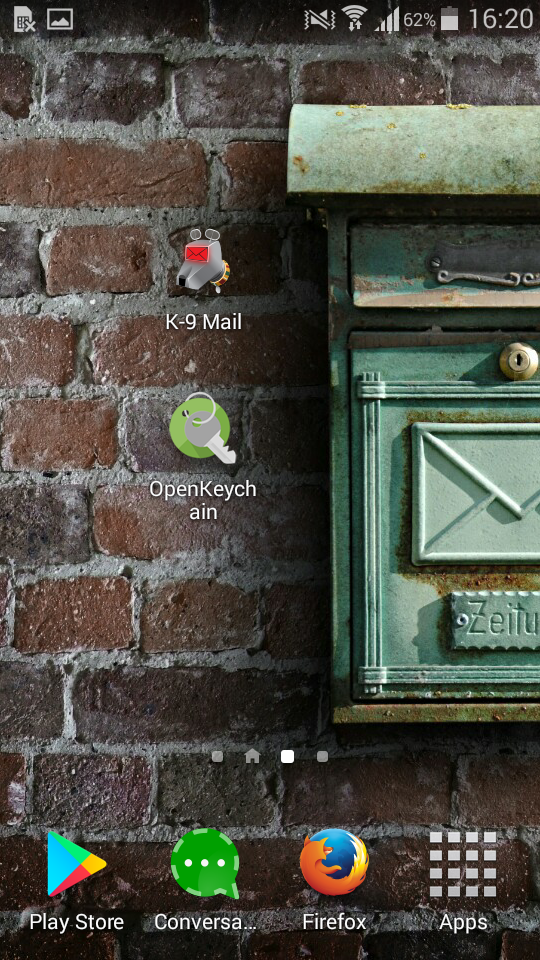
Figure 1: K-9 app on Android.
2. Manual Setup
If automatic setup fails or you want to configure advanced settings, you can manually set up your mailbox account. You need to enter the IMAP and SMTP server details with the correct ports.
2.1 Incoming Mail Server (IMAP)
To receive emails from your mailbox inbox, configure the incoming mail server (IMAP) as follows:
| Setting | Value |
|---|---|
| Type | IMAP |
| Server | imap.mailbox.org |
| Port | 993 |
| Security | SSL/TLS |
| Authentication | Password, normal |
| Username | Your full email address |
2.2 Outgoing Mail Server (SMTP)
To send emails, configure the outgoing mail server (SMTP) as follows:
| Setting | Value |
|---|---|
| Server | smtp.mailbox.org |
| Port | 465 |
| Security | SSL/TLS |
| Authentication | Password, normal |
| Username | Your full email address |
3. OpenPGP Encryption (Optional)
If you want secure email communication, you can set up OpenPGP encryption in K-9 Mail. This protects your emails from unauthorized access.
Steps to enable OpenPGP encryption:
- Install the OpenKeychain app from the Play Store or F-Droid.
- Open K-9 Mail and go to Settings → Cryptography.
- Select “Use OpenPGP” and link your OpenKeychain key.
- Choose whether to sign or encrypt messages, or both.
Note: To encrypt an email, both you and the recipient must use OpenPGP and have the corresponding keys installed.
Sending an Encrypted Email with K-9 Mail
To test your encryption setup, you can send yourself an encrypted test email:
- Compose a new email.
- Address it to yourself.
- Activate encryption by tapping the lock icon at the top right.
After sending, the received test email will be marked as encrypted with a green lock icon.
Alternative Apps
Some of our users recommend alternative apps that make handling encrypted emails easier. Two apps are mentioned most often:
- R2Mail2
- Squeaky Mail
Please note: We do not provide support for third-party software, including these apps.
Note on the Development of K-9 Mail
Since October 2024, K-9 Mail is gradually being transitioned into Thunderbird Mobile. Mozilla, the organization behind Thunderbird, has taken over development. K-9 Mail will no longer be maintained as a standalone app.
Recommendation: Use Thunderbird Mobile
If you want to set up a new email app on Android today, we recommend using Thunderbird Mobile. It is technically based on K-9 Mail but offers a more modern interface, better encryption features, and active development.
Migrating to Thunderbird Mobile
Migration is simple: you can transfer your existing mailbox settings one-to-one. Integration with OpenKeychain remains possible.
Setting up Thunderbird Mobile
Thunderbird Mobile supports easy account setup via automatic server detection. To set up your mailbox account in Thunderbird Mobile, follow these steps:
- Open Thunderbird Mobile on your Android device.
- Tap Add Account.
- Enter your full mailbox email address and password.
- Thunderbird Mobile will try to detect and configure the correct IMAP and SMTP server settings automatically.
- If automatic setup fails, you can enter the server details manually.
Thunderbird Mobile also supports modern security standards and allows OpenPGP usage for encrypted email communication, similar to the desktop version.
Test
