To set up a vacation notification
- Log in to your mailbox Office and open All Settings....
- Open up the Email panel on the left.
- Select Vacation Notice from the menu.
- Activate the vacation notification
- Enter the text for the Subject and Text fields.
- Select how often you want the sender to receive your automatic message.
- Activate the e-mail addresses for which this vacation notice applies.
- If you will be unavailable for a specified period of time, enter the dates of your absence (make sure that the corresponding box is enabled)
Set up an out-of-office notification
Note: With an out-of-office notification (also called "autoresponder"), you automatically inform senders that you are currently unavailable. This feature is useful, for example, during vacation periods or longer absences.
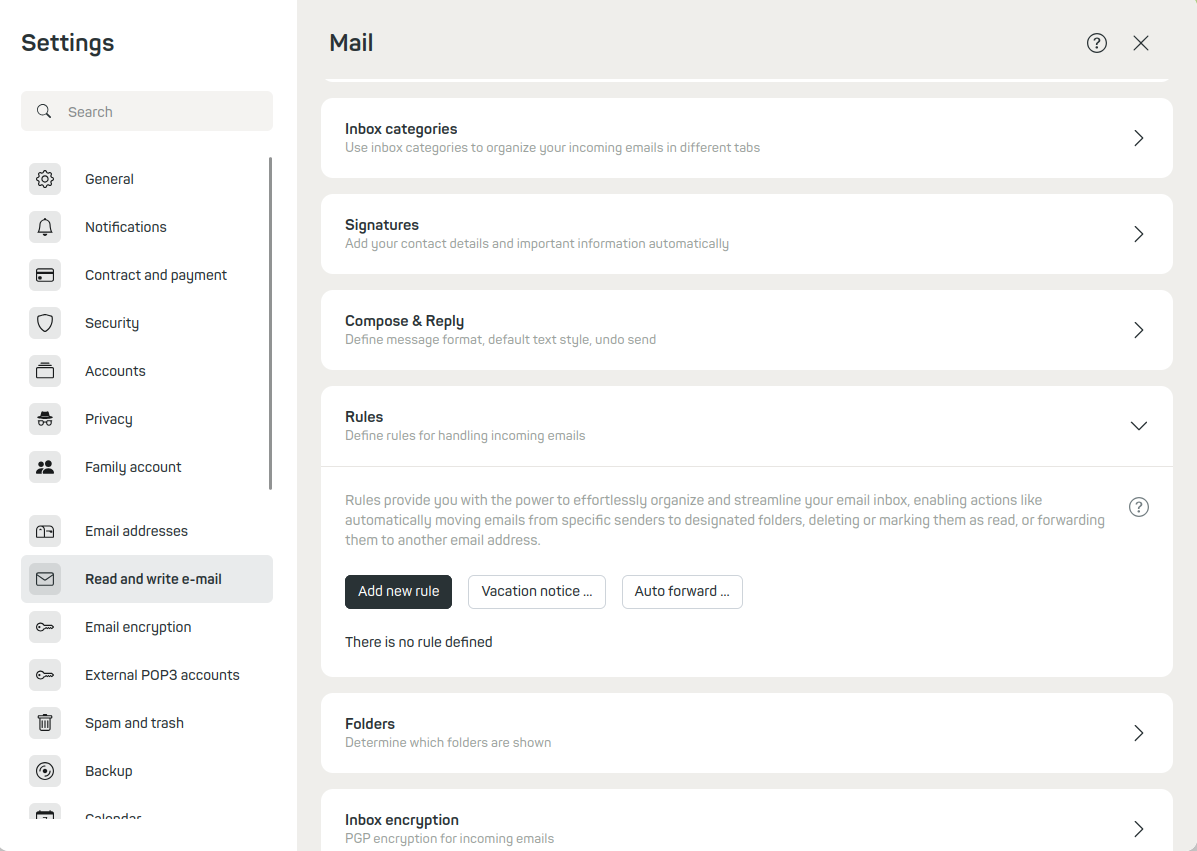
Figure 1: Set up an out-of-office notification.
Activate out-of-office notification
- In mailbox Office, navigate to:
All settings | Read and write E-Mail | Rules | Out-of-office notification. - Click Out-of-office notification. A settings dialog will open.
- Activate the out-of-office notification using the switch Apply changes.
Configure out-of-office notification
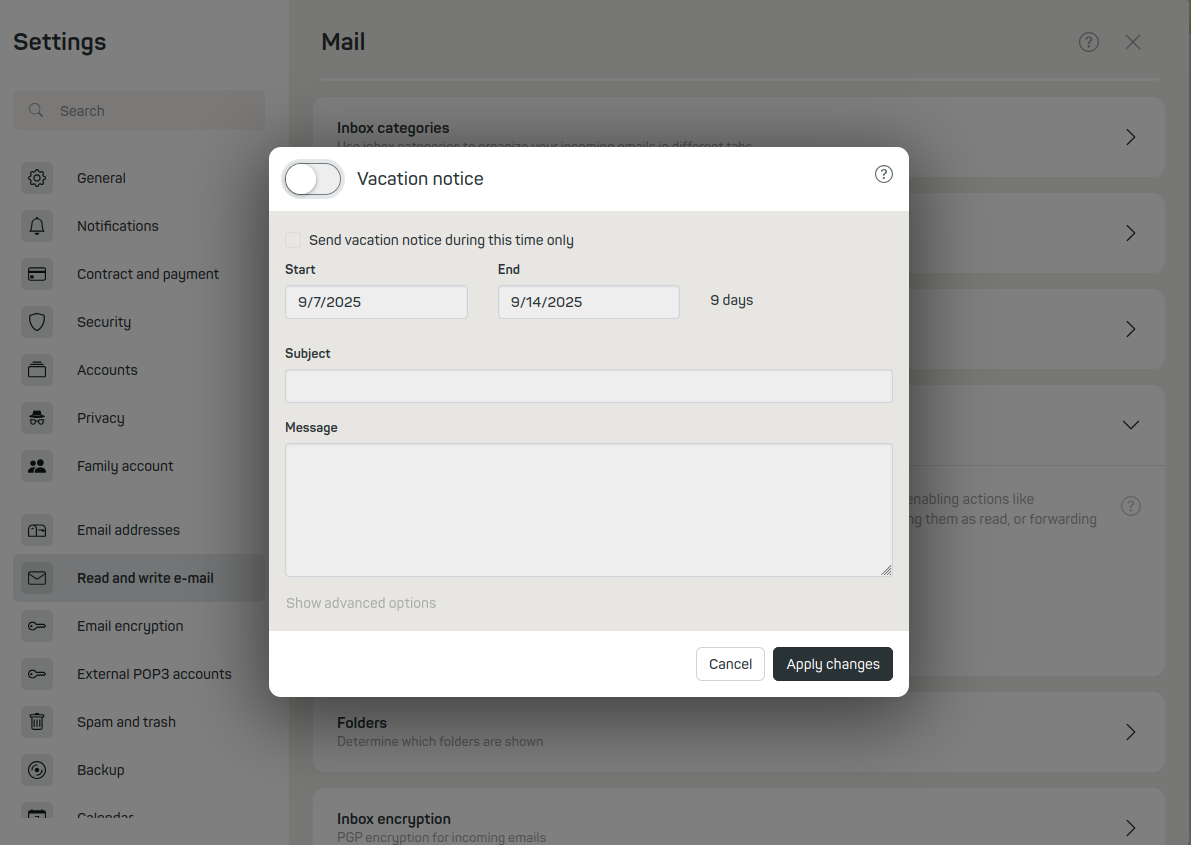
Figure 2: Save the out-of-office notification and enter a message.
Fill in the following fields:
Start: Date and time when the notification should begin to be sent.
End: Date and time when the notification should stop being sent.
Subject: Subject line of the automatic message.
Text: Content of your out-of-office notification.
Confirm your entries with Apply changes to activate the out-of-office notification.
