Setting up the Progressive Web App (PWA) from mailbox
Setting up the Progressive Web App (PWA) for mailbox
Note: The PWA allows you to use mailbox like an installed app: dedicated app icon, launch in a separate window, and quick access without the visible browser UI. Availability and functionality (e.g. notifications, offline content) depend on the browser/operating system combination.
What is a PWA?
A Progressive Web App is a web application that behaves like an app: it can be installed, receives an app icon, and launches in its own window. A browser that supports PWA installation is required.
Requirements
Supported browsers:
- Chromium-based (e.g. Chrome, Edge, Brave, Vivaldi): full PWA installation on desktop and Android.
- Firefox: Android supports installation via the menu; desktop: currently experimental only on Windows (see below).
Account & login: Log in to mailbox before installing the PWA (so that the PWA starts directly in your mailbox account).
Installation with Chromium (Desktop: Windows, macOS, Linux)
- Open mailbox in the browser.
- If the install icon appears at the top of the address bar, click it and confirm installation.
- Alternative: Menu ⋮ or ≡ | Save and share | Install page as app.
- The "app" mailbox will then start in its own window and can be pinned or launched via the app launcher like a regular program.
Installation with Chromium (Android)
- Open mailbox in Chrome/Chromium on Android.
- Tap ⋮ | Add to Home screen and then Install.
- If the website is recognized as a PWA, Install app may appear instead.
- The mailbox icon is now located on the home screen; it launches in full screen/standalone mode.
Installation with Firefox (Android)
- Open mailbox in Firefox for Android.
- Tap ⋮ | Install.
- In the Add to Home screen panel, choose a position or Add automatically.
- Start mailbox via the mailbox icon on the home screen.
Limitations & notes
- Notifications & offline functionality: Vary depending on browser/OS; PWAs can cache some content but are not fully offline-capable.
- Installation UI: Depending on the browser, either an address bar symbol or a menu item appears (see above).
- Private windows: Installation from private windows is generally not possible.
Setting up the Progressive Web App (PWA) on iOS
With the PWA, you can conveniently use mailbox like an app. On iPhone and iPad, the interface is placed as an icon on the home screen and starts directly in its own window.
Step-by-step guide iOS
-
Open mailbox in Safari
Go tohttps://app.mailbox.orgin the Safari browser and log in. -
Open the share menu
Tap the share symbol (square with upward arrow) in the bottom toolbar. -
Select option
Scroll down in the menu and choose Add to Home Screen. -
Adjust name
In the next dialog, you can change the app name (e.g. “mailbox Suite”). Confirm with Add. -
Icon appears on the home screen
The mailbox Suite icon now appears on your home screen. -
Direct launch
When you tap the icon, mailbox opens directly as a PWA in full screen mode, without the browser address bar.
Visual step-by-step guide
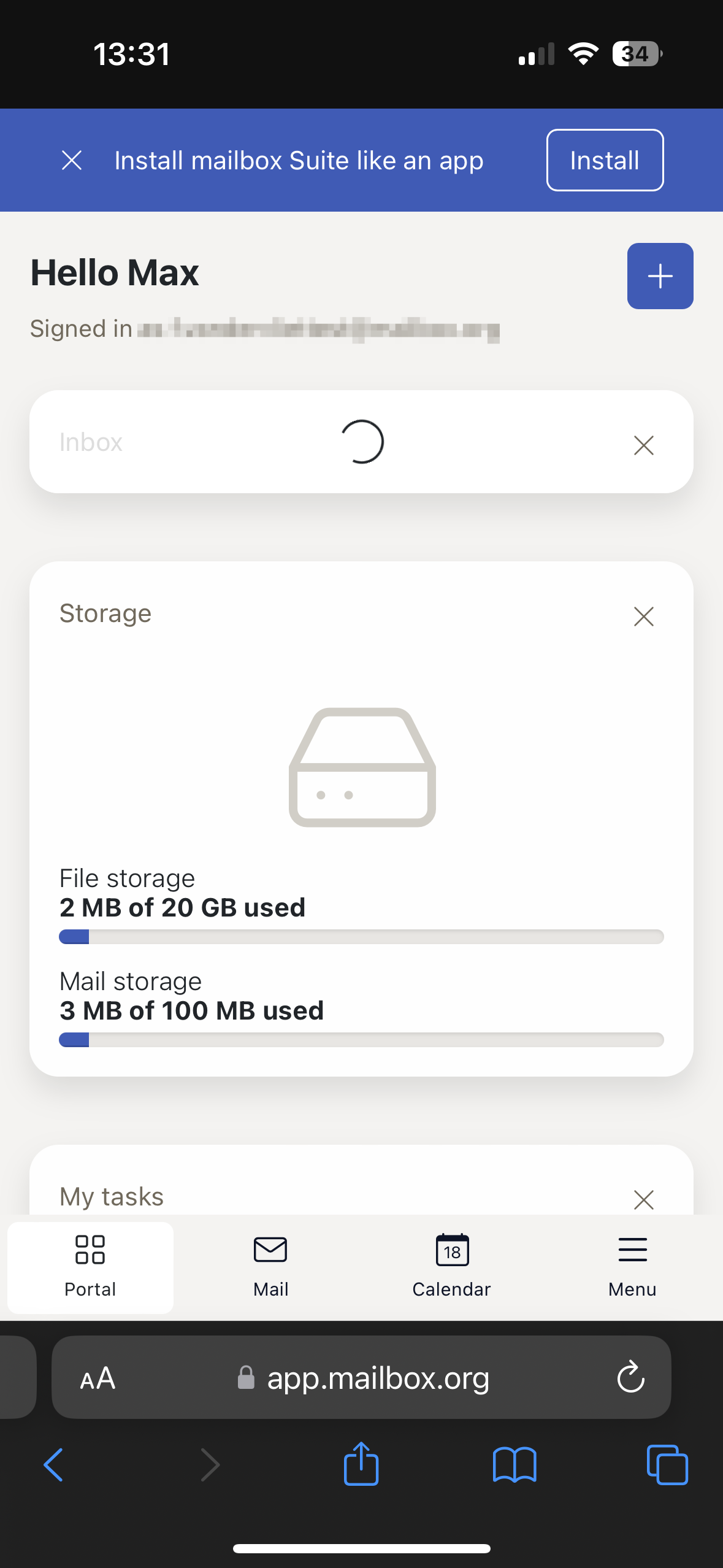
Figure 1: Usually, mailbox will show you the installation steps directly once you have logged in via your browser.

Figure 2: The setup can be carried out easily and conveniently using the share icon.

Figure 3: Add app icon to the home screen.

Figure 4: Choose a name for the app icon.

Figure 5: If the setup was successful, you will now see the app icon on your home screen.
Notes iOS
- The PWA can be moved, placed into folders, or deleted like a regular app.
- Push notifications are currently only partially supported for PWAs on iOS.
- The PWA behaves independently of the Safari browser but is technically bound to it.
Setting up the Progressive Web App (PWA) on Android
With the PWA, you can also conveniently use mailbox on Android devices. After setup, an app icon will appear on the home screen and open mailbox directly in its own window.
Step-by-step guide Android
-
Open mailbox in Chrome or another Chromium-based browser
Go tohttps://app.mailbox.organd log in. -
Open installation option in browser menu
Tap the menu symbol (⋮) at the top right.
Depending on the browser, you will see either Install app or Add to Home screen. -
Confirm installation
A dialog box will appear asking you to confirm installation. Tap Install. -
App icon appears on the home screen
The mailbox Suite icon now appears on your home screen and can be started or moved like any other app. -
Direct launch
When you tap the icon, mailbox opens directly as a PWA in full screen mode, without the browser address bar.
Note: Screenshots for Android setup will follow shortly...
Notes Android
- The PWA can be moved, placed into folders, or deleted like a regular app.
- Push notifications are generally available on Android in combination with Chromium-based browsers, but may be limited depending on device and OS settings.
- The PWA behaves independently of the browser but is technically bound to the Chromium-based browser used.
