mailbox settings
The settings in the mailbox suite can be accessed via the gear icon in the top-right menu bar. Click the gear icon to open the settings menu.
Then click on General. Here you can configure key settings for your account. Under Personal data you can fill in your personal data. You can configure the design under Theme and other mailbox-specific features. You can choose the langue of the mailbox Office under Language & Time zone. Under Apps you can customize the Quick launch bar and choose an app that will be automatically opened, whenever you login to your mailbox account.
In the mobile view, open the menu using the main Menu icon (≡), scroll down and click on the gear icon named Settings, and then on General.
Customize the Quick Launch Bar
The Quick Launch Bar is the green bar with white icons at the top of mailbox. By default, it includes all mailbox modules. However, you can choose which icons should be displayed and hide the ones you don't need. You can also set a custom start page that will appear every time you log in. This makes it easy to configure the Quick Launch Bar to fit your needs.
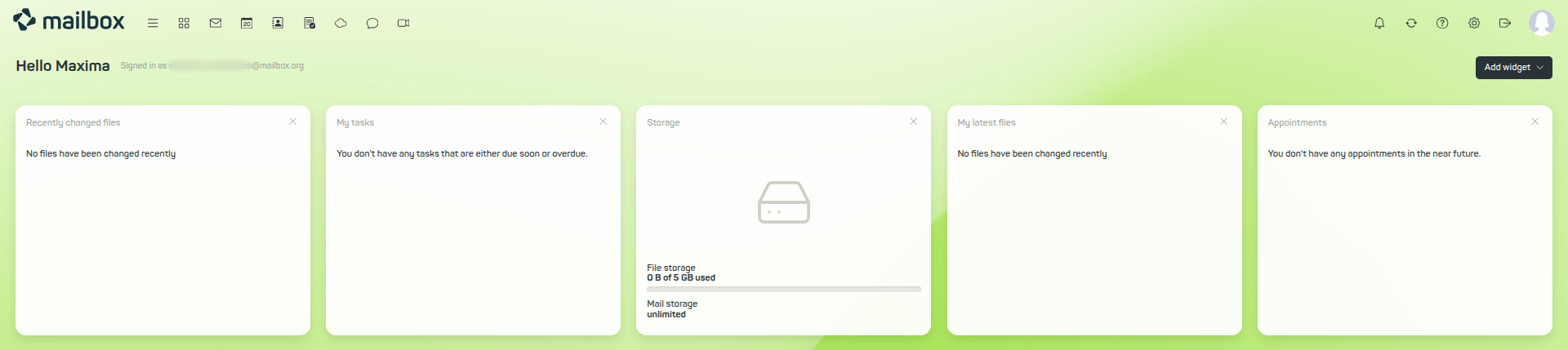
Figure 1: The Quick Launch Bar in **mailbox**.
Adjusting the Quick Launch Bar
Click the gear icon at the top right and choose All Settings, then click the menu item "General | Apps". You will see the selection menus shown in Figure 2. Click on Configure Quick Launch Bar... and then click Save to apply your settings.
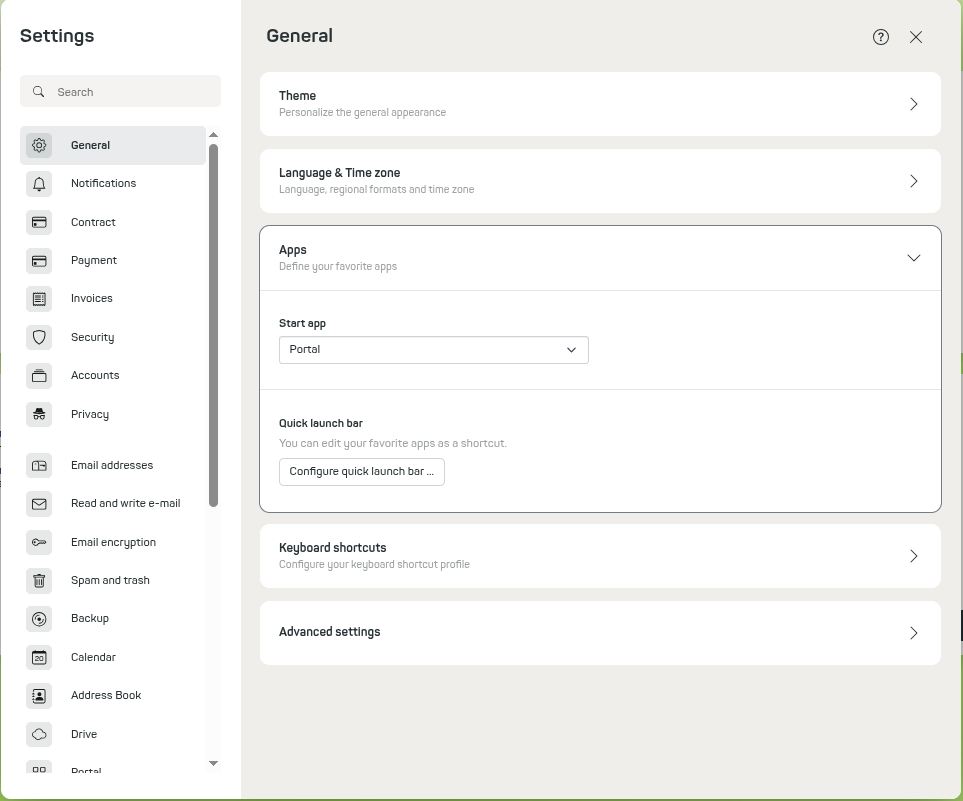
Figure 2: Apps menu item.
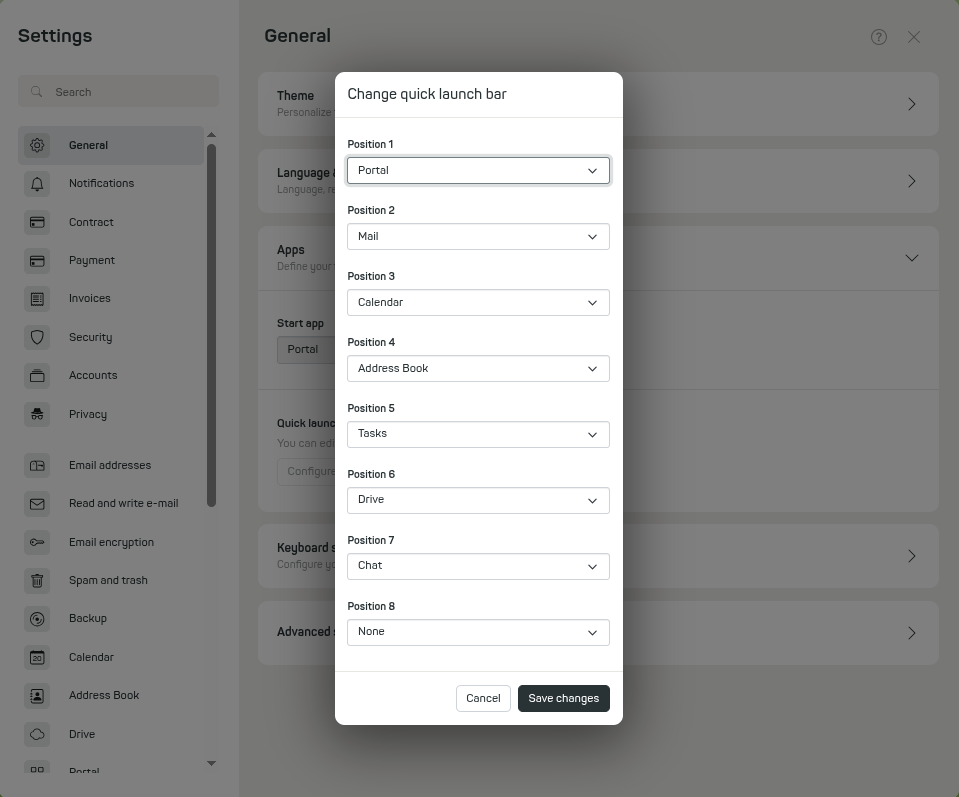
Figure 3: Configuring the Quick Launch Bar.
Where is the Logout Button?
To log out of the mailbox suite, click the round square icon with the arrow to the right.
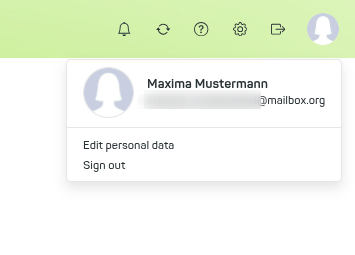
Figure 4: Logout button in **mailbox**.
