Backup and Restore of Data
mailbox offers various ways to reliably back up your data such as emails, calendars, contacts, and tasks, and to restore them if needed. An automatic E-Mail backup service is exclusively available free of charge to customers with Premium and Standard plans. In addition, you can also manually export all content. This article shows you both methods.
Automatic E-Mail Backup at mailbox
As a user of a Premium or Standard plan, you benefit from an automatic backup service for E-mails. A backup of your E-Mail data is created daily and stored for up to seven days. You can activate or manage this service in the mailbox settings under the following path:
All Settings | Backup
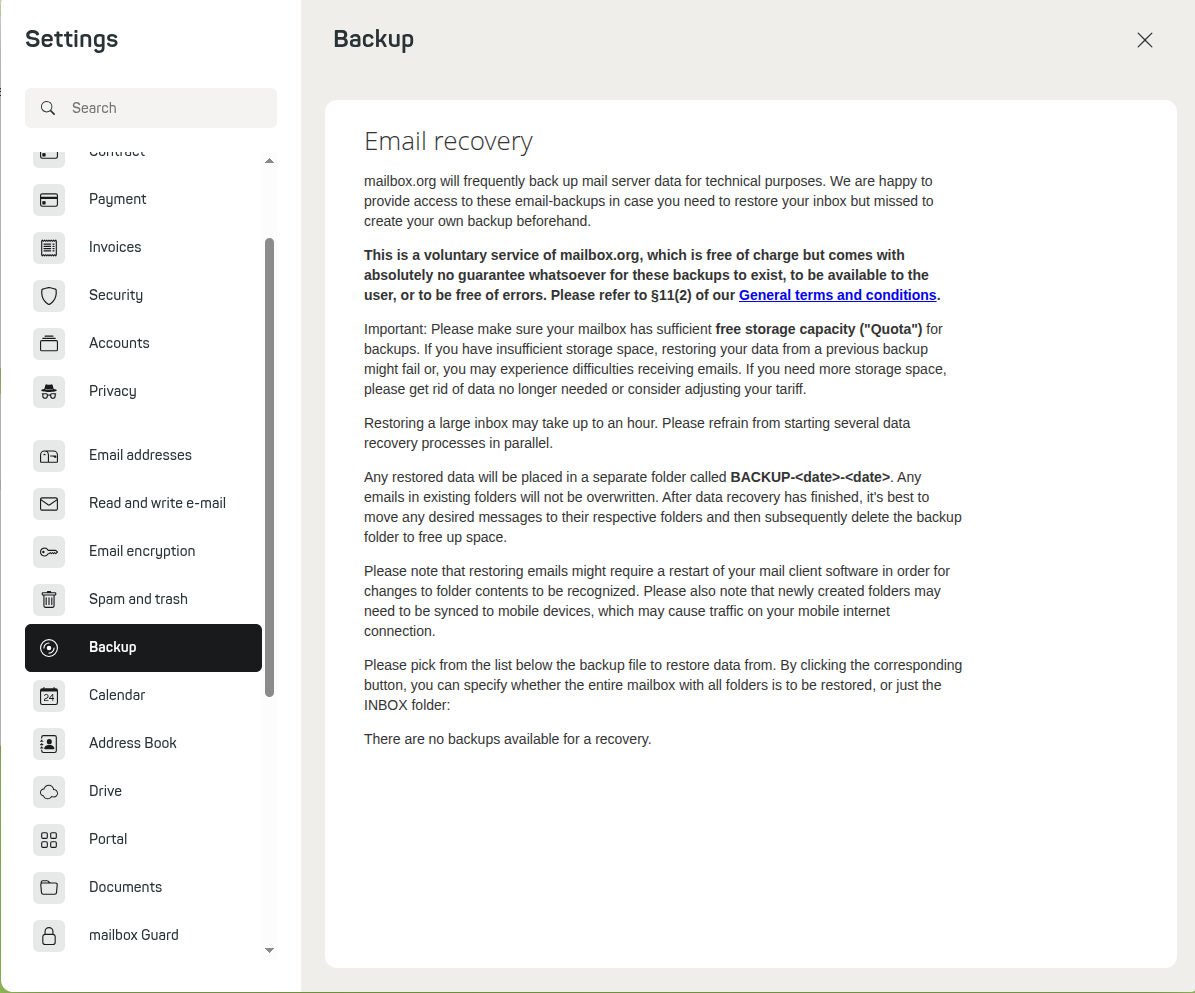
Figure 1: The mailbox E-Mail backup service.
Important Notes on Costs and Terms & Conditions
This backup service is free of charge for the mentioned plans. If you use the Light plan, the automatic mail backup is subject to a fee. Please also note that there is no legal entitlement to the existence, availability, or error-free operation of this service. Details can be found in §11 (2) of our Terms and Conditions (AGB).
Manual Backup of E-Mails
In addition to the automatic backup, you can manually back up your E-Mails at any time. This is done by exporting one or moremails in the .eml format.
To do this, for example, open your inbox, select the desired messages, and then click on the option Save as file in the context menu (e.g., More actions). The selected E-Mails will then be saved as a .zip archive on your computer, with each E-Mail individually in .eml format.
How to Select All mails in a Folder
To select all messages within a folder at once, first click on the first mail, then hold the Shift key and click on the last visible mail. All messages in between will also be selected and can be exported together.
Manual Backup of Calendars, Tasks, and Contacts
You can also specifically export your calendar data, task lists, and contacts. This works by opening the menu of the respective calendar, task area, or address book in the corresponding section (e.g., Calendar). In this context menu, you will find the option "Export".
After clicking it, the respective content is downloaded in .ics format (for calendars and tasks) or as a vCard file (for contacts) and saved on your computer. This way, you always have a local backup copy at hand.
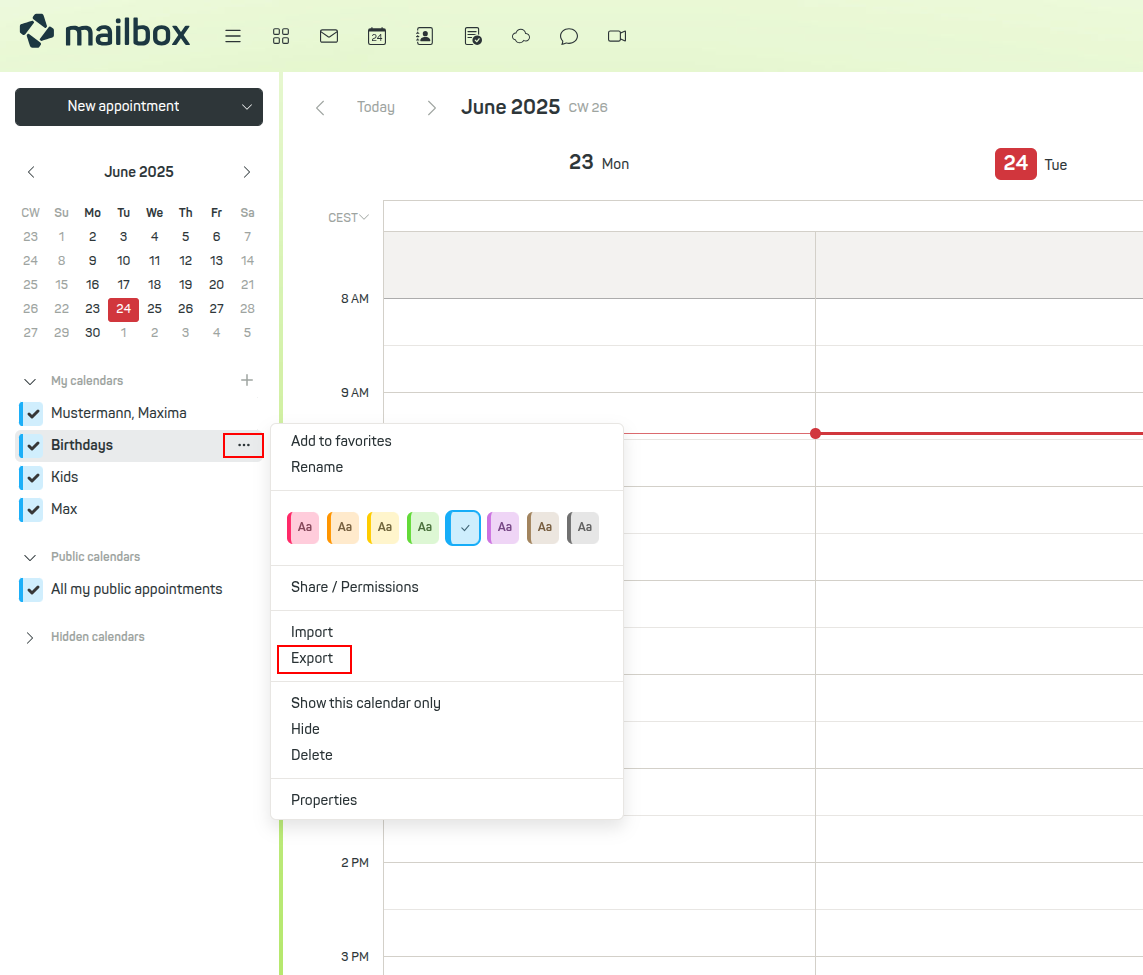
Figure 3: Select the E-Mails to back up, then open the context menu and click on 'Save as file'.
Restoring (Importing) Data
Restoring your data is also straightforward.
Emails in .eml format can be dragged and dropped directly into a folder in your mailbox (e.g., the inbox). The messages then appear in the selected view.
Calendar data in .ics format is imported via the respective calendar menu. Click the context menu and select "Import" to upload a previously saved .ics file.
An important note when working with calendar, task, and contact data:
It is recommended to create new, empty calendars or address books before importing. This avoids duplicate entries or accidentally overwriting existing data. If duplicates occur, they must otherwise be removed manually.
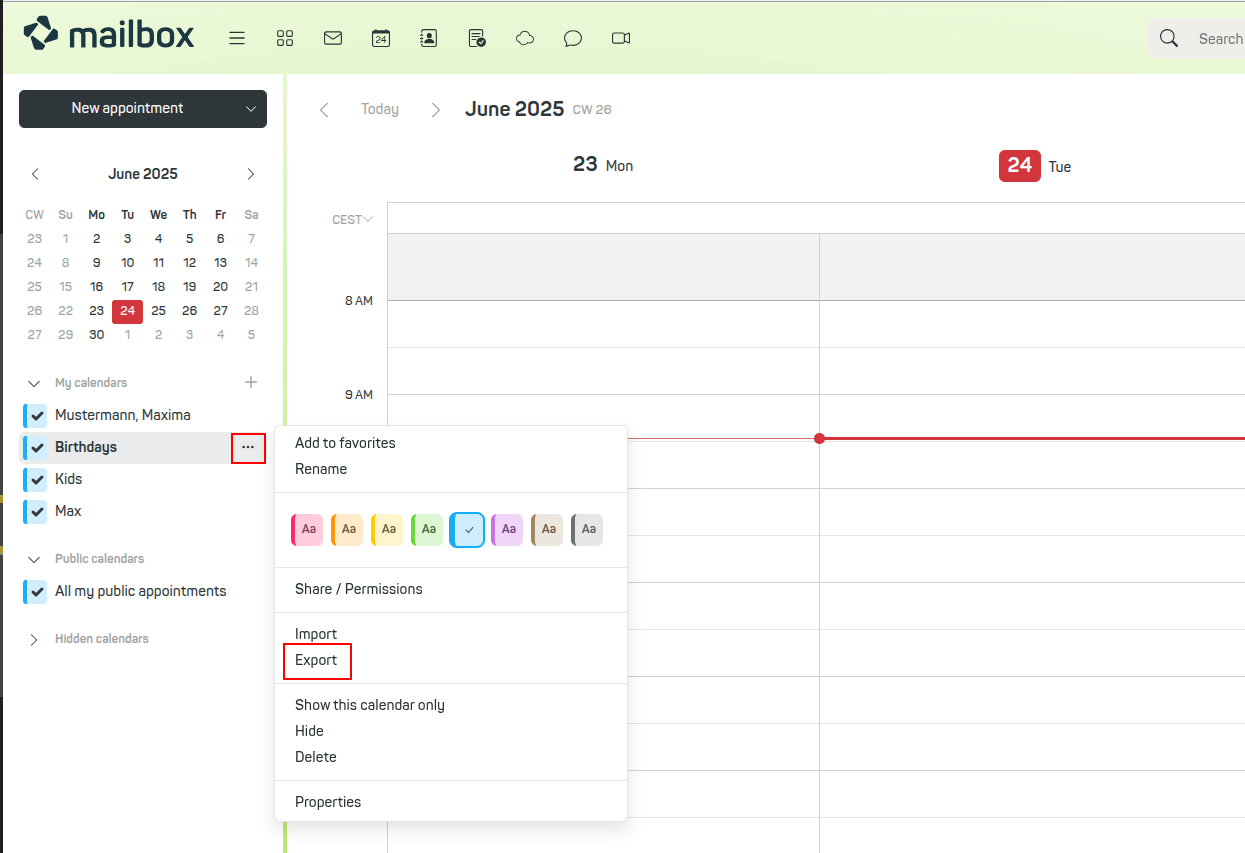
Figure 4: Select the correct calendar, click the context menu, and then choose 'Import'.
Further Information
For syncing your data with other devices and applications (e.g., calendars and contacts), mailbox offers various interfaces. A clear overview of the recommended methods can be found in the article Data Sync Overview.
If you need more storage for your data, you have the option to purchase additional storage in mailbox Office under
All Settings | Contract | Purchase Additional Storage
More details can be found in the article More Storage for mailbox.
