Polls and Voting in OpenTalk
With OpenTalk you have the possibility to conduct both votings and simple polls. Only persons with OpenTalk accounts can partake in votings and polls. Participants with a guest-link can't partake in votings and polls.
Voting
To create and start a vote, select "Voting" (1) from the menu and then click the "Create New Voting" (2) button (Fig. 1).
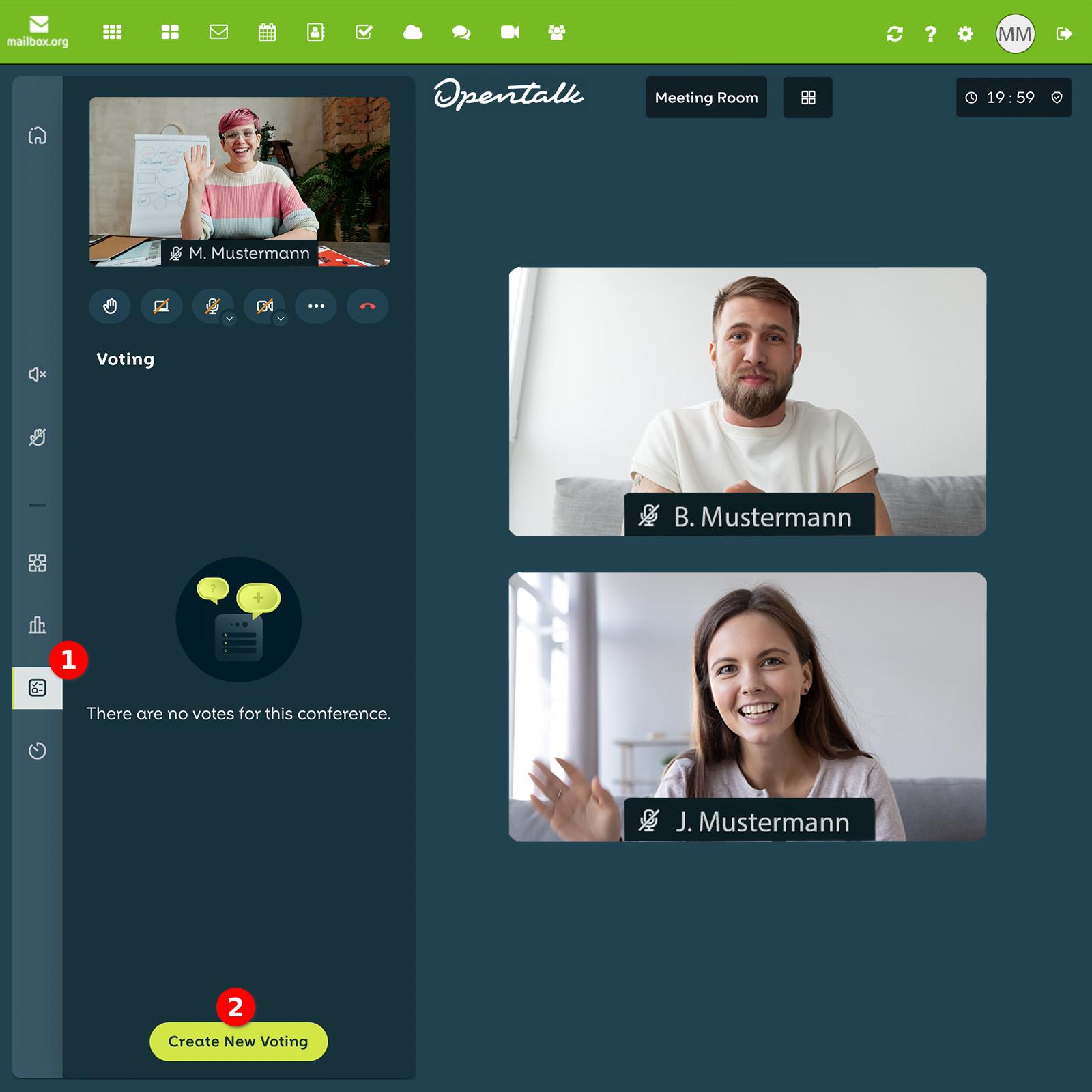
Figure 1: Creating a new vote.
Voting Details
In the following window, you can define the general conditions for the voting. Modifiable parameters are the duration of the voting (3), the possibility to "allow abstaining" (4) and whether the voting should automatically stop (5) after all votes have been cast. You can also enter a "Title" (6), a "Subtitle" (7) and a "Topic" (8). You can then use "Save" (9) to prepare a vote for later use or select "Continue" (10) to start the meeting immediately (Fig. 2).
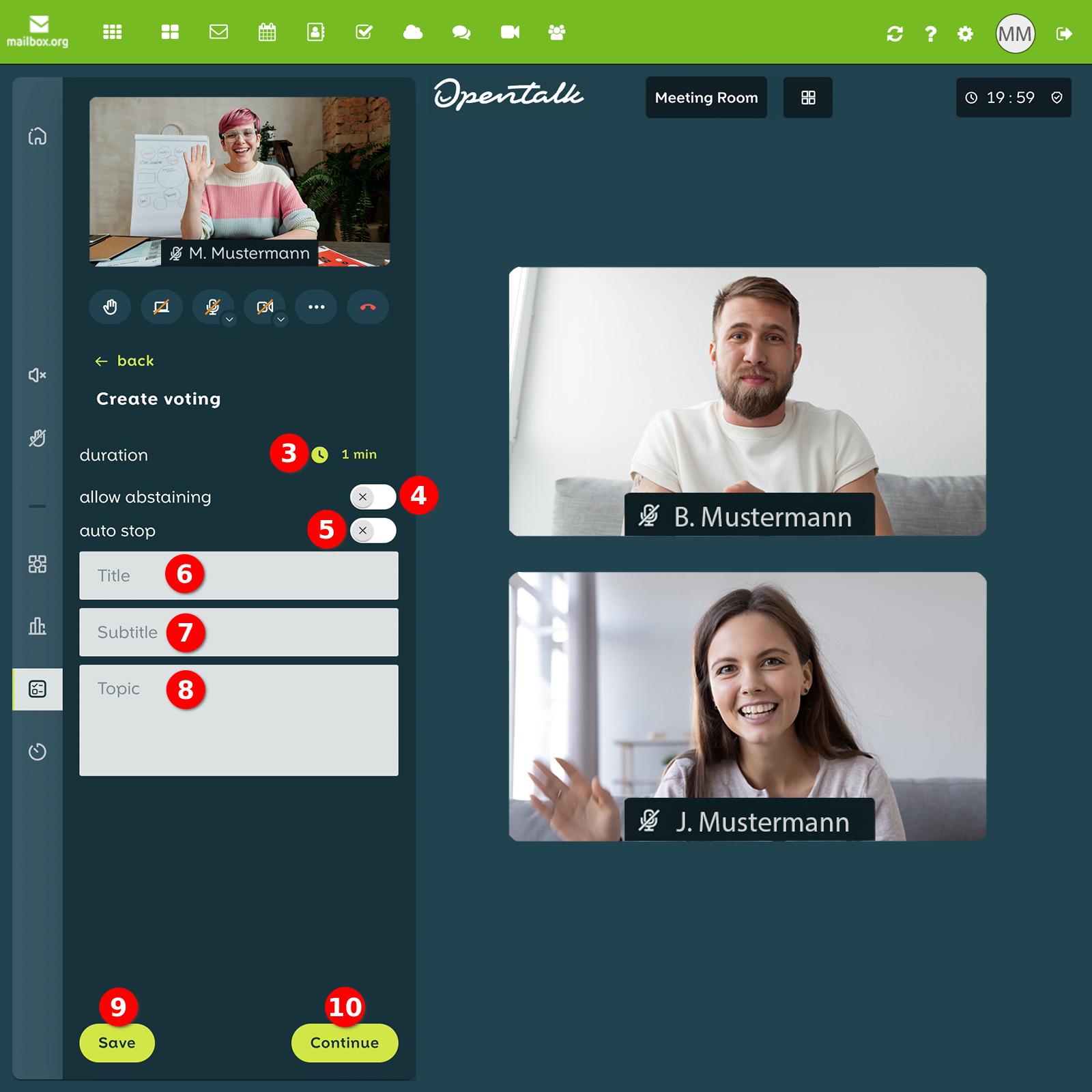
Figure 2: The various preferences for votings.
Select Participants
After selecting the "Continue" (10) (Fig. 2) button, you can choose participants and confirm your choice with the button "Select" (11). After this step you can "Save" (12) the settings. After clicking on "Start Vote" (13), the voting will start (Fig. 3).
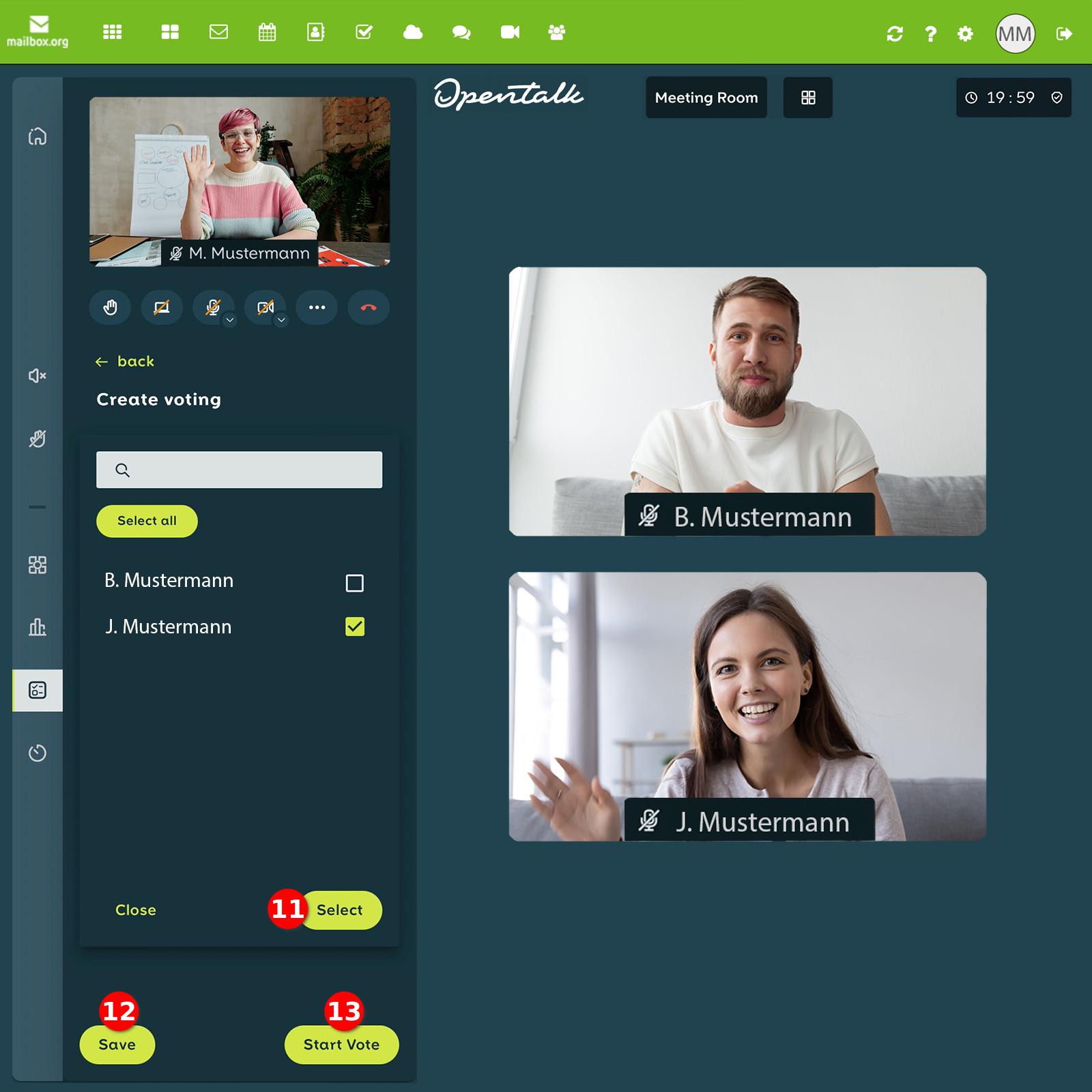
Figure 3: Selecting participants for the voting.
Polls
To create and start a poll, select "Poll" (14) from the menu and then click the "create new poll" button (15) (Fig. 4).
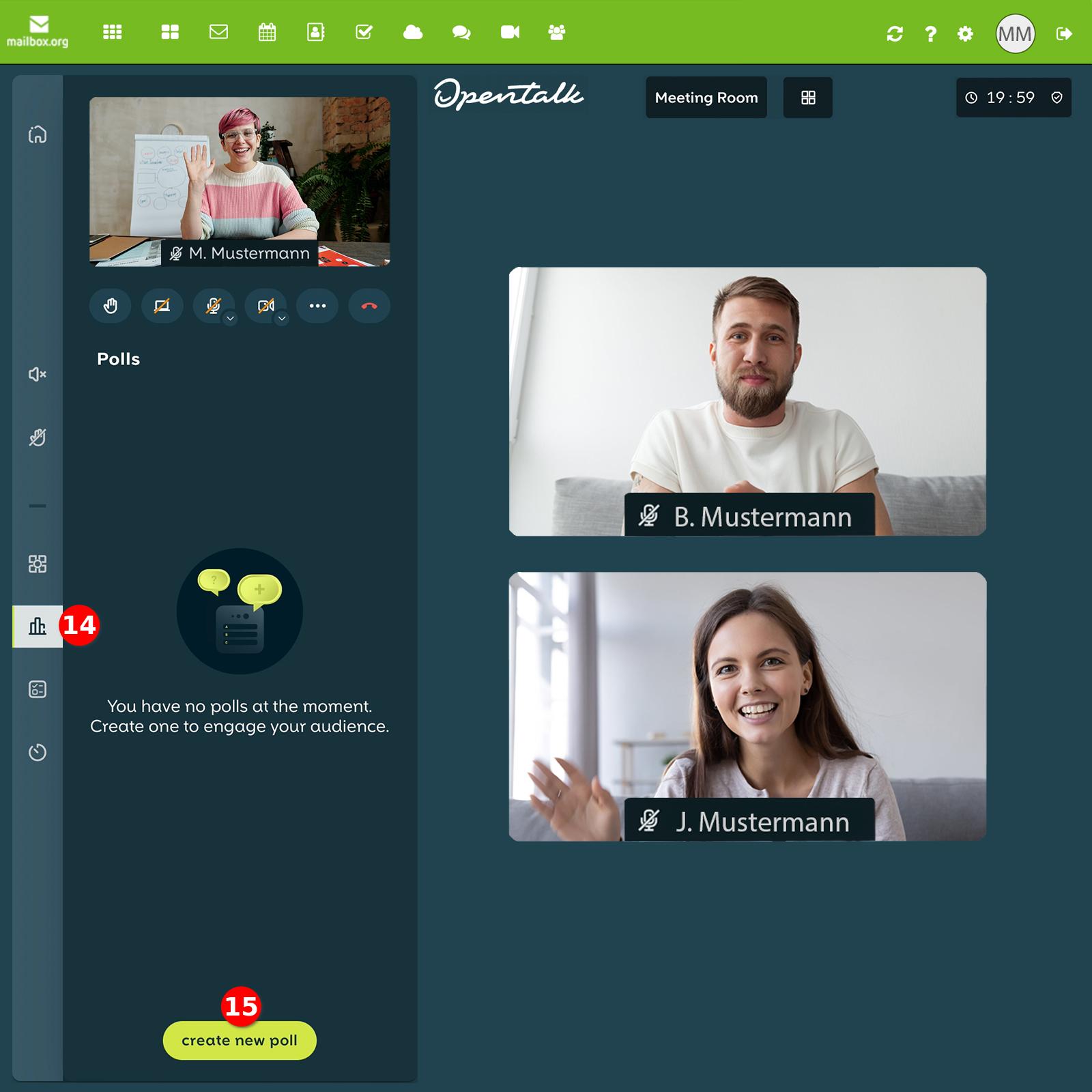
Figure 4: Creating a new poll.
Poll Details
In the following window you can set the parameters for your poll. Modifiable parameters are the duration of the voting (16), whether the voting can be observed live (17) by the participants and the "Topic" of the voting (18). In order to be able to start the voting, at least two answer options (19) must be given. You can "Save" (20) the poll for later use, or select "Start poll" (21) to start the polling immediately (Fig. 5).
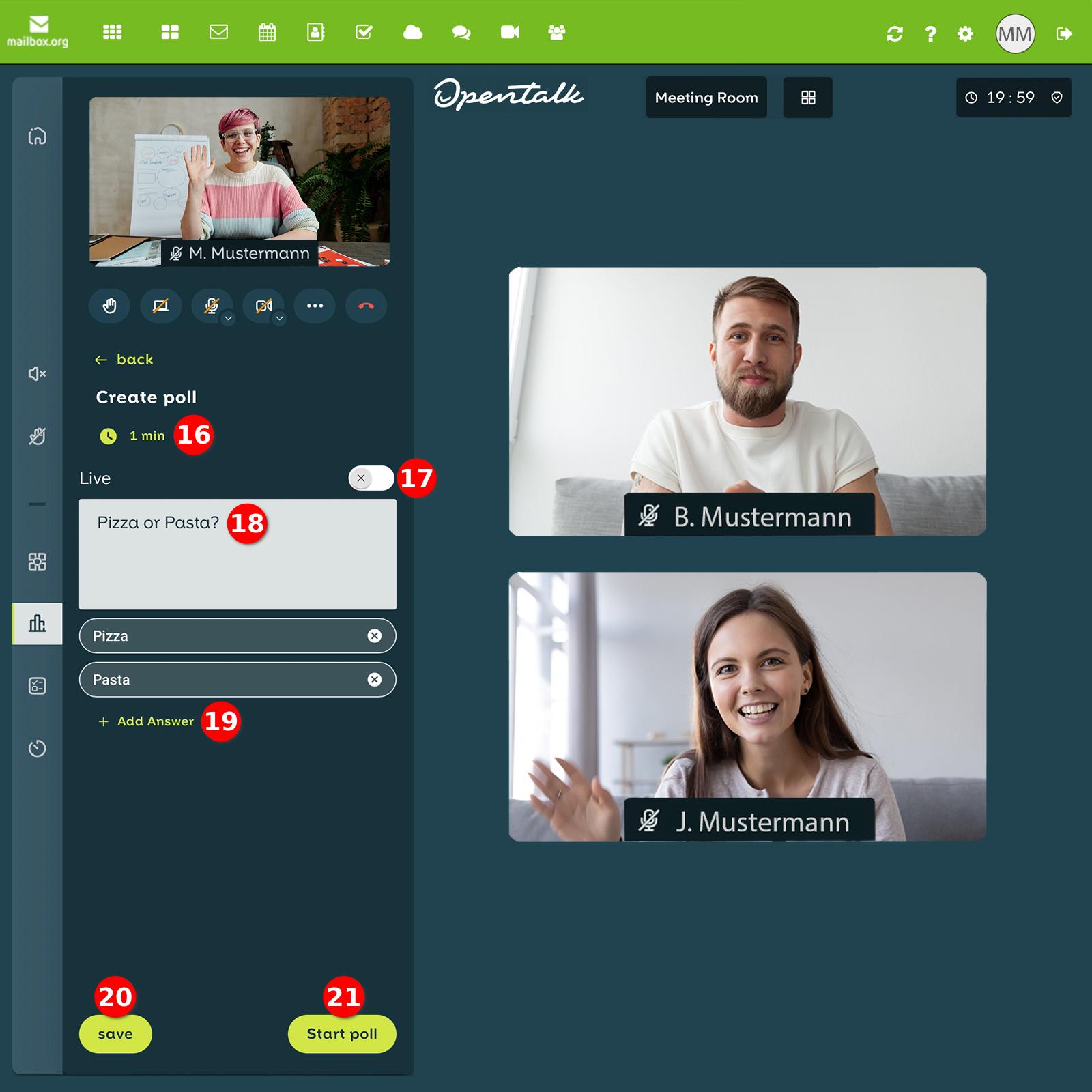
Figure 5: Various preferences for polling.
All participants will now see the poll and can participate in it. After the poll is completed or the time is up (22), voting is no longer possible. After the specified time has elapsed, the percentage distribution of votes is displayed (23). If you have chosen "Live", the changes in the distribution will be displayed live (Fig. 6).
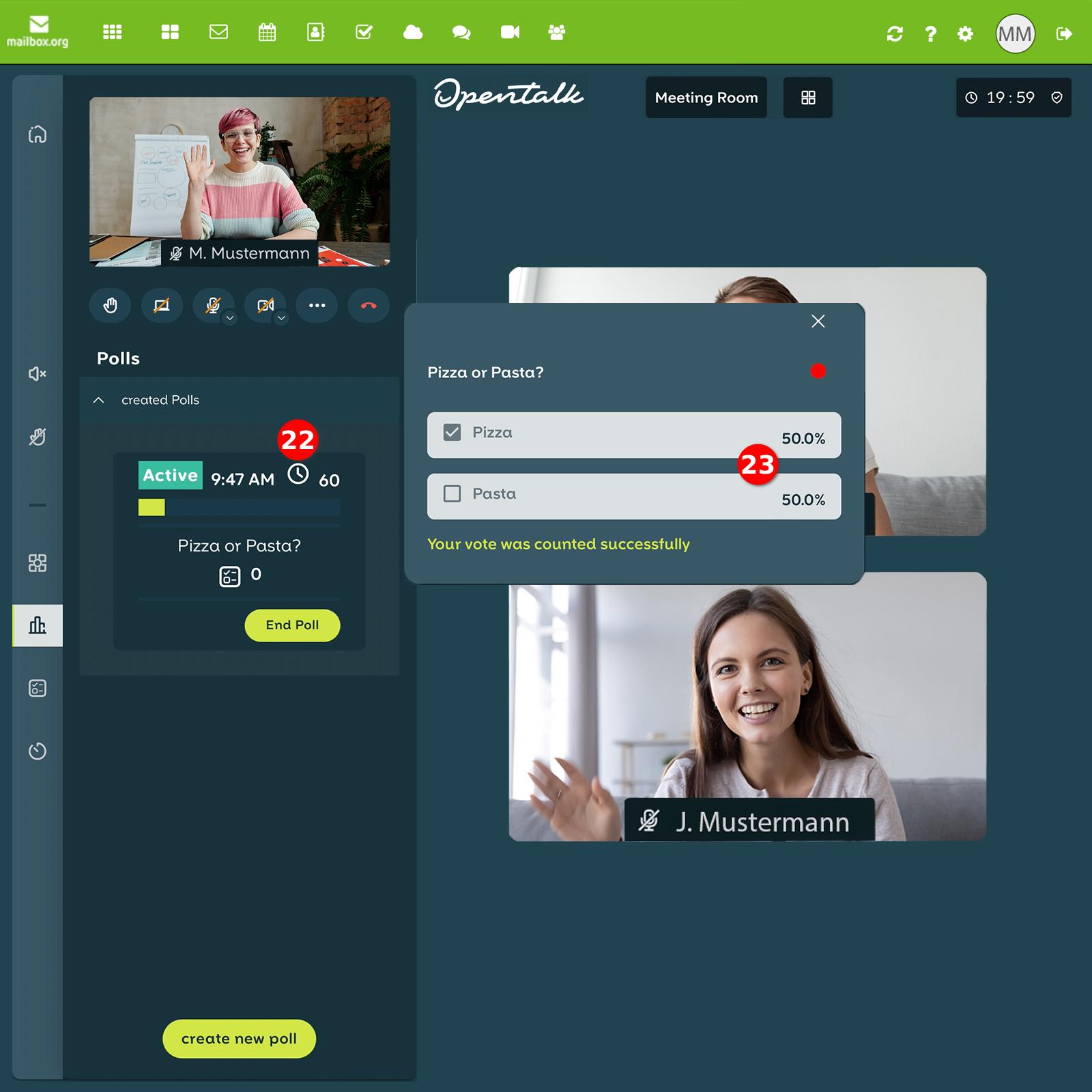
_Figure 6: A successful poll.
_