How to set up Family Accounts
Creating a Family Account
Note: This feature is only available in the Standard and Premium plans.
You can create a family under the path: All settings | Family Account, where you can add additional user accounts. These accounts for family members must be created from scratch, as merging existing accounts is not possible – however, the article Merging Accounts explains how to transfer the data from such an account.
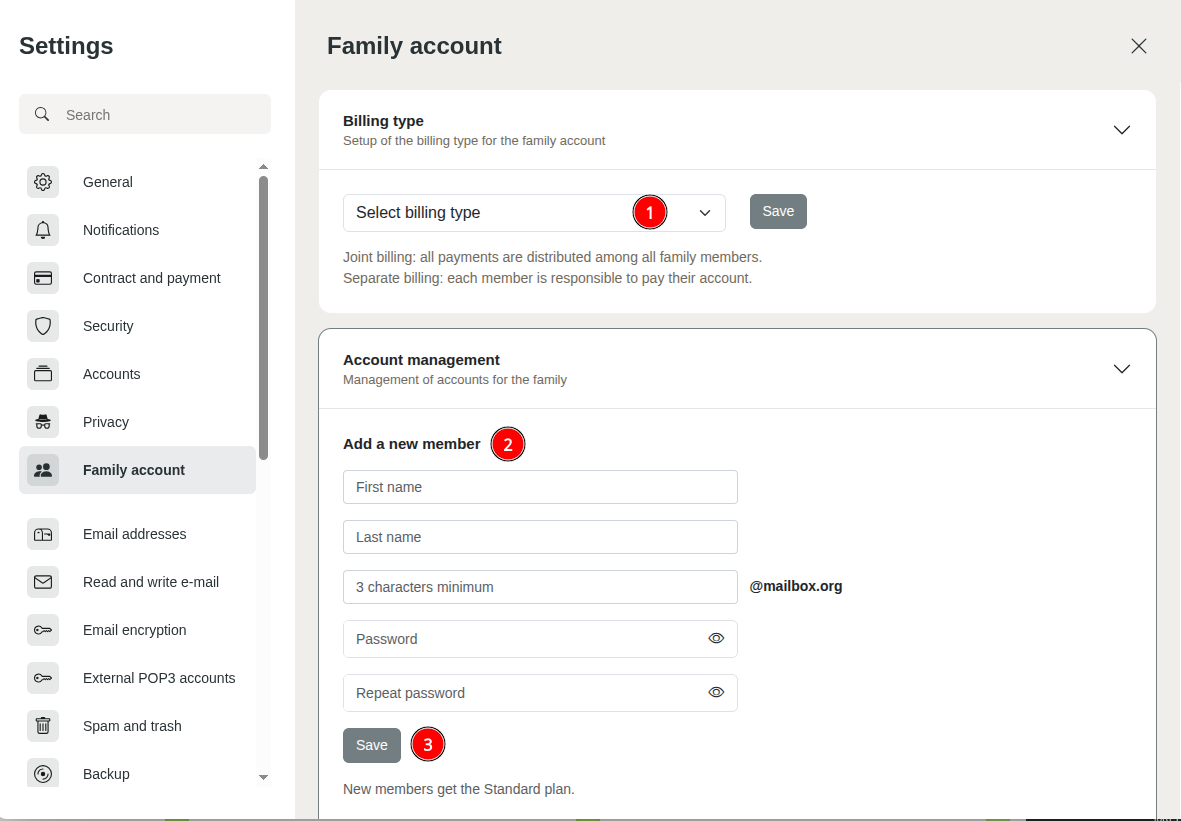
Figure 1: Add a Family Account.
New accounts will always be assigned the Standard plan by default (unless the admin account is still using one of the old plans). This can then be changed after login under All settings | Contract and payment.
Billing options
In the following dialog, you can define how billing should be managed for your family. You can choose whether the individual accounts are billed together or separately – Figure 2 shows the differences. You can change this billing method at any time. The path to define the billing method can be found under the following menu points:
Path: All settings | Billing method
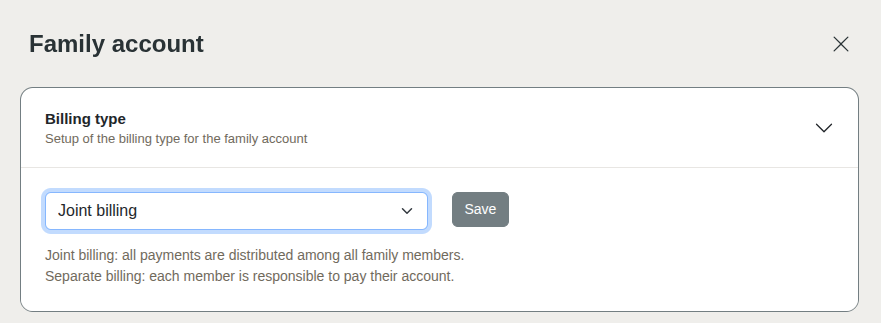
Figure 2: Define billing method.
Who is in my Family Account?
If you choose Separate billing, there is no option to display who is a member of your Family Account. Each member can add further members and manages their own credit.
Select Joint billing to centrally manage family members. As the admin, you then have the ability to manage the Family Account.
You will now be asked to enter the user details of the new family member. Select a mailbox email address under which the new family member will be reachable. Now would be a good time to also review the overview on Family Accounts linked in Figure 1.
Password management in the Family Account
The final step is to assign a password, confirm that you have read the Terms & Conditions and the Privacy Policy, and optionally provide contact details for the new family member. If you do not enter contact details here, only the administrator of the Family Account can reset the password. Conversely, this also ensures that each family member can make sure only they themselves are able to perform a password reset.
Change password immediately
Now share the login details with your new family member. The initial password you assigned should be changed immediately – the family member can define a new password independently. Also inform new family members about the methods for password reset, as explained in the article Forgot your password, and, if necessary, explain that administrators of the Family Account may be able to access the data of family members if they have not set up a password reset method.
If everything worked, you should receive the confirmation Account has been created within a few seconds. The new family member can now log in and should immediately change their password.
