Shared Tasks
Shared task lists in the Family Account
The functions described in this article are available in all plans except the Light plan. If you have set up at least two Family Accounts, you can collaborate and view shared calendars, address book contacts, tasks, and files within this group.
Sharing in mailbox
Every share in mailbox — that is, everything that can be shared — is organized as a folder. The process of sharing address books, calendars, tasks, and file folders therefore always follows the same pattern.
Creating a task folder in the Family Account
To use a task list within the Family Account, one member with a Family Account must first create a new task folder. To do this, open mailbox Office, go to the Tasks tab, click Add new folder, and enter a suitable name.
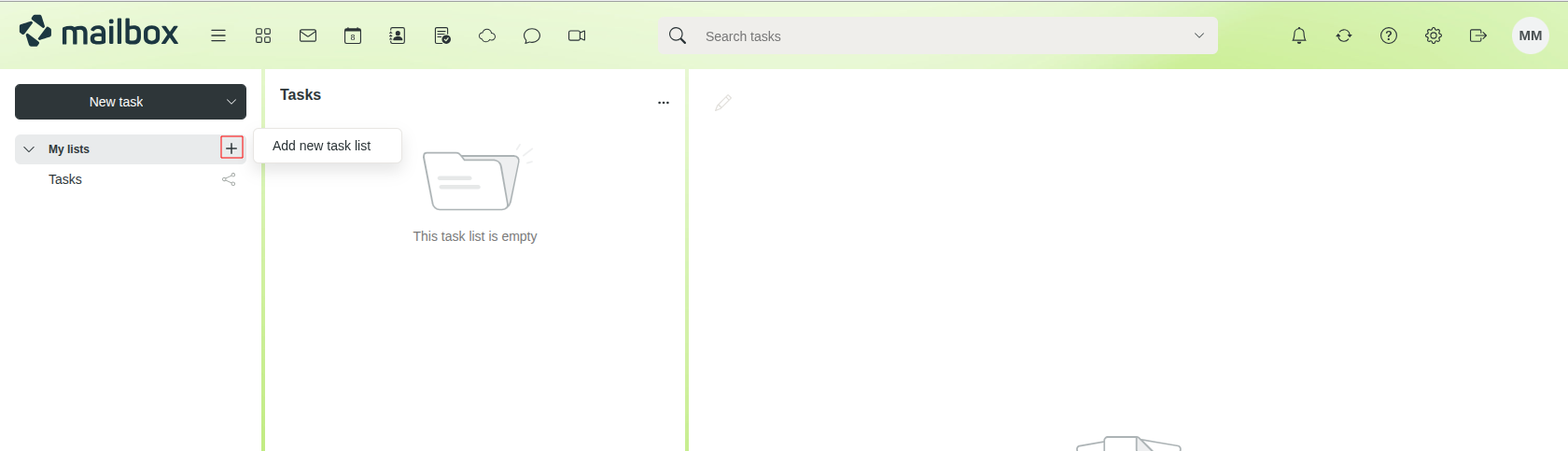
Figure 1: In the Tasks tab, create a new task folder to manage shared to-do lists within the Family Account.
To make the newly created task folder available to other members of the group, open the folder’s context menu by clicking the icon with the three horizontal dots and select Share / Permissions. Records are not shared automatically unless you configure the sharing settings.
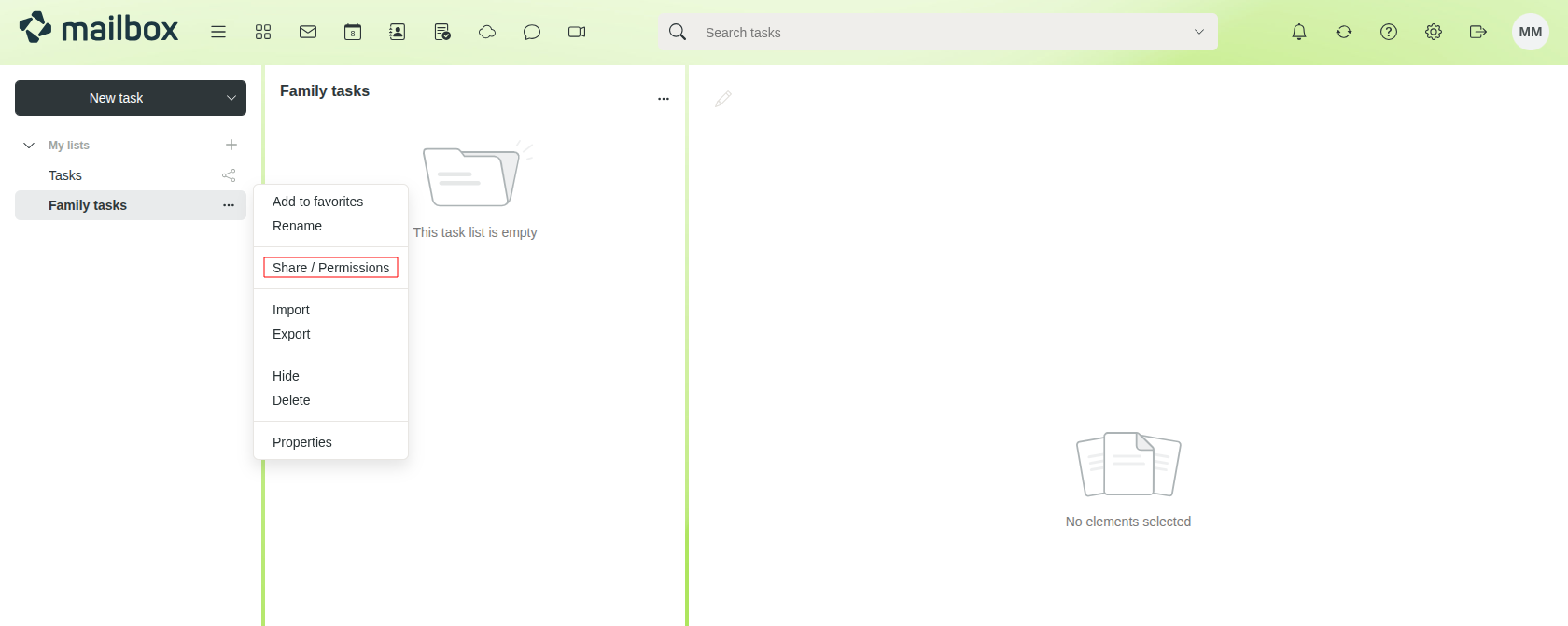
Figure 2: Use the context menu with the three horizontal dots to share task folders and define permissions for other family members.
Setting permissions for task folders
In the dialog window Permissions for folder Family Tasks (Figure 3), you can add several or all members of your group. There are different roles available, which can be selected via the Details dropdown menu:
- Author: permission to read, write, and delete
- Editor: permission to read and write
- Viewer: read-only access
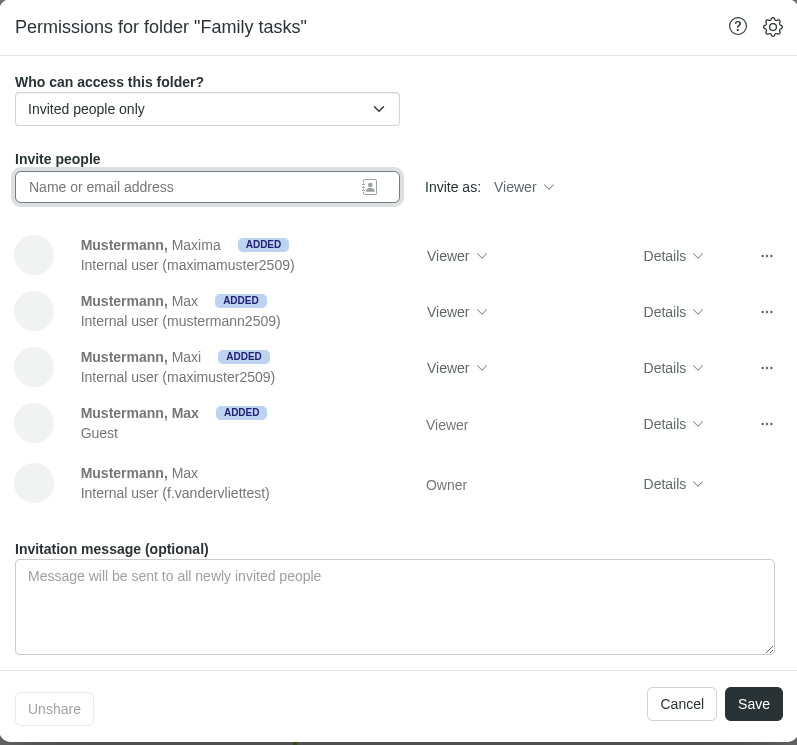
Figure 3: In the dialog Permissions for folder Family Tasks, you can assign roles such as Author, Editor, or Viewer and add group members.
Using shared task folders
All members of the group who have been granted access to the shared task folder can find it in mailbox Office, under the Tasks tab, in the section Shared tasks (Figure 4). Depending on their permissions, they can edit, delete, or add new tasks.
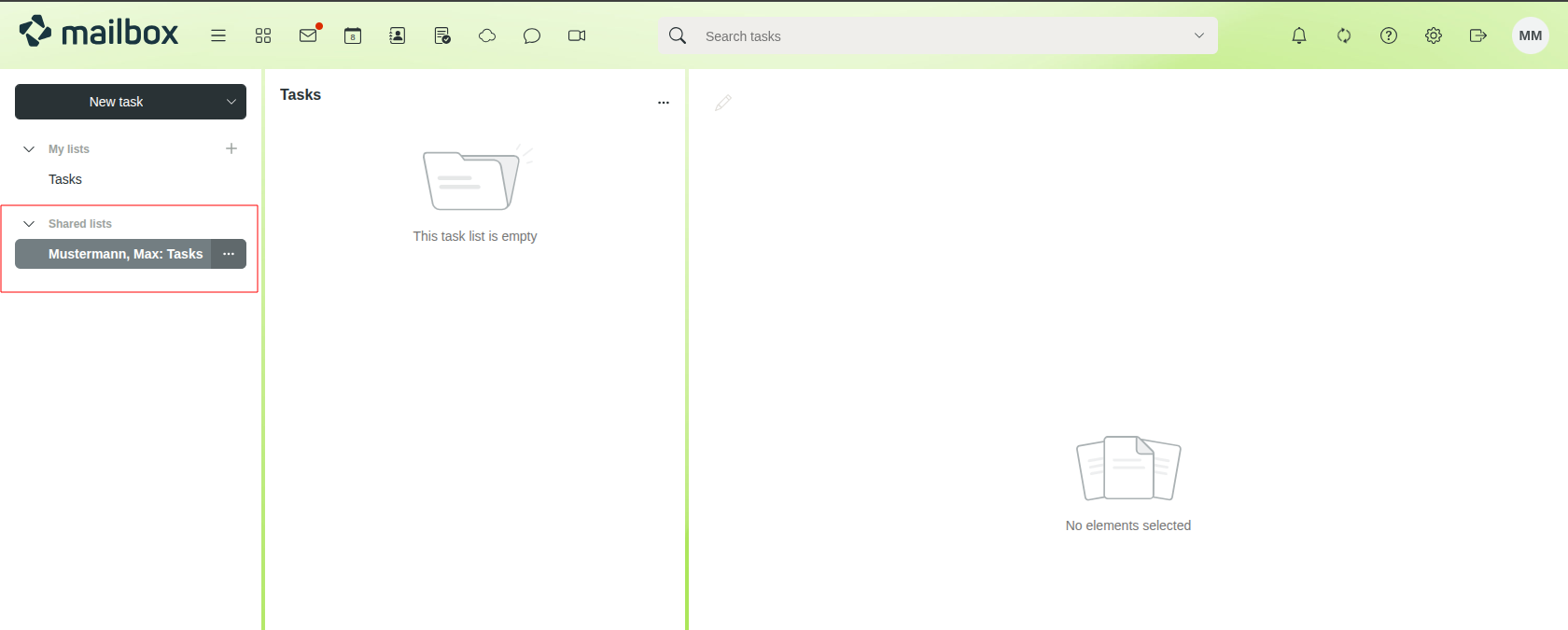
Figure 4: Shared task folders appear for all authorized members under the Tasks tab in Shared tasks and can be edited collaboratively depending on their roles.
Adding guests
The owner of a task list can also add other users who are not part of the Family Account via the Add others field. Guests added in this way always receive read-only access to the shared task list.
