Shared Data Management
Shared folders in the Family Account
The functions described in this article are available in all plans except the Light plan. If you have set up at least two Family Accounts, you can collaborate and view shared calendars, address book contacts, tasks, and files within this group. A member of the Family Account creates a new task folder that will be shared with other members of the Family Account. You can also edit documents together and simultaneously — even with collaborators who are not part of the Family Account.
Sharing in mailbox
Every share in mailbox — that is, everything that can be shared — is organized as a folder. The process of sharing address books, calendars, tasks, and file folders therefore always follows the same pattern.
Creating a new folder in the Family Account
To do this, open mailbox Office, select the Drive tab (the cloud icon), click New | Folder, and enter a suitable name.
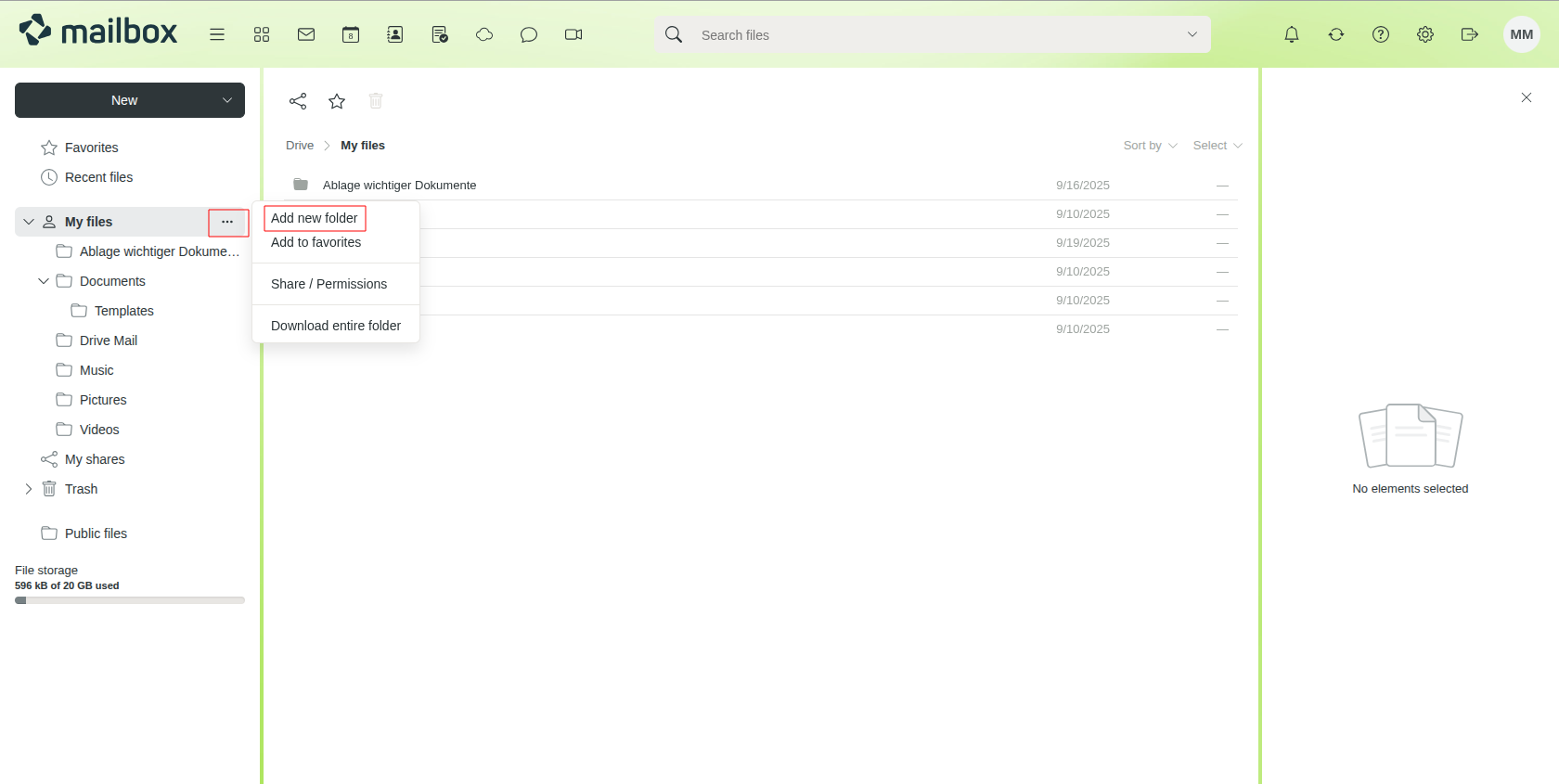
Figure 1: A new folder can be created easily and conveniently.
If you have already shared folders in your Family Account, you can also create a new one via the context menu of the Family folder entry by selecting Create new folder. This menu is only available once at least one folder has been created.
To make the newly created folder available to other members of the group, select Share / Permissions from the context menu. Alternatively, you can open the folder and use the Share link there.
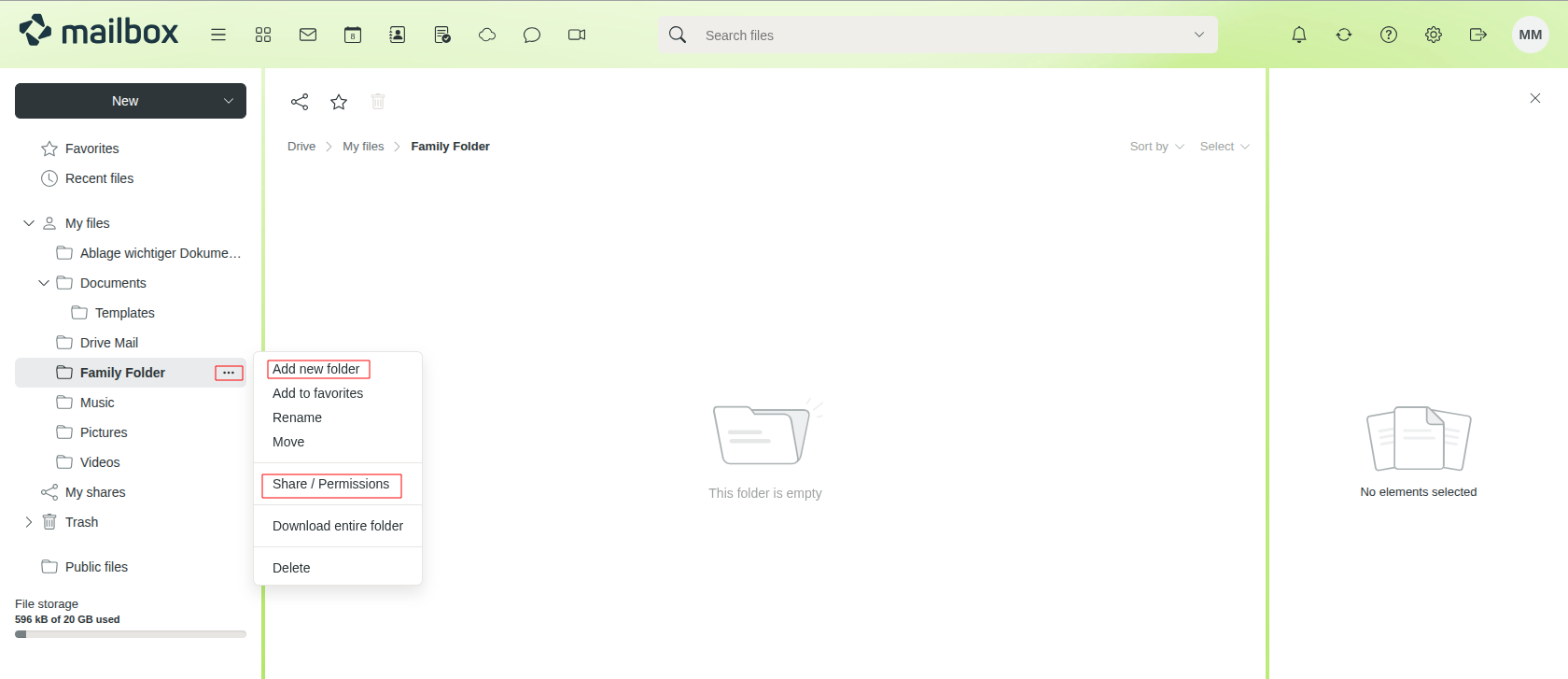
Figure 2: Subfolders can be created easily within the new folder.
Assigning permissions
In the following dialog window (Figure 3), you can add members of your group as Administrator (can also share the file), Author (with read, write, and delete permissions), Editor (with read and write permissions), or Viewer (read-only access).
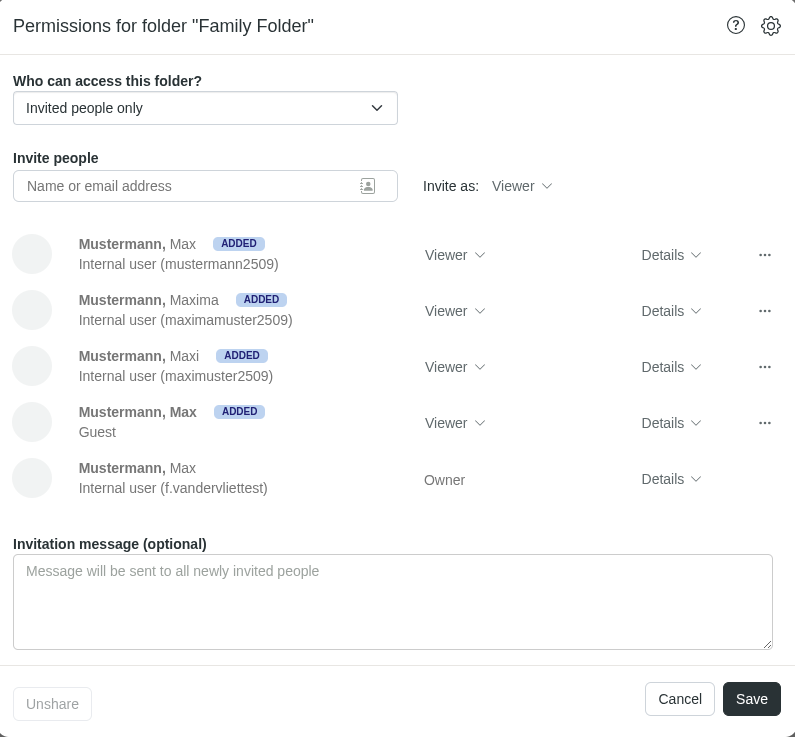
Figure 3: Permissions can be set permanently and adjusted as needed.
Using the Details dropdown menu, you can define access rights in more detail. The following applies:
- Simply enter the mail address of the person you want to add in the Name or mail address field.
- Only users with the Administrator role for a file can grant access to people who are not members of the Family Account.
- Users who are not members of the Family Account always receive read-only access.
Using shared folders
All users who have been granted access to the shared folder will find it in mailbox Office, under the Drive tab, in the Shared files section. Depending on their permissions, they can edit, delete, add, or further share files within the folder.
Every file created in a shared folder is visible to all people who have access to that folder. Only the Administrator can control who is allowed to read and modify files (or folders). Please be careful when using shared folders and only store data there if you are sure it is appropriate to do so.
