My drive seems to be full - what to do?
This article has been updated for beta users. You can find the new version for beta users further below.
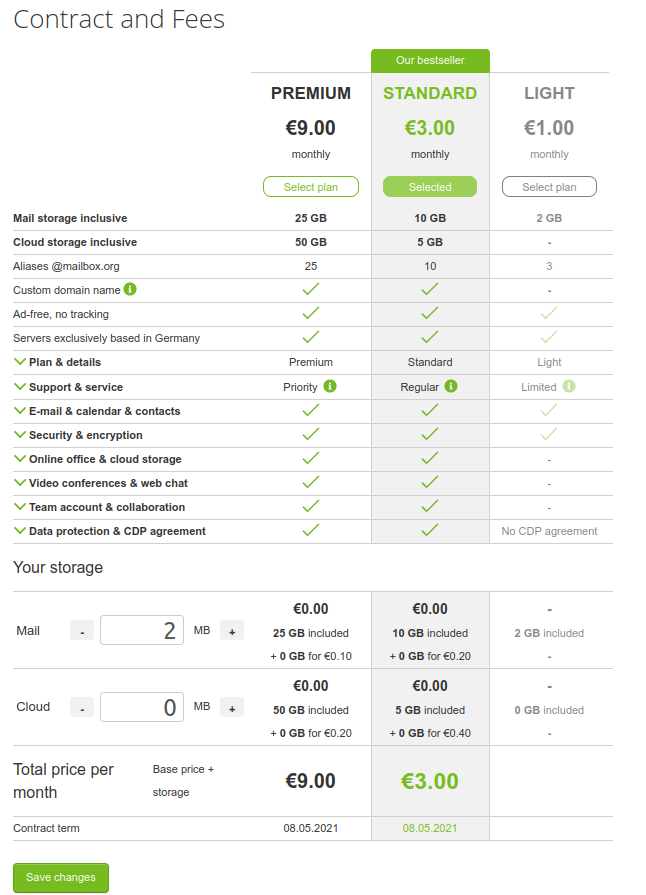
The Storage tile on the start page of your mailbox.org Office will always inform you about your available storage space upon login. This includes both your email storage and your file quota.
If the progress bars are approaching the right edge, it means your storage is running low. You should either free up space or purchase additional storage.
At Settings | mailbox.org | Contract and Plan, you can always check whether your current plan still fits your needs.
The easiest way to prevent running out of storage is to switch to a plan that offers more mail and office storage than your current one.
Plans
The features described in this article are available in all plans except the LIGHT plan.
The services listed below are only available for the following plans:
Legacy Plans:
- SecureMail
- MailXL – XXXL
- OfficeXL – XXXL
Current Plans:
- STANDARD
- PREMIUM
Expanding Drive Storage
If your Drive storage is insufficient, you can easily increase it.
Costs and options vary depending on the plan:
| Plan | Cost per 5 GB additional Drive storage | Can be booked via |
|---|---|---|
| STANDARD | €0.40 | Settings → mailbox.org → Contract and Plan → Cloud |
| PREMIUM | €0.20 | Settings → mailbox.org → Contract and Plan → Cloud |
How to add more storage:
- Log in to your account.
- Navigate to:
Settings → mailbox.org → Contract and Plan - Under Cloud, you will see your current Drive storage size.
- Click on the plus icon (+) to add additional storage in 5 GB increments.
- Confirm by clicking Save – changes take effect immediately.
Cleaning Up and Freeing Up Space
Sometimes it may be enough to delete files from your Drive. The following data consumes Office storage space in your Drive:
- Files (including those in the trash!),
- older versions of files (accessible via the file context menu), and
- images and attachments in contacts, calendar entries, and tasks.
Before deleting anything, make sure you only remove data that you definitely no longer need or that you have backed up and can restore. The following steps can help you free up some space:
- Empty the trash in the Drive.
- Delete attachments from contacts, calendar entries, and tasks.
- Replace photos in your contacts with smaller, lower-resolution images.
- Delete files you no longer need and old versions of these files (see instructions below).
- For family/team accounts, inform other users of your account, family, or team, and ask them to delete unnecessary data if needed.
Removing Unneeded File Versions
Follow these steps to remove old file versions in mailbox.org Drive:
- Select a file in your Drive.
- Open the "File Details" view from the "View" menu.
- In the gray panel on the right, scroll to the bottom to find details about how many older versions of the file exist and their sizes.
- Click the small green arrow next to the file name to open a dropdown menu.
- Choose "Delete Version" to delete a single old version, or "Delete All Previous Versions" if you want to remove all older versions. Be sure you won't lose important data.
- Repeat these steps for other large files as needed.
Updated Beta Article
The following sections of this article have been adapted to the current Beta version. Please note that the structure and naming of some menus or functions may differ from the previous version.
Changes in mailbox.org Drive
There are few fundamental changes between the old and new mailbox.org Suite regarding the mailbox.org Drive. The technical process is still carried out in several steps:

Figure 1: Overview mailbox.org Drive
- Click on the Drive area via the quick access bar (cloud icon).
- Navigate to the File Storage.
- The file storage will be displayed automatically and permanently.
Note: Under the menu item All Settings | Contract | Purchase Additional Storage, you can add additional Drive storage to your existing plan at any time.
Removing Unneeded File Versions
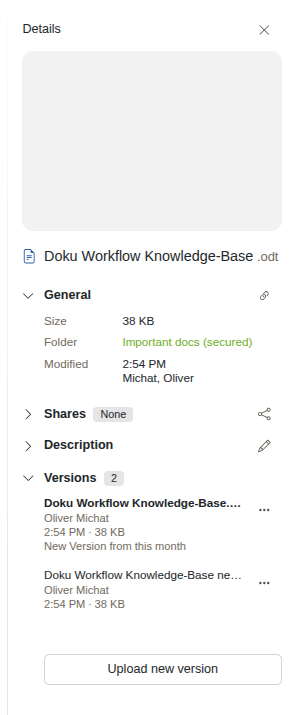
Figure 2: Detailed view of versioned documents in Drive
Differences in mailbox.org Suite after the update
- The user interface in the new mailbox.org Suite is modernized and visually revised.
- The procedure to expand Drive storage remains technically identical.
- There are minimal path changes related to Drive storage.
Path: All Settings | Contract | Purchase Additional Storage