Email App Passwords
To protect an email client with a dedicated password or to ensure access with two-factor authentication enabled, you can create as many email app passwords as you need. Follow these simple steps:
- Navigate to "Settings | mailbox.org | Email App-Passwords" (1).
- Under "New Memo" (2), enter a name or hint for the password (e.g., Thunderbird).
- Select the allowed protocols (IMAP, SMTP) (3).
- Finally, click on "Generate Password" (4).
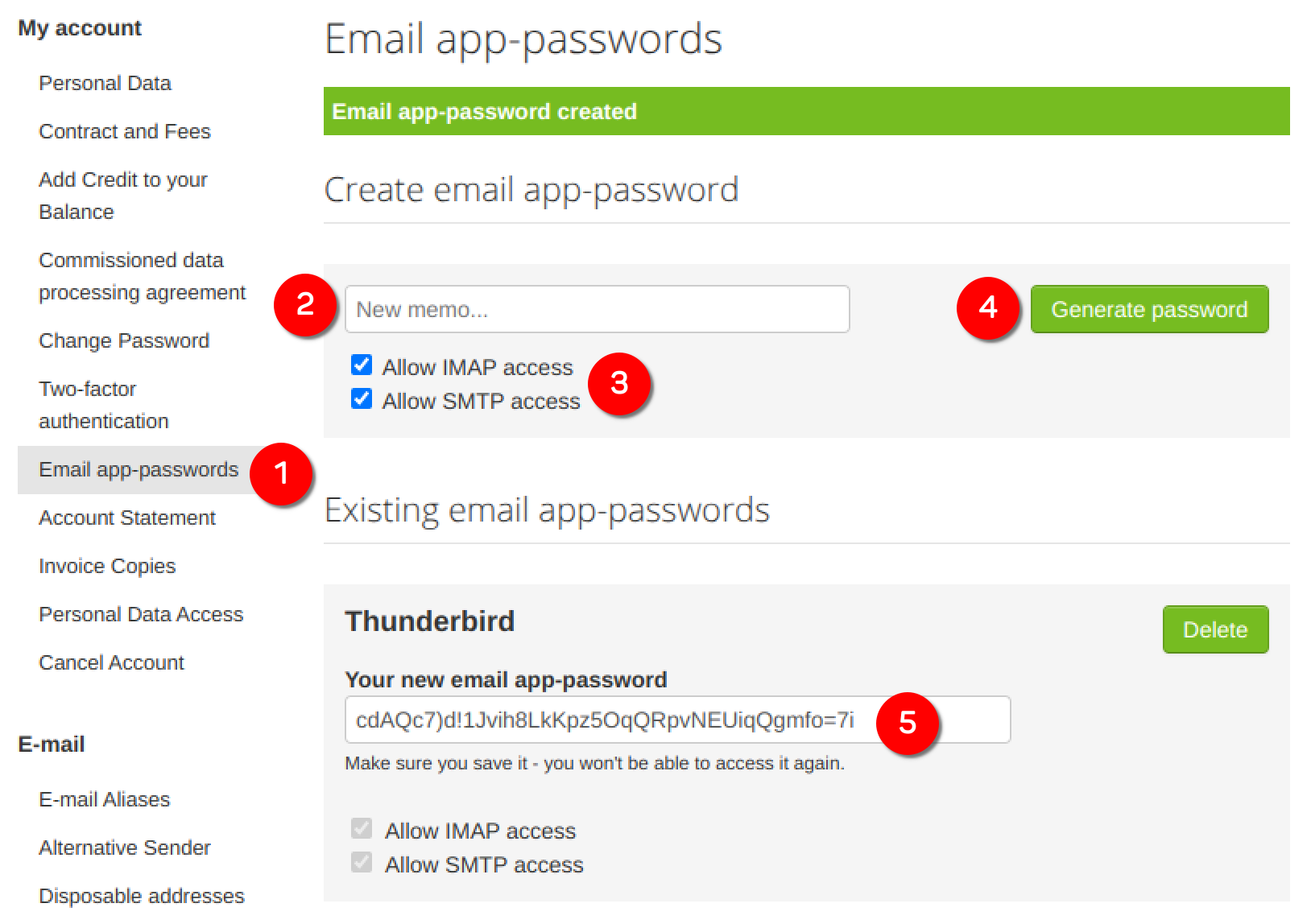
Figure 1
You can then use the generated password (5) (figure 1) along with your mailbox.org email address to log in to the client as usual.