E-Mail app passwords
To protect a mail client with a dedicated password or to ensure access when two-factor authentication is enabled, you can create any number of mail app passwords. Simply follow these steps:
Create a mail app password
- Navigate to All settings | Security | Mail app passwords.
- Enter a name or note for the password under Password name (e.g. Thunderbird).
- Select the protocols to be allowed (IMAP, SMTP).
- Finally, click Generate password.
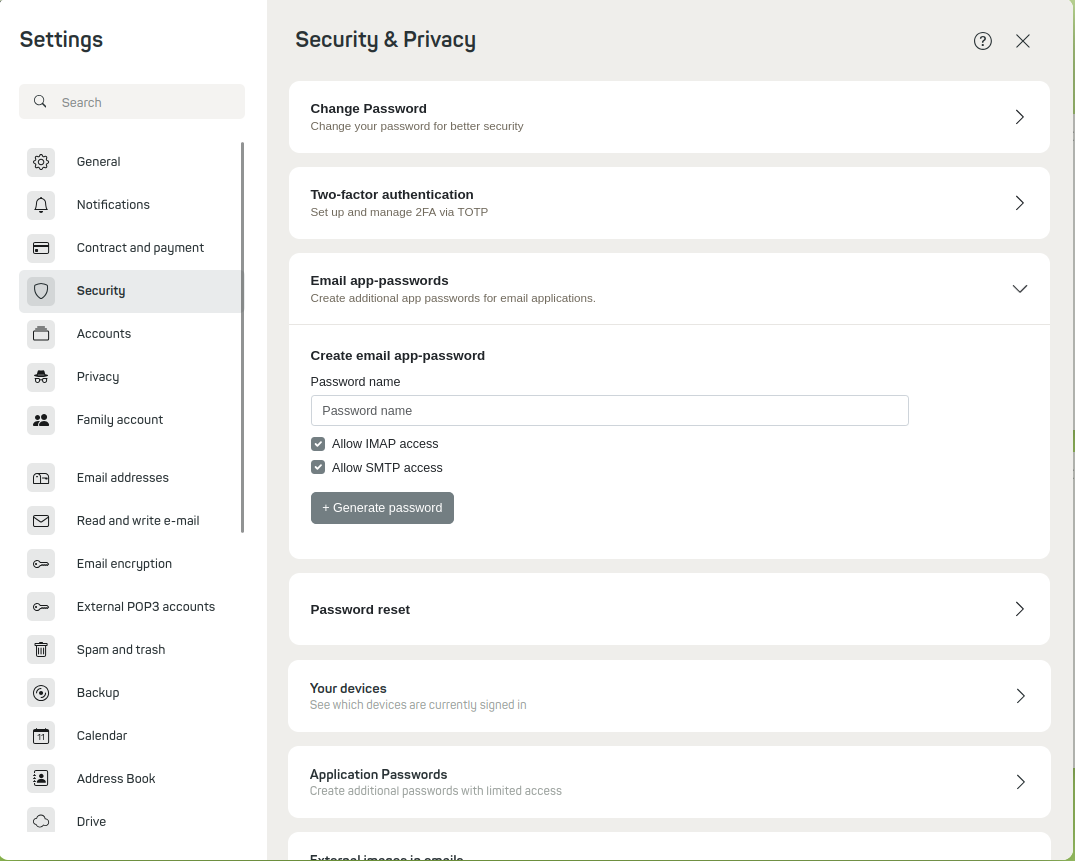
Figure 1: Menu item Mail passwords.
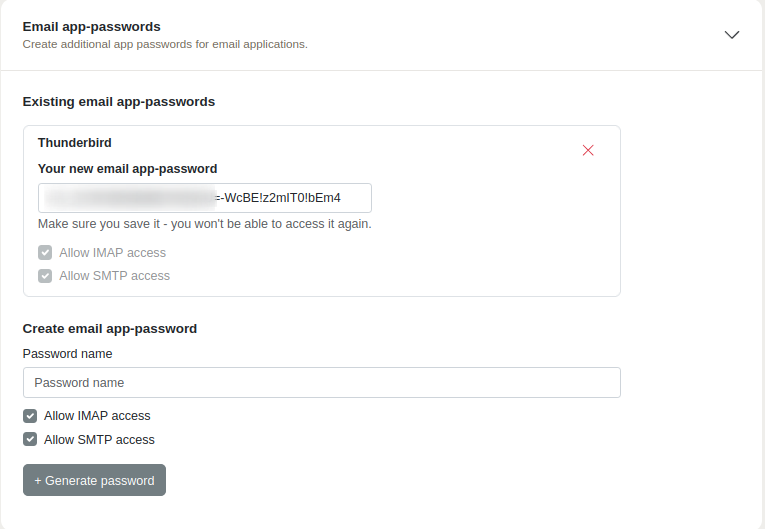
Figure 2: Generate mail passwords.
You can then use the generated password together with your mailbox mail address to sign in to the client as usual.
