Configuring the Tor Browser
Using mailbox Office with the Tor Browser
To access your mailbox Office without issues using the Tor Browser, we recommend setting the security level to Medium / Safer.
As the preferred language for Tor, we generally recommend English so that you remain anonymous within the majority of English-speaking internet users.
You can find the security settings by clicking on the shield icon and then selecting Advanced Security Settings:
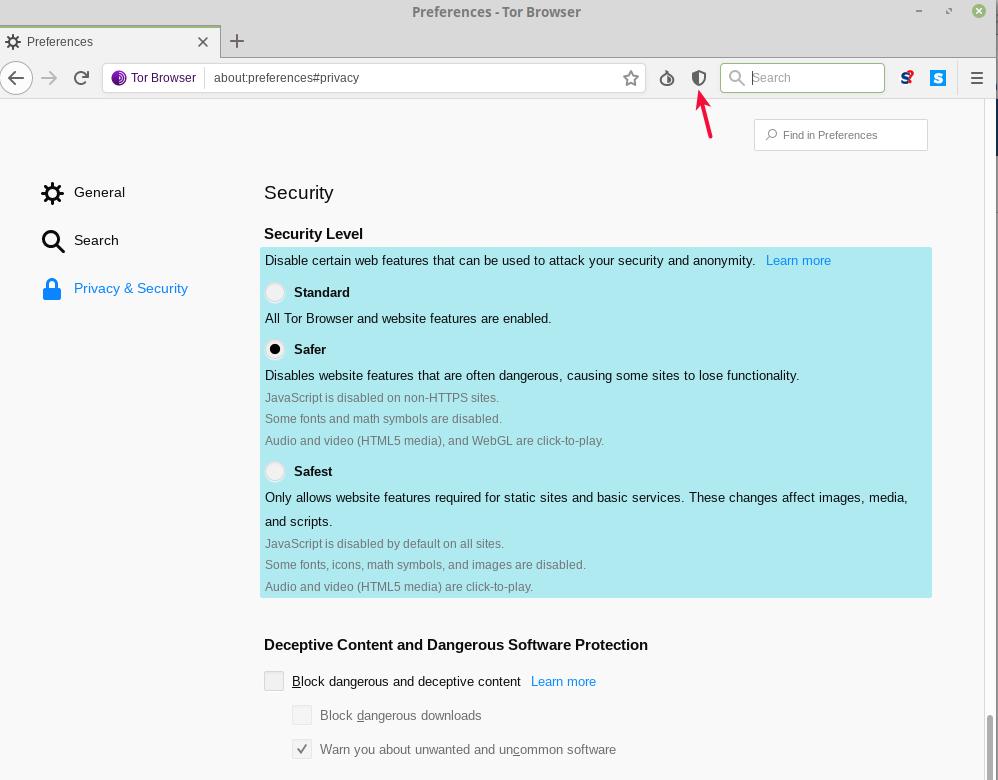
Figure 1: Please note that English is recommended as the Tor language.
Open-Xchange uses Canvas functions in the tabs Text, Spreadsheet, and Presentation. When logging in, the system automatically checks whether this functionality is available.
On your first login, you will see a warning that mailbox Office is trying to read a Canvas element.
To successfully continue the login process, you must allow the website office.mailbox.org to extract HTML5 Canvas image data:
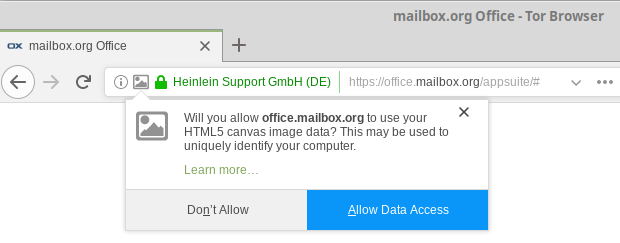
Figure 2: To successfully continue the login process, you must allow the website "office.mailbox.org" to extract HTML5 Canvas image data.
Any concern that we might use the reading of the Canvas element for tracking purposes is unfounded.
From the moment you log in, we could already trace each of your steps uniquely via the session ID. However, you can rely on the fact that we do not do this.
To learn more about how to securely access your Mail account at mailbox when using Tor, we recommend the FAQ articles “Using the mailbox Tor exit node” and “Using Mozilla Thunderbird with Tor”.
