Create a Poll with Framadate
Create and share a standard poll.
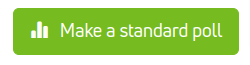
Enter the Details of the Poll and add additional Options
Enter your "Name" (1), "E-Mail" (2) as well as "Title" (3) and an optional "Description" (4).
Edit "Optional Parameters" (5) (Figure1):
- limit the "amount of voters per option" (6)
- "costumize the URL" (7),
- "use a password to restrict access" (8) schützen,
- "set permissions" (9)
- set the options for receiving an e-mail for each new "vote" (10) and "comment" (11)
- "limit the access to the results to admin only" (12).
Confirm your input and "go to step 2" (13).
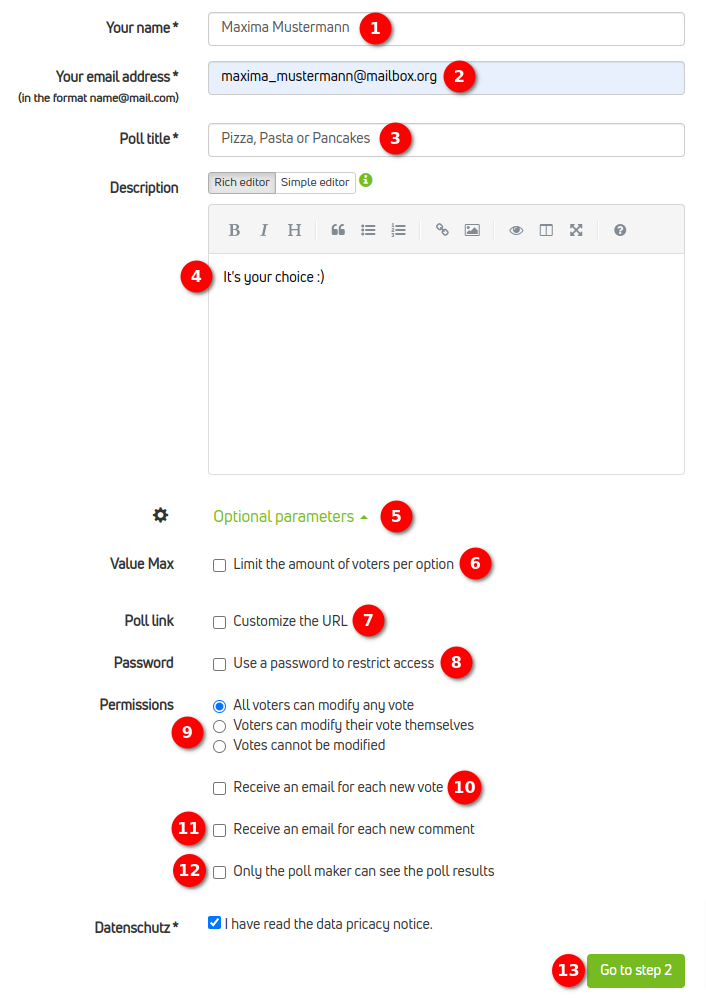
Figure 1: Configure the details and additional parameters.
Enter the available Options for the Poll
Specify the available "Choices" (14) to choose from in the poll an proceed to the "Next Step" (15) (Figure 2).
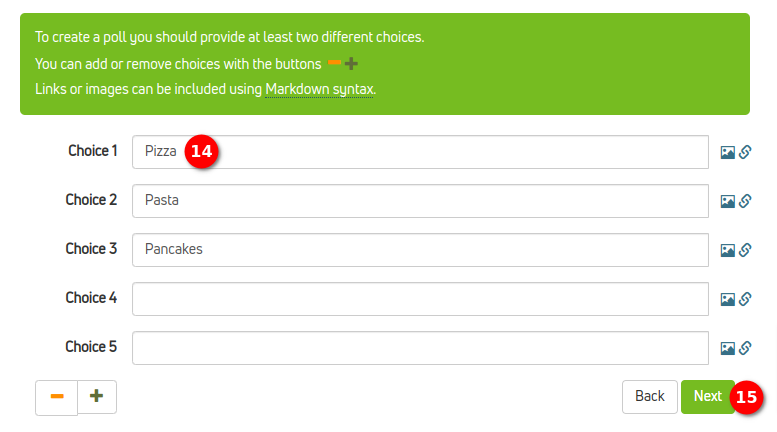
Figure 2: Specify the available options for the poll.
Expiry Date and Publishing
In the last step of the configuration you will see a summary of your input. Optionally you can set a specific "Expiry Date" (16). If all is set you can simply "Create the Poll" (17) (Figure 3).
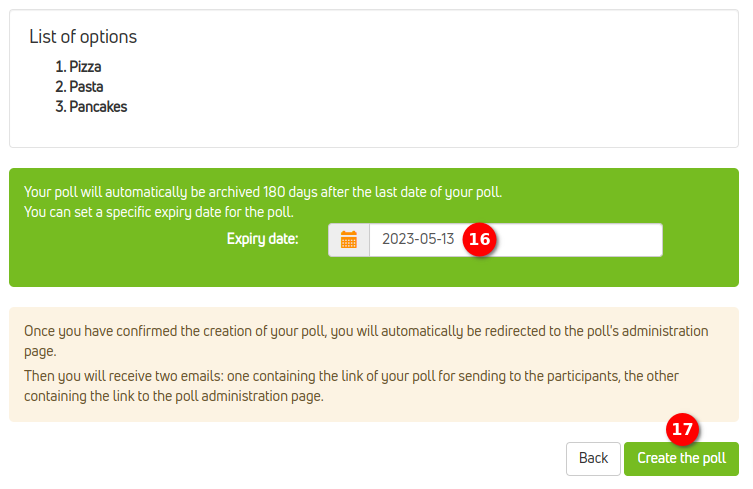
Figure 3: Your input at a glance.
Share, Print and Export
The survey will now be published and you will be forwarded to the administration page. Here you can also change settings later and access voting results. If you want to share the survey, you have the choice between these two options (Abbildung 4):
- Share the "Admin link for the poll" (18).
- Share the "Public link to the poll" (19).
Here you also have the options to "Print" (20) your poll or "Export to CSV" (21). You can also "delete the poll" (22) and of course "cast your own vote" (23) and "leave a comment" (24) (Figure 4).
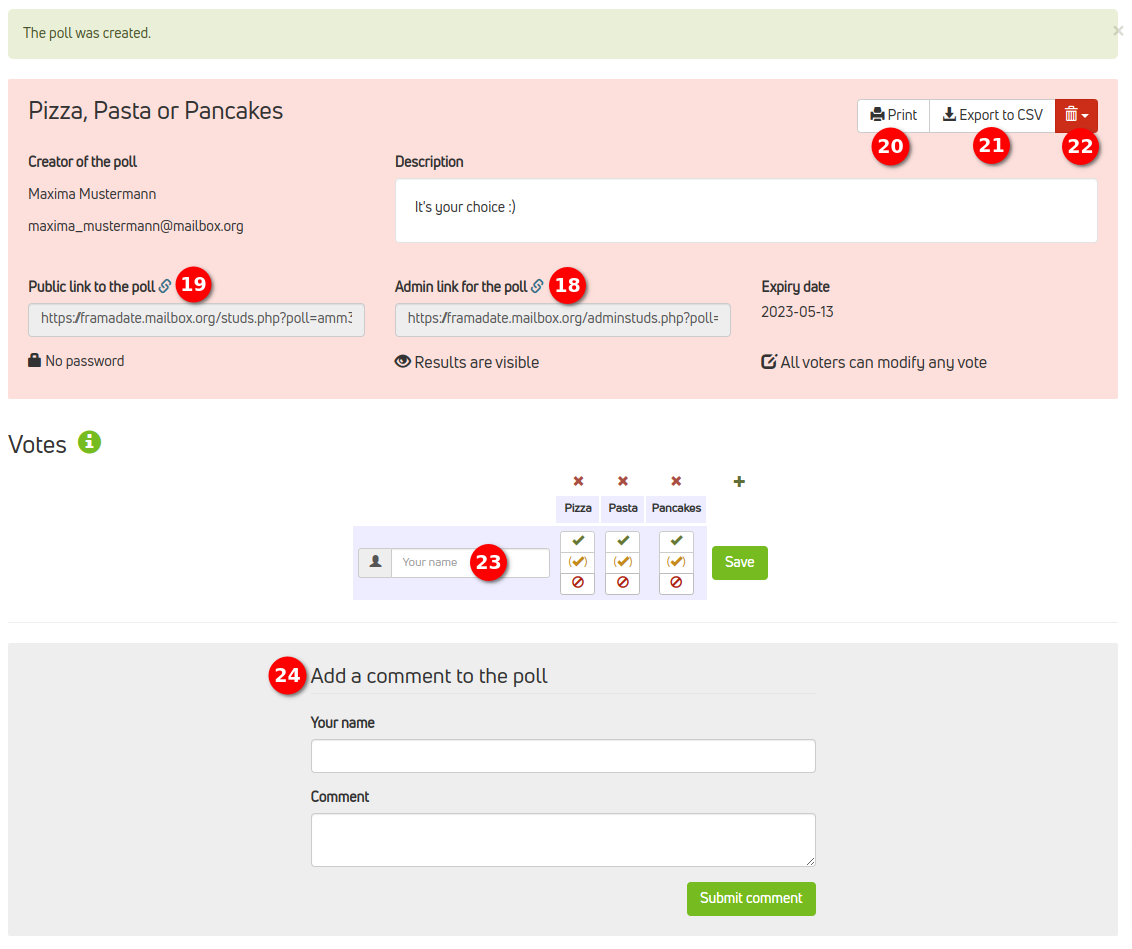
Figure 4: The administration page offers everything you need to share, edit and evaluate the poll.
Participation and Evaluation
Participation
Casting a vote is pretty straightforward. Just enter your "Name" (25) and set your preferred options below the available choices:
- Vote with "Yes" (26).
- Vote with "Yes, under reserve" (27).
- Vote with "No" (28).
To proceed and confirm your input you need to "Save" (29) (Figure 5).
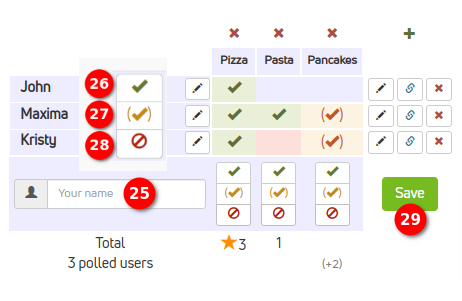
Figure 5: Casting a vote is pretty straightforward.
Evaluation of the Poll
The results of the poll will be displayed in the "Voting-Field" (30), below as "Chart" (31) and the most upvoted and therefore "Best Choice" (32) is being highlighted at the bottom of the page (Figure 6).
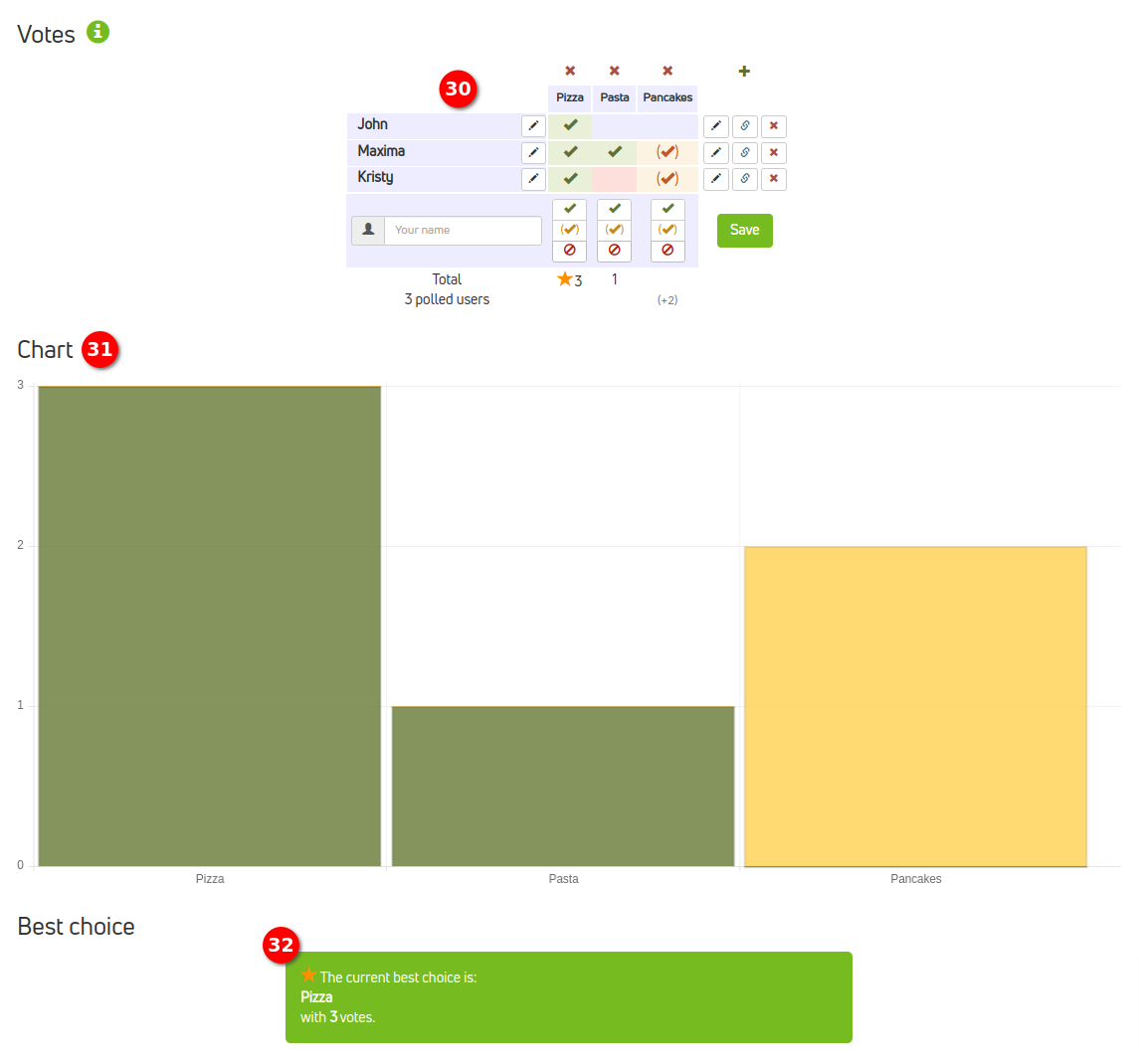
Figure 6: The results of the poll are being displayed in various formats.