Forgotten your password
Resetting your password at mailbox
In order to regain access to your mailbox in case of emergency, it is absolutely necessary that you store a verification option in your Personal data. Without this information, a password reset is not possible.
As a provider of anonymous mailboxes, we have no personal data about you except for the information you voluntarily provide. We therefore cannot distinguish whether you have entered your real name or a pseudonym in your account.
To ensure that only you as the rightful owner can reset the password, we require an alternative verification method. Otherwise, any third party could contact us and illegitimately request a password reset.
You may store:
- an alternative email address
- a mobile phone number
- a telephone password
Login only with main address
Please note that you can always only log in with the current main address of your mailbox.
Password reset via the login page
Open Password Recovery in a browser. Enter the main address of the mailbox for which you want to reset the password.
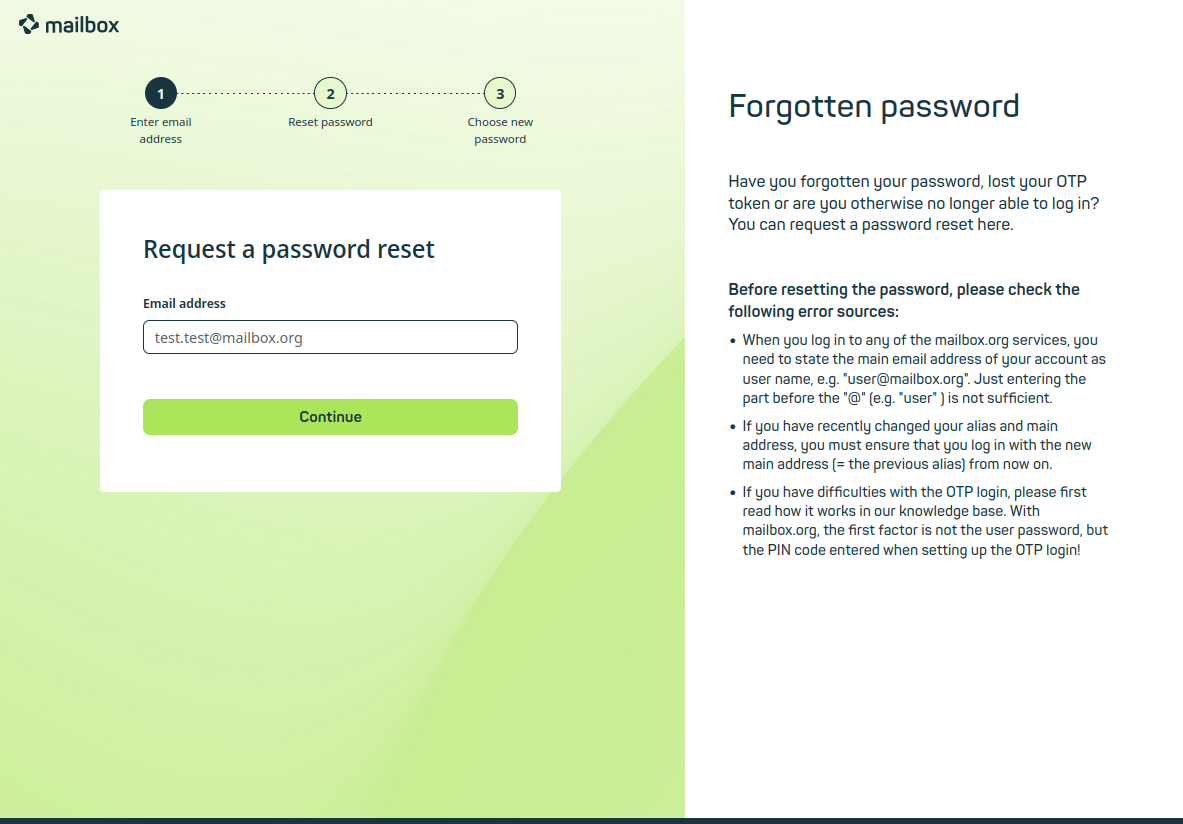
Figure 1: Password recovery at mailbox.
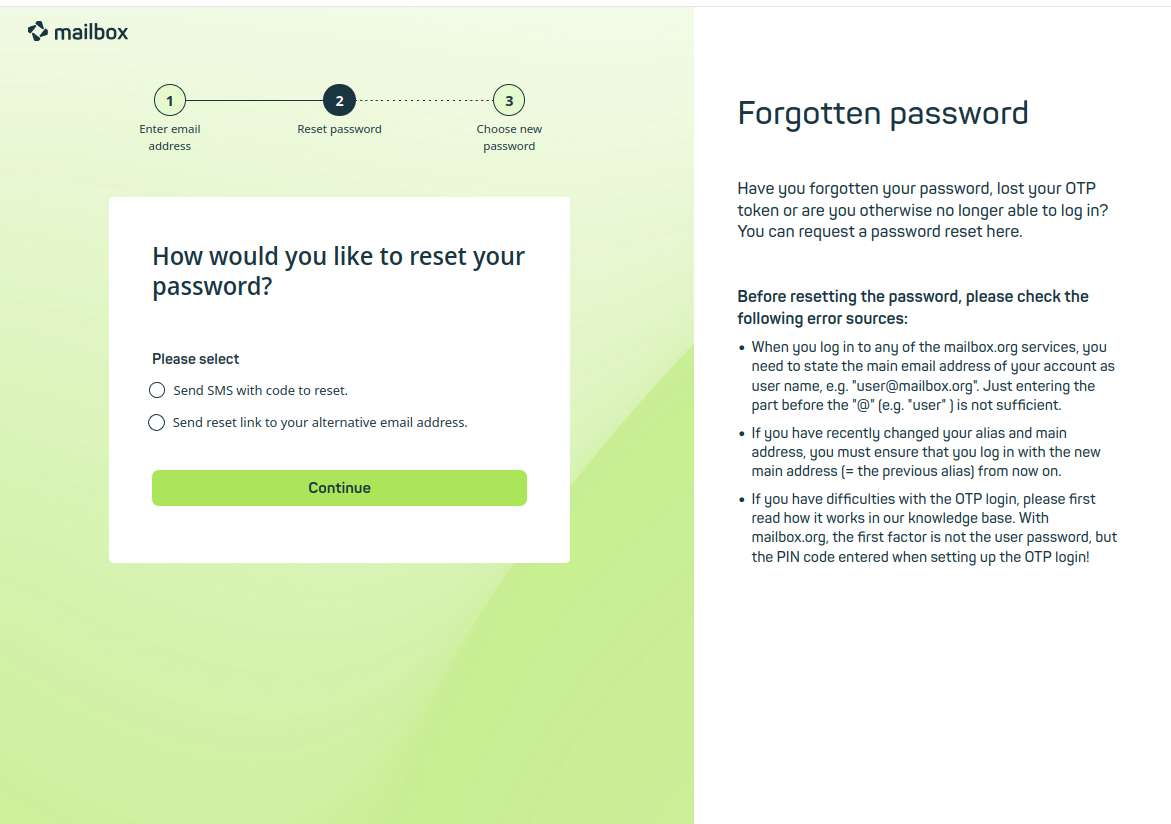
Figure 2: Password recovery at mailbox.
Depending on the data you have stored, there are several options to proceed (Figure 2):
- Send an email with a reset code to the stored alternative email address
- Send an SMS with a reset code to the stored mobile phone number (format: +49 171 12345678)
- Reset via telephone using a previously defined telephone password (Mon–Fri, 9:00–18:00, please also note possible time zone differences)
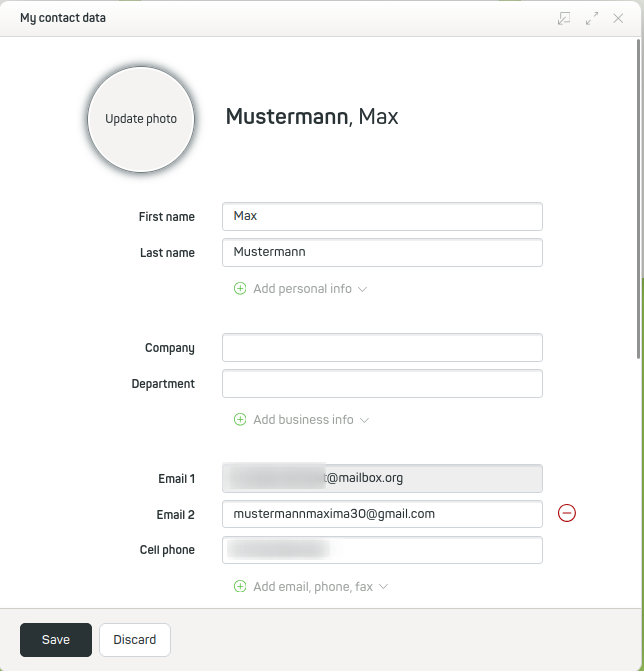
Figure 3: Different options to reset a password.
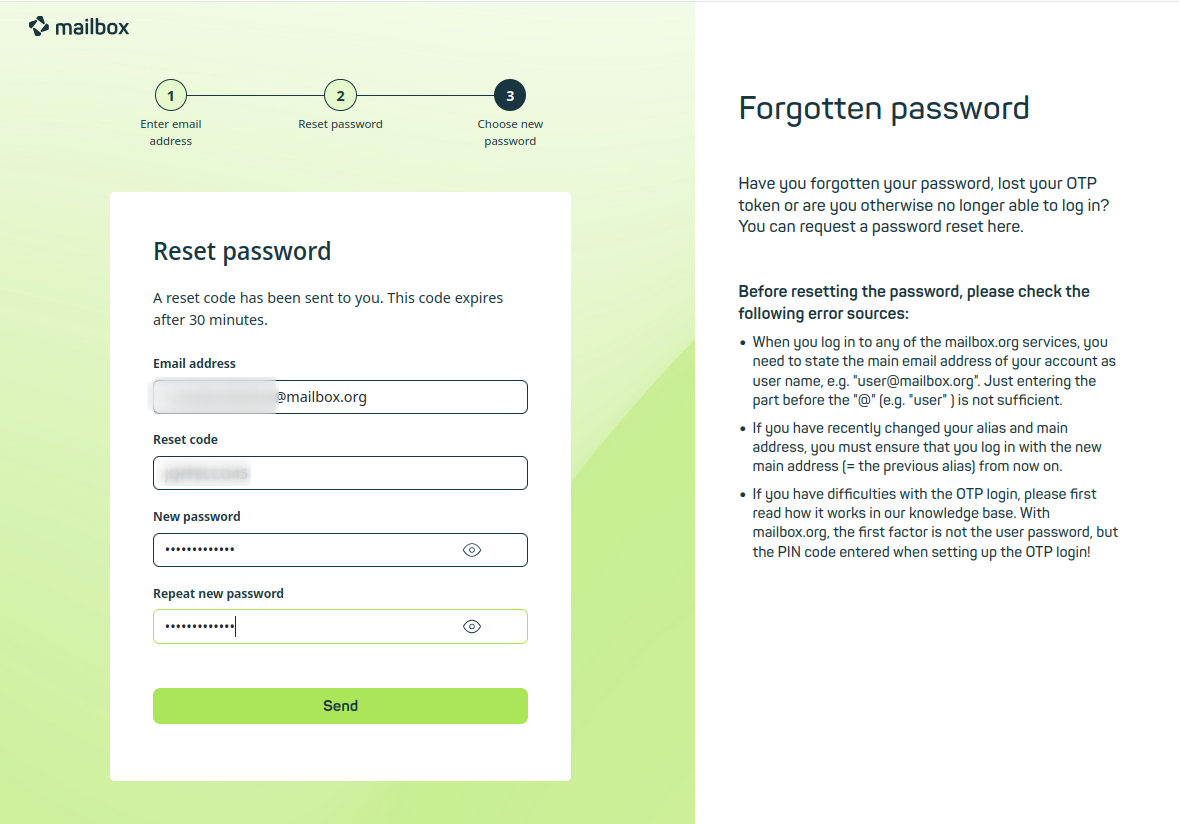
Figure 4: Setting a new password.
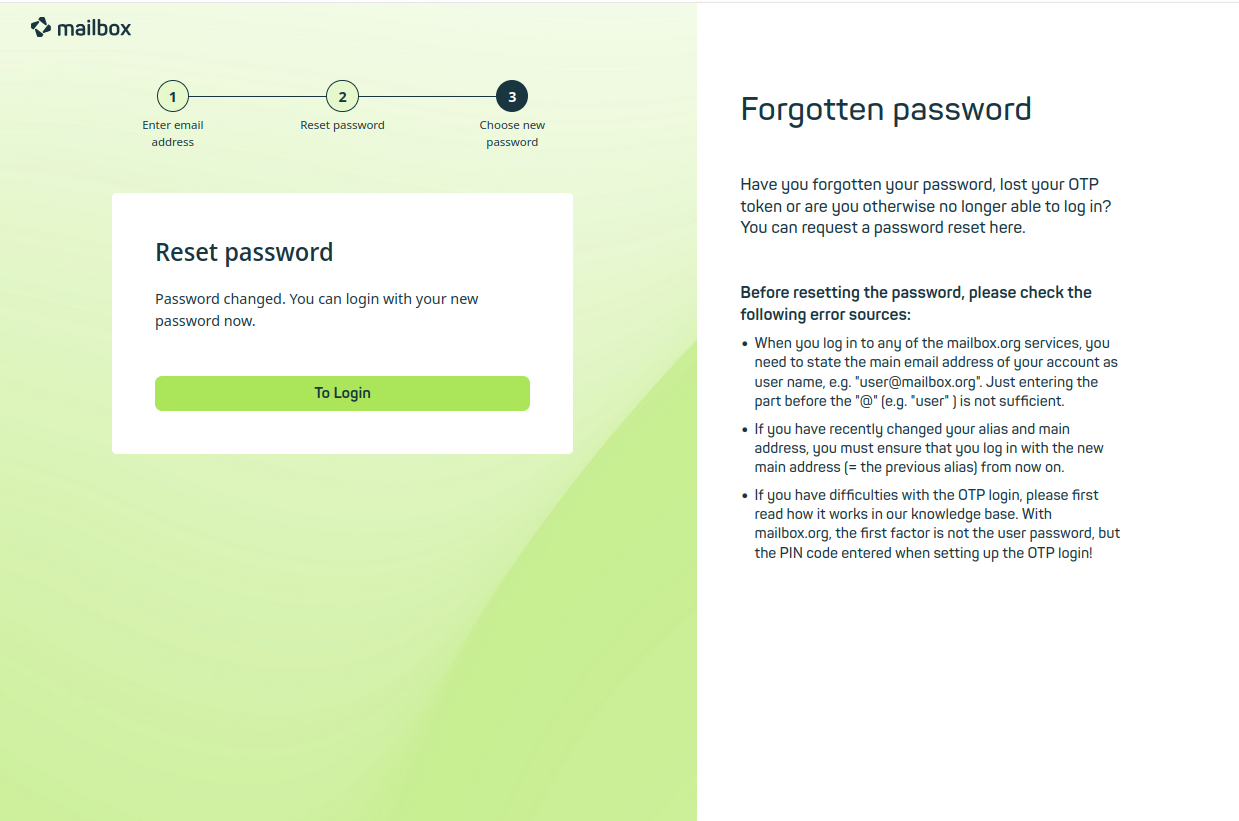
Figure 5: Password successfully changed.
Password reset via email
If you have stored an alternative email address, you will receive a reset code there. Please also check the spam folder at your provider.
Password reset with mobile phone number
This method works analogously to the email variant. Enter the stored mobile phone number in the "Forgot password" dialog and click "Send SMS with reset code". You will receive the reset code on your mobile device and can then proceed as with the first method.
Password reset with telephone password
Click "Show support phone number, keep telephone password ready". Call the displayed number and authenticate yourself by providing your telephone password. You can then set a new password. Please note: No further support is available under this phone number.
Password reset without stored information
If you have not stored any data for the password reset, we cannot verify your identity and therefore cannot assist you. This is to protect the security of all users.
You can add this data later in your mailbox as long as you still have access.
Proceed as follows:
- Click the gear icon
- Navigate to Edit personal data
- In the section Email 2 or Mobile phone, enter your mobile phone number or an alternative email address
- Save your entries by clicking Save
