S/MIME Encryption
Setting up S/MIME in the mailbox Guard
S/MIME enables the encryption and signing of emails using certificates issued by trusted organizations, so-called Certificate Authorities. Signing allows the recipient to verify whether the emails truly originate from the respective sender. Encryption ensures that the content of the message is protected against unauthorized access or reading.
mailbox offers the option to import S/MIME certificates from selected organizations into the mailbox Guard. This allows you to encrypt and sign your emails with S/MIME.
Please note that you need a separate certificate for each email address (i.e., also for aliases, subdomain addresses, or mail extensions). The mailbox Guard only accepts certificates in PKCS12 format, that is, files with the extension .p12 or .pfx.
Requirements
- A valid S/MIME certificate in PKCS#12 format (
.p12or.pfx) - An activated mailbox Guard service in the mailbox account
- One separate certificate per email address, alias, or subdomain
Tip: Not all certificate providers are equally compatible with mailbox. In the forum, users particularly recommend Sectigo, while some issues have been reported with D-Trust.
Step-by-step guide to setting up S/MIME in mailbox
1. Activate Guard
- Log in to your mailbox account.
- Navigate to: All settings | mailbox Guard | Start and configure mailbox Guard
- Activate the Guard service.
Note: The Guard only works via the web interface and not with email clients such as Outlook or Thunderbird.
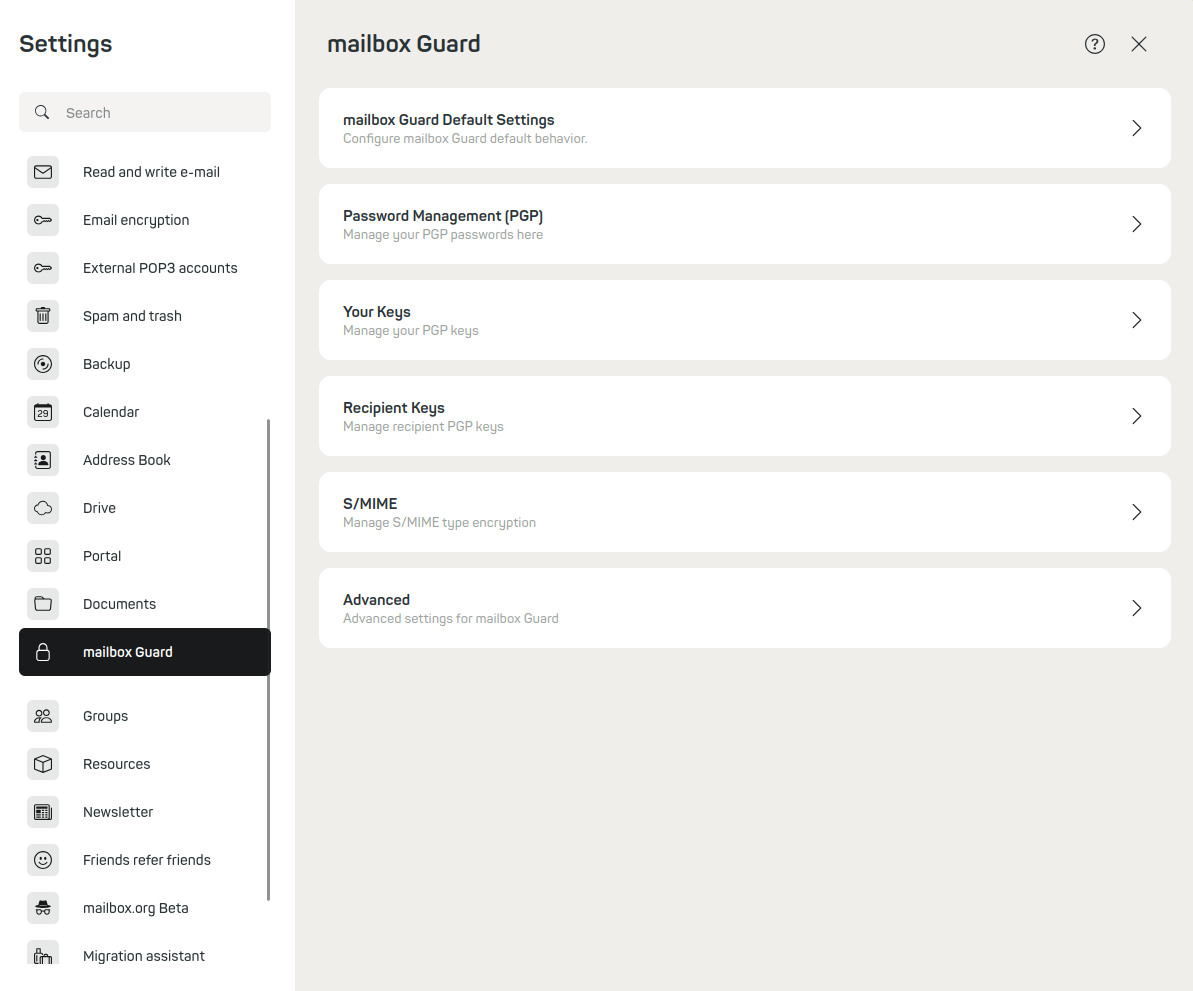
Figure 1: Guard default settings.
2. Activate S/MIME in Guard
- Stay in the mailbox Guard section.
- Go to the menu item: S/MIME.
- Tick the box Activate S/MIME
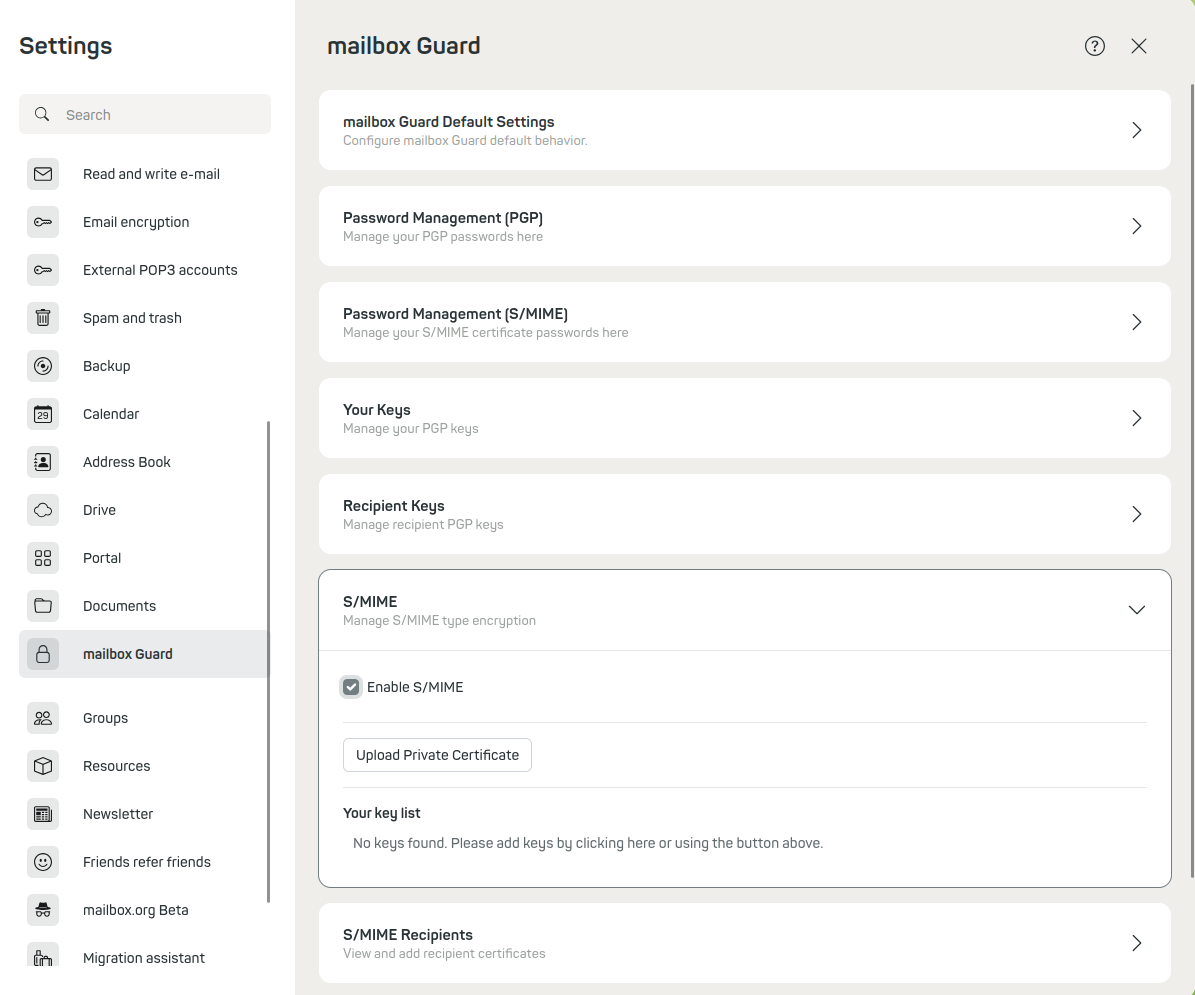
Figure 2: Encryption via S/MIME.
3. Upload certificate
- Click on Upload private certificate.
- Upload your
.p12or.pfxcertificate. - Enter the original password of the certificate.
- Set a new Guard-specific password.
Tip: This password will later be required for every decryption. Therefore, choose one that is secure but memorable.
Usage after successful setup
All emails you send via the web interface can now be automatically signed and encrypted – provided you have the recipient’s certificate. You can also make your own certificate public so that others can send you encrypted emails.
You have now successfully integrated your S/MIME certificate into the mailbox Guard.
Compatible S/MIME certificates
Complete list of compatible S/MIME certificates
AC Camerfirma S.A.
-
Chambers of Commerce Root - 2008
- SHA-1: 78:6A:74:AC:76:AB:14:7F:9C:6A:30:50:BA:9E:A8:7E:FE:9A:CE:3C
- SHA-256: 06:3E:4A:FA:C4:91:DF:D3:32:F3:08:9B:85:42:E9:46:17:D8:93:D7:FE:94:4E:10:A7:93:7E:E2:9D:96:93:C0
-
Global Chambersign Root - 2008
- SHA-1: 4A:BD:EE:EC:95:0D:35:9C:89:AE:C7:52:A1:2C:5B:29:F6:D6:AA:0C
- SHA-256: 13:63:35:43:93:34:A7:69:80:16:A0:D3:24:DE:72:28:4E:07:9D:7B:52:20:BB:8F:BD:74:78:16:EE:BE:BA:CA
AC Camerfirma SA CIF A82743287
-
Chambers of Commerce Root
- SHA-1: 6E:3A:55:A4:19:0C:19:5C:93:84:3C:C0:DB:72:2E:31:30:61:F0:B1
- SHA-256: 0C:25:8A:12:A5:67:4A:EF:25:F2:8B:A7:DC:FA:EC:EE:A3:48:E5:41:E6:F5:CC:4E:E6:3B:71:B3:61:60:6A:C3
-
Global Chambersign Root
- SHA-1: 33:9B:6B:14:50:24:9B:55:7A:01:87:72:84:D9:E0:2F:C3:D2:D8:E9
- SHA-256: EF:3C:B4:17:FC:8E:BF:6F:97:87:6C:9E:4E:CE:39:DE:1E:A5:FE:64:91:41:D1:02:8B:7D:11:C0:B2:29:8C:ED
ACCV
- ACCVRAIZ1
- SHA-1: 93:05:7A:88:15:C6:4F:CE:88:2F:FA:91:16:52:28:78:BC:53:64:17
- SHA-256: 9A:6E:C0:12:E1:A7:DA:9D:BE:34:19:4D:47:8A:D7:C0:DB:18:22:FB:07:1D:F1:29:81:49:6E:D1:04:38:41:13
ANF Autoridad de Certificacion
- ANF Secure Server Root CA
- SHA-1: 5B:6E:68:D0:CC:15:B6:A0:5F:1E:C1:5F:AE:02:FC:6B:2F:5D:6F:74
- SHA-256: FB:8F:EC:75:91:69:B9:10:6B:1E:51:16:44:C6:18:C5:13:04:37:3F:6C:06:43:08:8D:8B:EF:FD:1B:99:75:99
Actalis S.p.A./03358520967
- Actalis Authentication Root CA
- SHA-1: F3:73:B3:87:06:5A:28:84:8A:F2:F3:4A:CE:19:2B:DD:C7:8E:9C:AC
- SHA-256: 55:92:60:84:EC:96:3A:64:B9:6E:2A:BE:01:CE:0B:A8:6A:64:FB:FE:BC:C7:AA:B5:AF:C1:55:B3:7F:D7:60:66
AddTrust AB
-
AddTrust Public CA Root
- SHA-1: 2A:B6:28:48:5E:78:FB:F3:AD:9E:79:10:DD:6B:DF:99:72:2C:96:E5
- SHA-256: 07:91:CA:07:49:B2:07:82:AA:D3:C7:D7:BD:0C:DF:C9:48:58:35:84:3E:B2:D7:99:60:09:CE:43:AB:6C:69:27
-
AddTrust Public CA Root
- SHA-1: 2A:B6:28:48:5E:78:FB:F3:AD:9E:79:10:DD:6B:DF:99:72:2C:96:E5
- SHA-256: 07:91:CA:07:49:B2:07:82:AA:D3:C7:D7:BD:0C:DF:C9:48:58:35:84:3E:B2:D7:99:60:09:CE:43:AB:6C:69:27
-
AddTrust Qualified CA Root
- SHA-1: 4D:23:78:EC:91:95:39:B5:00:7F:75:8F:03:3B:21:1E:C5:4D:8B:CF
- SHA-256: 80:95:21:08:05:DB:4B:BC:35:5E:44:28:D8:FD:6E:C2:CD:E3:AB:5F:B9:7A:99:42:98:8E:B8:F4:DC:D0:60:16
-
AddTrust External CA Root
- SHA-1: 02:FA:F3:E2:91:43:54:68:60:78:57:69:4D:F5:E4:5B:68:85:18:68
- SHA-256: 68:7F:A4:51:38:22:78:FF:F0:C8:B1:1F:8D:43:D5:76:67:1C:6E:B2:BC:EA:B4:13:FB:83:D9:65:D0:6D:2F:F2
-
AddTrust Class 1 CA Root
- SHA-1: CC:AB:0E:A0:4C:23:01:D6:69:7B:DD:37:9F:CD:12:EB:24:E3:94:9D
- SHA-256: 8C:72:09:27:9A:C0:4E:27:5E:16:D0:7F:D3:B7:75:E8:01:54:B5:96:80:46:E3:1F:52:DD:25:76:63:24:E9:A7
-
AddTrust External CA Root
- SHA-1: 02:FA:F3:E2:91:43:54:68:60:78:57:69:4D:F5:E4:5B:68:85:18:68
- SHA-256: 68:7F:A4:51:38:22:78:FF:F0:C8:B1:1F:8D:43:D5:76:67:1C:6E:B2:BC:EA:B4:13:FB:83:D9:65:D0:6D:2F:F2
AffirmTrust
-
AffirmTrust Networking
- SHA-1: 29:36:21:02:8B:20:ED:02:F5:66:C5:32:D1:D6:ED:90:9F:45:00:2F
- SHA-256: 0A:81:EC:5A:92:97:77:F1:45:90:4A:F3:8D:5D:50:9F:66:B5:E2:C5:8F:CD:B5:31:05:8B:0E:17:F3:F0:B4:1B
-
AffirmTrust Premium ECC
- SHA-1: B8:23:6B:00:2F:1D:16:86:53:01:55:6C:11:A4:37:CA:EB:FF:C3:BB
- SHA-256: BD:71:FD:F6:DA:97:E4:CF:62:D1:64:7A:DD:25:81:B0:7D:79:AD:F8:39:7E:B4:EC:BA:9C:5E:84:88:82:14:23
-
AffirmTrust Premium
- SHA-1: D8:A6:33:2C:E0:03:6F:B1:85:F6:63:4F:7D:6A:06:65:26:32:28:27
- SHA-256: 70:A7:3F:7F:37:6B:60:07:42:48:90:45:34:B1:14:82:D5:BF:0E:69:8E:CC:49:8D:F5:25:77:EB:F2:E9:3B:9A
-
AffirmTrust Commercial
- SHA-1: F9:B5:B6:32:45:5F:9C:BE:EC:57:5F:80:DC:E9:6E:2C:C7:B2:78:B7
- SHA-256: 03:76:AB:1D:54:C5:F9:80:3C:E4:B2:E2:01:A0:EE:7E:EF:7B:57:B6:36:E8:A9:3C:9B:8D:48:60:C9:6F:5F:A7
Agence Nationale de Certification Electronique
- TunTrust Root CA
- SHA-1: CF:E9:70:84:0F:E0:73:0F:9D:F6:0C:7F:2C:4B:EE:20:46:34:9C:BB
- SHA-256: 2E:44:10:2A:B5:8C:B8:54:19:45:1C:8E:19:D9:AC:F3:66:2C:AF:BC:61:4B:6A:53:96:0A:30:F7:D0:E2:EB:41
Agencia Catalana de Certificacio (NIF Q-0801176-I)
- EC-ACC
- SHA-1: 28:90:3A:63:5B:52:80:FA:E6:77:4C:0B:6D:A7:D6:BA:A6:4A:F2:E8
- SHA-256: 88:49:7F:01:60:2F:31:54:24:6A:E2:8C:4D:5A:EF:10:F1:D8:7E:BB:76:62:6F:4A:E0:B7:F9:5B:A7:96:87:99
Amazon
-
Amazon Root CA 1
- SHA-1: 2A:D9:74:A7:75:F7:3C:BD:BB:D8:F5:AC:3A:49:25:5F:A8:FB:1F:8C
- SHA-256: 53:38:EB:EC:8F:B2:AC:60:99:61:26:D3:E7:6A:A3:4F:D0:F3:31:8A:C7:8E:BB:7A:C8:F6:F1:36:1F:48:4B:33
-
Amazon Root CA 3
- SHA-1: 0D:44:DD:8C:3C:8C:1A:1A:58:75:64:81:E9:0F:2E:2A:FF:B3:D2:6E
- SHA-256: 18:CE:6C:FE:7B:F1:4E:60:B2:E3:47:B8:DF:E8:68:CB:31:D0:2E:BB:3A:DA:27:15:69:F5:03:43:B4:6D:B3:A4
-
Amazon Root CA 2
- SHA-1: 5A:8C:EF:45:D7:A6:98:59:76:7A:8C:8B:44:96:B5:78:CF:47:4B:1A
- SHA-256: 1B:A5:B2:AA:8C:65:40:1A:82:96:01:18:F8:0B:EC:4F:62:30:4D:83:CE:C4:71:3A:19:C3:9C:01:1E:A4:6D:B4
-
Amazon Root CA 1
- SHA-1: 41:4A:20:60:B7:38:C6:35:CC:7F:C2:43:E0:52:61:55:92:83:0C:53
- SHA-256: B0:F3:30:A3:1A:0C:50:98:7E:1C:3A:7B:B0:2C:2D:DA:68:29:91:D3:16:5B:51:7B:D4:4F:BA:4A:60:20:BD:94
-
Amazon Root CA 1
- SHA-1: 8D:A7:F9:65:EC:5E:FC:37:91:0F:1C:6E:59:FD:C1:CC:6A:6E:DE:16
- SHA-256: 8E:CD:E6:88:4F:3D:87:B1:12:5B:A3:1A:C3:FC:B1:3D:70:16:DE:7F:57:CC:90:4F:E1:CB:97:C6:AE:98:19:6E
-
Amazon Root CA 1
- SHA-1: 91:7E:73:2D:33:0F:9A:12:40:4F:73:D8:BE:A3:69:48:B9:29:DF:FC
- SHA-256: F5:5F:9F:FC:B8:3C:73:45:32:61:60:1C:7E:04:4D:B1:5A:0F:03:4B:93:C0:58:30:F2:86:35:EF:88:9C:F6:70
-
Amazon Root CA 4
- SHA-1: F6:10:84:07:D6:F8:BB:67:98:0C:C2:E2:44:C2:EB:AE:1C:EF:63:BE
- SHA-256: E3:5D:28:41:9E:D0:20:25:CF:A6:90:38:CD:62:39:62:45:8D:A5:C6:95:FB:DE:A3:C2:2B:0B:FB:25:89:70:92
Asseco Data Systems S.A.
-
Certum Trusted Root CA
- SHA-1: 8A:2D:8E:EB:5A:B5:2F:59:9E:17:D3:C6:49:37:63:48:3E:63:16:11
- SHA-256: AB:C2:73:67:A2:36:EC:90:F9:1B:64:57:CB:AE:F9:42:BF:65:7C:9C:97:E8:7F:4A:2C:C8:30:21:60:A6:7A:B8
-
Certum Trusted Root CA
- SHA-1: C8:83:44:C0:18:AE:9F:CC:F1:87:B7:8F:22:D1:C5:D7:45:84:BA:E5
- SHA-256: FE:76:96:57:38:55:77:3E:37:A9:5E:7A:D4:D9:CC:96:C3:01:57:C1:5D:31:76:5B:A9:B1:57:04:E1:AE:78:FD
-
Certum Trusted Root CA
- SHA-1: C8:83:44:C0:18:AE:9F:CC:F1:87:B7:8F:22:D1:C5:D7:45:84:BA:E5
- SHA-256: FE:76:96:57:38:55:77:3E:37:A9:5E:7A:D4:D9:CC:96:C3:01:57:C1:5D:31:76:5B:A9:B1:57:04:E1:AE:78:FD
-
Certum Timestamping 2021 CA
- SHA-1: BF:4F:6B:C4:98:2D:DE:15:05:A8:EF:C8:C7:A7:9D:4D:14:35:00:CE
- SHA-256: 03:B9:9A:64:49:74:98:4A:95:B6:CC:5D:80:D3:44:D0:74:FB:DE:F6:CA:24:04:84:2B:E6:CF:0E:44:22:07:8A
-
Certum EC-384 CA
- SHA-1: F3:3E:78:3C:AC:DF:F4:A2:CC:AC:67:55:69:56:D7:E5:16:3C:E1:ED
- SHA-256: 6B:32:80:85:62:53:18:AA:50:D1:73:C9:8D:8B:DA:09:D5:7E:27:41:3D:11:4C:F7:87:A0:F5:D0:6C:03:0C:F6
-
Certum Timestamping 2021 CA
- SHA-1: D3:11:C6:95:31:1B:8C:E7:3F:D5:B5:53:18:AC:DF:59:8A:E1:9B:13
- SHA-256: 1B:59:BF:E8:E5:77:2B:AC:F6:43:BB:79:AC:B4:8E:81:58:78:4F:21:C5:54:AE:13:47:6D:3A:1A:3E:05:C5:D3
-
Certum Timestamping 2021 CA
- SHA-1: D3:11:C6:95:31:1B:8C:E7:3F:D5:B5:53:18:AC:DF:59:8A:E1:9B:13
- SHA-256: 1B:59:BF:E8:E5:77:2B:AC:F6:43:BB:79:AC:B4:8E:81:58:78:4F:21:C5:54:AE:13:47:6D:3A:1A:3E:05:C5:D3
Atos
- Atos TrustedRoot 2011
- SHA-1: 2B:B1:F5:3E:55:0C:1D:C5:F1:D4:E6:B7:6A:46:4B:55:06:02:AC:21
- SHA-256: F3:56:BE:A2:44:B7:A9:1E:B3:5D:53:CA:9A:D7:86:4A:CE:01:8E:2D:35:D5:F8:F9:6D:DF:68:A6:F4:1A:A4:74
Baltimore
-
Baltimore CyberTrust Root
- SHA-1: D4:DE:20:D0:5E:66:FC:53:FE:1A:50:88:2C:78:DB:28:52:CA:E4:74
- SHA-256: 16:AF:57:A9:F6:76:B0:AB:12:60:95:AA:5E:BA:DE:F2:2A:B3:11:19:D6:44:AC:95:CD:4B:93:DB:F3:F2:6A:EB
-
Baltimore CyberTrust Root
- SHA-1: 96:B2:4A:40:64:B3:5D:C9:A8:B0:2B:E1:25:15:F7:CF:A6:5F:88:85
- SHA-256: D1:E8:7F:FD:17:F9:56:02:57:1D:08:AD:BD:A4:69:A0:4B:14:25:89:96:EC:09:77:6C:D9:53:58:2A:F0:B8:7E
-
Baltimore CyberTrust Root
- SHA-1: B3:DD:76:06:D2:B5:A8:B4:A1:37:71:DB:EC:C9:EE:1C:EC:AF:A3:8A
- SHA-256: 3A:BB:E6:3D:AF:75:6C:50:16:B6:B8:5F:52:01:5F:D8:E8:AC:BE:27:7C:50:87:B1:27:A6:05:63:A8:41:ED:8A
Buypass AS-983163327
-
Buypass Class 3 Root CA
- SHA-1: DA:FA:F7:FA:66:84:EC:06:8F:14:50:BD:C7:C2:81:A5:BC:A9:64:57
- SHA-256: ED:F7:EB:BC:A2:7A:2A:38:4D:38:7B:7D:40:10:C6:66:E2:ED:B4:84:3E:4C:29:B4:AE:1D:5B:93:32:E6:B2:4D
-
Buypass Class 2 Root CA
- SHA-1: 49:0A:75:74:DE:87:0A:47:FE:58:EE:F6:C7:6B:EB:C6:0B:12:40:99
- SHA-256: 9A:11:40:25:19:7C:5B:B9:5D:94:E6:3D:55:CD:43:79:08:47:B6:46:B2:3C:DF:11:AD:A4:A0:0E:FF:15:FB:48
CERTSIGN SA
- OU=certSIGN ROOT CA G2
- SHA-1: 26:F9:93:B4:ED:3D:28:27:B0:B9:4B:A7:E9:15:1D:A3:8D:92:E5:32
- SHA-256: 65:7C:FE:2F:A7:3F:AA:38:46:25:71:F3:32:A2:36:3A:46:FC:E7:02:09:51:71:07:02:CD:FB:B6:EE:DA:33:05
COMODO CA Limited
-
COMODO Certification Authority
- SHA-1: EE:86:93:87:FF:FD:83:49:AB:5A:D1:43:22:58:87:89:A4:57:B0:12
- SHA-256: 1A:0D:20:44:5D:E5:BA:18:62:D1:9E:F8:80:85:8C:BC:E5:01:02:B3:6E:8F:0A:04:0C:3C:69:E7:45:22:FE:6E
-
COMODO ECC Certification Authority
- SHA-1: 9F:74:4E:9F:2B:4D:BA:EC:0F:31:2C:50:B6:56:3B:8E:2D:93:C3:11
- SHA-256: 17:93:92:7A:06:14:54:97:89:AD:CE:2F:8F:34:F7:F0:B6:6D:0F:3A:E3:A3:B8:4D:21:EC:15:DB:BA:4F:AD:C7
-
COMODO RSA Certification Authority
- SHA-1: AF:E5:D2:44:A8:D1:19:42:30:FF:47:9F:E2:F8:97:BB:CD:7A:8C:B4
- SHA-256: 52:F0:E1:C4:E5:8E:C6:29:29:1B:60:31:7F:07:46:71:B8:5D:7E:A8:0D:5B:07:27:34:63:53:4B:32:B4:02:34
-
COMODO Certification Authority
- SHA-1: 66:31:BF:9E:F7:4F:9E:B6:C9:D5:A6:0C:BA:6A:BE:D1:F7:BD:EF:7B
- SHA-256: 0C:2C:D6:3D:F7:80:6F:A3:99:ED:E8:09:11:6B:57:5B:F8:79:89:F0:65:18:F9:80:8C:86:05:03:17:8B:AF:66
CZiC Centrast SA w imieniu Ministra Gospodarki
-
CZiC Centrast SA
- SHA-1: 64:A3:06:C3:9A:91:3E:18:FE:4B:B3:5D:75:E5:94:FA:65:9E:4A:50
- SHA-256: 50:E0:25:46:57:E4:92:1A:C7:02:BE:83:E5:80:E3:A4:54:E1:BF:C0:F9:72:DD:F9:34:7F:04:C2:0C:BA:A4:8E
-
CZiC Centrast SA
- SHA-1: 72:0B:EA:4A:2E:D0:A9:CE:8F:F3:A0:38:7A:AE:15:27:C4:A0:08:41
- SHA-256: 7D:65:3D:35:37:95:E5:C3:63:C7:C1:AA:9B:F2:5C:A4:8B:8B:B1:11:F5:68:45:92:E5:DF:CE:8E:EE:92:48:C8
China Financial Certification Authority
- CFCA EV ROOT
- SHA-1: E2:B8:29:4B:55:84:AB:6B:58:C2:90:46:6C:AC:3F:B8:39:8F:84:83
- SHA-256: 5C:C3:D7:8E:4E:1D:5E:45:54:7A:04:E6:87:3E:64:F9:0C:F9:53:6D:1C:CC:2E:F8:00:F3:55:C4:C5:FD:70:FD
Chunghwa Telecom Co.
- ePKI Root Certification Authority
- SHA-1: 15c8bd65475cafb897005ee406d2bc9d
- SHA-256: 67:65:0D:F1:7E:8E:7E:5B:82:40:A4:F4:56:4B:CF:E2:3D:69:C6:F0
Comodo CA Limited
-
AAA Certificate Services
- SHA-1: D1:EB:23:A4:6D:17:D6:8F:D9:25:64:C2:F1:F1:60:17:64:D8:E3:49
- SHA-256: D7:A7:A0:FB:5D:7E:27:31:D7:71:E9:48:4E:BC:DE:F7:1D:5F:0C:3E:0A:29:48:78:2B:C8:3E:E0:EA:69:9E:F4
-
Trusted Certificate Services
- SHA-1: E1:9F:E3:0E:8B:84:60:9E:80:9B:17:0D:72:A8:C5:BA:6E:14:09:BD
- SHA-256: 3F:06:E5:56:81:D4:96:F5:BE:16:9E:B5:38:9F:9F:2B:8F:F6:1E:17:08:DF:68:81:72:48:49:CD:5D:27:CB:69
-
Secure Certificate Services
- SHA-1: 4A:65:D5:F4:1D:EF:39:B8:B8:90:4A:4A:D3:64:81:33:CF:C7:A1:D1
- SHA-256: BD:81:CE:3B:4F:65:91:D1:1A:67:B5:FC:7A:47:FD:EF:25:52:1B:F9:AA:4E:18:B9:E3:DF:2E:34:A7:80:3B:E8
D-Trust GmbH
-
D-TRUST Root CA 3 2013
- SHA-1: F6:B7:B4:9C:C4:13:C2:7D:69:BD:7E:FC:12:E4:63:8D:1B:98:BE:EC
- SHA-256: A5:02:17:2D:EA:F8:11:DD:7F:A9:BC:33:29:AE:A7:25:89:F2:FA:EC:94:01:CB:73:48:81:9C:75:F2:E7:05:B9
-
Uniper Group CA 2 2015
- SHA-1: B0:82:EE:5E:F9:DD:A7:85:BF:84:3A:63:D4:18:C6:DA:57:75:F1:DF
- SHA-256: F4:71:92:0D:56:79:EE:48:21:9F:51:CB:F4:4F:0F:22:A7:30:53:32:B8:69:02:5E:26:05:0C:5B:ED:76:2F:72
-
Uniper Group CA 2 2015
- SHA-1: E7:C8:F0:96:41:DA:BC:F5:3A:88:11:93:C1:7C:96:F4:B7:10:01:82
- SHA-256: EF:A0:A2:F2:9E:AB:B4:3E:AD:97:AD:06:72:97:65:60:88:67:9C:0B:2E:29:7C:2D:89:8C:4F:12:C9:75:98:05
-
Uniper Group CA 2 2015
- SHA-1: 6C:6B:9F:AC:F1:1D:57:52:94:1E:EA:85:CC:96:6B:3B:93:C1:1B:DA
- SHA-256: 79:B9:D3:15:04:B6:04:29:35:70:EC:CD:C8:A9:25:53:F9:37:FD:82:33:80:E5:60:79:39:87:03:7C:8B:18:1D
-
Uniper Group CA 3 2020
- SHA-1: 70:99:7F:96:22:B0:34:1A:9E:3A:E1:EF:F7:39:71:4C:10:DB:B6:43
- SHA-256: 19:D9:9B:7F:DD:7E:C7:07:AC:30:23:D7:2F:50:D4:AB:51:99:AF:1F:DD:30:13:A9:68:15:CB:C9:9B:63:BF:D6
-
Uniper Group CA 3 2020
- SHA-1: 15:22:2F:26:6E:38:1B:98:3A:6B:83:CE:70:5F:4A:AD:A8:94:4B:7A
- SHA-256: B5:76:C4:A7:03:CB:97:30:79:F8:37:4E:F3:59:E4:FD:87:88:58:4B:4E:9F:B4:BC:90:A7:E9:F8:C3:83:87:91
-
Uniper Group CA 3 2020
- SHA-1: 1E:2C:28:40:5E:EB:2E:F2:25:67:D8:15:5E:68:5D:65:6E:A0:A1:2F
- SHA-256: 36:4E:D8:37:55:EA:3E:A8:53:38:56:EF:F7:2D:E3:82:71:B5:4F:F4:49:05:78:5E:BF:73:5B:FF:C2:9B:66:36
-
D-TRUST BR Root CA 1 2020
- SHA-1: 1F:5B:98:F0:E3:B5:F7:74:3C:ED:E6:B0:36:7D:32:CD:F4:09:41:67
- SHA-256: E5:9A:AA:81:60:09:C2:2B:FF:5B:25:BA:D3:7D:F3:06:F0:49:79:7C:1F:81:D8:5A:B0:89:E6:57:BD:8F:00:44
-
D-TRUST Root CA 3 2013
- SHA-1: 17:85:B0:75:01:F0:FC:EF:FC:97:C6:B0:70:C2:55:A8:A9:B9:9F:12
- SHA-256: CB:0F:7B:76:70:EA:2B:81:8A:BE:80:58:79:02:43:4B:30:EF:7A:8C:02:73:B8:48:84:24:3F:89:59:3E:A6:30
-
D-TRUST Corporate Root CA 1 2013
- SHA-1: F6:2E:8E:39:B6:5A:9D:01:6A:F2:67:D5:79:B2:47:3C:76:F0:08:D9
- SHA-256: C8:64:CE:A9:DF:7E:29:2C:1F:38:4B:C5:72:F9:A7:F1:BF:8E:74:46:EB:FF:C3:F2:EF:7F:0D:88:D6:83:A7:E7
-
D-TRUST Root CA 1 2013
- SHA-1: 77:DA:11:E5:69:86:C2:6B:78:DC:4D:89:13:50:79:37:ED:C7:C7:ED
- SHA-256: 3F:03:79:D6:76:B5:8B:B0:DD:6F:C6:67:40:71:C2:7C:8C:63:72:63:B1:85:0F:FC:D1:2D:99:7F:60:DD:A1:47
-
D-TRUST Root CA 2 2013
- SHA-1: C0:06:03:49:38:C1:39:9B:A8:A7:81:B2:99:1A:FA:22:4D:C7:80:D3
- SHA-256: 95:2C:CD:F5:BC:C0:DA:A4:6E:EE:6E:6D:94:13:61:EB:55:94:74:40:75:26:66:D0:A8:CD:31:4B:84:01:DC:9A
-
D-TRUST Root CA 3 2013
- SHA-1: 17:85:B0:75:01:F0:FC:EF:FC:97:C6:B0:70:C2:55:A8:A9:B9:9F:12
- SHA-256: CB:0F:7B:76:70:EA:2B:81:8A:BE:80:58:79:02:43:4B:30:EF:7A:8C:02:73:B8:48:84:24:3F:89:59:3E:A6:30
-
D-TRUST Root CA 3 2013
- SHA-1: 60:D0:0D:17:09:48:71:15:69:8E:1D:83:90:D6:04:4E:32:BF:69:C3
- SHA-256: 78:90:EE:D5:9E:95:74:3C:62:82:63:98:12:9B:C2:F5:4A:D4:14:79:4A:AC:07:5B:A6:71:77:33:28:02:B0:29
-
D-TRUST Root CA 3 2013
- SHA-1: 6C:7C:CC:E7:D4:AE:51:5F:99:08:CD:3F:F6:E8:C3:78:DF:6F:EF:97
- SHA-256: A1:A8:6D:04:12:1E:B8:7F:02:7C:66:F5:33:03:C2:8E:57:39:F9:43:FC:84:B3:8A:D6:AF:00:90:35:DD:94:57
-
D-TRUST Root CA 3 2013
- SHA-1: 0C:09:3A:F2:F6:84:97:9C:5F:FF:44:AE:63:61:24:44:0E:86:F2:CC
- SHA-256: 43:24:7E:F5:A0:9A:08:67:BA:4A:7E:17:16:46:35:77:AA:D6:EF:A0:57:BF:F7:63:B4:3F:D2:A9:79:60:8F:E2
-
D-TRUST Root CA 3 2013
- SHA-1: 26:08:D1:B2:03:77:DC:0E:BC:14:E6:B7:A3:4B:03:86:BE:11:7C:AD
- SHA-256: B4:B2:81:0E:78:7B:8E:6D:BB:8B:0E:A9:24:2D:8E:19:5A:D5:BF:42:01:FD:98:A0:9A:ED:AC:8B:5F:23:FA:FE
-
D-TRUST Root CA 3 2013
- SHA-1: 6C:7C:CC:E7:D4:AE:51:5F:99:08:CD:3F:F6:E8:C3:78:DF:6F:EF:97
- SHA-256: A1:A8:6D:04:12:1E:B8:7F:02:7C:66:F5:33:03:C2:8E:57:39:F9:43:FC:84:B3:8A:D6:AF:00:90:35:DD:94:57
-
D-TRUST EV Root CA 1 2020
- SHA-1: 61:DB:8C:21:59:69:03:90:D8:7C:9C:12:86:54:CF:9D:3D:F4:DD:07
- SHA-256: 08:17:0D:1A:A3:64:53:90:1A:2F:95:92:45:E3:47:DB:0C:8D:37:AB:AA:BC:56:B8:1A:A1:00:DC:95:89:70:DB
-
E.ON Group CA 2 2013
- SHA-1: FE:9F:03:75:D9:B0:EF:00:FA:DC:93:84:44:3D:D5:3F:9F:C2:D7:2D
- SHA-256: 8B:16:98:B5:1B:F6:EF:2C:31:C5:53:E6:FF:7A:77:34:90:18:06:BC:C8:77:04:18:2D:22:93:18:33:48:B3:34
-
E.ON Group CA 2 2013
- SHA-1: 48:06:0A:82:47:31:5E:36:FF:DB:76:82:3E:8D:1C:43:3F:81:C9:6D
- SHA-256: B2:B7:C7:55:C8:0F:BE:20:E2:13:4A:62:01:57:A5:3B:5B:07:24:B6:94:7B:4E:ED:1C:A9:DF:79:51:FC:5D:44
-
D-Trust SBR Root CA 2 2022
- SHA-1: 27:FF:63:B9:EF:34:29:31:03:38:1A:D8:60:60:DA:CC:60:28:35:E1
- SHA-256: DB:A8:4D:D7:EF:62:2D:48:54:63:A9:01:37:EA:4D:57:4D:F8:55:09:28:F6:AF:A0:3B:4D:8B:11:41:E6:36:CC
-
D-Trust SBR Root CA 2 2022
- SHA-1: E7:79:89:6F:30:03:51:6D:E5:D1:24:57:7D:03:DA:CA:E1:CF:3E:77
- SHA-256: ED:65:31:2E:B2:E5:F9:32:93:CC:F3:70:80:3C:D3:A6:6D:16:70:C8:D3:A4:82:5F:5E:A4:28:F0:3F:8A:CC:CC
-
D-Trust SBR Root CA 2 2022
- SHA-1: 6A:14:60:77:7B:A9:47:26:D2:21:5D:88:53:E9:AC:77:5A:0D:9C:5A
- SHA-256: 6E:87:C6:E6:3C:8B:EE:39:49:08:B9:7D:10:79:F8:FF:88:C3:93:0E:0E:BE:C5:70:8C:15:9E:2B:83:24:7F:F0
-
E.ON Group CA 2 2013
- SHA-1: 3E:94:A2:F3:AB:DA:4E:63:9F:77:63:72:D3:A6:89:A6:B6:BE:40:67
- SHA-256: 99:CA:DF:F0:B4:3B:45:40:5D:47:1A:B7:F0:48:17:B0:49:25:D6:03:00:7A:57:CA:1B:AB:A4:8B:C8:72:1B:F6
-
D-Trust SBR Root CA 1 2022
- SHA-1: 0F:52:3A:6B:4E:7D:1D:18:05:A5:48:F9:4D:CD:E4:C3:1E:1B:E9:E6
- SHA-256: D9:2C:17:1F:5C:F8:90:BA:42:80:19:29:29:27:FE:22:F3:20:7F:D2:B5:44:49:CB:6F:67:5A:F4:92:21:46:E2
-
D-Trust SBR Root CA 1 2022
- SHA-1: 45:AB:31:BC:80:51:E7:E2:81:6B:B5:38:FC:93:35:28:A4:2A:46:BD
- SHA-256: D0:87:C9:70:CE:D1:BB:CE:2E:9A:73:AA:7A:60:1C:C6:A8:C8:77:BF:1F:F3:B6:08:9A:ED:EA:E5:85:F2:FA:BA
-
D-Trust SBR Root CA 2 2022
- SHA-1: 55:7F:FA:07:23:CF:6B:21:B8:8D:25:76:C1:36:15:25:1E:30:96:68
- SHA-256: CE:D8:E0:89:3E:52:A1:C9:6A:E6:5D:99:55:A9:08:C4:50:03:D7:CE:AD:E5:6B:3E:47:17:FD:8F:00:EE:07:43
-
D-Trust SBR Root CA 1 2022
- SHA-1: 51:57:5F:28:73:95:A0:B5:3E:C2:80:76:31:ED:20:51:34:E4:AA:A9
- SHA-256: 31:FF:A8:D3:F2:43:9C:62:F2:36:3F:E5:6F:4E:24:53:82:A6:D6:9D:8A:82:8B:35:39:FA:38:75:F8:C5:23:5B
-
D-TRUST Root Class 3 CA 2007
- SHA-1: CC:98:2D:5B:5A:F7:E3:44:C3:67:F1:2A:11:70:8F:EC:A7:18:93:CD
- SHA-256: 2E:DC:F8:3F:D1:A1:D0:4B:BE:1A:83:F0:2E:67:3C:B1:8F:52:4F:1D:10:93:55:5B:FC:1D:F0:2D:AF:7A:E9:E9
-
D-TRUST Root Class 3 CA 2 EV 2009
- SHA-1: 96:C9:1B:0B:95:B4:10:98:42:FA:D0:D8:22:79:FE:60:FA:B9:16:83
- SHA-256: EE:C5:49:6B:98:8C:E9:86:25:B9:34:09:2E:EC:29:08:BE:D0:B0:F3:16:C2:D4:73:0C:84:EA:F1:F3:D3:48:81
-
D-TRUST Root Class 3 CA 2 2009
- SHA-1: 58:E8:AB:B0:36:15:33:FB:80:F7:9B:1B:6D:29:D3:FF:8D:5F:00:F0
- SHA-256: 49:E7:A4:42:AC:F0:EA:62:87:05:00:54:B5:25:64:B6:50:E4:F4:9E:42:E3:48:D6:AA:38:E0:39:E9:57:B1:C1
-
D-Trust SBR Root CA 1 2022
- SHA-1: C3:28:8B:B2:5E:4E:49:AC:45:90:99:9B:F7:38:75:B1:D4:8F:60:37
- SHA-256: 20:0E:2C:50:11:1A:71:B0:75:55:E9:21:D3:BF:B7:EB:DE:47:F7:E4:18:73:E0:67:53:47:43:62:BC:01:7B:A2
-
D-TRUST Root Class 2 CA 2007
- SHA-1: 84:EF:D8:89:A4:BD:E9:5A:74:E7:FB:4F:1C:70:E6:C3:AA:59:C5:B5
- SHA-256: EF:0A:0C:7C:B7:24:63:BD:6E:0A:9B:AB:50:63:6D:86:25:F0:15:C1:38:93:03:DE:D9:5D:D6:D7:37:07:CC:DE
DFN-Verein
-
DFN VoIP Verschluesselung
- SHA-1: 95:92:AA:19:1C:11:3F:DF:AB:CA:DF:6C:E6:27:11:D2:52:15:66:5A
- SHA-256: A7:43:19:FF:BA:50:5D:BE:14:AF:E8:64:D9:7A:FA:99:DA:F5:43:6F:00:1D:F1:2C:65:16:8C:ED:B6:21:A3:CC
-
DFN-Verein PCA Basic - G02
- SHA-1: B1:C9:07:06:6B:0A:7F:E4:CC:E6:3A:50:99:60:72:DB:F0:63:82:DF
- SHA-256: 44:FB:7D:E9:0F:92:FC:49:CB:7C:26:5D:6F:3B:66:DB:40:5C:22:6E:C2:1E:35:DC:63:D9:89:88:74:36:BE:86
-
DFN-Verein PCA Grid - G01
- SHA-1: 30:AB:8B:7C:DA:20:93:E5:59:CE:74:0D:B1:2A:82:38:C8:55:0B:D4
- SHA-256: 3F:4E:B5:84:11:43:86:00:C9:06:9D:FB:76:29:6A:62:CB:B0:4C:BA:1D:B4:2C:2C:16:E7:23:60:A8:80:F5:E3
DGN Deutsches Gesundheitsnetz Service GmbH
-
dgnservice Root 7:PN
- SHA-1: 8C:7D:FB:E9:C6:3F:06:2F:40:D8:AB:BA:7F:CE:33:60:09:0C:F6:5F
- SHA-256: B4:BD:F6:3A:3C:F6:B7:15:CA:D9:45:96:17:68:B7:3E:23:D1:1C:1E:27:8F:52:46:B3:FC:2D:55:A3:11:85:76
-
dgnservice Root 7:PN
- SHA-1: 62:6C:59:06:37:8B:36:2C:A1:F8:8C:EA:8E:73:69:06:18:54:71:E8
- SHA-256: 4A:6E:77:18:51:C8:B9:9A:02:25:05:7D:CA:63:EF:5A:FE:C4:EF:DC:DD:70:A8:2B:A1:24:D0:7F:72:C6:E8:4C
Dhimyotis
-
Certigna Root CA
- SHA-1: 2D:0D:52:14:FF:9E:AD:99:24:01:74:20:47:6E:6C:85:27:27:F5:43
- SHA-256: D4:8D:3D:23:EE:DB:50:A4:59:E5:51:97:60:1C:27:77:4B:9D:7B:18:C9:4D:5A:05:95:11:A1:02:50:B9:31:68
-
Certigna
- SHA-1: B1:2E:13:63:45:86:A4:6F:1A:B2:60:68:37:58:2D:C4:AC:FD:94:97
- SHA-256: E3:B6:A2:DB:2E:D7:CE:48:84:2F:7A:C5:32:41:C7:B7:1D:54:14:4B:FB:40:C1:1F:3F:1D:0B:42:F5:EE:A1:2D
DigiCert
-
DigiCert SMIME RSA4096 Root G5
- SHA-1: 5f6ba04238346cb7d5ce6b95bba1c55
- SHA-256: 5B:C5:AD:E2:9A:A7:54:DA:84:89:53:A5:FE:D7:5B:46:86:D0:57:08
-
DigiCert SMIME ECC P384 Root G5
- SHA-1: 53f6ea00601727ded3fc3a3b6a3d6ef
- SHA-256: 1C:B8:A7:08:C9:0D:20:79:01:A0:B2:36:7F:F0:95:65:E4:53:24:FE
DigiCert Inc
-
DigiCert Assured ID Root CA
- SHA-1: E1:2D:2E:8D:47:B6:4F:46:9F:51:88:02:DF:BD:99:C0:D8:6D:3C:6A
- SHA-256: A5:42:BC:A0:9C:5E:45:79:C6:19:77:4A:E5:90:82:BC:E0:F8:6D:26:1C:5A:7A:5A:0F:62:17:C1:02:79:EA:7C
-
DigiCert Assured ID Root G2
- SHA-1: A1:4B:48:D9:43:EE:0A:0E:40:90:4F:3C:E0:A4:C0:91:93:51:5D:3F
- SHA-256: 7D:05:EB:B6:82:33:9F:8C:94:51:EE:09:4E:EB:FE:FA:79:53:A1:14:ED:B2:F4:49:49:45:2F:AB:7D:2F:C1:85
-
DigiCert Assured ID Root G2
- SHA-1: AA:1C:62:D5:01:29:5D:63:69:63:04:63:92:9F:B9:0B:94:01:03:09
- SHA-256: 60:F5:3E:60:3B:0E:FA:71:C6:CC:34:B6:E8:7C:11:45:F7:0D:C9:42:C8:9F:71:76:3D:90:FE:18:E7:AC:58:9E
-
DigiCert Assured ID Root G3
- SHA-1: F5:17:A2:4F:9A:48:C6:C9:F8:A2:00:26:9F:DC:0F:48:2C:AB:30:89
- SHA-256: 7E:37:CB:8B:4C:47:09:0C:AB:36:55:1B:A6:F4:5D:B8:40:68:0F:BA:16:6A:95:2D:B1:00:71:7F:43:05:3F:C2
-
DigiCert Global Root CA
- SHA-1: A8:98:5D:3A:65:E5:E5:C4:B2:D7:D6:6D:40:C6:DD:2F:B1:9C:54:36
- SHA-256: 43:48:A0:E9:44:4C:78:CB:26:5E:05:8D:5E:89:44:B4:D8:4F:96:62:BD:26:DB:25:7F:89:34:A4:43:C7:01:61
-
DigiCert Global Root CA
- SHA-1: 1F:B8:6B:11:68:EC:74:31:54:06:2E:8C:9C:C5:B1:71:A4:B7:CC:B4
- SHA-256: 15:4C:43:3C:49:19:29:C5:EF:68:6E:83:8E:32:36:64:A0:0E:6A:0D:82:2C:CC:95:8F:B4:DA:B0:3E:49:A0:8F
-
DigiCert Global Root CA
- SHA-1: 4D:EE:A7:06:0D:80:BA:BF:16:43:B4:E0:F0:10:4C:82:99:50:75:B7
- SHA-256: 9A:5E:EC:EE:9C:7D:89:8B:D8:1D:C3:BF:06:6D:AF:6A:EF:B8:DB:1C:59:67:62:06:D2:BF:DD:68:23:12:C6:F6
-
DigiCert Global Root G2
- SHA-1: DF:3C:24:F9:BF:D6:66:76:1B:26:80:73:FE:06:D1:CC:8D:4F:82:A4
- SHA-256: CB:3C:CB:B7:60:31:E5:E0:13:8F:8D:D3:9A:23:F9:DE:47:FF:C3:5E:43:C1:14:4C:EA:27:D4:6A:5A:B1:CB:5F
-
DigiCert Global Root G2
- SHA-1: C9:FE:FC:76:3D:95:48:B4:87:69:6F:04:7A:CB:A0:AB:E4:5C:7B:C1
- SHA-256: 4B:CC:5E:23:4F:E8:1E:DE:4E:AF:88:3A:A1:9C:31:33:5B:0B:26:E8:5E:06:6B:99:45:E4:CB:61:53:EB:20:C2
-
DigiCert Global Root G3
- SHA-1: 7E:04:DE:89:6A:3E:66:6D:00:E6:87:D3:3F:FA:D9:3B:E8:3D:34:9E
- SHA-256: 31:AD:66:48:F8:10:41:38:C7:38:F3:9E:A4:32:01:33:39:3E:3A:18:CC:02:29:6E:F9:7C:2A:C9:EF:67:31:D0
-
DigiCert High Assurance EV Root CA
- SHA-1: 5F:B7:EE:06:33:E2:59:DB:AD:0C:4C:9A:E6:D3:8F:1A:61:C7:DC:25
- SHA-256: 74:31:E5:F4:C3:C1:CE:46:90:77:4F:0B:61:E0:54:40:88:3B:A9:A0:1E:D0:0B:A6:AB:D7:80:6E:D3:B1:18:CF
-
DigiCert Trusted Root G4
- SHA-1: DD:FB:16:CD:49:31:C9:73:A2:03:7D:3F:C8:3A:4D:7D:77:5D:05:E4
- SHA-256: 55:2F:7B:DC:F1:A7:AF:9E:6C:E6:72:01:7F:4F:12:AB:F7:72:40:C7:8E:76:1A:C2:03:D1:D9:D2:0A:C8:99:88
-
DigiCert Assured ID Root CA
- SHA-1: 05:63:B8:63:0D:62:D7:5A:BB:C8:AB:1E:4B:DF:B5:A8:99:B2:4D:43
- SHA-256: 3E:90:99:B5:01:5E:8F:48:6C:00:BC:EA:9D:11:1E:E7:21:FA:BA:35:5A:89:BC:F1:DF:69:56:1E:3D:C6:32:5C
Digital Signature Trust Co.
- DST Root CA X3
- SHA-1: 48:50:4E:97:4C:0D:AC:5B:5C:D4:76:C8:20:22:74:B2:4C:8C:71:72
- SHA-256: 73:0C:1B:DC:D8:5F:57:CE:5D:C0:BB:A7:33:E5:F1:BA:5A:92:5B:2A:77:1D:64:0A:26:F7:A4:54:22:4D:AD:3B
Disig a.s.
- CA Disig Root R2
- SHA-1: B5:61:EB:EA:A4:DE:E4:25:4B:69:1A:98:A5:57:47:C2:34:C7:D9:71
- SHA-256: E2:3D:4A:03:6D:7B:70:E9:F5:95:B1:42:20:79:D2:B9:1E:DF:BB:1F:B6:51:A0:63:3E:AA:8A:9D:C5:F8:07:03
E-Tuğra EBG Bilişim Teknolojileri ve Hizmetleri A.Ş.
- E-Tugra Certification Authority
- SHA-1: 51:C6:E7:08:49:06:6E:F3:92:D4:5C:A0:0D:6D:A3:62:8F:C3:52:39
- SHA-256: B0:BF:D5:2B:B0:D7:D9:BD:92:BF:5D:4D:C1:3D:A2:55:C0:2C:54:2F:37:83:65:EA:89:39:11:F5:5E:55:F2:3C
Entrust.net
- Entrust.net Certification Authority (2048)
- SHA-1: 50:30:06:09:1D:97:D4:F5:AE:39:F7:CB:E7:92:7D:7D:65:2D:34:31
- SHA-256: 6D:C4:71:72:E0:1C:BC:B0:BF:62:58:0D:89:5F:E2:B8:AC:9A:D4:F8:73:80:1E:0C:10:B9:C8:37:D2:1E:B1:77
FNMT-RCM
-
AC RAIZ FNMT-RCM SERVIDORES SEGUROS
- SHA-1: 62:FF:D9:9E:C0:65:0D:03:CE:75:93:D2:ED:3F:2D:32:C9:E3:E5:4A
- SHA-256: 55:41:53:B1:3D:2C:F9:DD:B7:53:BF:BE:1A:4E:0A:E0:8D:0A:A4:18:70:58:FE:60:A2:B8:62:B2:E4:B8:7B:CB
-
OU=AC RAIZ FNMT-RCM
- SHA-1: EC:50:35:07:B2:15:C4:95:62:19:E2:A8:9A:5B:42:99:2C:4C:2C:20
- SHA-256: EB:C5:57:0C:29:01:8C:4D:67:B1:AA:12:7B:AF:12:F7:03:B4:61:1E:BC:17:B7:DA:B5:57:38:94:17:9B:93:FA
Fraunhofer SIT
-
Volksverschluesselung Root CA G02
- SHA-1: 65:F7:3F:E3:0C:E3:D2:93:24:B2:54:4F:07:3B:9B:00:1B:6A:44:54
- SHA-256: 51:3F:A4:77:FE:9B:38:AB:96:5E:5B:D7:56:27:35:27:37:83:FF:D0:CA:8A:44:92:E3:3C:14:55:C9:2B:BF:48
-
Volksverschluesselung Root CA G02
- SHA-1: EC:85:24:FF:FD:99:A3:C2:1E:AE:70:F8:A1:15:B3:50:6B:4F:FB:86
- SHA-256: 89:D3:62:ED:87:82:37:69:DB:CD:08:BF:C9:43:6F:57:12:22:B2:9F:86:5A:49:75:11:28:75:95:35:28:35:5D
GUANG DONG CERTIFICATE AUTHORITY CO.
- GDCA TrustAUTH R5 ROOT
- SHA-1: 7d0997fef047ea7a
- SHA-256: 0F:36:38:5B:81:1A:25:C3:9B:31:4E:83:CA:E9:34:66:70:CC:74:B4
GlobalSign
-
GlobalSign Root CA - R6
- SHA-1: 80:94:64:0E:B5:A7:A1:CA:11:9C:1F:DD:D5:9F:81:02:63:A7:FB:D1
- SHA-256: 2C:AB:EA:FE:37:D0:6C:A2:2A:BA:73:91:C0:03:3D:25:98:29:52:C4:53:64:73:49:76:3A:3A:B5:AD:6C:CF:69
-
GlobalSign Root CA - R3
- SHA-1: D6:9B:56:11:48:F0:1C:77:C5:45:78:C1:09:26:DF:5B:85:69:76:AD
- SHA-256: CB:B5:22:D7:B7:F1:27:AD:6A:01:13:86:5B:DF:1C:D4:10:2E:7D:07:59:AF:63:5A:7C:F4:72:0D:C9:63:C5:3B
-
GlobalSign Root CA - R6
- SHA-1: 80:94:64:0E:B5:A7:A1:CA:11:9C:1F:DD:D5:9F:81:02:63:A7:FB:D1
- SHA-256: 2C:AB:EA:FE:37:D0:6C:A2:2A:BA:73:91:C0:03:3D:25:98:29:52:C4:53:64:73:49:76:3A:3A:B5:AD:6C:CF:69
-
GlobalSign Root CA - R3
- SHA-1: D6:9B:56:11:48:F0:1C:77:C5:45:78:C1:09:26:DF:5B:85:69:76:AD
- SHA-256: CB:B5:22:D7:B7:F1:27:AD:6A:01:13:86:5B:DF:1C:D4:10:2E:7D:07:59:AF:63:5A:7C:F4:72:0D:C9:63:C5:3B
-
GlobalSign Root CA - R2
- SHA-1: DF:E2:07:0C:79:E7:FF:36:A9:25:FF:A3:27:FF:E3:DE:EC:F8:F9:C2
- SHA-256: 95:C0:74:E3:59:02:A1:4A:BD:9D:19:AF:B6:E7:F8:0E:66:9F:F8:E2:36:32:70:53:9D:96:36:13:F0:4A:AA:21
-
GlobalSign ECC Root CA - R5
- SHA-1: 1F:24:C6:30:CD:A4:18:EF:20:69:FF:AD:4F:DD:5F:46:3A:1B:69:AA
- SHA-256: 17:9F:BC:14:8A:3D:D0:0F:D2:4E:A1:34:58:CC:43:BF:A7:F5:9C:81:82:D7:83:A5:13:F6:EB:EC:10:0C:89:24
-
GlobalSign ECC Root CA - R5
- SHA-1: 1F:24:C6:30:CD:A4:18:EF:20:69:FF:AD:4F:DD:5F:46:3A:1B:69:AA
- SHA-256: 17:9F:BC:14:8A:3D:D0:0F:D2:4E:A1:34:58:CC:43:BF:A7:F5:9C:81:82:D7:83:A5:13:F6:EB:EC:10:0C:89:24
-
GlobalSign ECC Root CA - R4
- SHA-1: 6B:A0:B0:98:E1:71:EF:5A:AD:FE:48:15:80:77:10:F4:BD:6F:0B:28
- SHA-256: B0:85:D7:0B:96:4F:19:1A:73:E4:AF:0D:54:AE:7A:0E:07:AA:FD:AF:9B:71:DD:08:62:13:8A:B7:32:5A:24:A2
-
GlobalSign Root CA - R3
- SHA-1: 2B:FF:7B:B5:9E:CD:71:4A:92:74:71:92:E8:A7:88:89:28:13:B6:85
- SHA-256: B7:78:74:8A:79:2B:8F:91:F0:4B:01:BA:FC:31:A3:1E:D7:EF:6A:71:2A:FF:80:B6:61:0D:9A:AD:EE:20:7A:DF
GlobalSign nv-sa
-
GlobalSign GCC R45 EV CodeSigning CA 2020
- SHA-1: 27:18:36:54:24:F5:1F:12:8F:4C:C0:BA:77:6F:07:5D:15:FD:5A:FE
- SHA-256: F4:ED:12:44:98:12:A9:32:B4:E3:B0:A2:8C:7B:BF:BE:A9:57:32:A7:06:05:30:4C:30:FD:13:40:D8:7A:18:10
-
GlobalSign Client Authentication Root R45
- SHA-1: DC:77:5C:1C:87:4F:1B:BF:51:09:9F:6F:B1:29:DB:99:FF:08:EB:52
- SHA-256: 16:5C:7E:81:0B:D3:7C:1D:57:CE:98:49:AC:CD:50:0E:5C:B0:1E:EA:37:DC:55:0D:B0:7E:59:8A:AD:24:74:A8
-
GlobalSign Secure Mail Root E45
- SHA-1: 18:2E:1F:32:4F:89:DF:BE:FE:88:89:F0:93:C2:C4:A0:2B:67:75:21
- SHA-256: 5C:BF:6F:B8:1F:D4:17:EA:41:28:CD:6F:81:72:A3:C9:40:20:94:F7:4A:B2:ED:3A:06:B4:40:5D:04:F3:0B:19
-
GlobalSign Secure Mail Root E45
- SHA-1: 18:2E:1F:32:4F:89:DF:BE:FE:88:89:F0:93:C2:C4:A0:2B:67:75:21
- SHA-256: 5C:BF:6F:B8:1F:D4:17:EA:41:28:CD:6F:81:72:A3:C9:40:20:94:F7:4A:B2:ED:3A:06:B4:40:5D:04:F3:0B:19
-
GlobalSign Root R46
- SHA-1: 53:A2:B0:4B:CA:6B:D6:45:E6:39:8A:8E:C4:0D:D2:BF:77:C3:A2:90
- SHA-256: 4F:A3:12:6D:8D:3A:11:D1:C4:85:5A:4F:80:7C:BA:D6:CF:91:9D:3A:5A:88:B0:3B:EA:2C:63:72:D9:3C:40:C9
-
GlobalSign Root E46
- SHA-1: 39:B4:6C:D5:FE:80:06:EB:E2:2F:4A:BB:08:33:A0:AF:DB:B9:DD:84
- SHA-256: CB:B9:C4:4D:84:B8:04:3E:10:50:EA:31:A6:9F:51:49:55:D7:BF:D2:E2:C6:B4:93:01:01:9A:D6:1D:9F:50:58
-
GlobalSign Root R46
- SHA-1: 53:A2:B0:4B:CA:6B:D6:45:E6:39:8A:8E:C4:0D:D2:BF:77:C3:A2:90
- SHA-256: 4F:A3:12:6D:8D:3A:11:D1:C4:85:5A:4F:80:7C:BA:D6:CF:91:9D:3A:5A:88:B0:3B:EA:2C:63:72:D9:3C:40:C9
-
GlobalSign Root E46
- SHA-1: 39:B4:6C:D5:FE:80:06:EB:E2:2F:4A:BB:08:33:A0:AF:DB:B9:DD:84
- SHA-256: CB:B9:C4:4D:84:B8:04:3E:10:50:EA:31:A6:9F:51:49:55:D7:BF:D2:E2:C6:B4:93:01:01:9A:D6:1D:9F:50:58
-
GlobalSign Root CA
- SHA-1: B1:BC:96:8B:D4:F4:9D:62:2A:A8:9A:81:F2:15:01:52:A4:1D:82:9C
- SHA-256: EB:D4:10:40:E4:BB:3E:C7:42:C9:E3:81:D3:1E:F2:A4:1A:48:B6:68:5C:96:E7:CE:F3:C1:DF:6C:D4:33:1C:99
-
GlobalSign Secure Mail Root R45
- SHA-1: 76:18:D1:F3:80:24:3D:52:40:C6:11:6A:AD:57:77:09:7D:81:30:A0
- SHA-256: 31:9A:F0:A7:72:9E:6F:89:26:9C:13:1E:A6:A3:A1:6F:CD:86:38:9F:DC:AB:3C:47:A4:A6:75:C1:61:A3:F9:74
-
GlobalSign Client Authentication Root E45
- SHA-1: A2:BE:E4:AD:03:27:13:AD:CE:0A:0E:9B:19:B6:B8:5F:C2:4E:CA:8D
- SHA-256: 8B:0F:0F:AA:2C:00:FE:05:32:A8:A5:4E:7B:C5:FD:13:9C:19:22:C4:F1:0F:0B:16:E1:0F:B8:BE:1A:63:49:64
-
GlobalSign Root CA
- SHA-1: B1:BC:96:8B:D4:F4:9D:62:2A:A8:9A:81:F2:15:01:52:A4:1D:82:9C
- SHA-256: EB:D4:10:40:E4:BB:3E:C7:42:C9:E3:81:D3:1E:F2:A4:1A:48:B6:68:5C:96:E7:CE:F3:C1:DF:6C:D4:33:1C:99
-
GlobalSign Secure Mail Root R45
- SHA-1: 76:18:D1:F3:80:24:3D:52:40:C6:11:6A:AD:57:77:09:7D:81:30:A0
- SHA-256: 31:9A:F0:A7:72:9E:6F:89:26:9C:13:1E:A6:A3:A1:6F:CD:86:38:9F:DC:AB:3C:47:A4:A6:75:C1:61:A3:F9:74
GoDaddy.com
- Go Daddy Root Certificate Authority - G2
- SHA-1: 47:BE:AB:C9:22:EA:E8:0E:78:78:34:62:A7:9F:45:C2:54:FD:E6:8B
- SHA-256: 45:14:0B:32:47:EB:9C:C8:C5:B4:F0:D7:B5:30:91:F7:32:92:08:9E:6E:5A:63:E2:74:9D:D3:AC:A9:19:8E:DA
Google Trust Services LLC
-
GTS Root R3
- SHA-1: ED:E5:71:80:2B:C8:92:B9:5B:83:3C:D2:32:68:3F:09:CD:A0:1E:46
- SHA-256: 34:D8:A7:3E:E2:08:D9:BC:DB:0D:95:65:20:93:4B:4E:40:E6:94:82:59:6E:8B:6F:73:C8:42:6B:01:0A:6F:48
-
GTS Root R1
- SHA-1: E5:8C:1C:C4:91:3B:38:63:4B:E9:10:6E:E3:AD:8E:6B:9D:D9:81:4A
- SHA-256: D9:47:43:2A:BD:E7:B7:FA:90:FC:2E:6B:59:10:1B:12:80:E0:E1:C7:E4:E4:0F:A3:C6:88:7F:FF:57:A7:F4:CF
-
GTS Root R2
- SHA-1: 9A:44:49:76:32:DB:DE:FA:D0:BC:FB:5A:7B:17:BD:9E:56:09:24:94
- SHA-256: 8D:25:CD:97:22:9D:BF:70:35:6B:DA:4E:B3:CC:73:40:31:E2:4C:F0:0F:AF:CF:D3:2D:C7:6E:B5:84:1C:7E:A8
-
GTS Root R4
- SHA-1: 77:D3:03:67:B5:E0:0C:15:F6:0C:38:61:DF:7C:E1:3B:92:46:4D:47
- SHA-256: 34:9D:FA:40:58:C5:E2:63:12:3B:39:8A:E7:95:57:3C:4E:13:13:C8:3F:E6:8F:93:55:6C:D5:E8:03:1B:3C:7D
Hellenic Academic and Research Institutions CA
-
HARICA Client ECC Root CA 2021
- SHA-1: BE:64:D3:DA:14:4B:D2:6B:CD:AF:8F:DB:A6:A6:72:F8:DE:26:F9:00
- SHA-256: 8D:D4:B5:37:3C:B0:DE:36:76:9C:12:33:92:80:D8:27:46:B3:AA:6C:D4:26:E7:97:A3:1B:AB:E4:27:9C:F0:0B
-
HARICA Client RSA Root CA 2021
- SHA-1: 46:C6:90:0A:77:3A:B6:BC:F4:65:AD:AC:FC:E3:F7:07:00:6E:DE:6E
- SHA-256: 1B:E7:AB:E3:06:86:B1:63:48:AF:D1:C6:1B:68:66:A0:EA:7F:48:21:E6:7D:5E:8A:F9:37:CF:80:11:BC:75:0D
-
HARICA TLS ECC Root CA 2021
- SHA-1: BC:B0:C1:9D:E9:98:92:70:19:38:57:E9:8D:A7:B4:5D:6E:EE:01:48
- SHA-256: 3F:99:CC:47:4A:CF:CE:4D:FE:D5:87:94:66:5E:47:8D:15:47:73:9F:2E:78:0F:1B:B4:CA:9B:13:30:97:D4:01
-
HARICA TLS RSA Root CA 2021
- SHA-1: 02:2D:05:82:FA:88:CE:14:0C:06:79:DE:7F:14:10:E9:45:D7:A5:6D
- SHA-256: D9:5D:0E:8E:DA:79:52:5B:F9:BE:B1:1B:14:D2:10:0D:32:94:98:5F:0C:62:D9:FA:BD:9C:D9:99:EC:CB:7B:1D
Hellenic Academic and Research Institutions Cert. Authority
-
Hellenic Academic and Research Institutions RootCA 2011
- SHA-1: FE:45:65:9B:79:03:5B:98:A1:61:B5:51:2E:AC:DA:58:09:48:22:4D
- SHA-256: BC:10:4F:15:A4:8B:E7:09:DC:A5:42:A7:E1:D4:B9:DF:6F:05:45:27:E8:02:EA:A9:2D:59:54:44:25:8A:FE:71
-
Hellenic Academic and Research Institutions RootCA 2015
- SHA-1: 01:0C:06:95:A6:98:19:14:FF:BF:5F:C6:B0:B6:95:EA:29:E9:12:A6
- SHA-256: A0:40:92:9A:02:CE:53:B4:AC:F4:F2:FF:C6:98:1C:E4:49:6F:75:5E:6D:45:FE:0B:2A:69:2B:CD:52:52:3F:36
-
Hellenic Academic and Research Institutions ECC RootCA 2015
- SHA-1: 9F:F1:71:8D:92:D5:9A:F3:7D:74:97:B4:BC:6F:84:68:0B:BA:B6:66
- SHA-256: 44:B5:45:AA:8A:25:E6:5A:73:CA:15:DC:27:FC:36:D2:4C:1C:B9:95:3A:06:65:39:B1:15:82:DC:48:7B:48:33
Hongkong Post
-
Hongkong Post Root CA 3
- SHA-1: 58:A2:D0:EC:20:52:81:5B:C1:F3:F8:64:02:24:4E:C2:8E:02:4B:02
- SHA-256: 5A:2F:C0:3F:0C:83:B0:90:BB:FA:40:60:4B:09:88:44:6C:76:36:18:3D:F9:84:6E:17:10:1A:44:7F:B8:EF:D6
-
Hongkong Post Root CA 1
- SHA-1: D6:DA:A8:20:8D:09:D2:15:4D:24:B5:2F:CB:34:6E:B2:58:B2:8A:58
- SHA-256: F9:E6:7D:33:6C:51:00:2A:C0:54:C6:32:02:2D:66:DD:A2:E7:E3:FF:F1:0A:D0:61:ED:31:D8:BB:B4:10:CF:B2
IZENPE S.A.
- Izenpe.com
- SHA-1: 2F:78:3D:25:52:18:A7:4A:65:39:71:B5:2C:A2:9C:45:15:6F:E9:19
- SHA-256: 25:30:CC:8E:98:32:15:02:BA:D9:6F:9B:1F:BA:1B:09:9E:2D:29:9E:0F:45:48:BB:91:4F:36:3B:C0:D4:53:1F
IdenTrust
-
IdenTrust Commercial Root CA 1
- SHA-1: DF:71:7E:AA:4A:D9:4E:C9:55:84:99:60:2D:48:DE:5F:BC:F0:3A:25
- SHA-256: 5D:56:49:9B:E4:D2:E0:8B:CF:CA:D0:8A:3E:38:72:3D:50:50:3B:DE:70:69:48:E4:2F:55:60:30:19:E5:28:AE
-
IdenTrust Public Sector Root CA 1
- SHA-1: BA:29:41:60:77:98:3F:F4:F3:EF:F2:31:05:3B:2E:EA:6D:4D:45:FD
- SHA-256: 30:D0:89:5A:9A:44:8A:26:20:91:63:55:22:D1:F5:20:10:B5:86:7A:CA:E1:2C:78:EF:95:8F:D4:F4:38:9F:2F
Internet Security Research Group
-
ISRG Root X1
- SHA-1: CA:BD:2A:79:A1:07:6A:31:F2:1D:25:36:35:CB:03:9D:43:29:A5:E8
- SHA-256: 96:BC:EC:06:26:49:76:F3:74:60:77:9A:CF:28:C5:A7:CF:E8:A3:C0:AA:E1:1A:8F:FC:EE:05:C0:BD:DF:08:C6
-
ISRG Root X2
- SHA-1: BD:B1:B9:3C:D5:97:8D:45:C6:26:14:55:F8:DB:95:C7:5A:D1:53:AF
- SHA-256: 69:72:9B:8E:15:A8:6E:FC:17:7A:57:AF:B7:17:1D:FC:64:AD:D2:8C:2F:CA:8C:F1:50:7E:34:45:3C:CB:14:70
Japan Certification Services
- SecureSign RootCA11
- SHA-1: 3B:C4:9F:48:F8:F3:73:A0:9C:1E:BD:F8:5B:B1:C3:65:C7:D8:11:B3
- SHA-256: BF:0F:EE:FB:9E:3A:58:1A:D5:F9:E9:DB:75:89:98:57:43:D2:61:08:5C:4D:31:4F:6F:5D:72:59:AA:42:16:12
Krajowa Izba Rozliczeniowa S.A.
- SZAFIR ROOT CA2
- SHA-1: E2:52:FA:95:3F:ED:DB:24:60:BD:6E:28:F3:9C:CC:CF:5E:B3:3F:DE
- SHA-256: A1:33:9D:33:28:1A:0B:56:E5:57:D3:D3:2B:1C:E7:F9:36:7E:B0:94:BD:5F:A7:2A:7E:50:04:C8:DE:D7:CA:FE
Landesverwaltung Berlin
-
Berlin PCA2
- SHA-1: 6B:4F:53:A9:8F:33:58:47:9F:50:CF:95:7E:C8:3E:FB:22:38:81:93
- SHA-256: 40:C6:07:32:14:B5:D4:24:52:11:C7:D5:B9:36:8F:F9:F9:7C:1A:86:81:90:6F:04:90:06:EB:AA:28:00:1C:47
-
Berlin PCA2
- SHA-1: 13:AF:6C:BA:00:E1:65:88:E4:BD:C6:2E:4D:45:FF:F8:94:8F:CD:87
- SHA-256: A5:12:36:84:DB:BE:AA:7E:FE:06:91:79:DB:2A:D1:75:A7:60:AF:CE:78:D4:18:D4:42:FA:C2:42:0C:14:86:43
-
Berlin PCA2
- SHA-1: EA:3B:0F:F5:D2:B9:A9:BB:F8:A3:5C:2F:7C:5B:BD:C2:FB:8E:9A:F7
- SHA-256: E8:38:54:D6:EF:33:BC:9F:F6:4B:AF:24:06:05:0B:A3:DB:FA:A6:93:50:D8:14:C4:F1:1C:FA:02:38:27:02:64
Microsec Ltd.
-
e-Szigno Root CA 2017
- SHA-1: 89:D4:83:03:4F:9E:9A:48:80:5F:72:37:D4:A9:A6:EF:CB:7C:1F:D1
- SHA-256: BE:B0:0B:30:83:9B:9B:C3:2C:32:E4:44:79:05:95:06:41:F2:64:21:B1:5E:D0:89:19:8B:51:8A:E2:EA:1B:99
-
e-Szigno Root CA 2009
- SHA-1: 89:DF:74:FE:5C:F4:0F:4A:80:F9:E3:37:7D:54:DA:91:E1:01:31:8E
- SHA-256: 3C:5F:81:FE:A5:FA:B8:2C:64:BF:A2:EA:EC:AF:CD:E8:E0:77:FC:86:20:A7:CA:E5:37:16:3D:F3:6E:DB:F3:78
Microsoft Corporation
-
Microsoft ECC Root Certificate Authority 2017
- SHA-1: 99:9A:64:C3:7F:F4:7D:9F:AB:95:F1:47:69:89:14:60:EE:C4:C3:C5
- SHA-256: 35:8D:F3:9D:76:4A:F9:E1:B7:66:E9:C9:72:DF:35:2E:E1:5C:FA:C2:27:AF:6A:D1:D7:0E:8E:4A:6E:DC:BA:02
-
Microsoft RSA Root Certificate Authority 2017
- SHA-1: 73:A5:E6:4A:3B:FF:83:16:FF:0E:DC:CC:61:8A:90:6E:4E:AE:4D:74
- SHA-256: C7:41:F7:0F:4B:2A:8D:88:BF:2E:71:C1:41:22:EF:53:EF:10:EB:A0:CF:A5:E6:4C:FA:20:F4:18:85:30:73:E0
Minister wlasciwy do spraw gospodarki
-
Narodowe Centrum Certyfikacji (NCCert)
- SHA-1: E4:23:6C:83:7B:3F:ED:DB:BB:78:DD:97:71:C8:7A:3C:38:66:11:B9
- SHA-256: 3A:63:4B:BC:04:FC:27:DB:F4:7C:E9:AE:48:D0:45:B2:46:D5:7C:35:89:9A:D7:7B:E9:06:62:AC:56:C6:6E:EE
-
Narodowe Centrum Certyfikacji (NCCert)
- SHA-1: 12:DA:5A:02:32:04:41:30:E1:D0:79:FC:F5:7B:4D:C7:AE:01:E0:79
- SHA-256: 51:1E:FE:AB:46:27:C5:38:7A:90:C5:D1:60:20:88:55:F3:AE:9E:47:41:6B:32:5A:86:F7:87:77:A9:43:65:98
-
Narodowe Centrum Certyfikacji (NCCert)
- SHA-1: 50:37:1F:B3:49:1F:C5:61:62:3B:EE:66:57:AE:FF:AB:00:07:91:AB
- SHA-256: 35:75:79:BD:F5:F9:47:4F:22:E6:55:A9:E4:18:D1:7E:FF:0B:3C:11:FC:F4:0A:D0:91:77:3B:E2:23:29:C5:62
-
Narodowe Centrum Certyfikacji (NCCert)
- SHA-1: 2E:96:0A:E4:E9:D0:46:BF:E0:C9:CA:63:0A:26:07:6A:47:BE:F7:E8
- SHA-256: 93:7C:3F:0A:6B:CD:84:BF:EE:77:CD:61:93:83:A4:49:7B:DE:A4:2A:37:27:C5:0F:17:9C:EB:1D:A8:86:A2:AB
-
Narodowe Centrum Certyfikacji (NCCert)
- SHA-1: F2:D5:B1:7C:9C:B3:CB:01:E7:8B:34:33:5C:D4:8E:12:43:6F:CC:CB
- SHA-256: A1:6B:6B:3B:B9:DA:B4:18:55:29:2C:42:3D:4E:19:B5:59:02:53:05:87:83:13:94:87:E5:28:99:30:A8:22:BE
-
Narodowe Centrum Certyfikacji (NCCert)
- SHA-1: DE:DD:F1:5D:46:C0:A9:CF:3A:9E:06:6E:07:31:BB:EE:8B:A0:87:4E
- SHA-256: AC:35:93:84:0F:21:F6:3E:92:80:D2:8F:9A:FE:CA:E7:33:D5:2C:9C:53:1B:2C:A9:A0:09:A9:44:6C:66:92:09
NAVER BUSINESS PLATFORM Corp.
- NAVER Global Root Certification Authority
- SHA-1: 8F:6B:F2:A9:27:4A:DA:14:A0:C4:F4:8E:61:27:F9:C0:1E:78:5D:D1
- SHA-256: 88:F4:38:DC:F8:FF:D1:FA:8F:42:91:15:FF:E5:F8:2A:E1:E0:6E:0C:70:C3:75:FA:AD:71:7B:34:A4:9E:72:65
Narodowy Bank Polski
-
OID.2.5.4.97=VATPL-5250008198
- SHA-1: CD:A3:16:83:2E:91:65:33:AD:2B:10:F5:19:B9:DD:59:A9:57:C8:27
- SHA-256: FC:F4:F5:25:BF:92:BC:F4:AB:4D:DA:A6:6F:8F:5D:70:A1:DC:B4:D9:5B:33:C1:8C:DA:2B:E4:C8:EF:3E:95:38
-
OID.2.5.4.97=VATPL-5250008198
- SHA-1: 6E:23:CD:B9:67:F0:6D:3F:DA:85:31:6C:5B:47:36:1C:D5:55:42:AC
- SHA-256: 67:3B:E8:A1:DA:92:7D:B6:3C:CA:B7:CB:3E:7A:C3:52:DC:3A:EB:6A:8D:A3:E2:A3:59:CA:15:8D:0A:44:0D:B8
-
OID.2.5.4.97=VATPL-5250008198
- SHA-1: CD:96:D3:97:88:01:0E:AF:4E:67:73:1B:D3:69:D9:45:4C:67:10:2B
- SHA-256: ED:38:01:89:EB:28:0F:5D:86:C9:14:BF:DD:28:D8:97:95:E5:67:6A:E8:93:F3:C3:D7:5B:12:F3:E4:2C:C9:14
NetLock Kft.
- NetLock Arany (Class Gold) Főtanúsítvány
- SHA-1: 06:08:3F:59:3F:15:A1:04:A0:69:A4:6B:A9:03:D0:06:B7:97:09:91
- SHA-256: 6C:61:DA:C3:A2:DE:F0:31:50:6B:E0:36:D2:A6:FE:40:19:94:FB:D1:3D:F9:C8:D4:66:59:92:74:C4:46:EC:98
Network Solutions L.L.C.
- Network Solutions Certificate Authority
- SHA-1: 74:F8:A3:C3:EF:E7:B3:90:06:4B:83:90:3C:21:64:60:20:E5:DF:CE
- SHA-256: 15:F0:BA:00:A3:AC:7A:F3:AC:88:4C:07:2B:10:11:A0:77:BD:77:C0:97:F4:01:64:B2:F8:59:8A:BD:83:86:0C
PKI-1-Verwaltung
- PCA-1-Verwaltung-20
- SHA-1: 18:8A:4F:3B:14:A5:4F:11:6F:DC:A6:01:16:E5:ED:7B:BD:97:D8:95
- SHA-256: 59:8A:F0:B8:38:D9:D3:87:2C:14:95:5C:38:56:39:CD:86:39:BA:2D:5E:E2:63:FB:34:69:D6:C7:5D:DA:25:86
QuoVadis Limited
-
QuoVadis Root CA 3 G3
- SHA-1: 48:12:BD:92:3C:A8:C4:39:06:E7:30:6D:27:96:E6:A4:CF:22:2E:7D
- SHA-256: 88:EF:81:DE:20:2E:B0:18:45:2E:43:F8:64:72:5C:EA:5F:BD:1F:C2:D9:D2:05:73:07:09:C5:D8:B8:69:0F:46
-
QuoVadis Root CA 1 G3
- SHA-1: 1B:8E:EA:57:96:29:1A:C9:39:EA:B8:0A:81:1A:73:73:C0:93:79:67
- SHA-256: 8A:86:6F:D1:B2:76:B5:7E:57:8E:92:1C:65:82:8A:2B:ED:58:E9:F2:F2:88:05:41:34:B7:F1:F4:BF:C9:CC:74
-
QuoVadis Root CA 3
- SHA-1: 1F:49:14:F7:D8:74:95:1D:DD:AE:02:C0:BE:FD:3A:2D:82:75:51:85
- SHA-256: 18:F1:FC:7F:20:5D:F8:AD:DD:EB:7F:E0:07:DD:57:E3:AF:37:5A:9C:4D:8D:73:54:6B:F4:F1:FE:D1:E1:8D:35
-
QuoVadis Root CA 2
- SHA-1: CA:3A:FB:CF:12:40:36:4B:44:B2:16:20:88:80:48:39:19:93:7C:F7
- SHA-256: 85:A0:DD:7D:D7:20:AD:B7:FF:05:F8:3D:54:2B:20:9D:C7:FF:45:28:F7:D6:77:B1:83:89:FE:A5:E5:C4:9E:86
-
QuoVadis Root CA 2 G3
- SHA-1: 09:3C:61:F3:8B:8B:DC:7D:55:DF:75:38:02:05:00:E1:25:F5:C8:36
- SHA-256: 8F:E4:FB:0A:F9:3A:4D:0D:67:DB:0B:EB:B2:3E:37:C7:1B:F3:25:DC:BC:DD:24:0E:A0:4D:AF:58:B4:7E:18:40
SECOM Trust Systems CO.
- OU=Security Communication RootCA2
- SHA-1: 5F:3B:8C:F2:F8:10:B3:7D:78:B4:CE:EC:19:19:C3:73:34:B9:C7:74
- SHA-256: 51:3B:2C:EC:B8:10:D4:CD:E5:DD:85:39:1A:DF:C6:C2:DD:60:D8:7B:B7:36:D2:B5:21:48:4A:A4:7A:0E:BE:F6
SECOM Trust.net
- OU=Security Communication RootCA1
- SHA-1: 36:B1:2B:49:F9:81:9E:D7:4C:9E:BC:38:0F:C6:56:8F:5D:AC:B2:F7
- SHA-256: E7:5E:72:ED:9F:56:0E:EC:6E:B4:80:00:73:A4:3F:C3:AD:19:19:5A:39:22:82:01:78:95:97:4A:99:02:6B:6C
SSL Corporation
-
SSL.com EV Root Certification Authority ECC
- SHA-1: 4C:DD:51:A3:D1:F5:20:32:14:B0:C6:C5:32:23:03:91:C7:46:42:6D
- SHA-256: 22:A2:C1:F7:BD:ED:70:4C:C1:E7:01:B5:F4:08:C3:10:88:0F:E9:56:B5:DE:2A:4A:44:F9:9C:87:3A:25:A7:C8
-
SSL.com EV Root Certification Authority RSA R2
- SHA-1: 74:3A:F0:52:9B:D0:32:A0:F4:4A:83:CD:D4:BA:A9:7B:7C:2E:C4:9A
- SHA-256: 2E:7B:F1:6C:C2:24:85:A7:BB:E2:AA:86:96:75:07:61:B0:AE:39:BE:3B:2F:E9:D0:CC:6D:4E:F7:34:91:42:5C
-
SSL.com Root Certification Authority ECC
- SHA-1: C3:19:7C:39:24:E6:54:AF:1B:C4:AB:20:95:7A:E2:C3:0E:13:02:6A
- SHA-256: 34:17:BB:06:CC:60:07:DA:1B:96:1C:92:0B:8A:B4:CE:3F:AD:82:0E:4A:A3:0B:9A:CB:C4:A7:4E:BD:CE:BC:65
-
SSL.com Root Certification Authority RSA
- SHA-1: B7:AB:33:08:D1:EA:44:77:BA:14:80:12:5A:6F:BD:A9:36:49:0C:BB
- SHA-256: 85:66:6A:56:2E:E0:BE:5C:E9:25:C1:D8:89:0A:6F:76:A8:7E:C1:6D:4D:7D:5F:29:EA:74:19:CF:20:12:3B:69
SecureTrust Corporation
-
Secure Global CA
- SHA-1: 3A:44:73:5A:E5:81:90:1F:24:86:61:46:1E:3B:9C:C4:5F:F5:3A:1B
- SHA-256: 42:00:F5:04:3A:C8:59:0E:BB:52:7D:20:9E:D1:50:30:29:FB:CB:D4:1C:A1:B5:06:EC:27:F1:5A:DE:7D:AC:69
-
SecureTrust CA
- SHA-1: 87:82:C6:C3:04:35:3B:CF:D2:96:92:D2:59:3E:7D:44:D9:34:FF:11
- SHA-256: F1:C1:B5:0A:E5:A2:0D:D8:03:0E:C9:F6:BC:24:82:3D:D3:67:B5:25:57:59:B4:E7:1B:61:FC:E9:F7:37:5D:73
Staat der Nederlanden
-
Staat der Nederlanden Root CA - G3
- SHA-1: D8:EB:6B:41:51:92:59:E0:F3:E7:85:00:C0:3D:B6:88:97:C9:EE:FC
- SHA-256: 3C:4F:B0:B9:5A:B8:B3:00:32:F4:32:B8:6F:53:5F:E1:72:C1:85:D0:FD:39:86:58:37:CF:36:18:7F:A6:F4:28
-
Staat der Nederlanden EV Root CA
- SHA-1: 76:E2:7E:C1:4F:DB:82:C1:C0:A6:75:B5:05:BE:3D:29:B4:ED:DB:BB
- SHA-256: 4D:24:91:41:4C:FE:95:67:46:EC:4C:EF:A6:CF:6F:72:E2:8A:13:29:43:2F:9D:8A:90:7A:C4:CB:5D:AD:C1:5A
Starfield Technologies
-
Starfield Class 2 Certification Authority
- SHA-1: AD:7E:1C:28:B0:64:EF:8F:60:03:40:20:14:C3:D0:E3:37:0E:B5:8A
- SHA-256: 14:65:FA:20:53:97:B8:76:FA:A6:F0:A9:95:8E:55:90:E4:0F:CC:7F:AA:4F:B7:C2:C8:67:75:21:FB:5F:B6:58
-
Starfield Root Certificate Authority - G2
- SHA-1: B5:1C:06:7C:EE:2B:0C:3D:F8:55:AB:2D:92:F4:FE:39:D4:E7:0F:0E
- SHA-256: 2C:E1:CB:0B:F9:D2:F9:E1:02:99:3F:BE:21:51:52:C3:B2:DD:0C:AB:DE:1C:68:E5:31:9B:83:91:54:DB:B7:F5
-
Starfield Services Root Certificate Authority - G2
- SHA-1: 92:5A:8F:8D:2C:6D:04:E0:66:5F:59:6A:FF:22:D8:63:E8:25:6F:3F
- SHA-256: 56:8D:69:05:A2:C8:87:08:A4:B3:02:51:90:ED:CF:ED:B1:97:4A:60:6A:13:C6:E5:29:0F:CB:2A:E6:3E:DA:B5
SwissSign AG
-
SwissSign Silver CA - G2
- SHA-1: 9B:AA:E5:9F:56:EE:21:CB:43:5A:BE:25:93:DF:A7:F0:40:D1:1D:CB
- SHA-256: BE:6C:4D:A2:BB:B9:BA:59:B6:F3:93:97:68:37:42:46:C3:C0:05:99:3F:A9:8F:02:0D:1D:ED:BE:D4:8A:81:D5
-
SwissSign Platinum CA - G2
- SHA-1: 56:E0:FA:C0:3B:8F:18:23:55:18:E5:D3:11:CA:E8:C2:43:31:AB:66
- SHA-256: 3B:22:2E:56:67:11:E9:92:30:0D:C0:B1:5A:B9:47:3D:AF:DE:F8:C8:4D:0C:EF:7D:33:17:B4:C1:82:1D:14:36
-
SwissSign Gold CA - G2
- SHA-1: AD:F2:89:73:16:71:8B:45:25:CE:37:00:82:D9:F1:23:D4:93:8F:98
- SHA-256: 56:1D:C7:83:51:F5:E7:EE:5A:46:4A:C6:E5:8A:0D:16:4E:F2:76:8F:98:F0:2E:6E:E6:55:01:12:0F:CD:9C:5E
-
SwissSign Gold CA - G2
- SHA-1: D8:C5:38:8A:B7:30:1B:1B:6E:D4:7A:E6:45:25:3A:6F:9F:1A:27:61
- SHA-256: 62:DD:0B:E9:B9:F5:0A:16:3E:A0:F8:E7:5C:05:3B:1E:CA:57:EA:55:C8:68:8F:64:7C:68:81:F2:C8:35:7B:95
-
SwissSign Gold CA - G2
- SHA-1: D8:C5:38:8A:B7:30:1B:1B:6E:D4:7A:E6:45:25:3A:6F:9F:1A:27:61
- SHA-256: 62:DD:0B:E9:B9:F5:0A:16:3E:A0:F8:E7:5C:05:3B:1E:CA:57:EA:55:C8:68:8F:64:7C:68:81:F2:C8:35:7B:95
-
SwissSign Gold CA - G2
- SHA-1: D8:C5:38:8A:B7:30:1B:1B:6E:D4:7A:E6:45:25:3A:6F:9F:1A:27:61
- SHA-256: 62:DD:0B:E9:B9:F5:0A:16:3E:A0:F8:E7:5C:05:3B:1E:CA:57:EA:55:C8:68:8F:64:7C:68:81:F2:C8:35:7B:95
-
SwissSign Gold CA - G2
- SHA-1: D8:C5:38:8A:B7:30:1B:1B:6E:D4:7A:E6:45:25:3A:6F:9F:1A:27:61
- SHA-256: 62:DD:0B:E9:B9:F5:0A:16:3E:A0:F8:E7:5C:05:3B:1E:CA:57:EA:55:C8:68:8F:64:7C:68:81:F2:C8:35:7B:95
Symantec Corporation
-
Symantec Class 1 Public Primary Certification Authority - G6
- SHA-1: 51:7F:61:1E:29:91:6B:53:82:FB:72:E7:44:D9:8D:C3:CC:53:6D:64
- SHA-256: 9D:19:0B:2E:31:45:66:68:5B:E8:A8:89:E2:7A:A8:C7:D7:AE:1D:8A:AD:DB:A3:C1:EC:F9:D2:48:63:CD:34:B9
-
Symantec Class 2 Public Primary Certification Authority - G6
- SHA-1: 40:B3:31:A0:E9:BF:E8:55:BC:39:93:CA:70:4F:4E:C2:51:D4:1D:8F
- SHA-256: CB:62:7D:18:B5:8A:D5:6D:DE:33:1A:30:45:6B:C6:5C:60:1A:4E:9B:18:DE:DC:EA:08:E7:DA:AA:07:81:5F:F0
T-Systems Enterprise Services GmbH
-
T-TeleSec GlobalRoot Class 2
- SHA-1: E2:24:BE:F6:D7:86:22:0D:26:2B:B8:07:AB:6D:AC:F9:D3:A8:9A:93
- SHA-256: F6:60:B0:C2:56:48:1C:B2:BF:C6:76:61:C1:EA:8F:EE:E3:95:B7:14:1B:CA:C3:6C:36:E0:4D:08:CD:9E:15:82
-
T-TeleSec GlobalRoot Class 2
- SHA-1: E2:24:BE:F6:D7:86:22:0D:26:2B:B8:07:AB:6D:AC:F9:D3:A8:9A:93
- SHA-256: F6:60:B0:C2:56:48:1C:B2:BF:C6:76:61:C1:EA:8F:EE:E3:95:B7:14:1B:CA:C3:6C:36:E0:4D:08:CD:9E:15:82
-
T-TeleSec GlobalRoot Class 2
- SHA-1: E2:24:BE:F6:D7:86:22:0D:26:2B:B8:07:AB:6D:AC:F9:D3:A8:9A:93
- SHA-256: F6:60:B0:C2:56:48:1C:B2:BF:C6:76:61:C1:EA:8F:EE:E3:95:B7:14:1B:CA:C3:6C:36:E0:4D:08:CD:9E:15:82
-
T-TeleSec GlobalRoot Class 2
- SHA-1: 59:0D:2D:7D:88:4F:40:2E:61:7E:A5:62:32:17:65:CF:17:D8:94:E9
- SHA-256: 91:E2:F5:78:8D:58:10:EB:A7:BA:58:73:7D:E1:54:8A:8E:CA:CD:01:45:98:BC:0B:14:3E:04:1B:17:05:25:52
-
T-TeleSec GlobalRoot Class 3
- SHA-1: 55:A6:72:3E:CB:F2:EC:CD:C3:23:74:70:19:9D:2A:BE:11:E3:81:D1
- SHA-256: FD:73:DA:D3:1C:64:4F:F1:B4:3B:EF:0C:CD:DA:96:71:0B:9C:D9:87:5E:CA:7E:31:70:7A:F3:E9:6D:52:2B:BD
TAIWAN-CA
-
TWCA Root Certification Authority
- SHA-1: CF:9E:87:6D:D3:EB:FC:42:26:97:A3:B5:A3:7A:A0:76:A9:06:23:48
- SHA-256: BF:D8:8F:E1:10:1C:41:AE:3E:80:1B:F8:BE:56:35:0E:E9:BA:D1:A6:B9:BD:51:5E:DC:5C:6D:5B:87:11:AC:44
-
TWCA Global Root CA, OU=Root CA
- SHA-1: 9C:BB:48:53:F6:A4:F6:D3:52:A4:E8:32:52:55:60:13:F5:AD:AF:65
- SHA-256: 59:76:90:07:F7:68:5D:0F:CD:50:87:2F:9F:95:D5:75:5A:5B:2B:45:7D:81:F3:69:2B:61:0A:98:67:2F:0E:1B
Telia Finland Oyj
- Telia Root CA v2
- SHA-1: B9:99:CD:D1:73:50:8A:C4:47:05:08:9C:8C:88:FB:BE:A0:2B:40:CD
- SHA-256: 24:2B:69:74:2F:CB:1E:5B:2A:BF:98:89:8B:94:57:21:87:54:4E:5B:4D:99:11:78:65:73:62:1F:6A:74:B8:2C
TeliaSonera
- TeliaSonera Root CA v1
- SHA-1: 43:13:BB:96:F1:D5:86:9B:C1:4E:6A:92:F6:CF:F6:34:69:87:82:37
- SHA-256: DD:69:36:FE:21:F8:F0:77:C1:23:A1:A5:21:C1:22:24:F7:22:55:B7:3E:03:A7:26:06:93:E8:A2:4B:0F:A3:89
The Go Daddy Group
- OU=Go Daddy Class 2 Certification Authority
- SHA-1: 27:96:BA:E6:3F:18:01:E2:77:26:1B:A0:D7:77:70:02:8F:20:EE:E4
- SHA-256: C3:84:6B:F2:4B:9E:93:CA:64:27:4C:0E:C6:7C:1E:CC:5E:02:4F:FC:AC:D2:D7:40:19:35:0E:81:FE:54:6A:E4
The USERTRUST Network
-
USERTrust RSA Certification Authority
- SHA-1: A9:21:5D:BC:B4:18:6C:54:7D:CA:29:1B:88:8F:F3:0D:96:65:73:C5
- SHA-256: AA:F2:52:30:D0:30:1D:AD:FB:1D:D5:76:83:FA:D2:53:19:35:E7:3D:3A:7A:F9:1F:88:C2:09:2D:F6:4F:1E:55
-
USERTrust ECC Certification Authority
- SHA-1: D1:CB:CA:5D:B2:D5:2A:7F:69:3B:67:4D:E5:F0:5A:1D:0C:95:7D:F0
- SHA-256: 4F:F4:60:D5:4B:9C:86:DA:BF:BC:FC:57:12:E0:40:0D:2B:ED:3F:BC:4D:4F:BD:AA:86:E0:6A:DC:D2:A9:AD:7A
-
USERTrust RSA Certification Authority
- SHA-1: 2B:8F:1B:57:33:0D:BB:A2:D0:7A:6C:51:F7:0E:E9:0D:DA:B9:AD:8E
- SHA-256: E7:93:C9:B0:2F:D8:AA:13:E2:1C:31:22:8A:CC:B0:81:19:64:3B:74:9C:89:89:64:B1:74:6D:46:C3:D4:CB:D2
TrustCor Systems S. de R.L.
-
TrustCor RootCert CA-2
- SHA-1: B8:BE:6D:CB:56:F1:55:B9:63:D4:12:CA:4E:06:34:C7:94:B2:1C:C0
- SHA-256: 07:53:E9:40:37:8C:1B:D5:E3:83:6E:39:5D:AE:A5:CB:83:9E:50:46:F1:BD:0E:AE:19:51:CF:10:FE:C7:C9:65
-
TrustCor ECA-1
- SHA-1: 58:D1:DF:95:95:67:6B:63:C0:F0:5B:1C:17:4D:8B:84:0B:C8:78:BD
- SHA-256: 5A:88:5D:B1:9C:01:D9:12:C5:75:93:88:93:8C:AF:BB:DF:03:1A:B2:D4:8E:91:EE:15:58:9B:42:97:1D:03:9C
-
TrustCor RootCert CA-1
- SHA-1: FF:BD:CD:E7:82:C8:43:5E:3C:6F:26:86:5C:CA:A8:3A:45:5B:C3:0A
- SHA-256: D4:0E:9C:86:CD:8F:E4:68:C1:77:69:59:F4:9E:A7:74:FA:54:86:84:B6:C4:06:F3:90:92:61:F4:DC:E2:57:5C
Trustwave Holdings
-
Trustwave Global ECC P256 Certification Authority
- SHA-1: B4:90:82:DD:45:0C:BE:8B:5B:B1:66:D3:E2:A4:08:26:CD:ED:42:CF
- SHA-256: 94:5B:BC:82:5E:A5:54:F4:89:D1:FD:51:A7:3D:DF:2E:A6:24:AC:70:19:A0:52:05:22:5C:22:A7:8C:CF:A8:B4
-
Trustwave Global ECC P384 Certification Authority
- SHA-1: E7:F3:A3:C8:CF:6F:C3:04:2E:6D:0E:67:32:C5:9E:68:95:0D:5E:D2
- SHA-256: 55:90:38:59:C8:C0:C3:EB:B8:75:9E:CE:4E:25:57:22:5F:F5:75:8B:BD:38:EB:D4:82:76:60:1E:1B:D5:80:97
-
Trustwave Global Certification Authority
- SHA-1: 2F:8F:36:4F:E1:58:97:44:21:59:87:A5:2A:9A:D0:69:95:26:7F:B5
- SHA-256: 97:55:20:15:F5:DD:FC:3C:87:88:C0:06:94:45:55:40:88:94:45:00:84:F1:00:86:70:86:BC:1A:2B:B5:8D:C8
Turkiye Bilimsel ve Teknolojik Arastirma Kurumu - TUBITAK
- TUBITAK Kamu SM SSL Kok Sertifikasi - Surum 1
- SHA-1: 31:43:64:9B:EC:CE:27:EC:ED:3A:3F:0B:8F:0D:E4:E8:91:DD:EE:CA
- SHA-256: 46:ED:C3:68:90:46:D5:3A:45:3F:B3:10:4A:B8:0D:CA:EC:65:8B:26:60:EA:16:29:DD:7E:86:79:90:64:87:16
UniTrust
-
UCA Extended Validation Root
- SHA-1: A3:A1:B0:6F:24:61:23:4A:E3:36:A5:C2:37:FC:A6:FF:DD:F0:D7:3A
- SHA-256: D4:3A:F9:B3:54:73:75:5C:96:84:FC:06:D7:D8:CB:70:EE:5C:28:E7:73:FB:29:4E:B4:1E:E7:17:22:92:4D:24
-
UCA Global G2 Root
- SHA-1: 28:F9:78:16:19:7A:FF:18:25:18:AA:44:FE:C1:A0:CE:5C:B6:4C:8A
- SHA-256: 9B:EA:11:C9:76:FE:01:47:64:C1:BE:56:A6:F9:14:B5:A5:60:31:7A:BD:99:88:39:33:82:E5:16:1A:A0:49:3C
Unizeto Sp. z o.o.
-
Certum CA
- SHA-1: 12:E1:89:F7:DC:2F:A2:82:38:0B:48:77:31:9F:5F:1D:FE:AF:6D:69
- SHA-256: 14:23:97:87:E8:FE:C7:DF:FA:5F:4C:57:0B:72:1B:96:C1:69:AC:CA:3F:4E:95:BC:30:57:A3:F8:A6:0D:7E:EF
-
Certum CA
- SHA-1: 0D:2C:F9:62:FB:4D:04:2F:2F:14:01:DE:66:EA:CB:A8:0D:A7:61:12
- SHA-256: B0:02:8C:A1:E7:3F:30:17:3D:AA:56:30:49:B3:B0:2E:3F:BD:70:33:B3:E2:26:21:D3:11:27:D1:B2:B1:46:08
-
Certum CA
- SHA-1: 53:89:51:95:F4:B9:7F:55:BC:62:CA:AD:6D:99:17:9B:DD:46:C9:2A
- SHA-256: 07:EA:00:E7:A2:67:4B:25:CE:CE:B4:0D:08:7E:4A:E9:43:A1:98:C6:B8:F3:98:61:EC:34:85:89:9B:89:27:3F
-
Certum CA
- SHA-1: B3:91:91:CF:F0:8E:B6:FD:8B:44:7C:21:CA:AE:F6:FC:33:F1:D5:AE
- SHA-256: 10:92:C4:3D:57:BC:DA:0A:F7:02:91:E3:7F:DD:E8:8B:02:DE:83:E3:F4:01:32:72:D4:CA:2A:E3:C7:49:8F:E4
-
Certum CA
- SHA-1: 81:AB:59:41:C9:20:B8:E3:69:08:D5:A8:4C:56:69:9E:49:4B:83:7D
- SHA-256: 55:BB:45:D8:5F:21:57:40:3D:B9:BA:A0:33:ED:2C:AD:7E:C9:A0:C4:90:CC:4C:5C:A8:C5:39:9E:6E:AC:B7:D0
-
Certum Root CA
- SHA-1: 62:52:DC:40:F7:11:43:A2:2F:DE:9E:F7:34:8E:06:42:51:B1:81:18
- SHA-256: D8:E0:FE:BC:1D:B2:E3:8D:00:94:0F:37:D2:7D:41:34:4D:99:3E:73:4B:99:D5:65:6D:97:78:D4:D8:14:36:24
-
Certum CA
- SHA-1: 62:52:DC:40:F7:11:43:A2:2F:DE:9E:F7:34:8E:06:42:51:B1:81:18
- SHA-256: D8:E0:FE:BC:1D:B2:E3:8D:00:94:0F:37:D2:7D:41:34:4D:99:3E:73:4B:99:D5:65:6D:97:78:D4:D8:14:36:24
-
Certum CA
- SHA-1: 03:A4:14:65:40:8D:DD:AE:1D:DF:A8:CC:5A:B5:F8:53:DD:0D:3D:BF
- SHA-256: FE:71:6F:F3:99:6C:D6:56:1B:6B:63:A8:C4:40:FD:F5:48:9C:F4:8F:78:34:28:3E:EB:D1:9B:38:0F:3F:BC:22
-
Certum CA
- SHA-1: 79:4E:7E:54:7F:CC:2D:61:E8:0C:5F:50:02:61:86:5E:91:69:51:91
- SHA-256: 2D:87:FF:20:FE:8A:D2:30:5D:FB:6F:39:92:86:7E:D2:BF:4F:E3:E1:34:62:12:C4:34:59:91:AA:C0:22:66:E9
-
Certum CA
- SHA-1: 92:9B:AD:F2:60:81:52:34:90:ED:C9:11:54:B3:80:A4:77:6E:21:85
- SHA-256: 94:94:24:DC:2C:CA:AB:5E:9E:80:D6:6E:0E:3F:7D:EE:B3:20:1C:60:7D:43:15:EF:4C:6F:2D:93:A9:17:27:9D
-
Certum CA
- SHA-1: 25:B7:48:DF:F7:C8:C5:59:71:FC:20:D5:E6:6F:1E:88:BF:56:43:D4
- SHA-256: 2E:48:1F:F3:A5:3D:29:3B:D4:9F:3C:D8:39:76:58:36:82:B3:BD:79:A1:60:FD:6E:9C:A5:87:25:D9:3B:94:5B
-
Certum CA
- SHA-1: 2E:87:34:34:8C:03:39:0D:24:FA:F9:6E:86:BB:01:B3:9E:3A:D4:DB
- SHA-256: DE:8A:6F:D4:03:44:73:19:FB:31:B4:71:A9:46:8A:00:A8:7D:ED:C0:62:E6:97:0D:77:0A:51:60:38:32:68:8C
Unizeto Technologies S.A.
-
Certum Trusted Network CA
- SHA-1: 8F:9B:FF:CE:88:88:3A:08:AA:DF:8D:6D:D7:23:8E:E3:E5:3E:49:84
- SHA-256: 0F:67:2D:92:A0:B0:6C:EE:94:8F:03:B2:72:50:26:02:C6:E3:7D:2A:2A:D6:94:A3:1D:5D:E3:13:19:6E:92:82
-
Certum Trusted Network CA 2
- SHA-1: D3:DD:48:3E:2B:BF:4C:05:E8:AF:10:F5:FA:76:26:CF:D3:DC:30:92
- SHA-256: B6:76:F2:ED:DA:E8:77:5C:D3:6C:B0:F6:3C:D1:D4:60:39:61:F4:9E:62:65:BA:01:3A:2F:03:07:B6:D0:B8:04
-
Certum Trusted Network CA
- SHA-1: 5F:14:87:64:73:A0:EC:43:DF:0A:E7:94:A2:80:5F:C4:61:12:5D:62
- SHA-256: 08:E7:EA:C9:98:A6:2C:41:55:CC:4C:BC:5E:DA:32:F5:B4:1A:12:C0:12:F2:9A:B3:43:3B:D3:66:34:81:49:F0
-
Certum Trusted Network CA
- SHA-1: 8F:9B:FF:CE:88:88:3A:08:AA:DF:8D:6D:D7:23:8E:E3:E5:3E:49:84
- SHA-256: 0F:67:2D:92:A0:B0:6C:EE:94:8F:03:B2:72:50:26:02:C6:E3:7D:2A:2A:D6:94:A3:1D:5D:E3:13:19:6E:92:82
-
Certum Trusted Network CA 2
- SHA-1: 0C:71:7E:57:7F:49:34:3A:5A:2B:93:A7:D5:E8:58:6D:44:45:12:A1
- SHA-256: D6:D9:BF:A8:13:BF:CB:AB:20:4C:1A:E5:03:D2:DE:40:93:D2:FC:00:41:E3:65:48:5A:D0:21:39:F6:6A:A7:6A
-
Certum Trusted Network CA
- SHA-1: B0:CA:C8:FA:17:35:0C:7B:4A:63:25:41:84:4D:39:31:4B:40:BC:B6
- SHA-256: B7:24:50:AB:F5:04:7A:8A:F6:3E:C9:D8:7E:33:14:84:85:0B:18:49:A2:55:0A:82:A8:6D:B6:B4:1E:D3:87:60
-
Certum Trusted Network CA 2
- SHA-1: 8D:57:E2:B4:00:8B:BE:46:14:70:A6:9F:34:92:BC:5A:E3:62:A7:A9
- SHA-256: 5A:C8:2C:BE:9F:28:35:1E:85:D5:26:22:93:BC:FC:8B:AC:AB:EA:D1:29:4F:24:8C:1D:F1:7F:81:CE:5A:C3:CE
-
Certum Trusted Network CA
- SHA-1: F5:B2:4F:65:CF:24:C0:8F:5F:E9:BB:4E:70:B7:B9:44:32:FB:70:0B
- SHA-256: 0E:8C:C5:0D:64:DF:43:D3:59:71:DE:C3:20:B4:BA:22:6B:0D:C8:44:38:0E:B4:B2:BB:7F:84:5B:12:A3:B4:8A
-
Certum Trusted Network CA
- SHA-1: 90:5D:E1:19:F6:A0:11:8C:FF:BF:8B:69:46:3E:FE:5B:D0:C1:D3:22
- SHA-256: 06:E5:BA:F5:9E:3D:A8:05:CE:9F:28:6D:F1:BA:EA:93:D2:BD:67:1F:6D:73:72:8A:25:EB:6A:C6:97:F2:04:C1
-
Certum Trusted Network CA
- SHA-1: 85:D1:EA:F8:72:99:5D:EA:CB:9F:CA:A2:DB:6B:0A:5B:44:0B:73:BB
- SHA-256: FB:13:89:0C:7A:B1:4F:F7:B9:4B:27:14:50:3E:31:12:3B:FD:D3:40:FC:4D:97:97:43:16:6E:04:69:B4:7A:88
-
Certum Trusted Network CA
- SHA-1: 7E:16:E7:28:E9:89:03:83:14:51:56:AE:41:BE:BE:5E:02:33:29:7B
- SHA-256: CF:1E:A1:5D:C9:C0:5A:BC:72:AF:0E:62:C4:8D:93:43:4A:E0:27:1B:1A:A4:31:8B:E3:54:41:26:D2:4B:61:84
-
Certum Trusted Network CA
- SHA-1: 83:5F:16:0D:78:71:7D:92:DA:C4:DC:11:8C:76:AF:9C:70:83:D8:50
- SHA-256: 6C:47:D3:65:C1:3B:C8:CC:3D:6D:EF:5D:8F:07:AB:8D:BE:A3:C8:D4:94:5D:65:1A:A9:85:4A:9C:9A:3C:C7:1C
-
Certum Trusted Network CA
- SHA-1: 96:00:26:50:CC:38:18:AD:B7:BC:35:8B:15:AF:09:8A:0B:D0:AE:B6
- SHA-256: 9E:85:2C:59:DF:C6:FD:6A:BD:4E:17:EA:80:B5:F4:E5:6F:C0:41:92:D1:07:25:8D:54:DA:8A:92:52:86:70:D6
-
Certum Trusted Network CA
- SHA-1: 07:E0:32:E0:20:B7:2C:3F:19:2F:06:28:A2:59:3A:19:A7:0F:06:9E
- SHA-256: 5C:58:46:8D:55:F5:8E:49:7E:74:39:82:D2:B5:00:10:B6:D1:65:37:4A:CF:83:A7:D4:A3:2D:B7:68:C4:40:8E
-
Certum Trusted Network CA
- SHA-1: FA:5F:98:E8:02:2E:81:05:DB:DF:24:48:65:6A:E5:76:C1:31:CB:28
- SHA-256: FD:02:36:22:44:F3:12:66:CA:FF:00:58:18:D1:00:4E:C4:EB:08:FB:23:9A:AF:AA:AF:FF:47:49:7D:60:05:D6
-
Certum Trusted Network CA
- SHA-1: 4F:8D:4C:48:06:49:42:6A:EF:8B:86:D4:D5:FC:79:32:E7:14:2D:85
- SHA-256: D9:CA:AB:C3:22:5B:70:30:CD:B8:3E:38:46:E3:69:1C:14:ED:79:0B:17:64:CE:1B:4F:04:31:57:89:9C:5C:58
-
Certum Trusted Network CA
- SHA-1: 07:E0:32:E0:20:B7:2C:3F:19:2F:06:28:A2:59:3A:19:A7:0F:06:9E
- SHA-256: 5C:58:46:8D:55:F5:8E:49:7E:74:39:82:D2:B5:00:10:B6:D1:65:37:4A:CF:83:A7:D4:A3:2D:B7:68:C4:40:8E
Verein zur Foerderung eines Deutschen Forschungsnetzes e. V.
-
DFN-Verein Certification Authority 2
- SHA-1: 9E:7D:A3:AA:D0:55:BC:76:8B:5F:8B:E4:39:68:49:55:4F:9C:37:E0
- SHA-256: 01:B9:F3:D0:8E:31:A9:E8:E1:60:0D:11:8C:2A:BF:D8:56:87:5E:A6:08:27:02:04:69:86:5B:A2:42:EE:BE:1C
-
DFN-Verein Certification Authority 2
- SHA-1: AF:96:A6:5E:3A:96:89:E2:E8:3A:C4:E5:C8:6B:6F:F0:92:8B:D5:7A
- SHA-256: 70:9B:E4:EA:B0:A3:72:12:36:F2:8B:2A:B8:0F:76:FD:A2:51:33:0B:32:82:F5:15:EA:5E:0B:6C:79:AE:67:29
-
DFN-Verein Certification Authority 2
- SHA-1: C6:24:B9:32:0E:2D:2D:FB:07:9B:FD:8A:FF:97:3F:32:D5:AF:B6:31
- SHA-256: FC:22:45:BE:59:DC:64:61:D4:11:9C:3A:06:ED:BE:E4:D2:88:55:6B:D8:8C:47:9E:30:ED:5F:3E:81:61:64:69
-
DFN-Verein Certification Authority 2
- SHA-1: C6:24:B9:32:0E:2D:2D:FB:07:9B:FD:8A:FF:97:3F:32:D5:AF:B6:31
- SHA-256: FC:22:45:BE:59:DC:64:61:D4:11:9C:3A:06:ED:BE:E4:D2:88:55:6B:D8:8C:47:9E:30:ED:5F:3E:81:61:64:69
-
DFN-Verein Certification Authority 2
- SHA-1: 9E:7D:A3:AA:D0:55:BC:76:8B:5F:8B:E4:39:68:49:55:4F:9C:37:E0
- SHA-256: 01:B9:F3:D0:8E:31:A9:E8:E1:60:0D:11:8C:2A:BF:D8:56:87:5E:A6:08:27:02:04:69:86:5B:A2:42:EE:BE:1C
-
DFN-Verein Certification Authority 2
- SHA-1: AF:89:96:62:93:79:74:20:03:19:CF:6A:17:AA:A2:B3:4F:3D:38:48
- SHA-256: E1:21:C1:69:4D:A7:37:C1:7B:86:44:8A:ED:C6:14:EE:BD:79:46:A7:B4:B9:1F:B3:00:25:B6:36:07:02:39:EA
-
DFN-Verein Certification Authority 2
- SHA-1: 0C:BA:47:B8:9E:DD:04:51:EB:CD:DE:9E:8B:6A:8D:72:D5:00:08:D9
- SHA-256: 56:2C:BB:CB:DE:BE:EB:3C:B5:59:46:BD:CE:24:8C:A4:A6:23:D2:BA:6E:77:B6:3B:75:4D:3A:57:1F:67:DF:A2
-
DFN-Verein Certification Authority 2
- SHA-1: 52:5D:93:4C:22:9B:60:89:44:49:69:F4:9B:D4:48:83:BD:0C:44:26
- SHA-256: AC:BF:AE:BD:CB:CE:1A:C8:4C:98:CF:24:14:0B:60:61:A9:73:18:E9:26:21:54:09:DC:0C:F4:C7:BE:50:66:20
-
DFN-Verein Certification Authority 2
- SHA-1: 52:5D:93:4C:22:9B:60:89:44:49:69:F4:9B:D4:48:83:BD:0C:44:26
- SHA-256: AC:BF:AE:BD:CB:CE:1A:C8:4C:98:CF:24:14:0B:60:61:A9:73:18:E9:26:21:54:09:DC:0C:F4:C7:BE:50:66:20
-
DFN-Verein Certification Authority 2
- SHA-1: C9:DC:B0:47:AC:8C:5F:09:05:ED:77:52:8C:BD:4B:84:D9:46:3C:45
- SHA-256: 12:57:AA:C2:F4:EE:AC:6C:A4:94:2C:2C:83:F0:B6:7B:41:A3:B4:71:20:C4:D5:34:29:92:95:13:AC:AD:46:8C
-
DFN-Verein Certification Authority 2
- SHA-1: AF:96:A6:5E:3A:96:89:E2:E8:3A:C4:E5:C8:6B:6F:F0:92:8B:D5:7A
- SHA-256: 70:9B:E4:EA:B0:A3:72:12:36:F2:8B:2A:B8:0F:76:FD:A2:51:33:0B:32:82:F5:15:EA:5E:0B:6C:79:AE:67:29
-
DFN-Verein Certification Authority 2
- SHA-1: 0C:BA:47:B8:9E:DD:04:51:EB:CD:DE:9E:8B:6A:8D:72:D5:00:08:D9
- SHA-256: 56:2C:BB:CB:DE:BE:EB:3C:B5:59:46:BD:CE:24:8C:A4:A6:23:D2:BA:6E:77:B6:3B:75:4D:3A:57:1F:67:DF:A2
-
DFN-Verein Certification Authority 2
- SHA-1: AF:89:96:62:93:79:74:20:03:19:CF:6A:17:AA:A2:B3:4F:3D:38:48
- SHA-256: E1:21:C1:69:4D:A7:37:C1:7B:86:44:8A:ED:C6:14:EE:BD:79:46:A7:B4:B9:1F:B3:00:25:B6:36:07:02:39:EA
-
DFN-Verein Community Root CA 2022
- SHA-1: 58:81:54:65:3F:9F:C8:5A:37:F5:79:BC:FA:CD:2B:1D:D9:10:84:EE
- SHA-256: 3C:DC:2C:9E:9E:5A:36:CB:58:88:FD:17:96:CB:91:2F:84:62:53:B6:82:C1:B3:20:57:53:20:33:51:0C:7B:B6
-
DFN-Verein Certification Authority 2
- SHA-1: 29:F4:1A:D1:61:FD:98:18:59:DE:48:C1:0F:7E:E6:38:12:1C:E3:B1
- SHA-256: E1:B2:95:E1:46:5C:24:E0:95:1E:C0:B9:0F:BF:7D:A3:0B:67:8E:9E:9C:E4:41:7D:FF:E9:F3:40:42:DF:43:86
-
DFN-Verein Certification Authority 2
- SHA-1: 29:F4:1A:D1:61:FD:98:18:59:DE:48:C1:0F:7E:E6:38:12:1C:E3:B1
- SHA-256: E1:B2:95:E1:46:5C:24:E0:95:1E:C0:B9:0F:BF:7D:A3:0B:67:8E:9E:9C:E4:41:7D:FF:E9:F3:40:42:DF:43:86
-
DFN-Verein Certification Authority 2
- SHA-1: 0E:62:63:2B:1C:D8:A5:04:F1:B4:D3:51:4D:65:85:91:0A:6D:E8:35
- SHA-256: 1A:5C:CD:71:4A:BD:7C:7A:F5:2A:0F:A9:46:BC:9C:8F:86:96:BC:BF:22:7D:81:33:94:30:E5:D3:39:4E:CC:97
-
DFN-Verein Certification Authority 2
- SHA-1: 0E:62:63:2B:1C:D8:A5:04:F1:B4:D3:51:4D:65:85:91:0A:6D:E8:35
- SHA-256: 1A:5C:CD:71:4A:BD:7C:7A:F5:2A:0F:A9:46:BC:9C:8F:86:96:BC:BF:22:7D:81:33:94:30:E5:D3:39:4E:CC:97
-
DFN-Verein Certification Authority 2
- SHA-1: C9:DC:B0:47:AC:8C:5F:09:05:ED:77:52:8C:BD:4B:84:D9:46:3C:45
- SHA-256: 12:57:AA:C2:F4:EE:AC:6C:A4:94:2C:2C:83:F0:B6:7B:41:A3:B4:71:20:C4:D5:34:29:92:95:13:AC:AD:46:8C
-
DFN-Verein Community Root CA 2022
- SHA-1: 7F:FF:90:E3:2C:D7:61:CA:66:80:EF:7E:A5:1D:39:16:E5:B4:00:62
- SHA-256: BA:D0:41:D6:29:16:B6:A3:80:97:14:79:1F:86:F1:7D:54:70:CB:3D:6F:8C:7A:87:CB:B6:FB:C5:60:B8:C7:A2
-
DFN-Verein Certification Authority 2
- SHA-1: C9:DC:B0:47:AC:8C:5F:09:05:ED:77:52:8C:BD:4B:84:D9:46:3C:45
- SHA-256: 12:57:AA:C2:F4:EE:AC:6C:A4:94:2C:2C:83:F0:B6:7B:41:A3:B4:71:20:C4:D5:34:29:92:95:13:AC:AD:46:8C
-
DFN-Verein Community Root CA 2022
- SHA-1: E4:CF:06:23:61:28:D9:87:9D:6F:91:3D:96:41:95:8A:FB:C8:9D:27
- SHA-256: DC:C4:B2:DC:FC:13:CD:0A:CB:18:B4:79:82:D0:D2:65:C6:D1:D3:21:16:03:4B:E5:3E:ED:02:14:A6:E5:D8:98
-
DFN-Verein Community Root CA 2022
- SHA-1: DD:EA:7F:F0:8D:C8:26:14:1D:1B:6F:36:CB:71:95:6D:FF:92:64:93
- SHA-256: 00:7E:15:47:AD:AA:FD:66:07:2D:71:17:F4:26:15:D2:F1:85:1D:7B:9D:E7:34:64:10:A3:E5:41:69:76:2E:A1
-
DFN-Verein Community Root CA 2022
- SHA-1: A5:81:8D:C7:D7:6C:E8:5C:5F:99:2D:79:D3:D5:0B:FF:B2:29:DF:FC
- SHA-256: BE:65:6C:B6:01:7D:77:7C:B8:A7:06:A9:21:DB:2F:85:93:B7:D0:F2:0C:7A:C3:DA:2F:55:7B:53:EC:12:87:5A
-
DFN-Verein PCA Basic - G03
- SHA-1: 58:E3:85:44:75:BA:0A:E9:6A:7E:63:1F:BD:F5:3F:C2:AC:B3:5F:3B
- SHA-256: E7:97:2C:BF:8E:48:3D:39:0C:35:5C:6E:91:20:0E:B0:8E:9B:20:C4:14:F8:0E:37:FF:36:2A:0E:3E:1A:4A:38
-
DFN-Verein Certification Authority 2
- SHA-1: 39:56:9F:A7:C8:91:16:97:15:5E:38:D5:AD:D7:96:A3:B8:A4:A0:01
- SHA-256: 4C:9E:05:38:F9:85:69:0D:E9:D5:CE:1C:38:F1:6C:24:B4:C3:9A:17:10:C0:88:1C:DB:06:E2:AF:DB:75:7B:4D
-
DFN-Verein Certification Authority 2
- SHA-1: 39:56:9F:A7:C8:91:16:97:15:5E:38:D5:AD:D7:96:A3:B8:A4:A0:01
- SHA-256: 4C:9E:05:38:F9:85:69:0D:E9:D5:CE:1C:38:F1:6C:24:B4:C3:9A:17:10:C0:88:1C:DB:06:E2:AF:DB:75:7B:4D
WISeKey
-
OISTE WISeKey Global Root GC CA
- SHA-1: E0:11:84:5E:34:DE:BE:88:81:B9:9C:F6:16:26:D1:96:1F:C3:B9:31
- SHA-256: 85:60:F9:1C:36:24:DA:BA:95:70:B5:FE:A0:DB:E3:6F:F1:1A:83:23:BE:94:86:85:4F:B3:F3:4A:55:71:19:8D
-
OISTE WISeKey Global Root GA CA
- SHA-1: 59:22:A1:E1:5A:EA:16:35:21:F8:98:39:6A:46:46:B0:44:1B:0F:A9
- SHA-256: 41:C9:23:86:6A:B4:CA:D6:B7:AD:57:80:81:58:2E:02:07:97:A6:CB:DF:4F:FF:78:CE:83:96:B3:89:37:D7:F5
-
OISTE WISeKey Global Root GB CA
- SHA-1: 0F:F9:40:76:18:D3:D7:6A:4B:98:F0:A8:35:9E:0C:FD:27:AC:CC:ED
- SHA-256: 6B:9C:08:E8:6E:B0:F7:67:CF:AD:65:CD:98:B6:21:49:E5:49:4A:67:F5:84:5E:7B:D1:ED:01:9F:27:B8:6B:D6
XRamp Security Services Inc
- XRamp Global Certification Authority
- SHA-1: B8:01:86:D1:EB:9C:86:A5:41:04:CF:30:54:F3:4C:52:B7:E5:58:C6
- SHA-256: CE:CD:DC:90:50:99:D8:DA:DF:C5:B1:D2:09:B7:37:CB:E2:C1:8C:FB:2C:10:C0:FF:0B:CF:0D:32:86:FC:1A:A2
certSIGN
- certSIGN ROOT CA
- SHA-1: FA:B7:EE:36:97:26:62:FB:2D:B0:2A:F6:BF:03:FD:E8:7C:4B:2F:9B
- SHA-256: EA:A9:62:C4:FA:4A:6B:AF:EB:E4:15:19:6D:35:1C:CD:88:8D:4F:53:F3:FA:8A:E6:D7:C4:66:A9:4E:60:42:BB
e-commerce monitoring GmbH
- GLOBALTRUST 2020
- SHA-1: D0:67:C1:13:51:01:0C:AA:D0:C7:6A:65:37:31:16:26:4F:53:71:A2
- SHA-256: 9A:29:6A:51:82:D1:D4:51:A2:E3:7F:43:9B:74:DA:AF:A2:67:52:33:29:F9:0F:9A:0D:20:07:C3:34:E2:3C:9A
eMudhra Inc
-
emSign ECC Root CA - C3
- SHA-1: B6:AF:43:C2:9B:81:53:7D:F6:EF:6B:C3:1F:1F:60:15:0C:EE:48:66
- SHA-256: BC:4D:80:9B:15:18:9D:78:DB:3E:1D:8C:F4:F9:72:6A:79:5D:A1:64:3C:A5:F1:35:8E:1D:DB:0E:DC:0D:7E:B3
-
emSign Root CA - C1
- SHA-1: E7:2E:F1:DF:FC:B2:09:28:CF:5D:D4:D5:67:37:B1:51:CB:86:4F:01
- SHA-256: 12:56:09:AA:30:1D:A0:A2:49:B9:7A:82:39:CB:6A:34:21:6F:44:DC:AC:9F:39:54:B1:42:92:F2:E8:C8:60:8F
eMudhra Technologies Limited
-
emSign ECC Root CA - G3
- SHA-1: 30:43:FA:4F:F2:57:DC:A0:C3:80:EE:2E:58:EA:78:B2:3F:E6:BB:C1
- SHA-256: 86:A1:EC:BA:08:9C:4A:8D:3B:BE:27:34:C6:12:BA:34:1D:81:3E:04:3C:F9:E8:A8:62:CD:5C:57:A3:6B:BE:6B
-
emSign Root CA - G1
- SHA-1: 8A:C7:AD:8F:73:AC:4E:C1:B5:75:4D:A5:40:F4:FC:CF:7C:B5:8E:8C
- SHA-256: 40:F6:AF:03:46:A9:9A:A1:CD:1D:55:5A:4E:9C:CE:62:C7:F9:63:46:03:EE:40:66:15:83:3D:C8:C8:D0:03:67
gematik GmbH
-
GEM.RCA2
- SHA-1: B8:C0:76:D8:D4:6B:0E:80:79:3F:95:C8:13:10:9D:9C:0F:72:59:8F
- SHA-256: 3D:11:62:0F:A9:34:19:BC:39:37:D9:50:B2:A2:13:BC:74:30:12:B3:7E:FA:7A:55:7E:D3:1D:9D:22:CF:94:55
-
GEM.RCA4
- SHA-1: 5B:A2:E5:C6:A1:02:F1:AB:2C:42:70:1E:7D:53:2D:A0:3B:B0:9D:74
- SHA-256: DC:49:09:5D:EC:82:C8:D2:74:8F:E9:E9:3B:D8:20:AB:60:09:E6:28:B1:8B:5C:9F:48:38:05:90:02:A5:87:C7
iTrusChina Co.
-
vTrus Root CA
- SHA-1: 43e37113d8b359145db7ce8cfd35fd6fbc058d45
- SHA-256: 84:1A:69:FB:F5:CD:1A:25:34:13:3D:E3:F8:FC:B8:99:D0:C9:14:B7
-
vTrus ECC Root CA
- SHA-1: 6e6abc59aa53be983967a2d26ba43be66d1cd6da
- SHA-256: F6:9C:DB:B0:FC:F6:02:13:B6:52:32:A6:A3:91:3F:16:70:DA:C3:E1
