Send encrypted e-mails with Guard
Note: To use the functions described in this article, you must have the mailbox.org Guard activated.
To send a PGP-encrypted mail in the mailbox web client, select E-Mail | Compose. Then click the lock icon in the middle of the sender line:
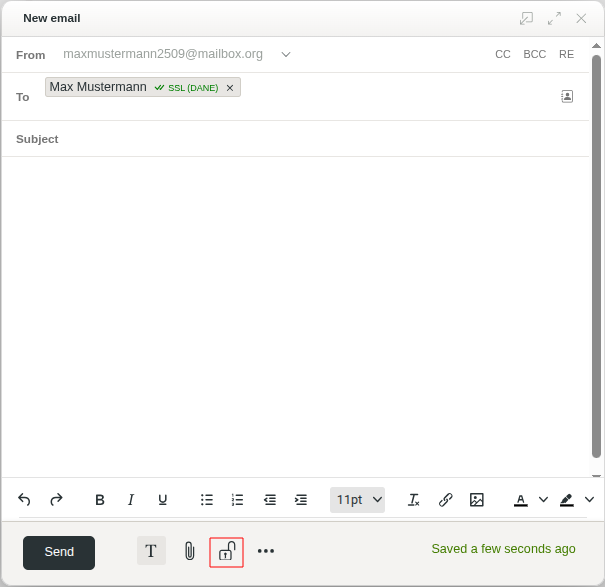
Figure 1: An encrypted mail can be sent without any issues.
If a matching PGP key for the recipient is available, you will see the PGP symbol with a golden key next to the recipient address. The mailbox.org Guard will automatically encrypt your mail:
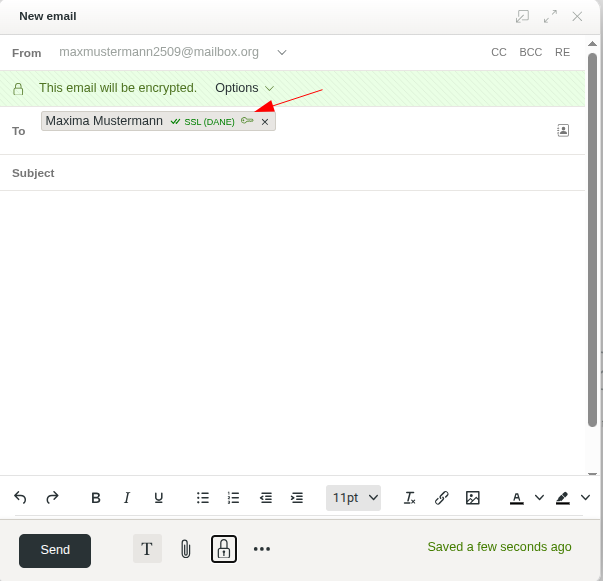
Figure 2: PGP symbol with a golden key next to the recipient address – the mail is automatically encrypted by the mailbox.org Guard.
The Guard searches for PGP keys in the following sources:
- in the internal key directory of all mailbox users who have activated the Guard
- in your own keyring with public keys of your communication partners.
You manage the keyring yourself (via All settings | Your recipient keys). There you can also import keys of your communication partners. - in family or business accounts: in the keys provided by other Guard users of your context
What happens if the recipient does not use PGP?
If no matching PGP key for a recipient was found, the Guard will display this with a green person symbol next to the mail address:
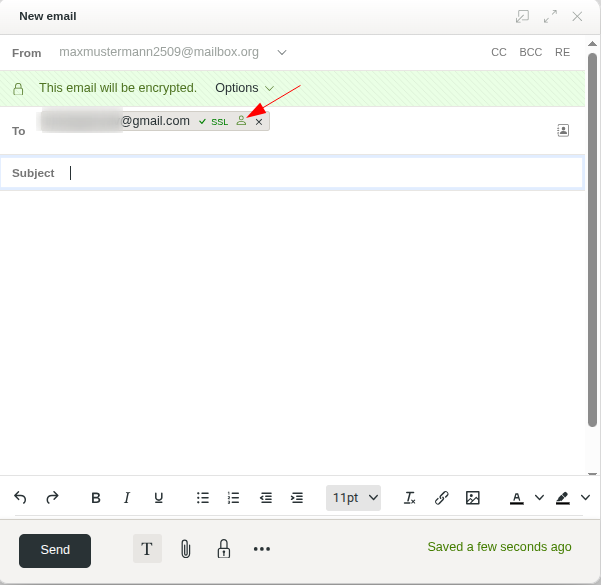
Figure 3: Green person symbol next to the mail address – the recipient does not use PGP, the mailbox.org Guard indicates this accordingly.
Here: Between the mail address of the recipient and the result of the transport encryption check
To still enable you to communicate securely and in encrypted form with this recipient, a temporary mailbox will be created for them on our server – it is recommended to read the FAQ article on this topic!
