FAQs about address books and calendars
The Global Address Book
The “Global Address Book” automatically contains all contacts from your contexts (for example, collected email addresses from your email communication or team contacts). This address book cannot be edited or shared.
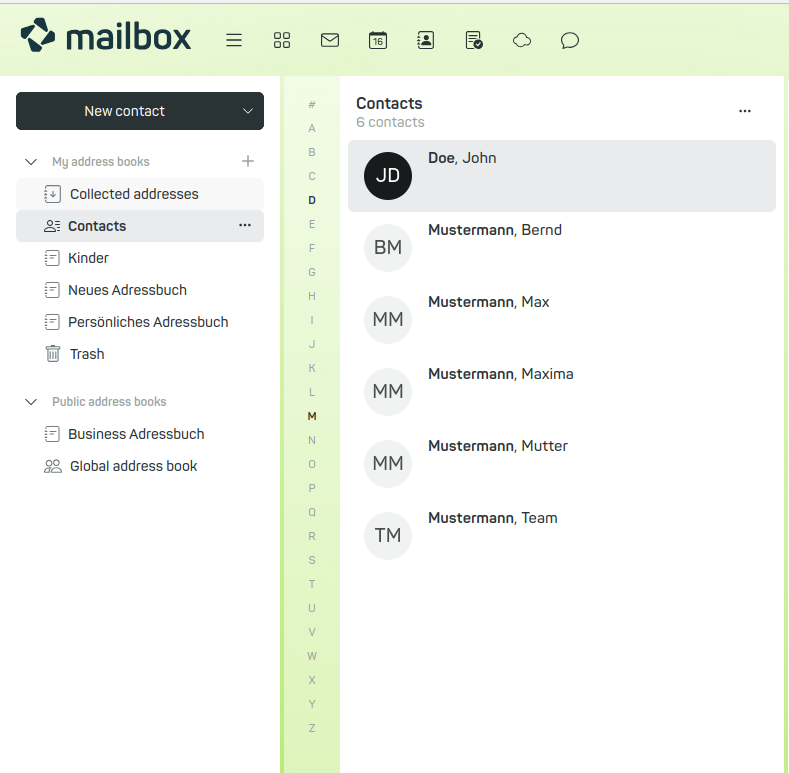
Figure 1: The global address book automatically contains all contacts from your contexts.
Creating a Personal Address Book
To share contacts with others or simply improve clarity, you can create personal address books. To do this, go to the mailbox address book, click on “Add New Address Book”, and select the option “Personal Address Book”. You can then add new contacts that will be stored in this address book.
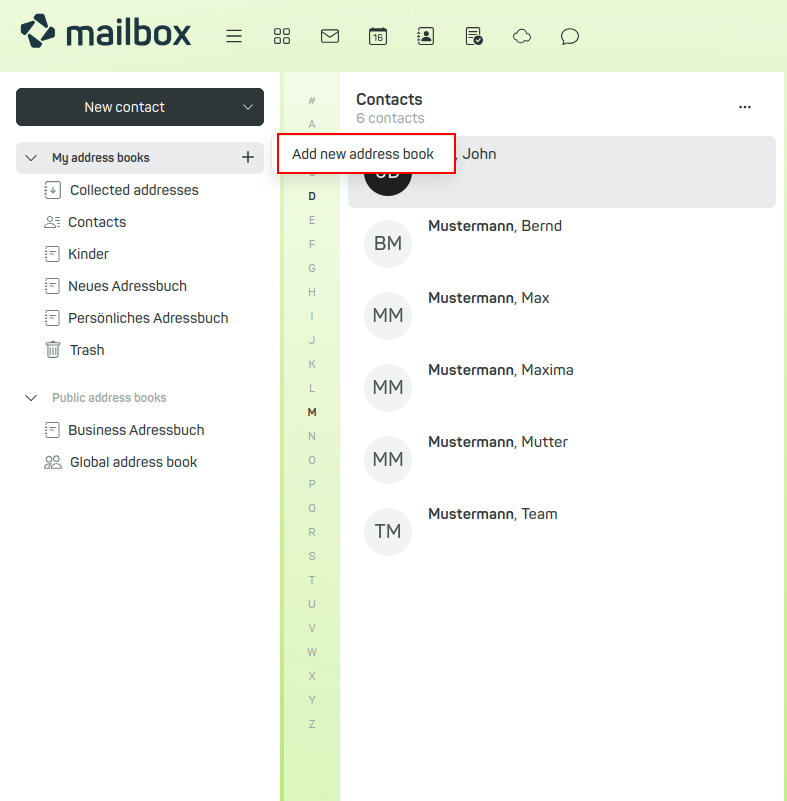
Figure 2: To share contacts or create your own address book, add a personal address book in mailbox.
Data Loss During CardDAV Synchronization of Phone Numbers
Under certain circumstances, synchronizing contact data via CardDAV may result in loss of phone numbers. This primarily affects cases where phone numbers are incompletely or incorrectly synchronized.
Background
CardDAV is a protocol for synchronizing contact data. However, the implementation of this standard varies between manufacturers – for example, regarding how many phone numbers per contact are supported or how required fields are handled.
Behavior on Smartphones
When entering phone numbers directly into the address book on your smartphone, you must define a default number per contact. Only then will the data be synchronized. This default number remains during every synchronization.
If you then add more phone numbers to the same contact, they are initially stored locally on the smartphone, but not immediately synchronized with the server.
Potential Data Loss
If you then add new phone numbers to the same contact via the mailbox Office, conflicts may arise. During the next synchronization, the local record may be overwritten if the server and smartphone data are not in sync.
As a result, locally stored phone numbers that were not yet synchronized may be lost.
Recommendation
- Ensure that contacts are synchronized and up to date on all devices before making changes.
- Avoid editing a contact on multiple devices at the same time.
- Regularly check whether all phone numbers have been correctly synchronized, especially after making changes via the web interface or on the smartphone.
Why Are Calendar and Address Book Not End-to-End Encrypted?
At mailbox, many accounts are set up as family or business accounts that are interconnected. In such setups, mutual sharing of calendars and address books is an essential part of collaboration.
These features require the server to access the data in order to display them to authorized users. If calendar and contact data were end-to-end encrypted – meaning only the original owner could access them – such sharing would no longer be technically possible.
Note
Data transmission is, of course, transport-encrypted, so that third parties cannot view your communications.
FAQ: Set Up Calendar Colors
With mailbox, you can assign different colors to your calendars to make them easier to distinguish.
Here's how
- Open the calendar view.
- Select the desired calendar.
- Click on the context menu (≡ symbol to the right of the calendar title).
- Choose a color to label the calendar individually.
Colored calendars help you visually distinguish between different types of appointments – e.g., private events, team meetings, or project deadlines.
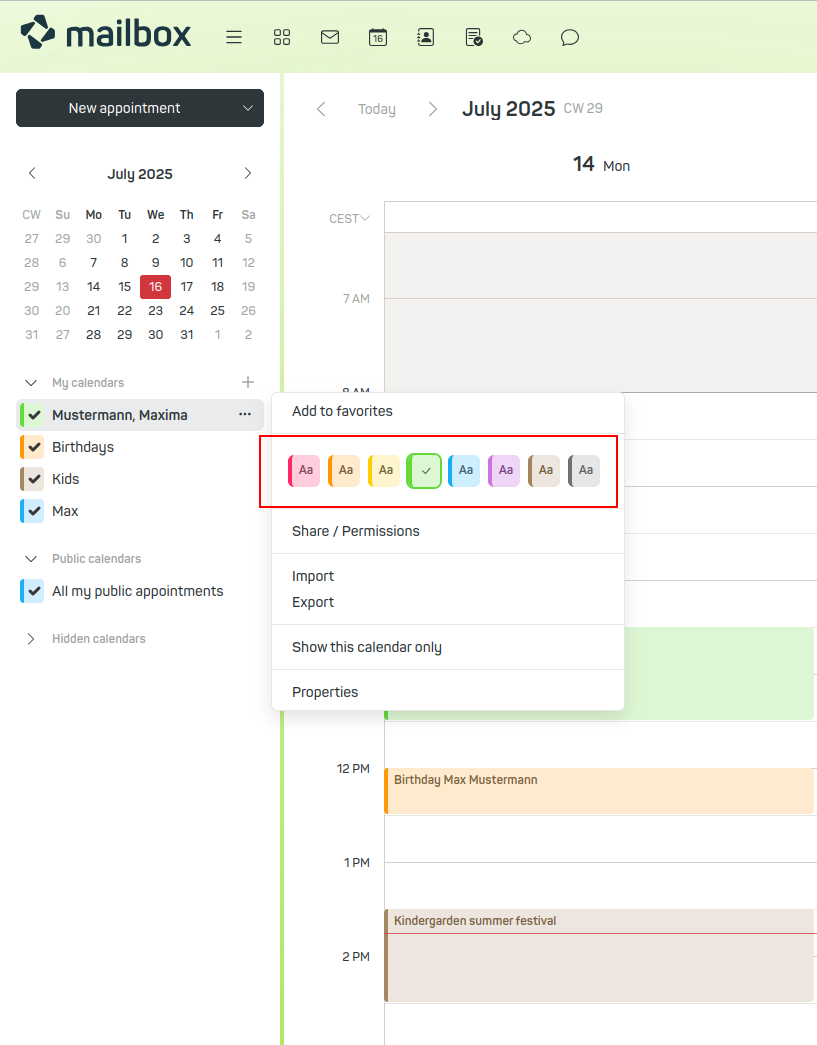
Figure 3: Assigning calendar colors.
In the appointment overview (“All my appointments”), entries from each calendar are now displayed in different colors.
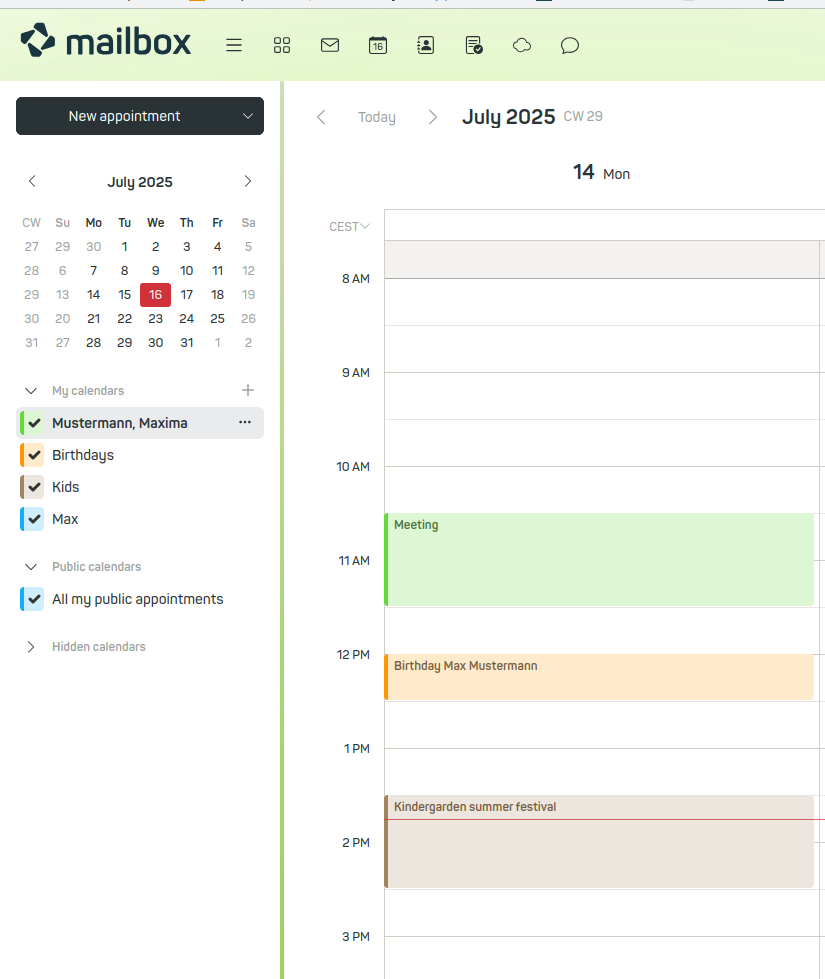
Figure 4: Calendar view.
FAQ: Share Calendar via iCal Link
You can share a calendar using a public iCal link so that others can subscribe to and view it.
| Step | Description |
|---|---|
| 1. Open calendar | In mailbox, open the calendar you want to share. |
| 2. Open sharing menu | Click on the context menu symbol to the right of the calendar title and select “Share/Permissions”. |
| 3. Copy link | A sharing link is generated / https://share.mailbox.org/ajax/share/05fb71770e8eba4659a842ce8eba484dbe3410ea31b86831/1/2/YMQ |
| 4. Generate iCal link | Add ?ical=true to the end of the link. Example: https://share.mailbox.org/ajax/share/05fb71770e8eba4659a842ce8eba484dbe3410ea31b86831/1/2/Y2FsOi8vMC8zMQ?ical=true |
| 5. Share link | Share this link with others. The calendar can be subscribed to, but not edited (read-only access). |
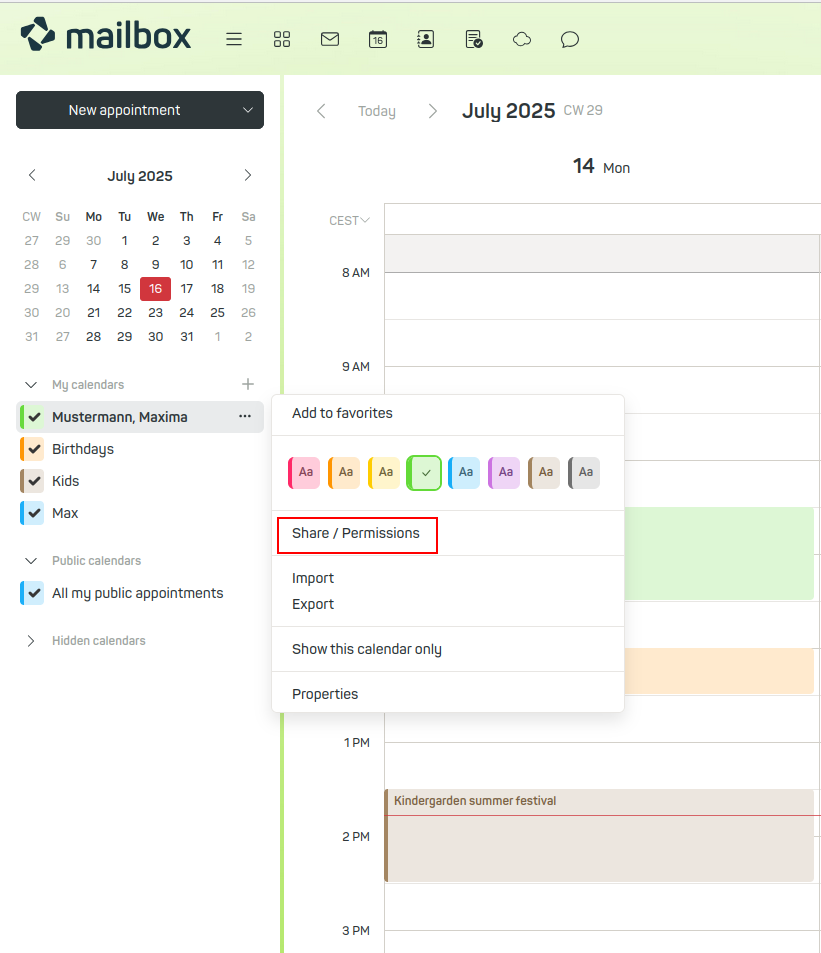
Figure 5: Creating a sharing link to publish a calendar via iCal.
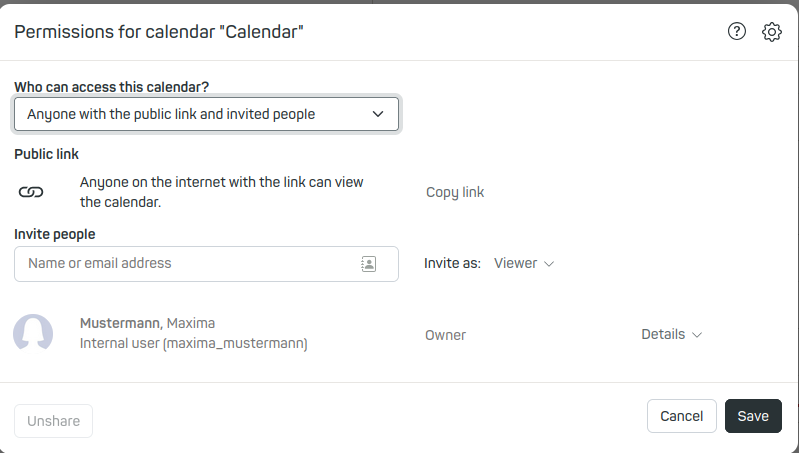
Figure 6: Creating a sharing link to publish a calendar via iCal.
Notes
- The iCal link allows read-only access – the calendar cannot be edited.
- Access is anonymous via a public link – use this feature only if you are comfortable with public sharing.
For more technical details, please refer to the Open Xchange documentation
