Exchange ActiveSync
Note: If you have activated two-factor authentication and set up app passwords, you must use the server address
app.mailbox.orgto synchronize your calendars and contacts. Logging in via the main addressmailbox.orgis not possible in this case.
Exchange ActiveSync (EAS)
Exchange ActiveSync (EAS) is a protocol developed by Microsoft with a proprietary implementation. An EAS client is pre-installed on every common Android and iOS smartphone or tablet and allows synchronization of Mail, Calendar, Tasks, and Contacts with an ActiveSync-capable server, such as Microsoft Exchange. To connect the client, simply enter the server, username, and password.
A Matter of Trust
The EAS protocol was developed, patented, and licensed by Microsoft. mailbox recommends that customers who prefer to use more trustworthy open-source software choose CalDAV and CardDAV clients. These allow you to synchronize desktop computers with mail applications such as Thunderbird, Evolution, or Kontact.
ActiveSync
Exchange ActiveSync does not synchronize old emails.
By design, ActiveSync only synchronizes recent emails and calendar events. If you use ActiveSync to synchronize your mobile device, only messages and appointments from the last few days will be available. However, mailbox allows synchronization of emails from the last 18 months.
If you wish to synchronize older messages, set the synchronization period on your mobile device to "1 month". Longer periods may cause issues on some devices.
Android
To use EAS on Android, your email app must support it. You can test this yourself: when setting up a new account, the option "Exchange ActiveSync" must be available. Also check for a "manual setup" option or consult your device manufacturer.
Use your main mailbox account credentials to connect. In the Exchange account settings, you can define how far back emails should be synchronized (see note above). Adding an Exchange account will also synchronize your calendar and contacts.
Setup is simple: just enter your full primary mailbox address and password — the rest is detected automatically.
Note: If you are using your own domain, you may need to set the server to
office.mailbox.org.
After selecting your synchronization preferences, your mailbox account will be configured via ActiveSync on your device.
Synchronizing Tasks
To synchronize tasks with your Android device, you need an additional app such as Tasks & Notes from the Google Play Store. Simply enter your mailbox login credentials there as well.
Issues with CyanogenMod
Using the Privacy Guard feature of CyanogenMod may lead to duplicate calendars or incorrectly synchronized events. We therefore do not recommend using ActiveSync with CyanogenMod.
Setting Up Exchange ActiveSync on iOS Devices
Automatic Setup via the mailbox Website
You can automatically configure your iPhone or iPad for Exchange ActiveSync using your desktop computer and iOS device.
Steps for Automatic Setup
- Log in to https://mailbox.org from your desktop computer.
- In the menu, select:
All Settings | Connect Your Device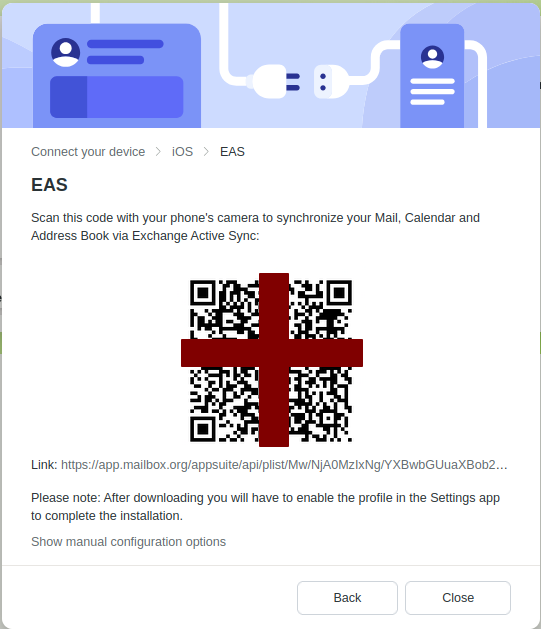
Figure 1: Setup via QR code. - Choose the platform:
iPhone or iPad
and the app:
Exchange ActiveSync - On your iOS device, open the Camera app and scan the QR code displayed on your desktop screen.
- Tap the Safari notification that appears at the top of your camera view.
- Approve the download and installation of the configuration profile.
Once installed, your device is configured for Exchange ActiveSync.
Manual Setup on iOS Devices
Alternatively, you can set up the account manually.
Steps for Manual Setup
- On your iPhone or iPad, open:
Settings | Mail | Accounts | Add Account - Select the account type:
Microsoft Exchange
Figure 2: Manual setup on iOS devices. - Enter the following details:
- Email: Your main mailbox address
- Description: Any name you prefer (e.g., “mailbox”)
- Tap Next. If more information is required, enter:
- Username: Your main mailbox address
- Password: Your mailbox password
- Domain: mailbox.org
- Server: office.mailbox.org
- Choose which data to synchronize (e.g., Mail, Contacts, Calendar).
Figure 3: Manual setup on iOS devices. - Complete the setup.
Your account is now configured and synchronizes the selected data with mailbox via Exchange ActiveSync.
