CalDAV and CardDAV for Mac OS and iOS
Once you have enabled two-factor authentication, external applications such as Outlook, Thunderbird, DAVx⁵, or mobile calendar and contact apps can no longer access mailbox using your regular password.
To do so, you need to create an application password. Without enabled two-factor authentication (2FA), the use of application passwords is optional.
macOS and iOS – Calendar and Contact Synchronization via CalDAV and CardDAV
You can synchronize your contacts and calendars on Apple devices either via ActiveSync or using CalDAV and CardDAV. The following section describes the setup using CalDAV and CardDAV.
Setting up the connection
- Open the Settings app on your iPhone or iPad.
- Navigate to:
Settings | Passwords & Accounts
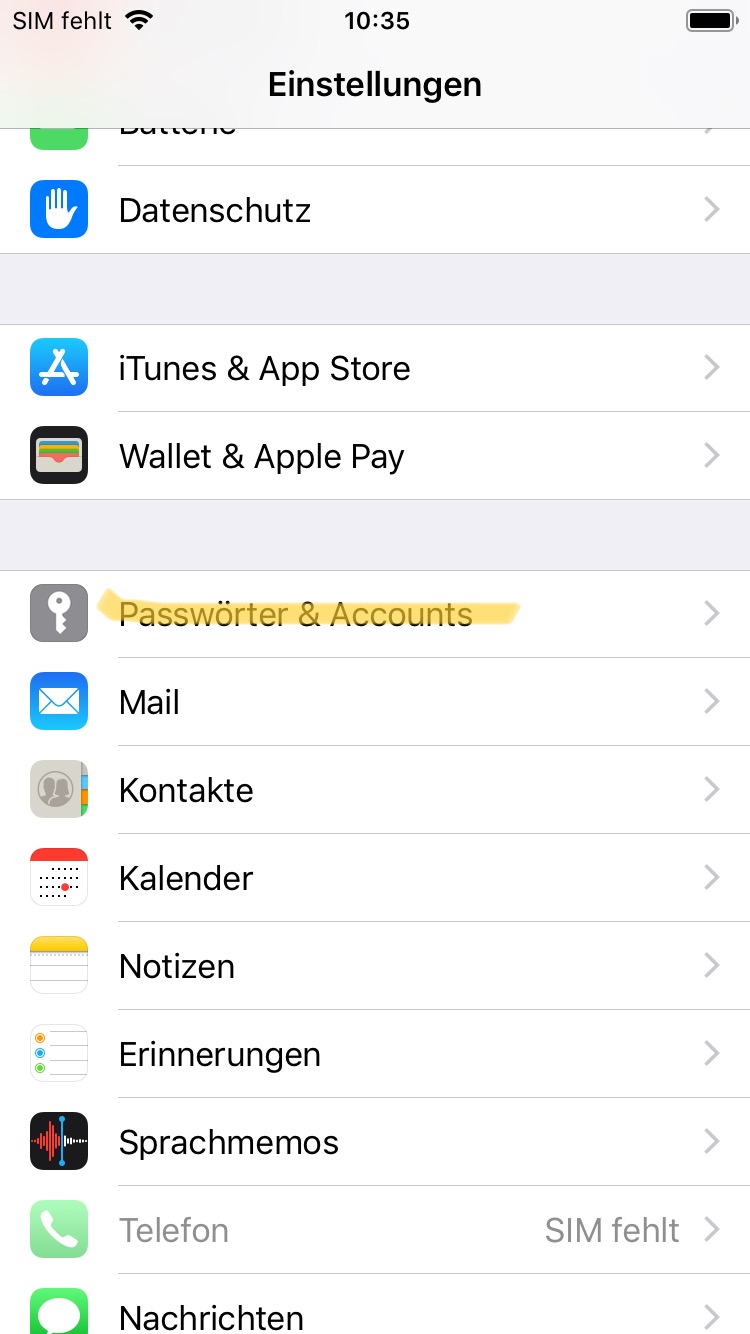
Figure 1: Step 1 of the setup process.
- Select the option “Other”.
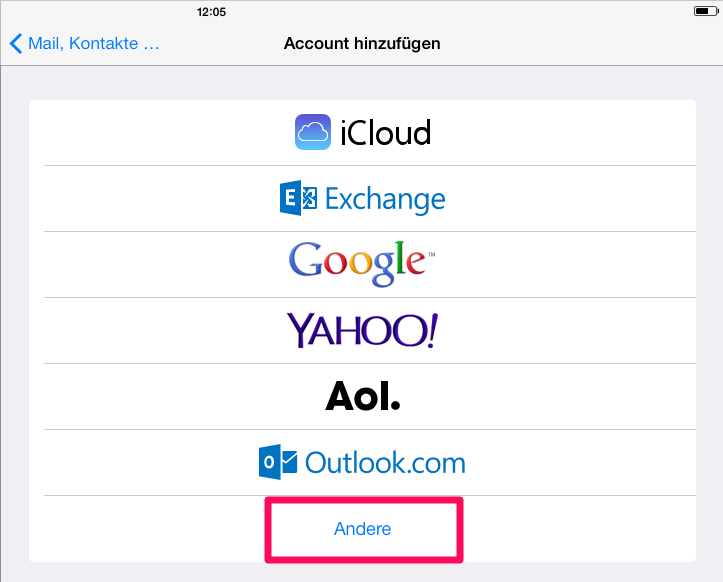
Figure 2: Step 2 of the setup process.
- Choose one of the following:
- “Add CalDAV Account” (for calendars)
- “Add CardDAV Account” (for contacts)
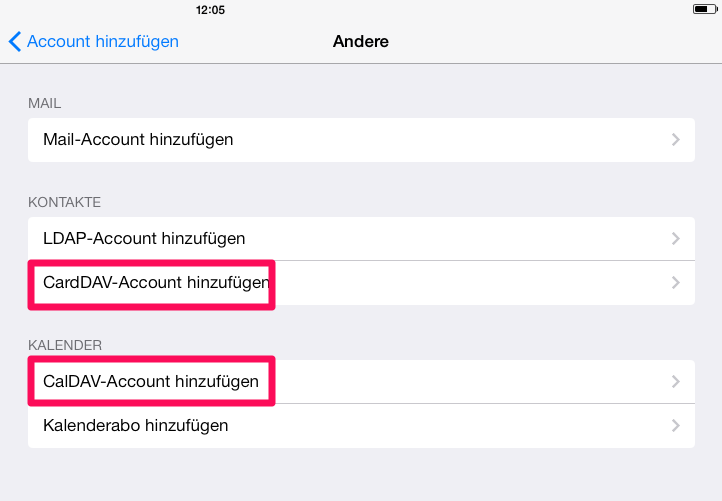
Figure 3: Step 3 of the setup process.
-
Enter the following credentials:
- Server:
https://dav.mailbox.org:443 - Username: Your primary mailbox address (e.g.
max.mustermann@mailbox.org) - Password: Your account password
- Server:
-
Confirm your entries.
After completing the setup, your calendars and/or address books will appear in the corresponding apps.
macOS
- Open the System Settings.
- Select:
Internet Accounts | Add Account - Continue as described for iOS from step 3 onward.
Notes on using iOS
- Synchronization from mailbox Office to iOS works across all folders if the relevant groups are visible under “Contacts”.
- Synchronization from iOS to mailbox Office takes place only via the default folder “Contacts”.
This limitation is caused by Apple’s system design and cannot be changed.
Tip: If your contacts or calendars do not appear, check the group settings in the Contacts or Calendar app.
