Forward e-mails automatically
Note: If you use the encrypted mailbox and activate mail forwarding, the mails will be forwarded in encrypted form.
Forward all mails to another address
Log in to your mailbox account. Under All settings | Mail | Rules | Auto forward you can forward all incoming mails to another mail address. You can also choose whether to keep a copy of the mails in your mailbox.
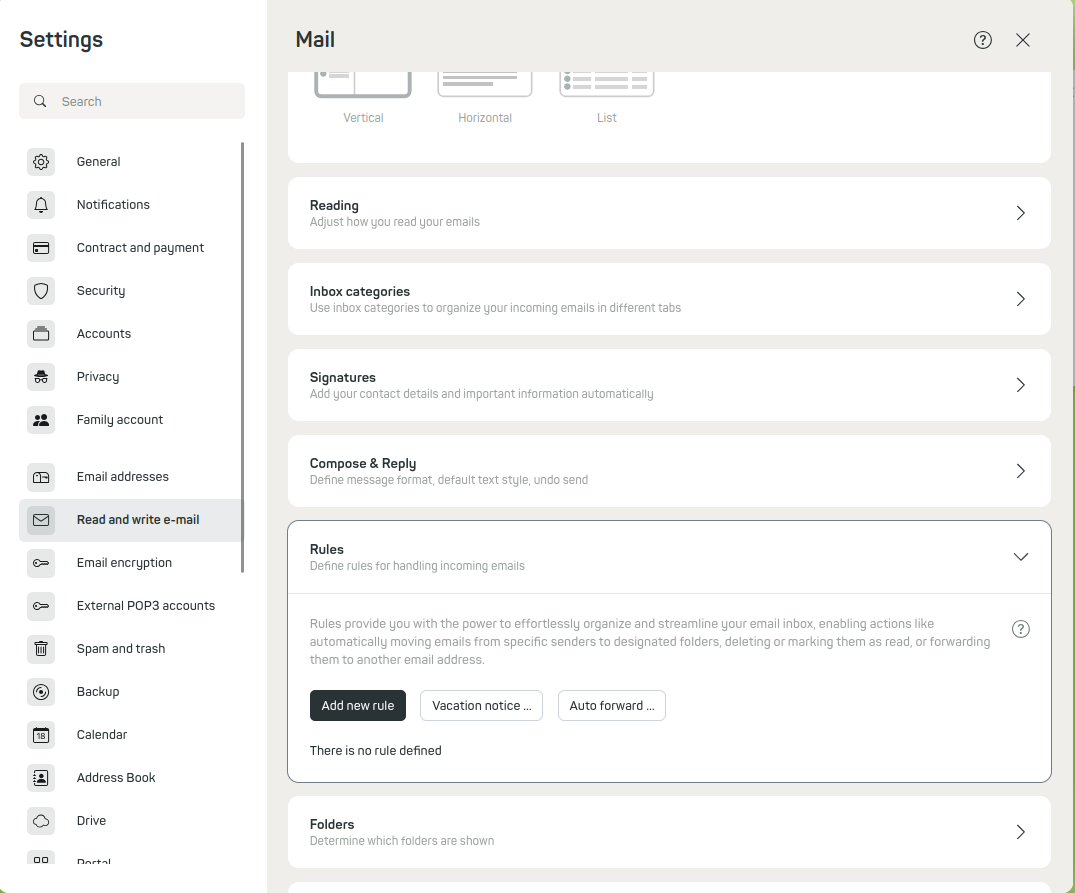
Figure 1: Forward mails directly – via the Rules menu, you can set up automatic forwarding.
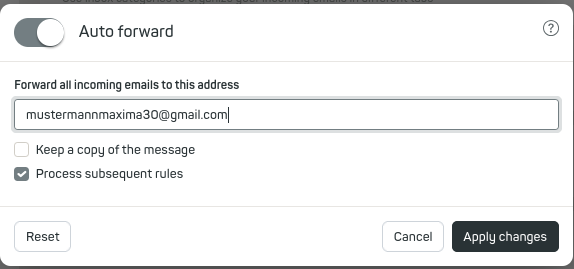
Figure 2: A confirmation is required.
Forward selected mails to another address
If you only want to forward mails from a specific sender to another address, you can create a filter rule under All settings | Mail | Rules | Add new rule to automate this task:
- Create a new filter rule (Add new rule).
- Define the condition under which this rule should apply (e.g. Sender/From contains
granny@provider.tld). - Select the action Redirect to and enter the desired target address (e.g.
manuela@mustermail.de). - Disable the option Process subsequent rules to ensure that no further rules are applied to the message.
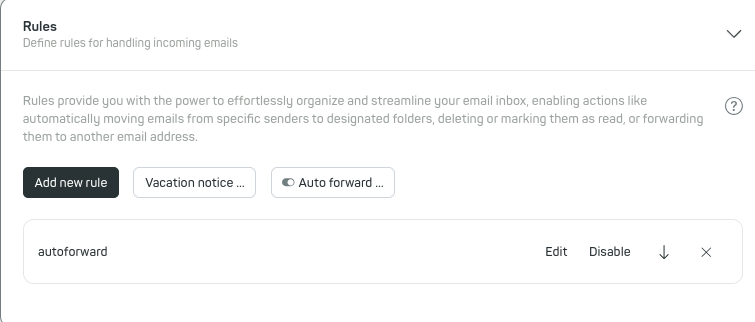
Figure 3: The automatic forwarding is permanently displayed in the Rules section.
Done: You have successfully set up automatic mail forwarding.
