My drive seems to be full - what to do?
Note: The features discussed in this article are available in all plans except the Light plan.
Monitor and expand storage
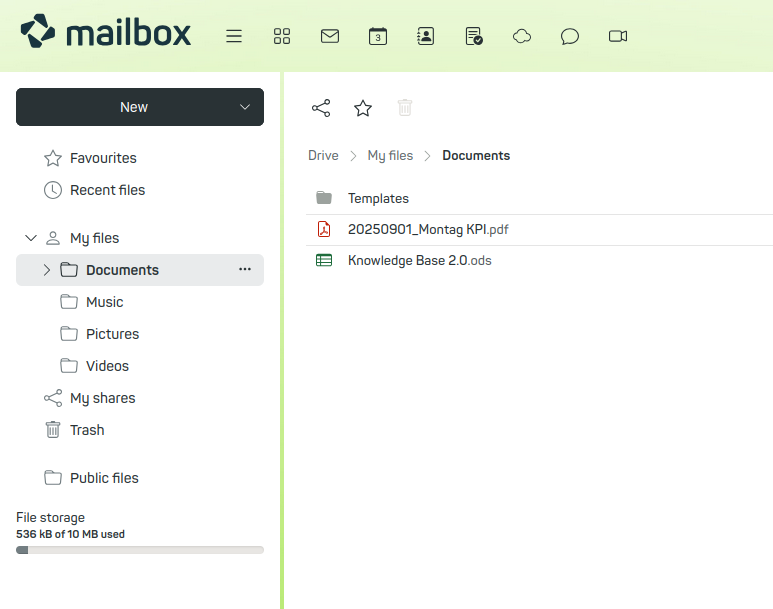
Figure 1: Storage overview.
The “Storage” tile on the start page of your mailbox Office automatically informs you at each login about the currently available storage – both in the “Mail storage” and the “Drive storage” section.
Both storage areas are displayed graphically by progress bars. If these bars approach the right edge, your storage is almost exhausted. In this case, you should either:
- delete mails or files you no longer need, or
- book additional storage.
Check and expand your plan
Under All settings | Contract | you can see at a glance how much storage is currently available to you and whether your booked plan still fits your needs. If you regularly reach your storage limits, it is recommended to switch to a higher plan with more storage space for mails and Office data.
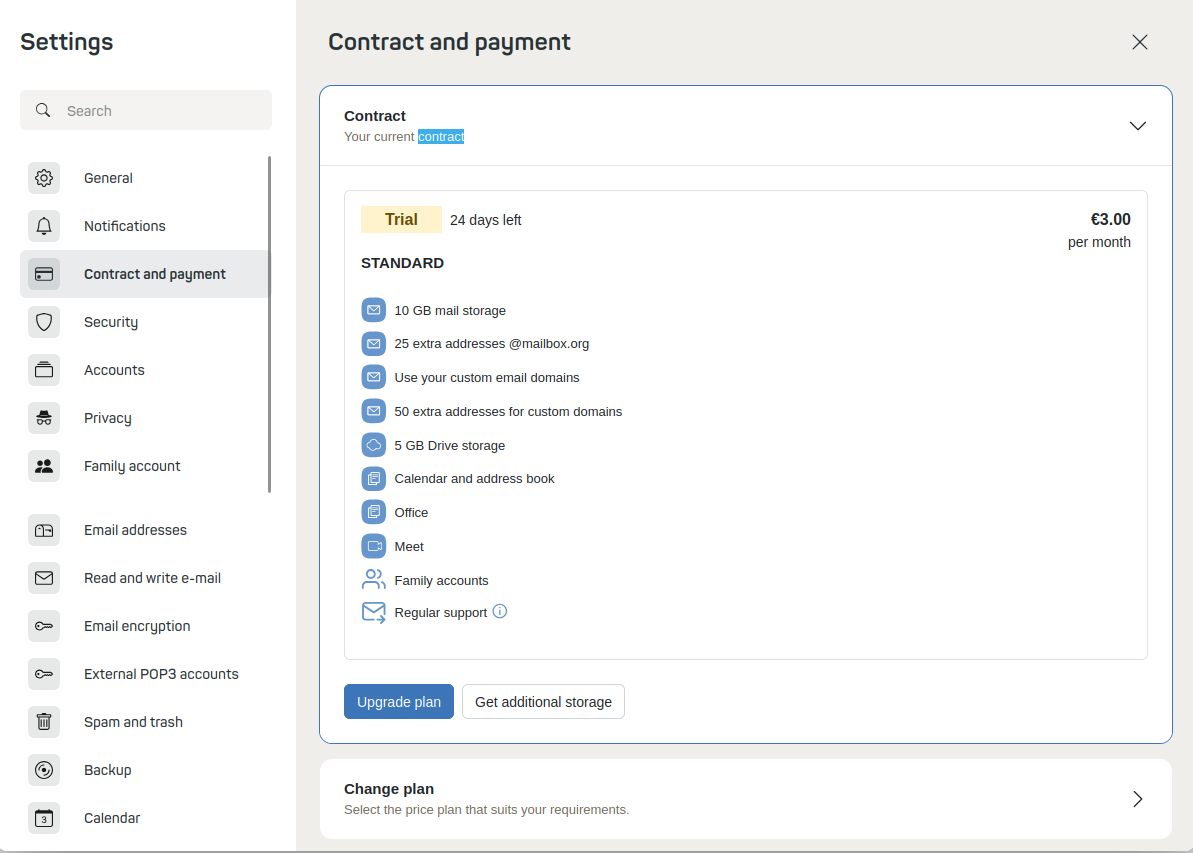
Figure 2: Plan overview – your storage.
Information on plans and additional storage
The functions described in this article are available in all plans except the Light plan.
The storage expansion options listed below apply only to the following plans:
- Premium
- Standard
Flexibly expand Drive storage
Additional storage for Mail and Drive
If you need more storage space, you can flexibly add it to your existing plan:
Mail storage:
Mail storage can be expanded in steps of 1 GB. Costs vary depending on the plan:
- Premium: €0.10 per GB
- Standard: €0.20 per GB
- Light: No expansion possible
Drive storage:
For your files in Drive, you can also book additional storage – in steps of 5 GB:
- Premium: €0.20 per 5 GB
- Standard: €0.40 per 5 GB
- Light: No expansion possible
This way, your storage remains flexibly adaptable – tailored to your individual requirements.
How to book additional storage
- Log in to your mailbox account.
- Navigate to All settings | Contract and payment | Contract | Book additional storage.
- Under Cloud you will see the current size of your Drive storage.
- Confirm your selection with Order now with costs – the expansion will be effective immediately.
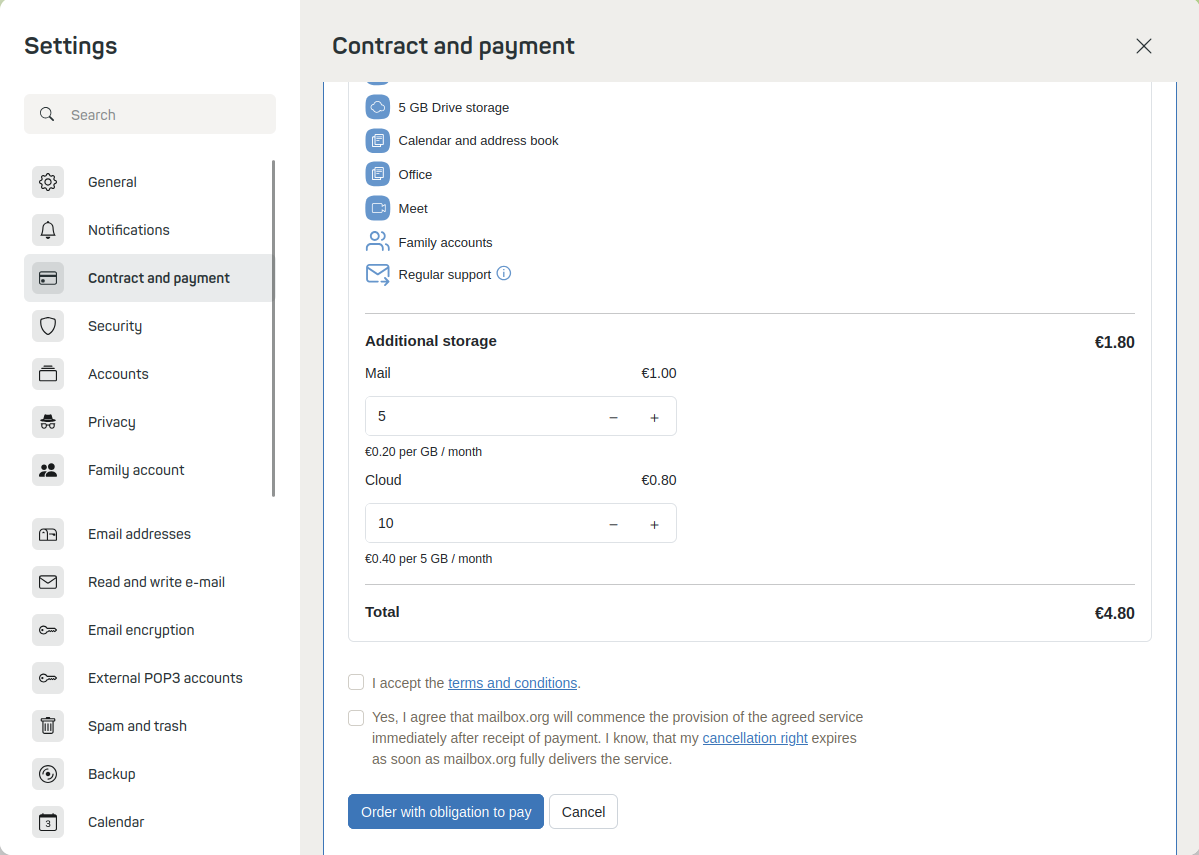
Figure 3: Book additional storage.
Free up storage: How to clean up your Drive
Before booking additional storage, check whether it is sufficient to simply clean up your Drive. Often, targeted deletion of files can already free up space.
These contents consume storage space in Drive:
- Files – including those in the trash
- Older versions of files (retrievable via the context menu)
- Images and attachments in:
- Contacts
- Calendar entries
- Tasks
Important: Only delete content you are sure you no longer need – or create a backup beforehand that you can restore if necessary.
How to free up space
- Empty trash: Open the trash in Drive and permanently delete all files stored there.
- Remove attachments: Delete unnecessary images and file attachments in your contacts, calendars, and tasks.
- Optimize images: Replace large contact photos with smaller versions of lower resolution.
- Clean up files & versions: Delete files you no longer need as well as old file versions via the respective context menu.
- Team or family account: Inform other members about the storage limit and, if necessary, ask them to clean up.
Remove unneeded file versions
Select a file in Drive and activate the “File details” view.
mailbox Drive will now show you further details about the selected file in the gray area on the right.
At the bottom of this list, you will find information on how many files of what size you have stored as old versions for recovery. You can easily remove unwanted versions via the three-dot menu.
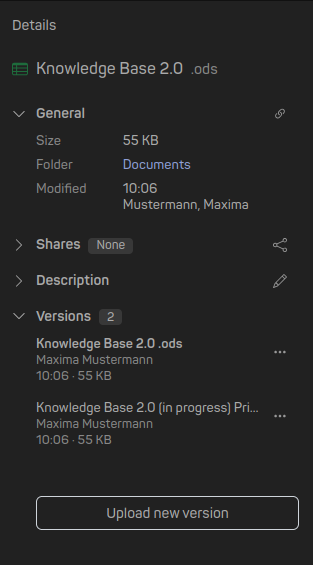
Figure 4: Sidebar with list of old file versions.
Note: Create a backup before deleting old versions – otherwise, the data will be permanently lost!
