Integrate cloud files into the operating system with OX Drive
Note: The features discussed in this article are available in all plans except the Light plan.
With the OX Drive application, you can integrate and synchronize your cloud files with the native file system of Windows, macOS, iOS, and Android. Simply follow this guide. Alternatively, and especially relevant for Linux users, you can also use the WebDAV protocol for this purpose. To do so, follow either the guide "Drive with Linux Clients" or "WebDAV on Windows".
Download Links for OX Drive
The OX Drive client is currently available for Windows, macOS, Android, and iOS and can be conveniently installed via the mailbox webmail interface. Alternatively, you can download and install the software directly from the following links:
| Platform | Download Link |
|---|---|
| OX Drive Client for macOS | Download from Mac App Store |
| OX Drive Client for iPhone/iPad (iOS) | Download from iOS App Store |
| OX Drive Client for Android devices | Download from Google Play Store |
| Android without Google Services | Download via Aurora Store (F-Droid required) |
Download and Install OX Drive
To download the appropriate OX Drive client, click on the gear icon (top right) in the main menu of mailbox Office. Then click on Connect your device. Select your platform from the list to start the download, then follow the installation instructions.
Login Credentials for OX Drive
The following example shows the installation of the OX Drive client on Microsoft Windows. However, the login credentials are the same for all operating systems:
| Setting | Value |
|---|---|
| Server URL | https://app.mailbox.org |
| Username | The email address you use to sign in at login.mailbox.org. |
| Password | The password you use to sign in at login.mailbox.org. |
How to set up OX Drive within the mailbox Office?

Figure 1: Select Connect your device from the main menu..
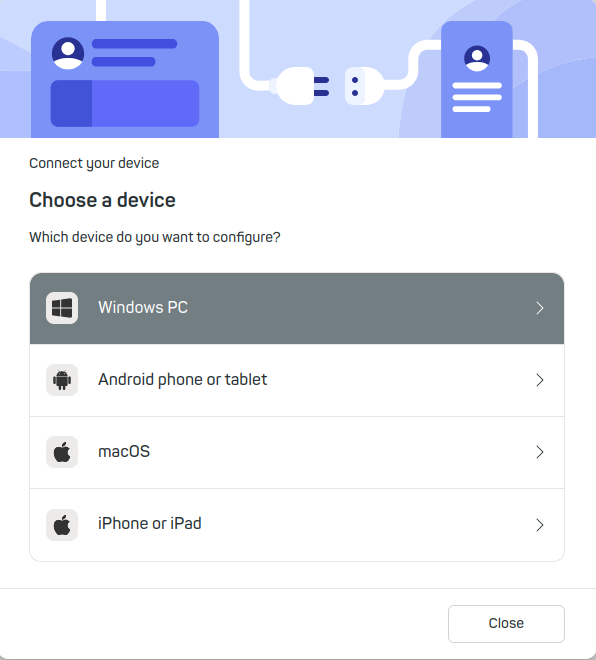
Figure 2: Then select your device type or operating system from the list.
OX Drive on Microsoft Windows
This guide walks you through the installation steps for the OX Drive client on Microsoft Windows. However, the settings are the same for all operating systems.
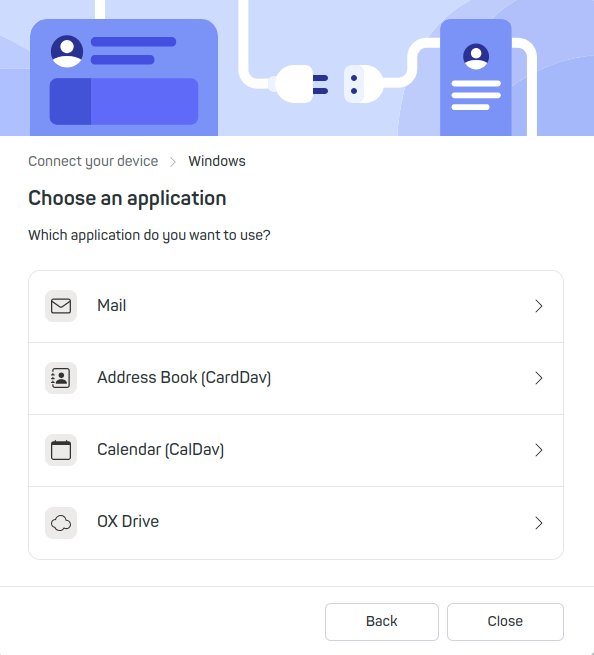
Figure 3: Select the Windows option.

Figure 4: Now select OX Drive.
Step-by-Step Setup Guide for OX Drive on Windows
We have provided you with a step-by-step guide:
| Step | Action |
|---|---|
| 1 | Open the mailbox web interface and click on the gear icon and then on Connect your device. |
| 2 | Select Windows as your operating system. |
| 3 | Choose OX Drive from the list of available clients. |
| 4 | Click on the Download button to start the OX Drive installer download. |
| 5 | Run the downloaded installer and follow the on-screen instructions. |
| 6 | If prompted by Windows, confirm the installation by granting permission. |
| 7 | After installation, log in using your mailbox email address and password. |
| 8 | Confirm the installation success screen and click Customize folder settings if needed. |
| 9 | In the next step, configure which local folders and cloud folders to synchronize. |
| 10 | You will see a detailed overview of your synchronized folders. Adjust settings as needed. |
Installation Notes for Android, macOS, and iOS
Please follow the same steps described in this guide for installing on Android, macOS, and iOS.
Android
- Make sure to install the OX Drive client only from trusted sources such as the Google Play Store or the Aurora Store (via F-Droid).
- If you use a device without Google services, you first need to install F-Droid to get the Aurora Store through it.
- Ensure that no background processes or battery-saving modes interfere with synchronization.
macOS
- The OX Drive client can be downloaded and installed directly from the Mac App Store.
- After installation, you need to allow access to local folders and possibly log in at
login.mailbox.org. - If macOS blocks the app from running, you may need to authorize it in System Preferences > Security & Privacy.
iOS (iPhone & iPad)
- Use the iOS App Store to download the app.
- After the first start, you will be prompted to sign in with your mailbox email address and password.
- Check under “Settings > OX Drive” that file access and background app refresh are enabled to ensure proper synchronization.
Path: All Settings | Connect your device... | Select device | OX Drive
