How to use two-factor authentication - 2FA
When using Two-Factor Authentication (2FA) for your account, you must create and use a corresponding application password to access your calendar, contacts, or Drive data with external apps. Without Two-Factor Authentication (2FA), application passwords are optional.
With Two-Factor Authentication (2FA), mailbox offers you an enhanced way to reliably secure access to your mailbox. 2FA protects your data in addition to your password. Depending on the setup, you can choose between two variants: Two-Factor Authentication using the TOTP method (Time-based One-Time Password) and the OTP method, which at mailbox is known as Login 2.0 (One-Time Password).
Why use Two-Factor Authentication
Two-Factor Authentication significantly increases the security of your mailbox. In addition to your password, you need a second factor – such as a time-based one-time code (TOTP) generated on a separate device. This prevents access even if your password falls into the wrong hands.
Time-based One-Time Password: Login via TOTP
TOTP-based Two-Factor Authentication offers a simple way to secure your account with a second factor – without additional hardware, directly via an app on your smartphone.
Here is a visual example of how to set up 2FA at mailbox quickly and easily:
Step 1
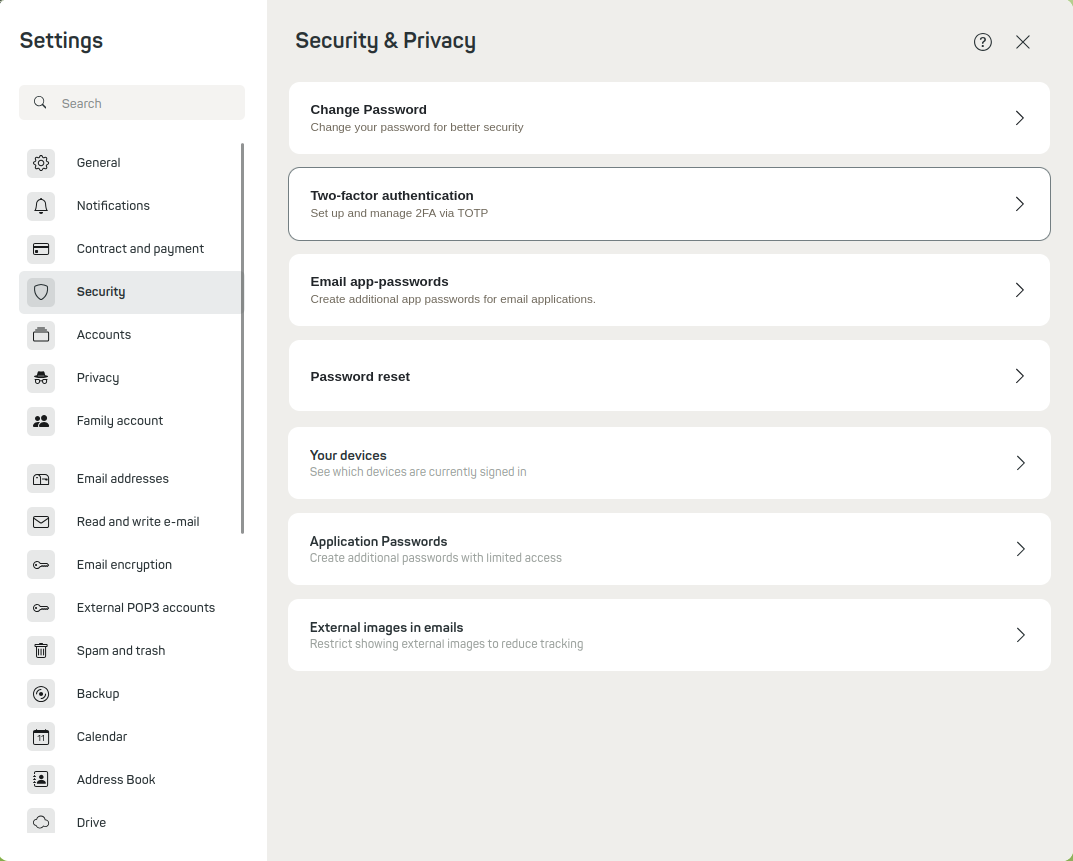
Figure 1: You can find the menu item for 2FA under Security in the mailbox settings.
You can find the menu item for 2FA under Security in the mailbox settings
Step 2
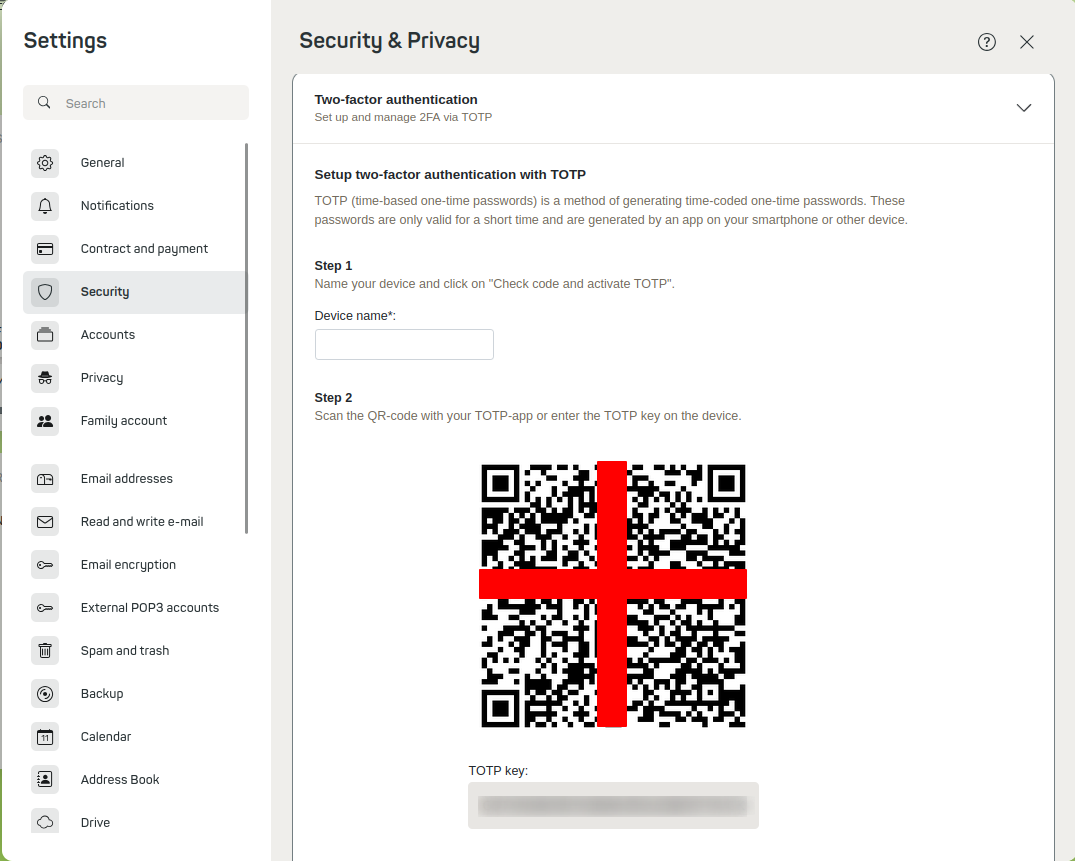
Figure 2: Scan the QR code displayed with your authenticator app, e.g., Bitwarden, FreeOTP, Google Authenticator.
Step 3
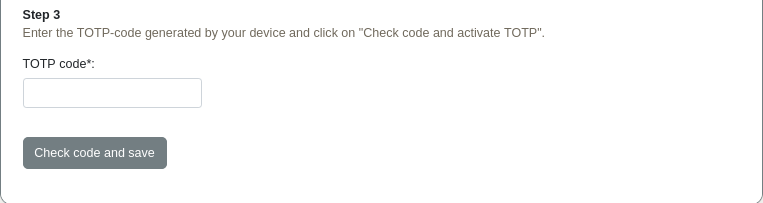
Figure 3: Enter the 6-digit code generated by the app.
Step 4
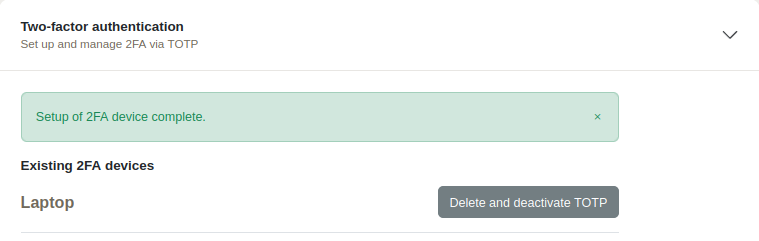
Figure 4: You have successfully set up 2FA.
Note: Once you have enabled Two-Factor Authentication, you must create application passwords for CalDAV/CardDAV.
Setting up TOTP
You can activate Two-Factor Authentication with a TOTP-capable authenticator app such as Google Authenticator, Bitwarden, or FreeOTP.
Open: All settings | Security | Two-Factor Authentication
- Assign a device name.
- Scan the displayed QR code with your authenticator app, e.g. Bitwarden, FreeOTP, Google Authenticator.
- Enter the 6-digit code generated by the app.
After successful setup, both your password and the current code from the app will be required for login.
