Using your domain with mailbox-Business
Prerequisites
To use mailbox-Business, you need:
-
A mailbox-Business account. To find out how to register, click on this link: register mailbox-Business
-
A domain that you have registered with a provider of your choice. In this article, we will use the domain
example.comas an example. -
The login details for your domain's administration interface, which are provided to you by your provider (or host). Providers such as Hetzner, Netcup, or INWX are common options for hosting your domain.
Since each provider uses different administration interfaces to manage domains and DNS entries, the requirements regarding their format may vary. mailbox therefore only provides general recommendations. If you are unsure, please contact your provider's support team and refer to these instructions.
Step by step��
Login at https://setup.mailbox.org. Your dashboard will initially appear relatively empty:
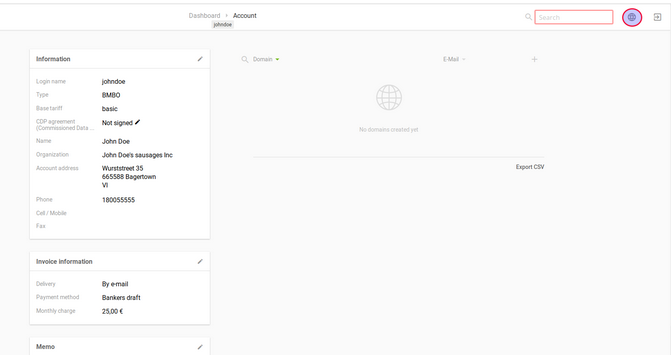
Figure 1: Initial dashboard after login.
Step 1: Basic domain setup
1. First, your domain must be added and verified by mailbox-Business.
Click on the plus icon in the top right corner. You will then see the following screen:
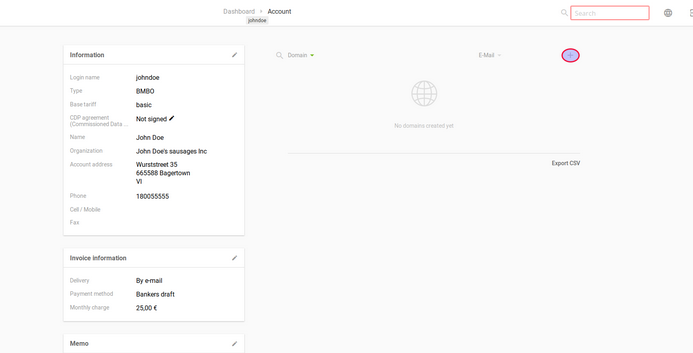
Figure 2: Add your domain.
2. Enter your domain on the righthand side.
After entering your domain, click on the Reload icon to the right of it and wait a moment. Your security key will now be displayed:
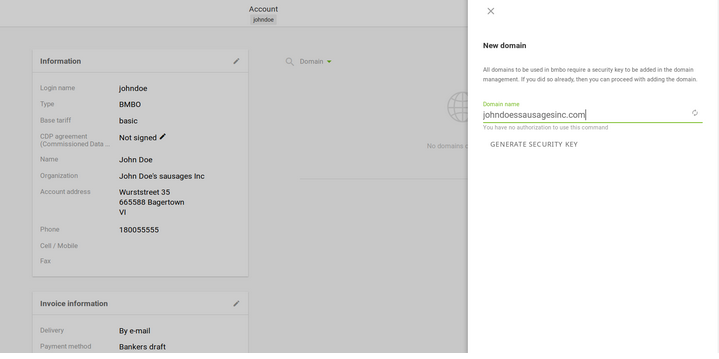
Figure 3: Security key is displayed.
3. Add this security key as a TXT record. Keep in mind that domain management may vary depending on the provider. If you have problems setting the TXT record, your registrar's support team can help you.
Here is an example of how this looks with a Berlin-based domain registrar:

Figure 4: Example TXT record at a domain registrar.
Changes to DNS servers can take up to 48 hours to propagate worldwide. Further down in this article, you will find troubleshooting tips for storing the security key with your domain registrar.
4. Then return to mailbox-Business again and click Validate.
If everything went well, you should now see something like this:
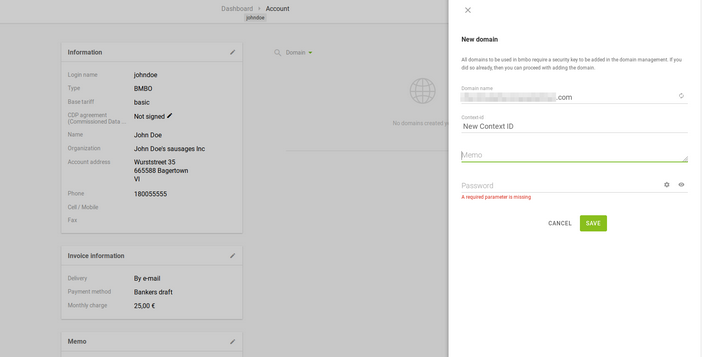
Figure 5: You will receive confirmation of validation.
If you receive an error message or nothing happens, repeat the validation at a later time (the TXT record set in the DNS remains valid).
5. Enter a password for the domain and then click Save. Your domain has now been added to mailbox-Business. Continue by creating an email account.
As soon as your MX records point to our servers (step 3), our systems will receive all emails for your domain. If the respective destination mail accounts have not been created with us beforehand, these emails will be rejected as undeliverable (User unknown).
Therefore: First create mail accounts, then change MX records!
Step 2: Setting up mail accounts
1. To set up mail accounts, click directly on the name of the domain you just registered:
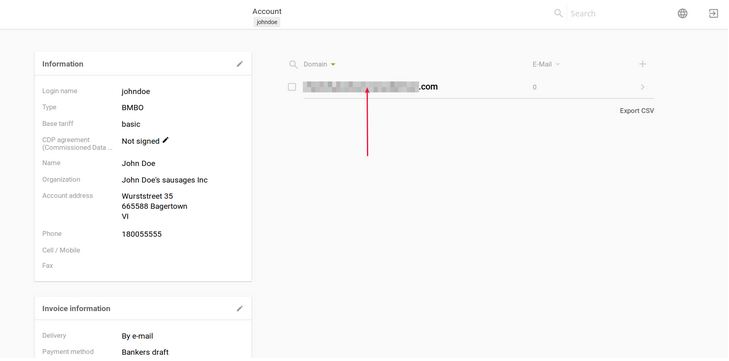
Figure 6: Domain overview with mail accounts.
2. Then click on the plus symbol in the top right corner:
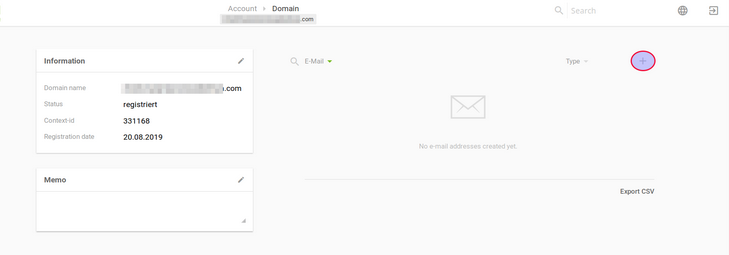
Figure 7: Create a new mail account.
3. Now enter the desired email address and the first and last names of the mail account owner:
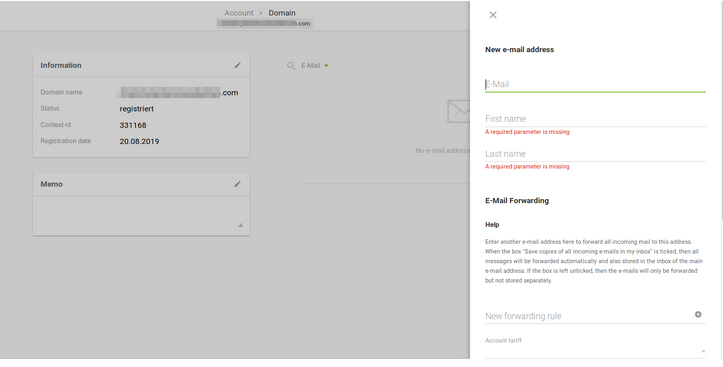
Figure 8: Enter the mail account details.
4. Select the desired price plan for the mail account.
5. Finally, set the password for mail account (scroll down if necessary) and then click Save.
If everything worked, it will now look like this:
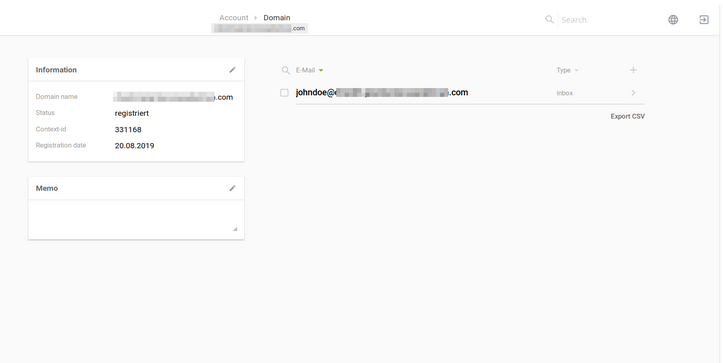
Figure 9: Overview of the created mail account.
By setting up a catch-all mailbox, you will receive all emails sent to your domain that are not assigned to a specific mailbox. To learn how to set up a catch-all mailbox, click on this link: Set up a catch-all mailbox
Step 3: Configure MX records
Now you need to configure MX records in for your domain. These ensure that emails sent to your domain are forwarded to our mailbox servers. To ensure that this works reliably, mxext3.mailbox.org. must be given a lower priority than the other two records. Therefore, you will find the value 20 in this line, while the other servers have the value 10.
The following table contains all the information you need for configuration with at your domain provider:
- Your domain name, e.g.,
example.com - The priority of the forwarding.
- The destination of the forwarding, i.e., the mail servers at
mailbox.orgthat will be responsible from now on
| domain | type | priority | destination |
|---|---|---|---|
| example.com | MX | 10 | mxext1.mailbox.org. |
| example.com | MX | 10 | mxext2.mailbox.org. |
| example.com | MX | 20 | mxext3.mailbox.org. |
Enter all three DNS-records. The priority determines the order: Mail servers with 10 are addressed first, 20 serves as a fallback. This ensures that your emails are reliably delivered via mailbox – even if a single server fails. Further down in this article, you will find “Troubleshooting: MX-records at domain registrar.”
Further information
Troubleshooting: Add mailbox-security-key at your domain registrar
The configuration may vary depending on your provider, but the basic steps remain the same:
- Log in to your domain registrar and access the administration interface.
- Go to the DNS settings and add a new DNS TXT entry.
Exercise caution when copying
When copying the mailbox-security-key or its components, ensure that no characters are lost or altered. Verify that you have copied the entire key correctly and that no changes have been made by the clipboard.
Notations in the Domain Name System (DNS)
Depending on the domain provider, there are different notations for DNS records. Please refer to your provider's documentation or support for information on the formats they expect. Frequently used spellings are:
p30oe995fc9105322345b6277ac3b1i2eb45106j5j7.example.com.(with a period at the end)p30oe995fc9105322345b6277ac3b1i2eb45106j5j7.example.com(without a trailing period)p30oe995fc9105322345b6277ac3b1i2eb45106j5j7(only the first part without period and domain)
Delay – DNS updates
Changes to DNS servers can take up to 48 hours to propagate worldwide.
If you receive an error message or nothing happens, repeat the validation at a later time (the TXT record set in the DNS remains valid). Return to mailbox-Business later and click Validation.
Troubleshooting: MX-records at domain registrar
-
Log in again to your domain provider's domain management portal and navigate to the Domain Name System (DNS) settings.
-
Check that all MX records are set:
example.com. IN MX 10 mxext1.mailbox.org.example.com. IN MX 10 mxext2.mailbox.org.example.com. IN MX 20 mxext3.mailbox.org.
- Check that the “Priorities” are correct and ensure that:
- Your domain has been entered identically in all three lines of the left column.
- The entry
mxext3.mailbox.org.has been assigned priority 20. - All MX records that do not point to the mailbox servers have been removed.
- The notations meet your provider's requirements.
- The changes have been saved.
- Enter our mail servers as the “Destination” or “Points to...” value.
- Again, please note the notations required by the provider.
- Save the entry.
If you have already used the email addresses before, please check your old mail accounts, as emails may still be received there until the DNS synchronization is complete. It is therefore advisable to only transfer the data from the old mail accounts to the new one once the new MX records are effective, so that you can be sure that all data is transferred.
Summary
When configuring email addresses with your own domain, it is important to make the correct DNS records and to carefully follow the entire process. Be sure to enter the security keys correctly in your domain's DNS settings and set the correct MX and TXT records to ensure smooth use of your mail accounts. Check regularly to see if the changes have been successfully applied and follow the recommended best practices for improving spam reputation to optimize the deliverability of your emails. To find out what options are available, click on the following link: SPF, DKIM, and DMARC - Improve spam reputation
