How to Start a Meeting
Sign in to mailbox Meet
First, log in to your mailbox account and open mailbox Meet by clicking on the camera icon in the quick access bar. The login window for mailbox Meet will then open in a new browser tab. Please log in again here with your mailbox credentials.
Start or Schedule a Meeting
After logging in, you can either Start a meeting now or Schedule a new meeting.
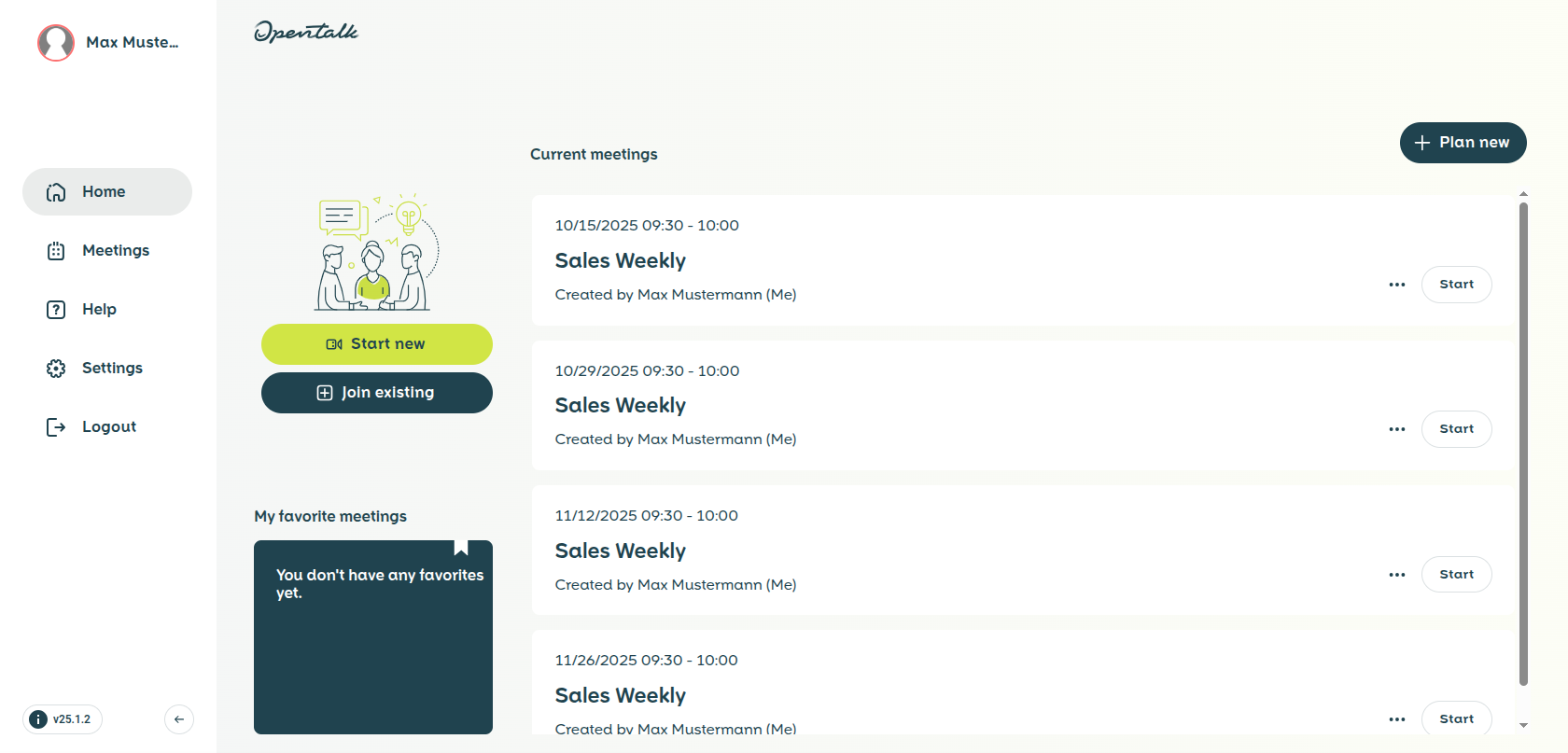
Figure 1: Here you can either start a meeting immediately or schedule a conference.
More details about starting and scheduling meetings can be found in the article Create, start and schedule meetings.
The Welcome Screen
When you open the link to a meeting, the welcome screen appears (Figure 2). Here you can configure additional settings before joining the meeting.
- You can run a Speed test to measure your internet connection speed.
- You can set your username for the meeting.
- Use the Microphone button to activate or mute your microphone and select the desired audio source.
- Use the Camera button to activate or deactivate your camera and select the desired video source.
- Use the Background button to enable or disable the background filter.
- If the meeting room is password-protected, please enter the password in the Password field.
- Use the Join now button to enter the meeting.
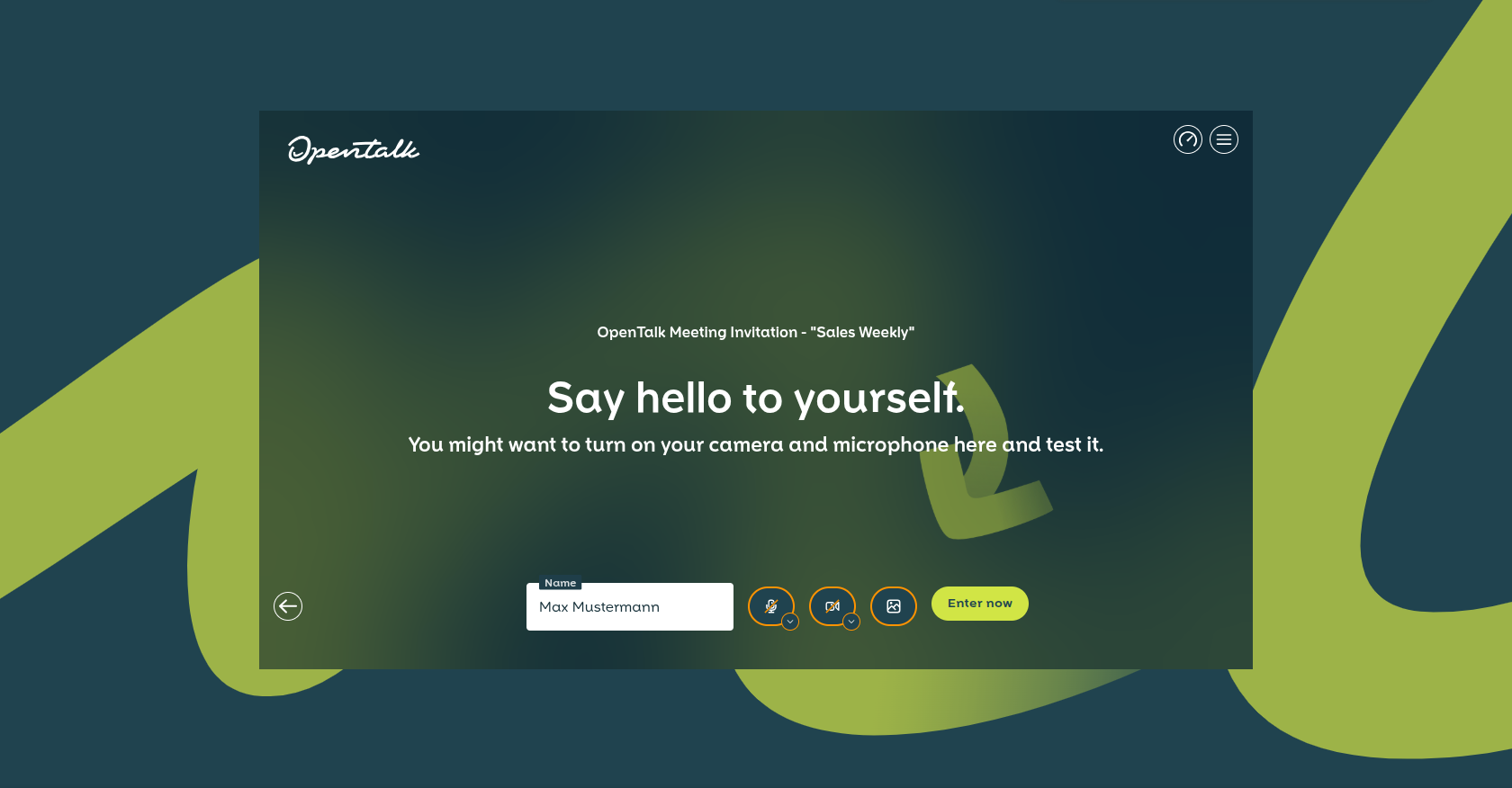
Figure 2: The welcome screen offers additional configuration options before joining a meeting.
The mailbox Meet Video Room at a Glance
After completing the configuration on the welcome screen, you will be redirected to the mailbox Meet video room (Figure 3). Here you will find a range of functions to adapt communication to your needs.
- If you would like to make a contribution, you can use a button to Raise your hand virtually to request to speak. You will then be added to the speaker queue. Clicking the button again will withdraw your request.
- With the Share screen button, you can share your entire screen, specific windows, or individual tabs for presentation.
- The Microphone button allows you to activate your microphone, mute it, or adjust the audio source.
- The Camera button is used to activate or deactivate your camera and select the video source.
- The Leave switch ends the meeting for you and all participants if you are the moderator. As a guest participant, it will only remove you from the room.
- The Chat button opens the group chat, where everyone can participate and send global messages.
- Under the Participants tab, you can view a list of all participants or start a search.
- Under the Messages tab, you can exchange private direct messages with other participants. These are not visible to the rest of the group.
- With the View button, you can adjust the display of participants. Options include tile view, full-screen mode, or focusing on the active speaker.

Figure 3: The video room offers various functions to make communication easier.
More information about the individual functions can be found in the article The mailbox Meet Video Room.
