Drive Mail - using hyperlinks instead of large e-mails
Using Drive Mail
Customers of the Standard plan or Premium plan have access to storage space in Drive. This can also be used, for example, for large attachments in mails.
It has proven useful not to send mails larger than 20 megabytes, as this is the maximum size with many providers. Larger mails risk being rejected. While mailbox allows mails with attachments of up to 100 megabytes, it is still not guaranteed that the recipient has sufficient storage space to save the mails. In such cases, it is better not to send the file itself, but only a link to the file.
At mailbox, this user-friendly alternative is called Drive Mail. When composing a mail, you attach a file from your local workstation or from your Drive storage as usual, but then click the Add from Drive button.
Note on storage space
Please make sure that enough storage space is available in Drive – with this procedure, the storage space of the file is used twice.
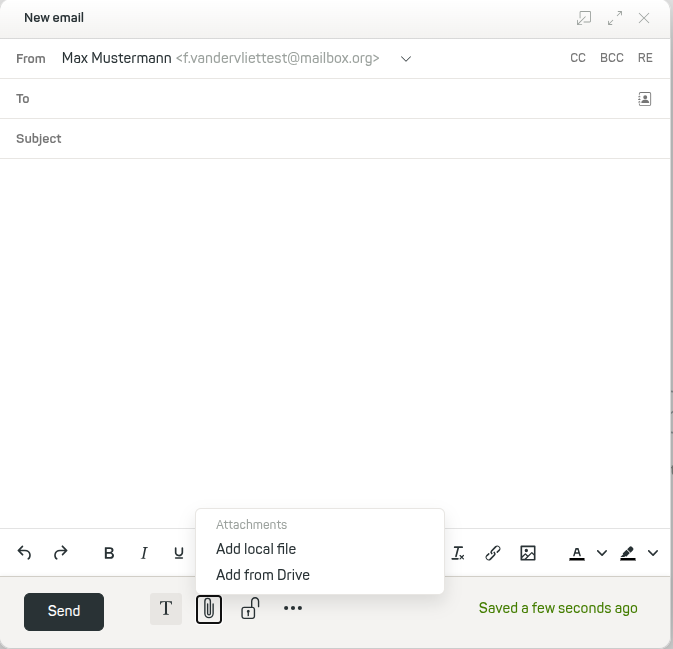
Figure 1: Use the paperclip symbol in the toolbar below to link files from Drive when composing a mail.
The dialog in Figure 2 now shows you all files that you have stored online in mailbox Office.
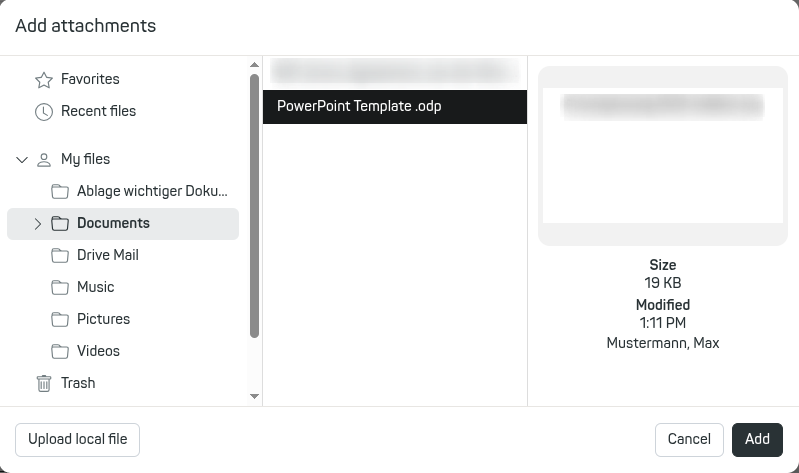
Figure 2: You can attach files from your online storage to the mail.
mailbox has now added the file as an attachment to the mail. Activate the checkbox Use Drive Mail to avoid sending the file directly and instead embed only the link to the file.
A copy of the file will be placed in the Drive Mail folder. At the same time, a download link to this file will automatically be inserted into the mail. You can set a validity period for this link and protect the file with a password (Figure 3).
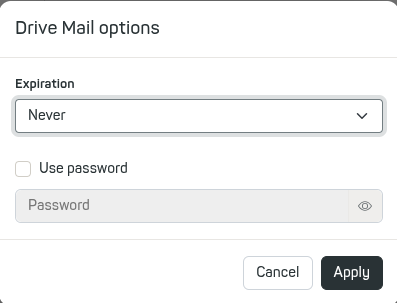
Figure 3: In the Drive Mail options you can set an expiration date and secure the link with a password.
Mails with files sent via Drive Mail can be identified in your Sent folder by a small cloud symbol.
