The Meet Video-Room
Functions in the mailbox Meet video room
Multiple tools and options are available in the mailbox Meet video room. The main window (Figure 1) offers you:
- the possibility to raise your hand (1) if you want to speak.
- the option to share your screen (2), a window, or just a single tab.
- switch your microphone (3) on and off or choose an audio input device.
- switch your camera (4) on and off or choose a video input device.
- close or leave the meeting (5), depending on whether you are the moderator or a guest.
- send global messages via group chat (6).
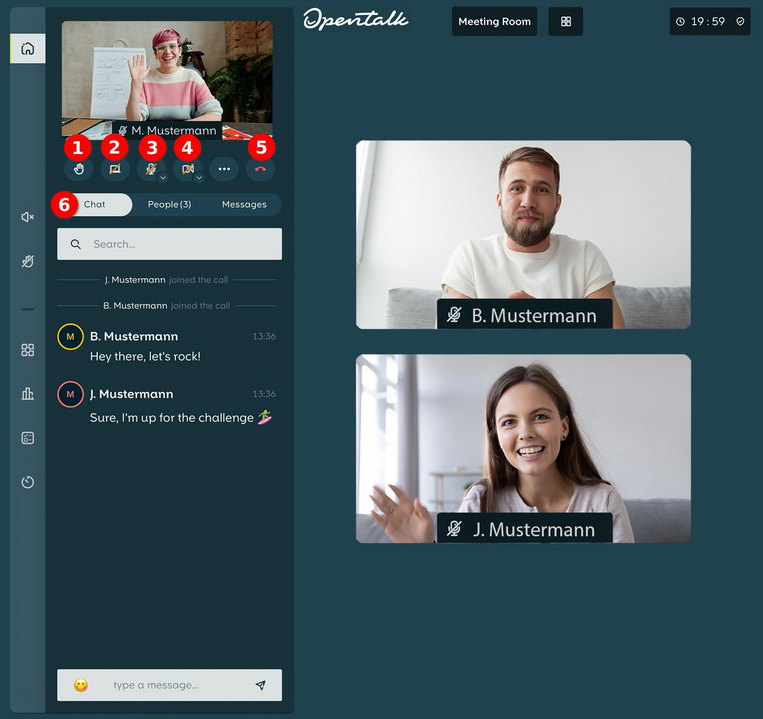
Figure 1: The mailbox Meet video room offers multiple options.
List or search for participants
Navigate further and you will find a list of all the Participants (7) or conduct a Search (8) (Figure 2).

Figure 2: List all the Participants (7) in the conference or search for participants (8).
Private messages
If you navigate to Messages (9), you can send private messages to selected participants (10). These messages are not displayed in the public chat and can only be read by the sender and the recipient (Figure 3).

Figure 3: Navigate to Messages (9) to start a private chat with participants (10).
Mute participants
As the moderator of the meeting, you can navigate to the Mute (11) menu and either Mute all participants (12) or select participants (13) and then Mute selected participants (14) (Figure 4).

Figure 4: With the Mute (11) function you can mute all participants (12) or select (13) and mute them (14).
Focus and full screen
You can either Pin (15) the video of a selected participant or activate Full screen (16) (Figure 5).

Figure 5: Pin (15) an active speaker or activate Full screen (16).
Additional options
You can open a dropdown menu with Additional options (17) to administrate the meeting. Here you can (Figure 6):
- create a shareable link to Invite guests (18).
- Enable or disable the waiting room (19) to gather participants before they join the meeting. Guests will only be able to join once you disable the waiting room.
- Disable hand raising (20) and re-enable the feature when needed.
- Disable chat (21) globally to prevent participants from sending group or direct messages. Press again to re-enable chat.
There is also a quick overview of some useful keyboard shortcuts (22) for mailbox Meet:
- m – Microphone ON/OFF
- v – Video ON/OFF
- f – Full screen ON/OFF
- Space – Push to talk if your microphone is muted

Figure 6: Additional options (17) are available via the dropdown menu.
