mailbox settings
You can find your account settings at the top right of the menu bar. Click the gear icon to open the settings menu. There, in the left sidebar, you will find the General section, where you can make key adjustments to your account, design, password, security, and other mailbox-specific functions. In the mobile view, open the menu via the main menu icon (≡) or tap your profile icon (initials circle) in the top right corner to access the settings.
Customize the Quick Launch Bar
The Quick Launch Bar is the green line with white icons at the top of mailbox. By default, it contains all modules of mailbox. However, you can choose which icons are displayed and hide those you do not want to see. You can also set an individual start page that will be shown each time you log in.
This makes it very easy to configure the Quick Launch Bar and tailor it precisely to your needs.
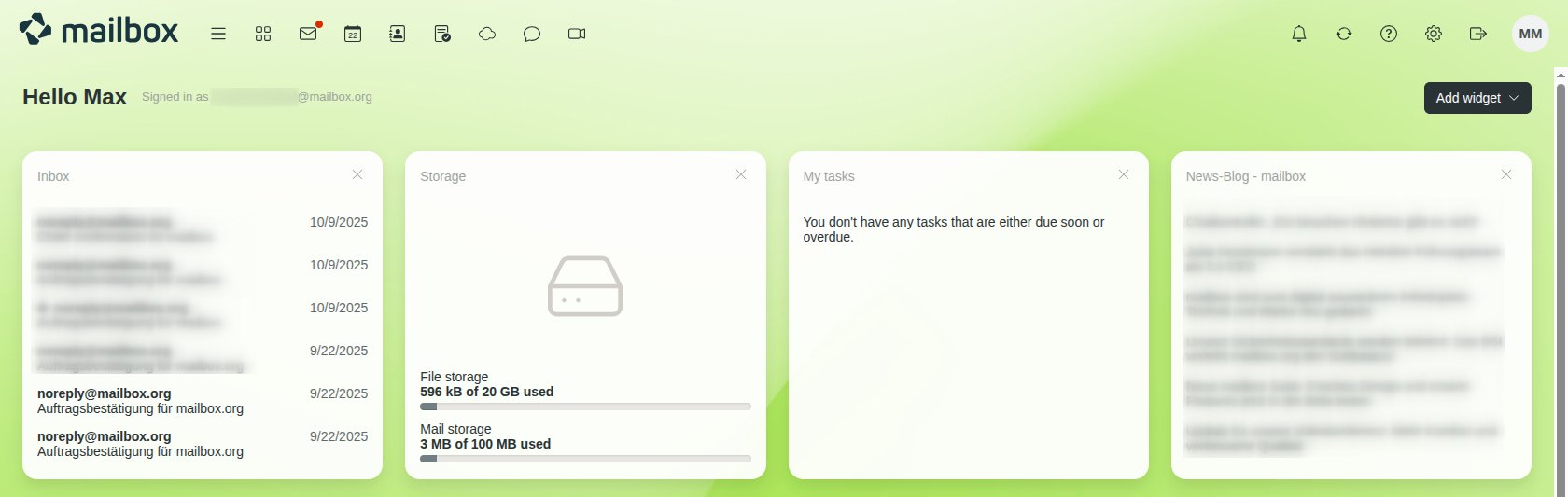
Figure 1: The Quick Launch Bar of mailbox.
Adjusting the Quick Launch Bar
Click the gear icon on the right side of the top bar and select All settings, then click on the menu item General | Apps. You will see the selection menus shown in Figure 2.
Click Configure Quick Launch Bar... and then Save to apply your changes.
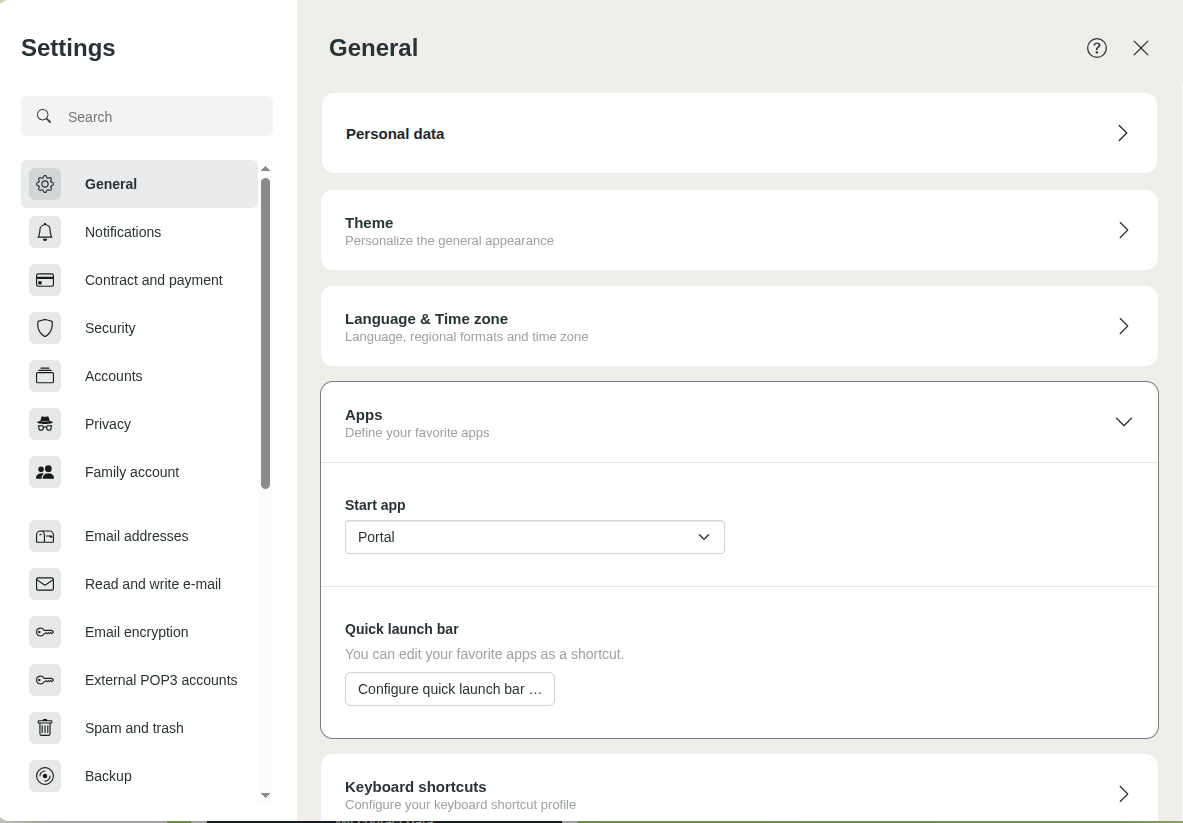
Figure 2: Menu item Apps.
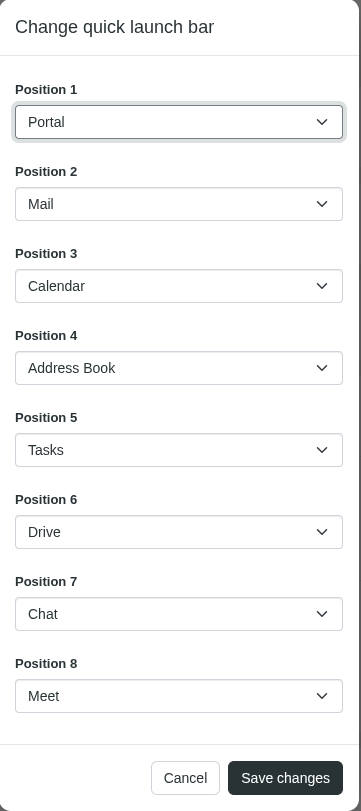
Figure 3: Configure Quick Launch Bar.
Where is the logout button?
The button to log out of the mailbox Suite can be found on the right, by clicking on the round icon with your initials or avatar — it is the last item in this menu.
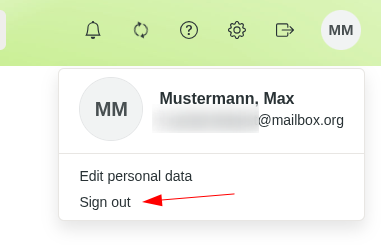
Figure 4: Logout button of mailbox.
