Backing up and restoring data (backup and restore)
For Mail, mailbox offers an automatic backup service, which is only available free of charge to customers on the PREMIUM and STANDARD plans. However, you can also conveniently back up Mail, contacts, calendars, and tasks directly from the mailbox menus.
Automatic Mail Backup at mailbox
mailbox automatically creates daily backups of your Mail and keeps these backups for up to 7 days. You can find this feature in the mailbox settings under: "Settings | mailbox | Mail Backup"
Costs and Terms & Conditions
The backup service at mailbox is available free of charge for all customers on the PREMIUM and STANDARD plans, while it is a paid feature in the LIGHT plan. This service is provided without any entitlement to existence, availability, or freedom from errors (§11 (2) of our Terms & Conditions).
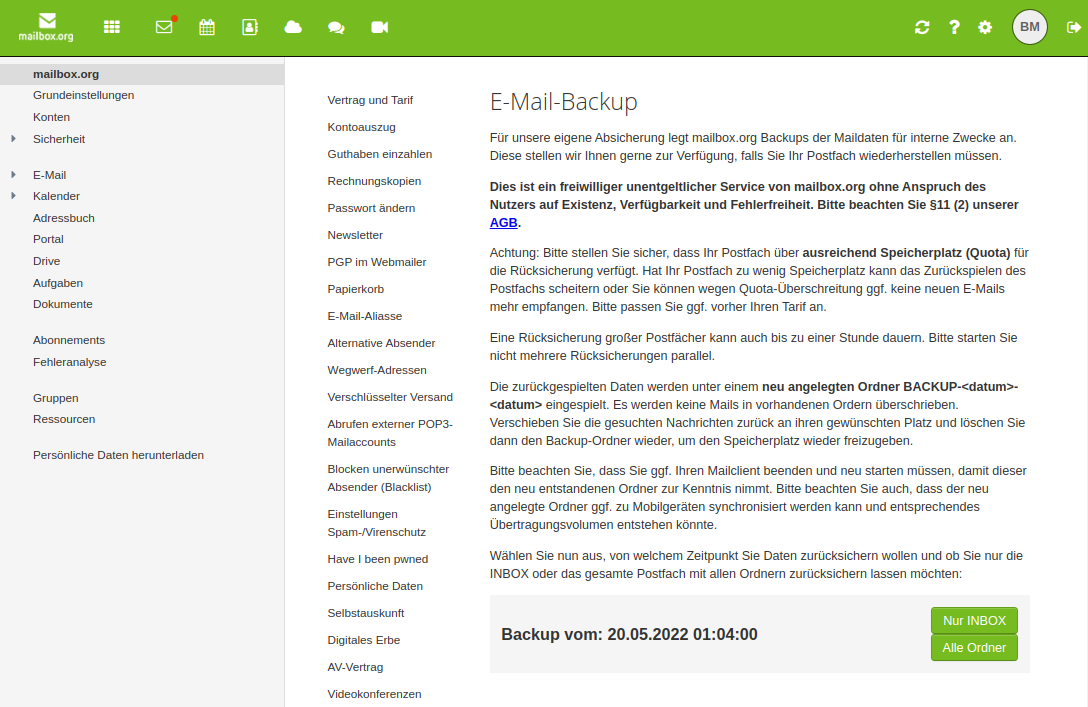
Figure 1: The Mail backup service at mailbox
Data Backup: Mail
The simplest way to back up your Mail yourself (without using the mailbox service described above) is to export individual messages as .eml files. To do so, select the Mail you want to back up in your inbox (and later in any other folders) and then click the top context menu "More actions", followed by "Save as file". Your Mail will now be downloaded as a .zip file to your computer.

Figure 2: Select the Mail to be backed up (1), choose the context menu (2), and click on "Save as file (3)"
Select and back up all Mail in a folder
You can also select all Mail in a folder at once and then export them. To do so, click the first message in the folder to select it. Then scroll down to the last message in the folder. When the last message is visible, hold the Shift key on your keyboard and click the last message. All selected messages will now be highlighted in gray as in (1) and are ready to be saved.
Data Backup: Calendar, Tasks, Address Book
Calendars, tasks, and the address book can be backed up in a similar way. To back up a calendar, for example, open the context menu (the three horizontal lines) next to the desired calendar and select "Export". The entire calendar will then be downloaded as an .ics file to your computer.
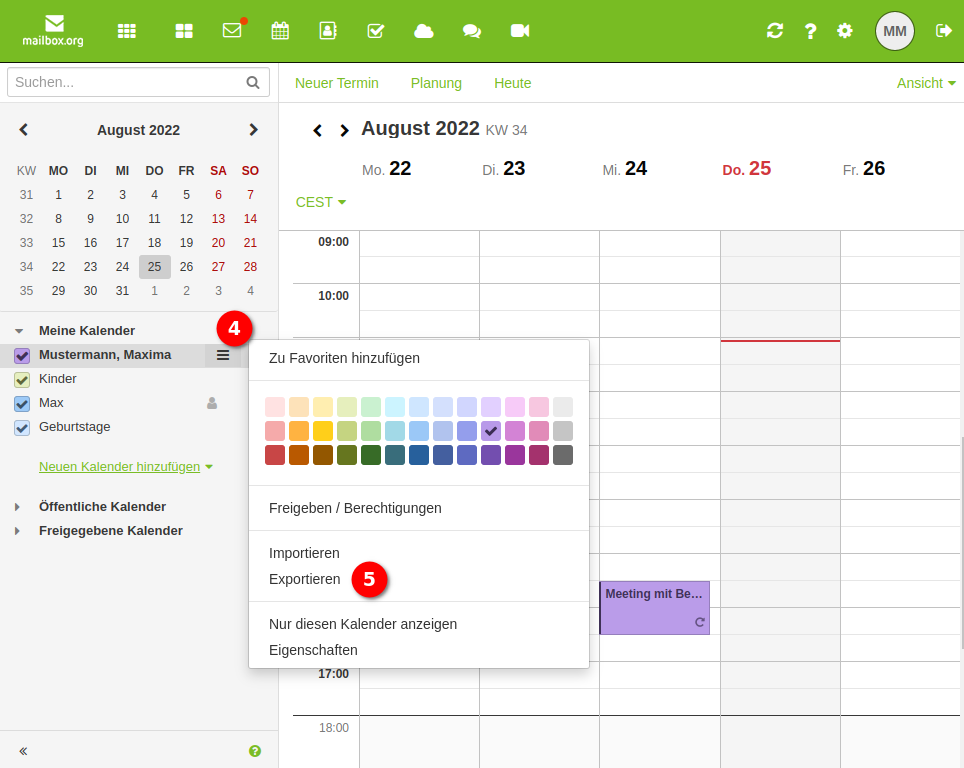
Figure 3: Select the appropriate calendar, click the context menu (4), and then select "Export" (5)
Restoring Mail and Calendars
Restoring Mail and other data is also made easy at mailbox:
- Mail in
.emlformat can simply be restored via drag & drop into the desired target folder (e.g., your inbox). -
- Calendar data in
.icsformat can be re-imported using the import function. To do this, select the calendar you want to import data into, click the context menu next to it, and then select "Import". The calendar data will then be restored.
- Calendar data in
-
- For importing calendars, tasks, and contacts, it is strongly recommended for security reasons to use a separate folder. Otherwise, you risk losing data during client synchronization or creating duplicates that can only be deleted individually.
-
Important
- Always import calendars, tasks, and contacts into separate, newly created folders.

Figure 4: Select the appropriate calendar, click the context menu (6), and then select "Import" (7)
